OneLogin
OneLogin is a cloud-based identity and access management provider that provides a unified access management platform to enterprise-level businesses and organizations. In this guide, we integrate the OneLogin SSO to authenticate users into the Wazuh platform.
There are three stages in the single sign-on integration.
OneLogin Configuration
Create an account in OneLogin. Request a free trial if you don't have a paid license.
Add the OneLogin extension to your browser.
Create a new user.
Log in to OneLogin web console, and select Administration > Users > New User.
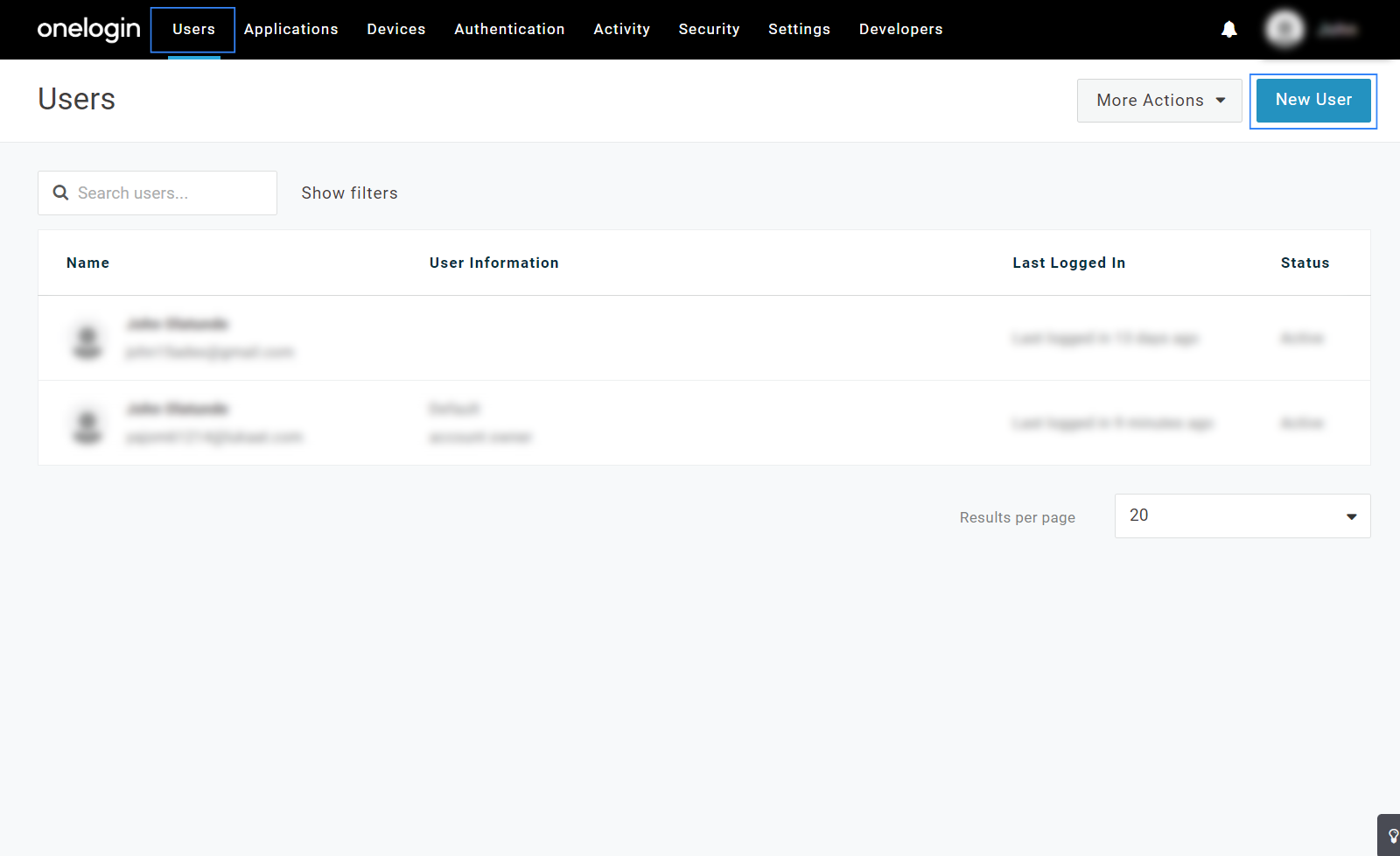
Complete the mandatory fields, assign a value in the Department field and click on Save User. In our case, the department is
wazuh-admin. This field will be used later in the Wazuh indexer configuration as the backend role.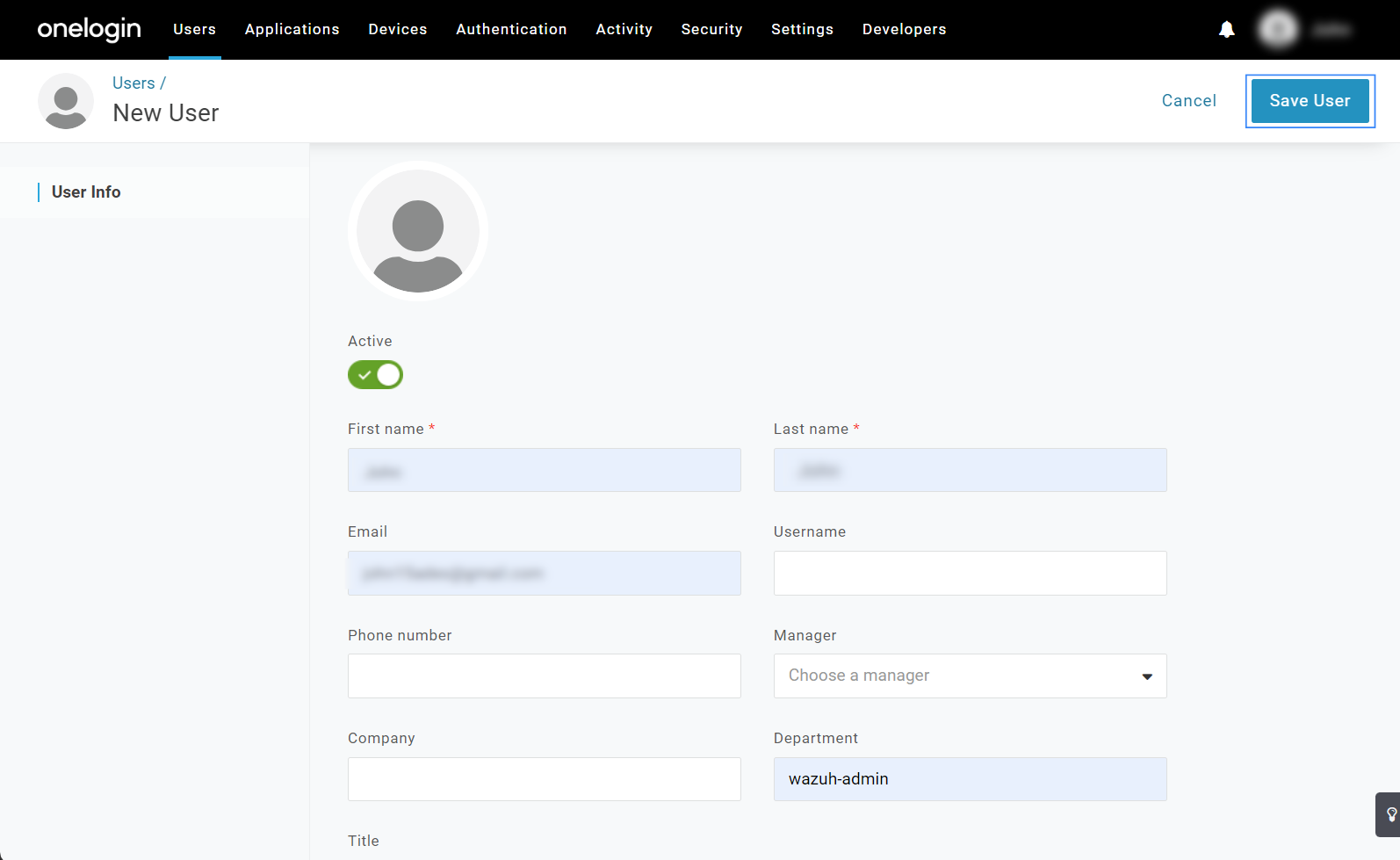
Select the user, navigate to More Actions and click on Change Password to assign a password to the user.
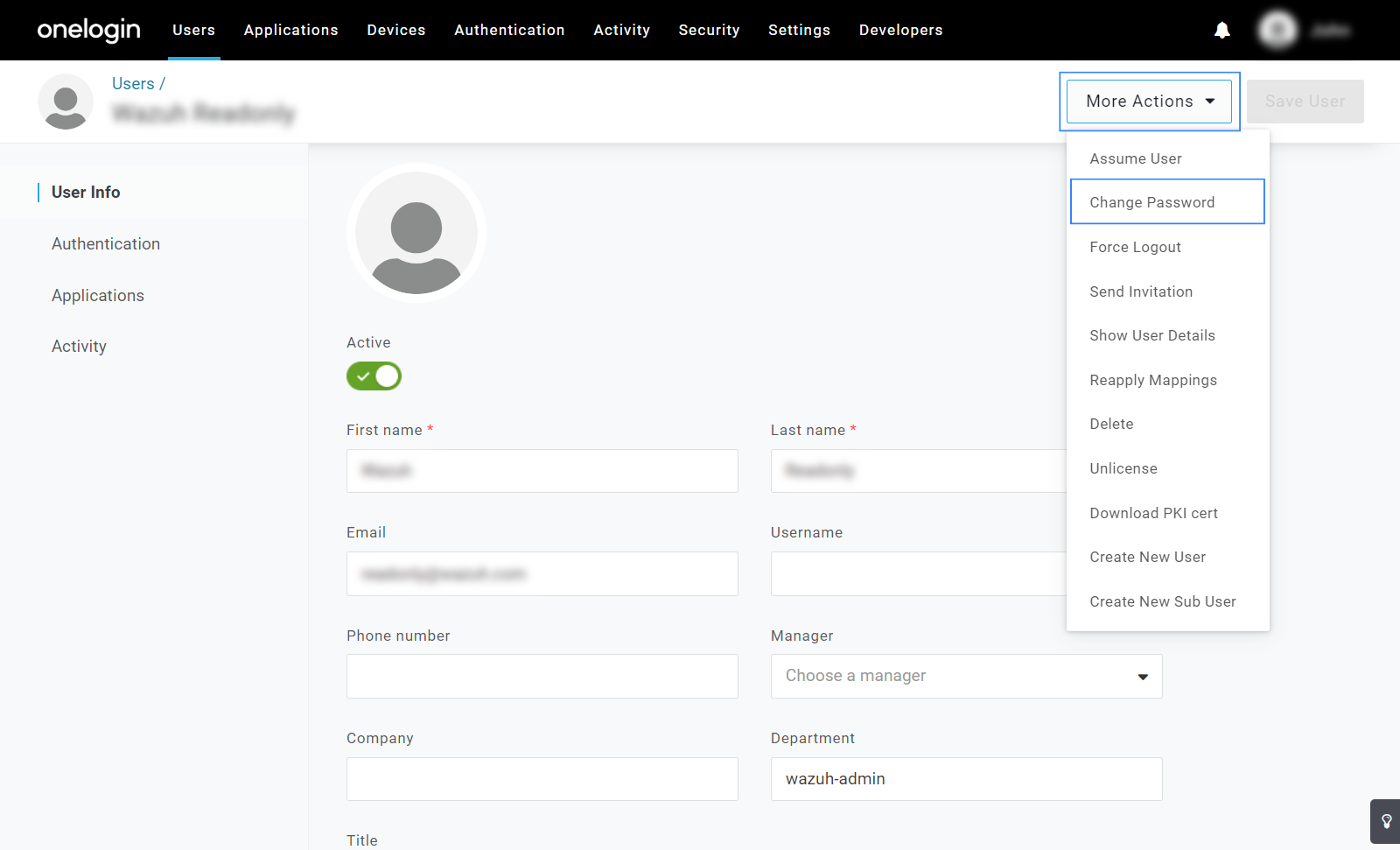
Create a new app using the SAML Custom Connector (Advanced) template and configure the SAML settings.
Go to Applications tab > Applications and then click on Add app.
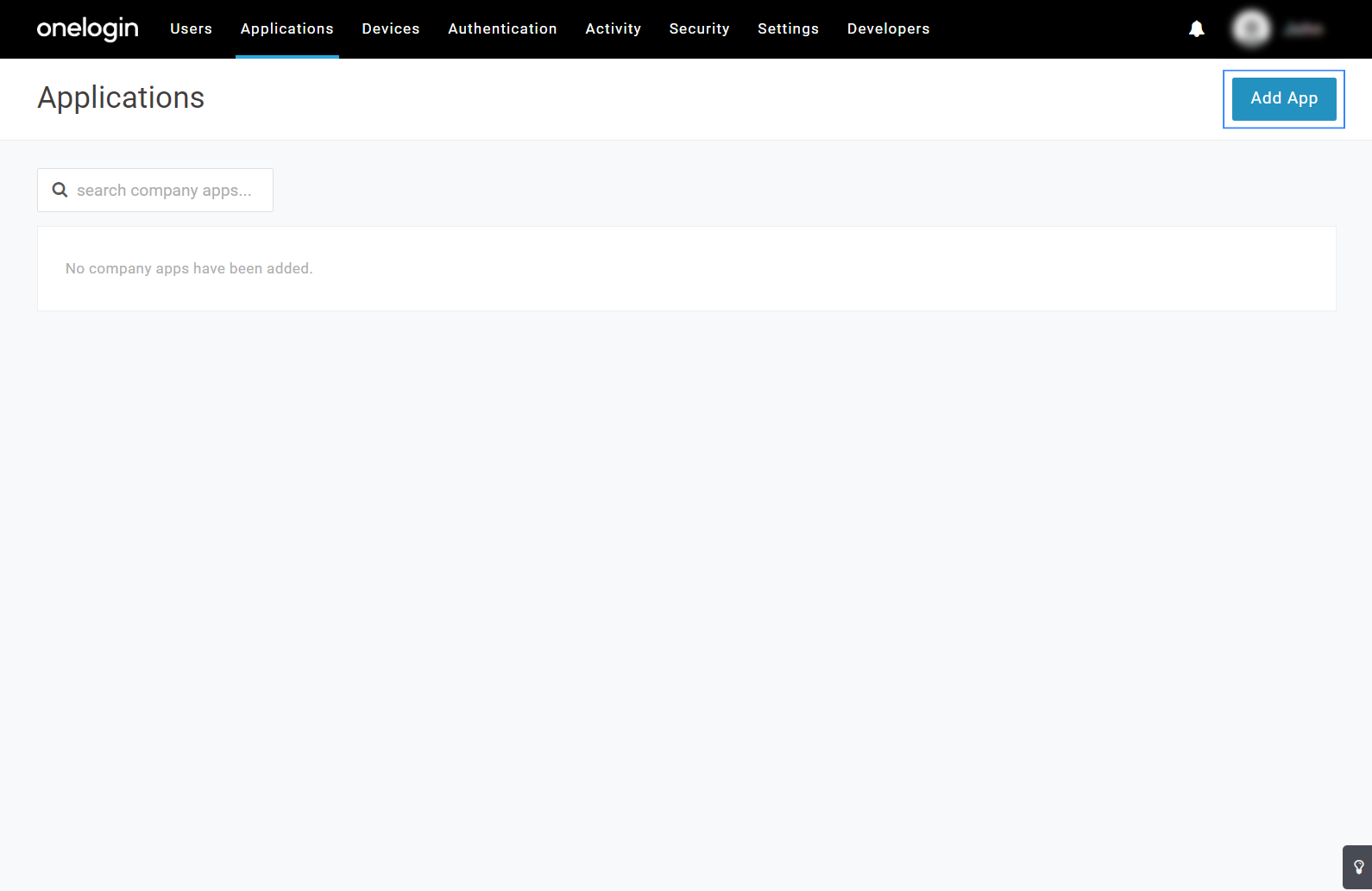
Search for SAML Custom Connector (Advanced) application. In Display Name, assign a name. In our case, we assigned the name
Wazuh. Navigate to the Configuration tab and fill in the information:Audience (EntityID):
wazuh-samlRecipient:
https://<WAZUH_DASHBOARD_URL>/_opendistro/_security/saml/acsACS (Consumer) URL Validator:
https://<WAZUH_DASHBOARD_URL>/_opendistro/_security/saml/acsACS (Consumer) URL:
https://<WAZUH_DASHBOARD_URL>/_opendistro/_security/saml/acsLogin URL:
https://<WAZUH_DASHBOARD_URL>SAML initiator:
Service ProviderSAML nameID format:
UnspecifiedSAML issuer type:
SpecificSAML signature element:
Response
Replace the
<WAZUH_DASHBOARD_URL>field with the corresponding URL of your Wazuh dashboard instance.The configuration must be similar to the highlighted blue rectangles:

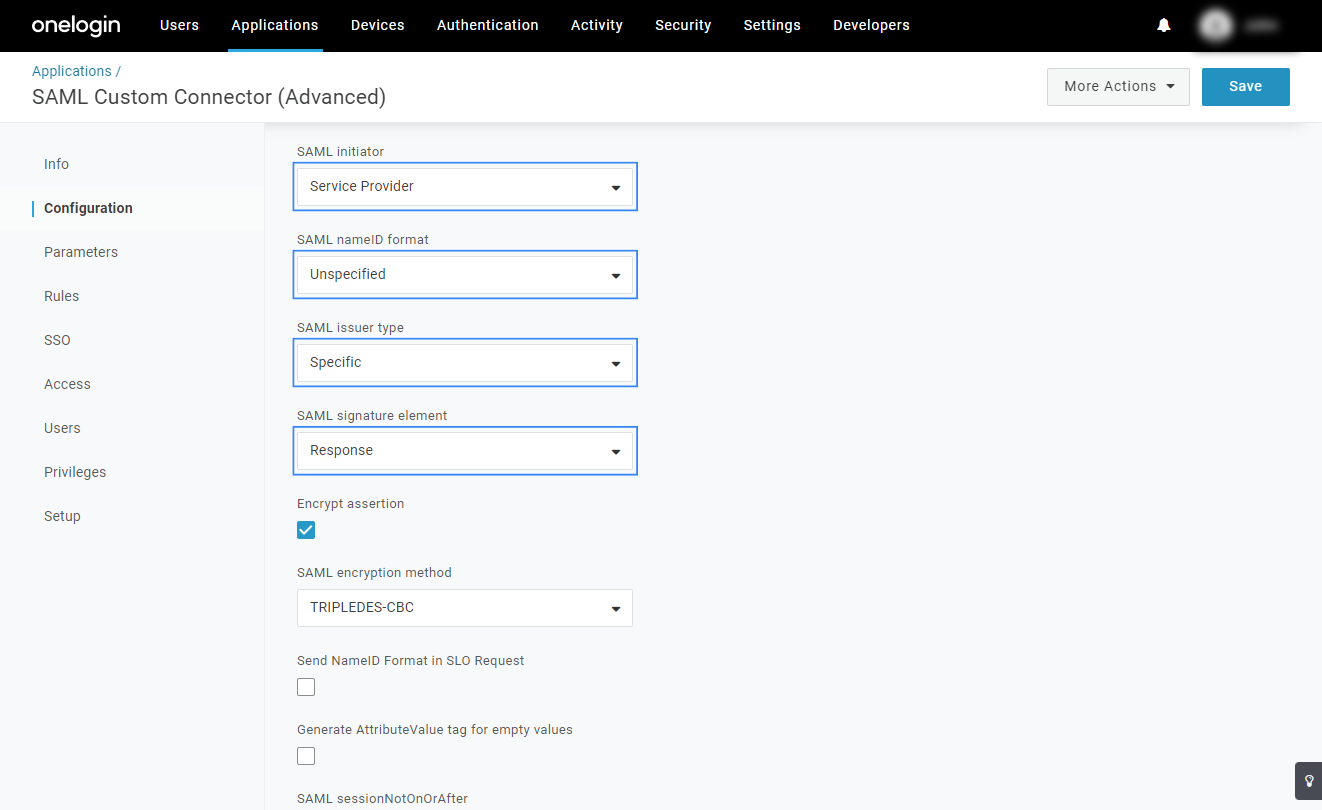
Go to the Parameters tab and click on + to add a new parameter to the app:
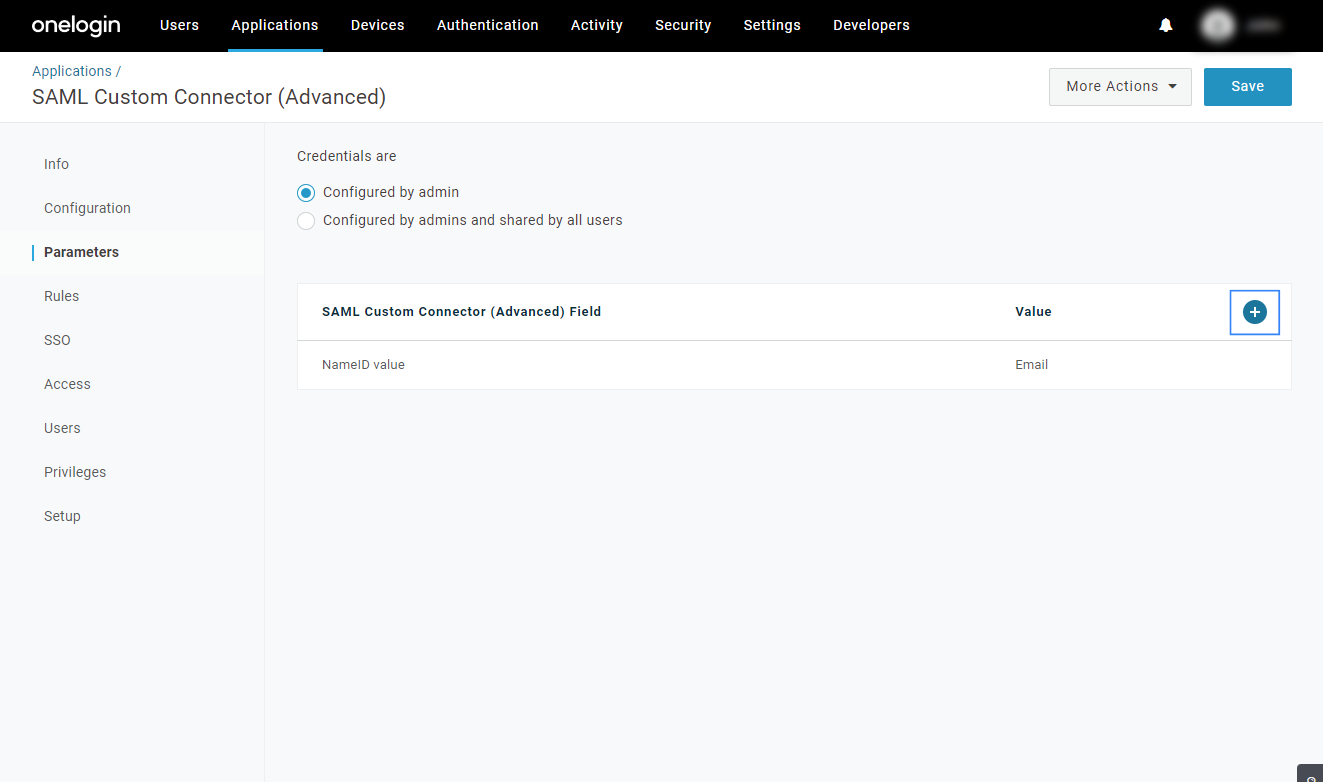
Edit the parameter details. In our own case, we named the new parameter as Roles, then we selected the value Department and marked the Include in SAML assertion checkbox. The rest of the app configuration is left as default.
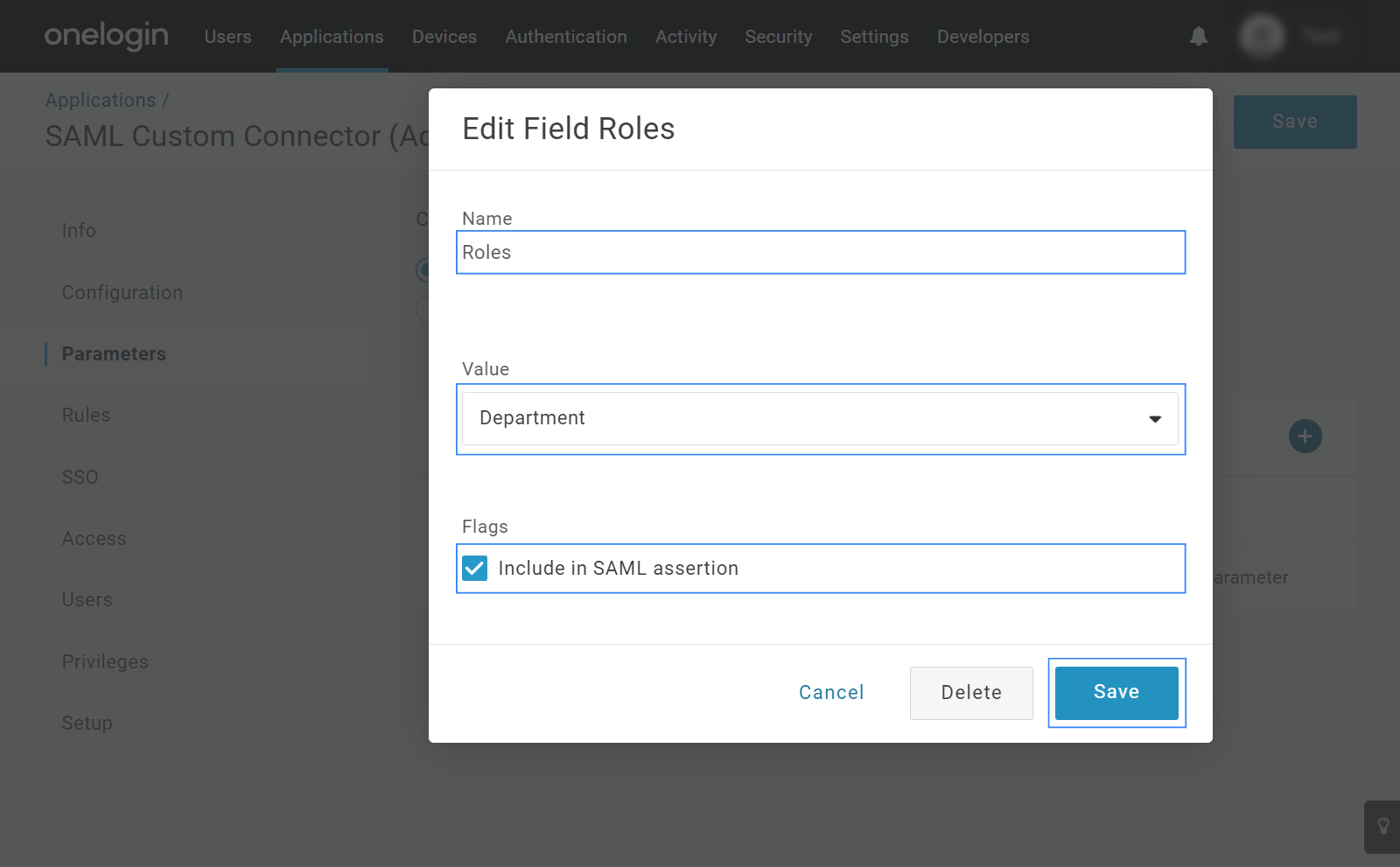
Click on Save to apply the configuration.
Add the created user to the new app.
Go to Users and select the created user. Go to Applications and click on +, select the Allow the user to sign in checkbox, and click on Save.
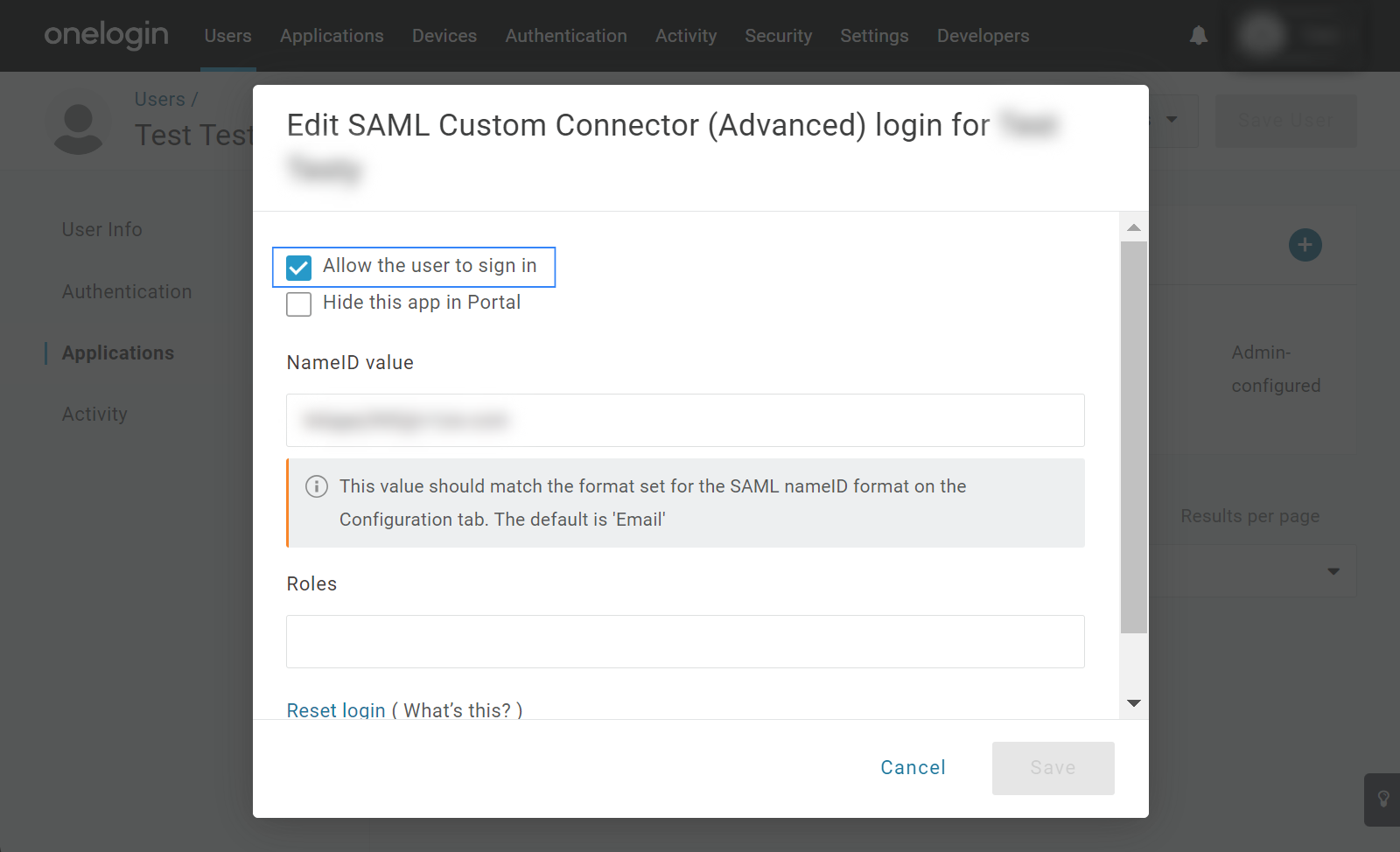
Get the
metadata_onelogin.xmlfile from the application.Go to Applications > Applications then select the Wazuh app. Click on More Actions and then select SAML Metadata.
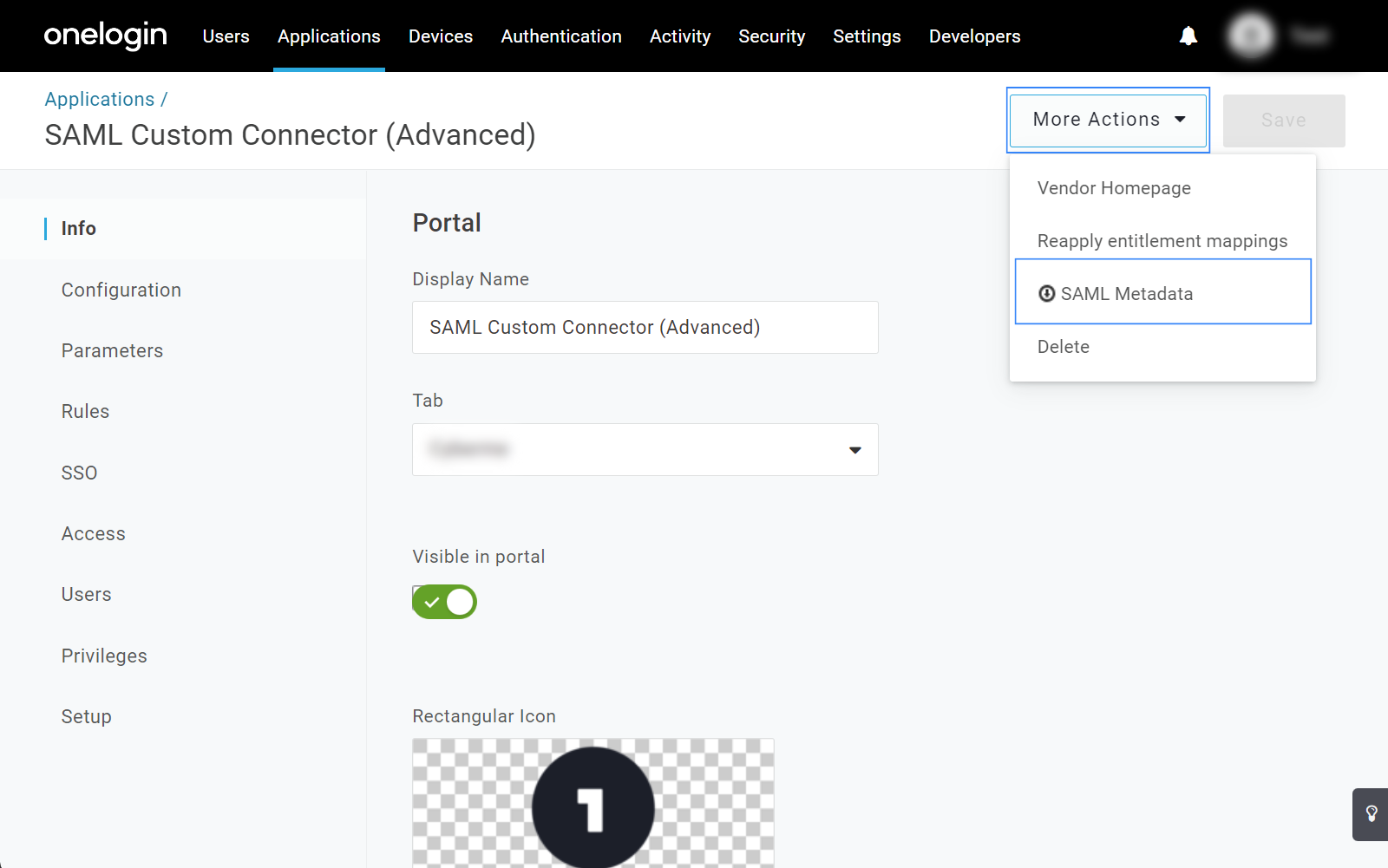
Save the file as
XML. This will be theidp.metadata_filein the Wazuh indexer security configuration.The Issuer URL will be the
idp.entity_idin the Wazuh indexer security configuration.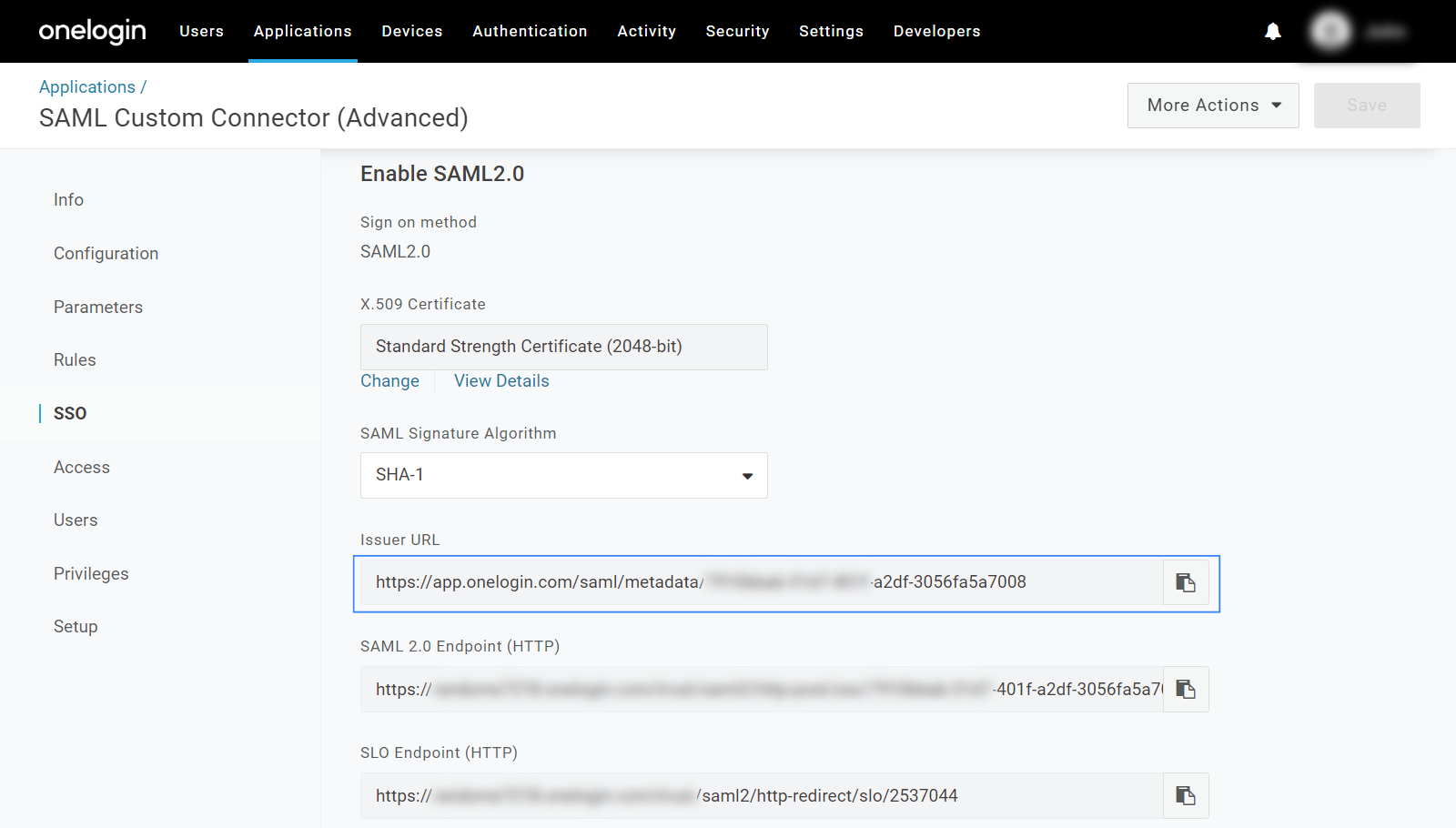
The Audience (EntityID) will be the
sp.entity_idin the Wazuh indexer security configuration.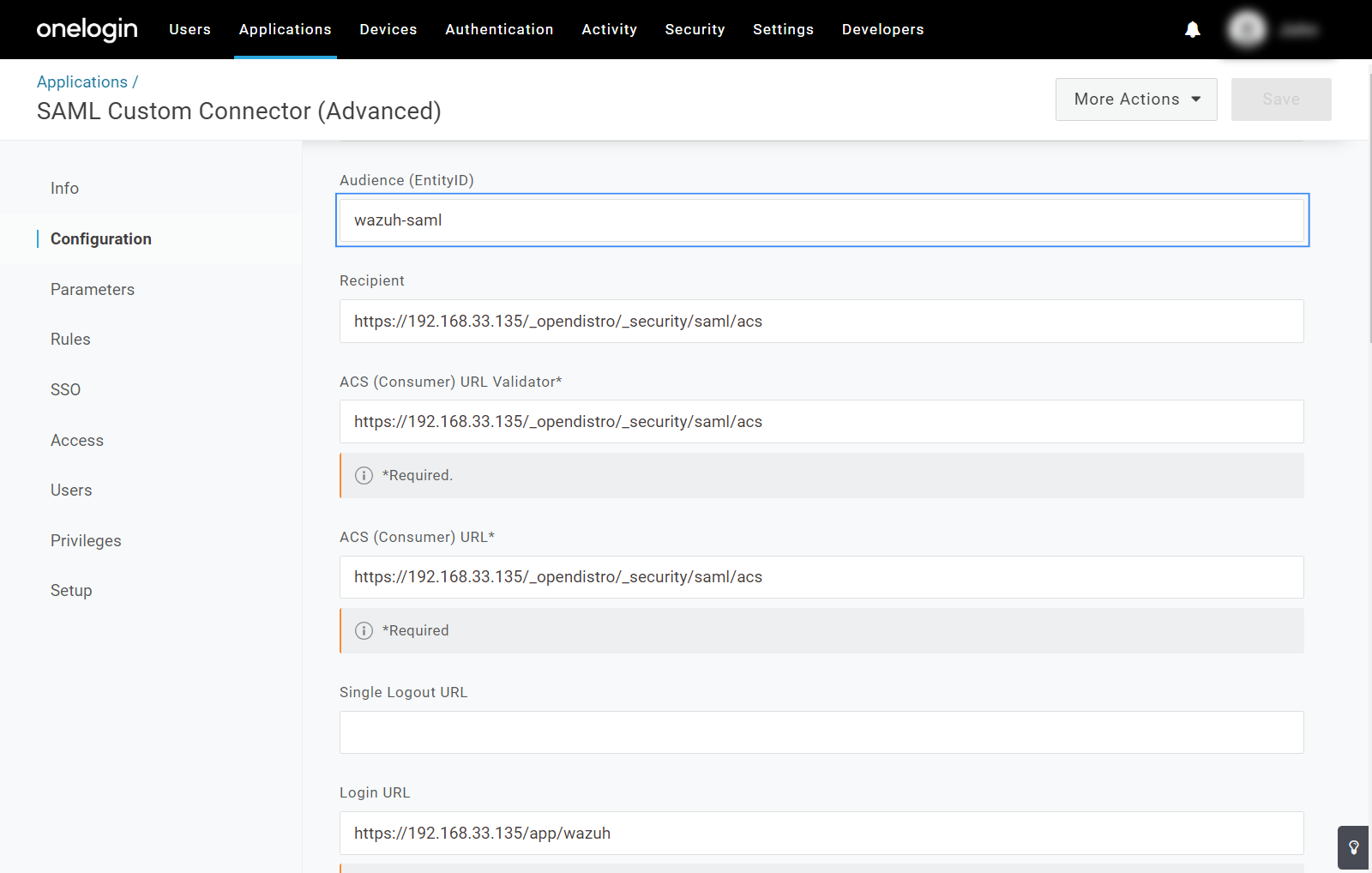
The
roles_keyis the name of the parameter added in the Wazuh app. In our example, this isRoles.
Wazuh indexer configuration
Edit the Wazuh indexer security configuration files. We recommend that you back up these files before you carry out the configuration.
Generate a 64-character long random key using the following command.
openssl rand -hex 32The output will be used as the
exchange_keyin the/etc/wazuh-indexer/opensearch-security/config.ymlfile.Place the
metadata_onelogin.xmlfile within the/etc/wazuh-indexer/opensearch-security/directory. Set the file ownership towazuh-indexerusing the following command:# chown wazuh-indexer:wazuh-indexer /etc/wazuh-indexer/opensearch-security/metadata_onelogin.xml
Edit the
/etc/wazuh-indexer/opensearch-security/config.ymlfile and change the following values:Set the
orderinbasic_internal_auth_domainto0and thechallengeflag tofalse.Include a
saml_auth_domainconfiguration under theauthcsection similar to the following:
authc: ... basic_internal_auth_domain: description: "Authenticate via HTTP Basic against internal users database" http_enabled: true transport_enabled: true order: 0 http_authenticator: type: "basic" challenge: false authentication_backend: type: "intern" saml_auth_domain2: http_enabled: true transport_enabled: true order: 1 http_authenticator: type: saml challenge: true config: idp: metadata_file: '/etc/wazuh-indexer/opensearch-security/metadata_onelogin.xml' entity_id: 'https://app.onelogin.com/saml/metadata/xxxxxxx' sp: entity_id: wazuh-saml kibana_url: https://<WAZUH_DASHBOARD_URL> roles_key: Roles exchange_key: 'b1d6dd32753374557dcf92e241.......' authentication_backend: type: noop ...
Ensure to change the following parameters to their corresponding value:
idp.metadata_fileidp.entity_idsp.entity_idkibana_urlroles_keyexchange_key
Run the
securityadminscript to load the configuration changes made in theconfig.ymlfile.# export JAVA_HOME=/usr/share/wazuh-indexer/jdk/ && bash /usr/share/wazuh-indexer/plugins/opensearch-security/tools/securityadmin.sh -f /etc/wazuh-indexer/opensearch-security/config.yml -icl -key /etc/wazuh-indexer/certs/admin-key.pem -cert /etc/wazuh-indexer/certs/admin.pem -cacert /etc/wazuh-indexer/certs/root-ca.pem -h 127.0.0.1 -nhnv
The
-hflag specifies the hostname or the IP address of the Wazuh indexer node. Note that this command uses 127.0.0.1, set your Wazuh indexer address if necessary.The command output must be similar to the following:
Security Admin v7 Will connect to 127.0.0.1:9200 ... done Connected as "CN=admin,OU=Wazuh,O=Wazuh,L=California,C=US" OpenSearch Version: 2.10.0 Contacting opensearch cluster 'opensearch' and wait for YELLOW clusterstate ... Clustername: wazuh-cluster Clusterstate: GREEN Number of nodes: 1 Number of data nodes: 1 .opendistro_security index already exists, so we do not need to create one. Populate config from /etc/wazuh-indexer/opensearch-security Will update '/config' with /etc/wazuh-indexer/opensearch-security/config.yml SUCC: Configuration for 'config' created or updated SUCC: Expected 1 config types for node {"updated_config_types":["config"],"updated_config_size":1,"message":null} is 1 (["config"]) due to: null Done with success
Edit the
/etc/wazuh-indexer/opensearch-security/roles_mapping.ymlfile and change the following values:To configure the
roles_mapping.ymlfile, we map theDepartmentfield from step 3 to theall_accessrole on the Wazuh indexer. In this case,wazuh-admin:... all_access: reserved: false hidden: false backend_roles: - "admin" - "wazuh-admin" description: "Maps admin to all_access" ...
Run the
securityadminscript to load the configuration changes made in theroles_mapping.ymlfile.# export JAVA_HOME=/usr/share/wazuh-indexer/jdk/ && bash /usr/share/wazuh-indexer/plugins/opensearch-security/tools/securityadmin.sh -f /etc/wazuh-indexer/opensearch-security/roles_mapping.yml -icl -key /etc/wazuh-indexer/certs/admin-key.pem -cert /etc/wazuh-indexer/certs/admin.pem -cacert /etc/wazuh-indexer/certs/root-ca.pem -h 127.0.0.1 -nhnv
The
-hflag specifies the hostname or the IP address of the Wazuh indexer node. Note that this command uses 127.0.0.1, set your Wazuh indexer address if necessary.The command output must be similar to the following:
Security Admin v7 Will connect to 127.0.0.1:9200 ... done Connected as "CN=admin,OU=Wazuh,O=Wazuh,L=California,C=US" OpenSearch Version: 2.10.0 Contacting opensearch cluster 'opensearch' and wait for YELLOW clusterstate ... Clustername: wazuh-cluster Clusterstate: GREEN Number of nodes: 1 Number of data nodes: 1 .opendistro_security index already exists, so we do not need to create one. Populate config from /etc/wazuh-indexer/opensearch-security Will update '/rolesmapping' with /etc/wazuh-indexer/opensearch-security/roles_mapping.yml SUCC: Configuration for 'rolesmapping' created or updated SUCC: Expected 1 config types for node {"updated_config_types":["rolesmapping"],"updated_config_size":1,"message":null} is 1 (["rolesmapping"]) due to: null Done with success
Wazuh dashboard configuration
Check the value of
run_asin the/usr/share/wazuh-dashboard/data/wazuh/config/wazuh.ymlconfiguration file. Ifrun_asis set tofalse, proceed to the next step.hosts: - default: url: https://127.0.0.1 port: 55000 username: wazuh-wui password: "<WAZUH_WUI_PASSWORD>" run_as: false
If
run_asis set totrue, you need to add a role mapping on the Wazuh dashboard. To map the backend role to Wazuh, follow these steps:Click ☰ to open the menu on the Wazuh dashboard, go to Server management > Security, and then Roles mapping to open the page.
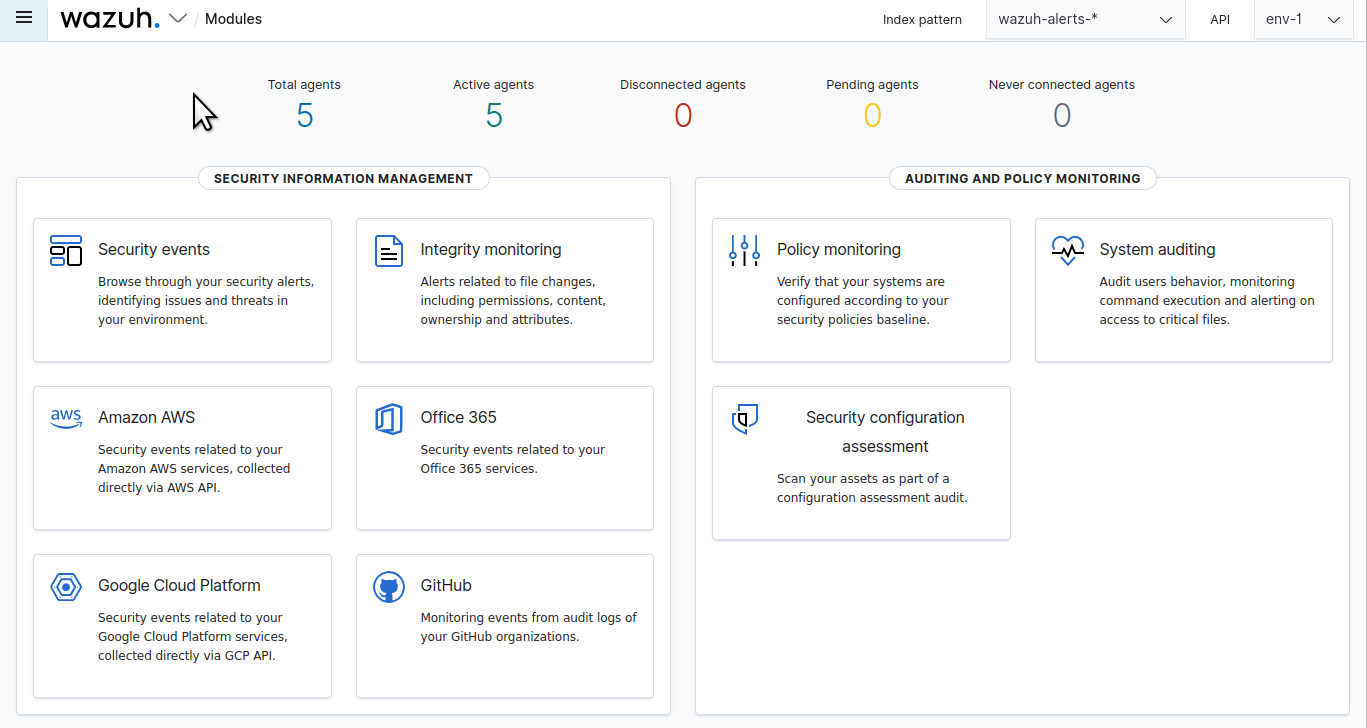
Click Create Role mapping and complete the empty fields with the following parameters:
Role mapping name: Assign a name to the role mapping.
Roles: Select
administrator.Custom rules: Click Add new rule to expand this field.
User field:
backend_rolesSearch operation:
FINDValue: Assign the value of the Department field in OneLogin configuration. In our case, this is
wazuh-admin.
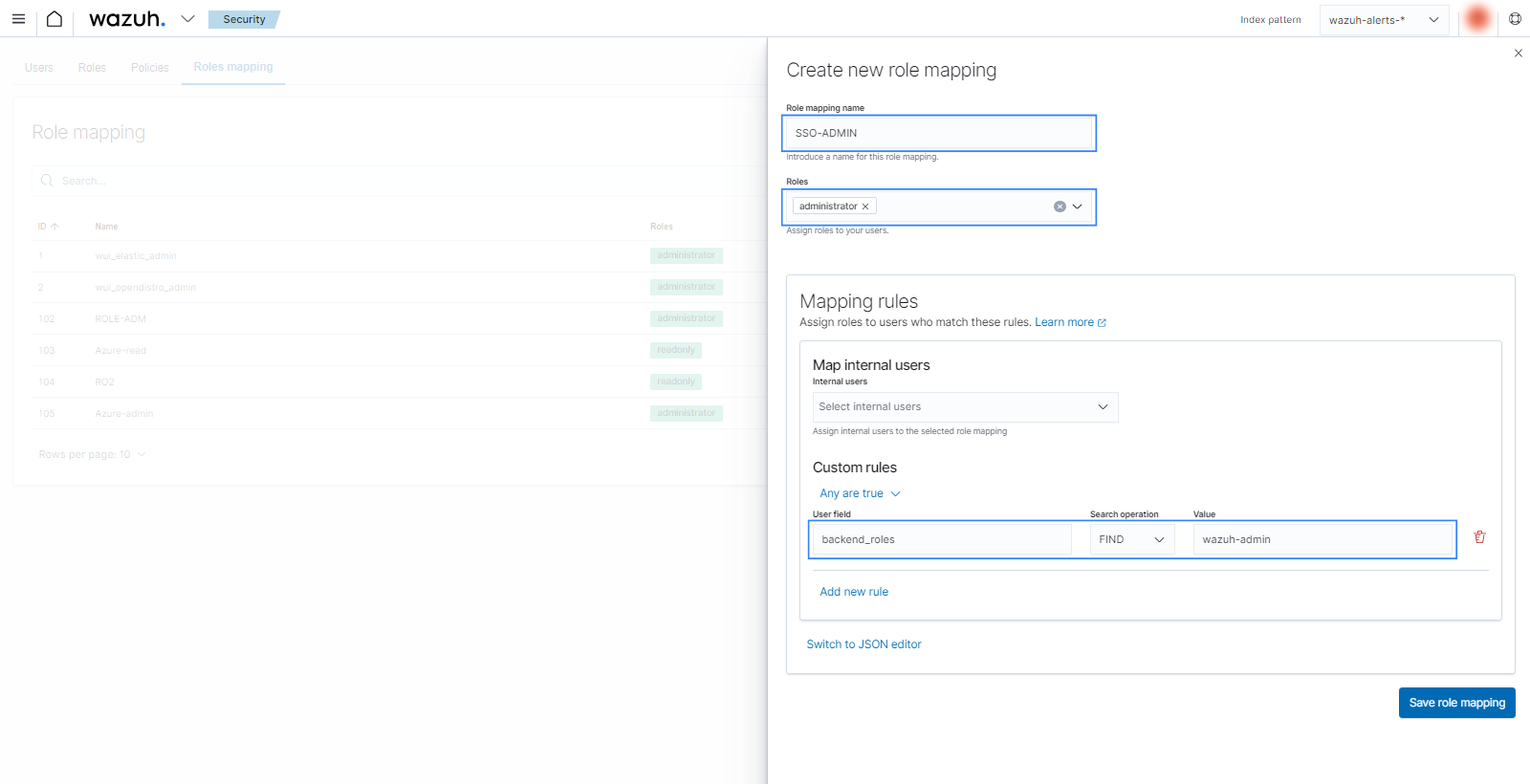
Click Save role mapping to save and map the backend role with Wazuh as administrator.
Edit the Wazuh dashboard configuration file. Add these configurations to
/etc/wazuh-dashboard/opensearch_dashboards.yml. We recommend that you back up these files before you carry out the configuration.opensearch_security.auth.type: "saml" server.xsrf.allowlist: ["/_opendistro/_security/saml/acs", "/_opendistro/_security/saml/logout", "/_opendistro/_security/saml/acs/idpinitiated"] opensearch_security.session.keepalive: false
Restart the Wazuh dashboard service.
# systemctl restart wazuh-dashboard
# service wazuh-dashboard restart
Test the configuration. Go to your Wazuh dashboard URL and log in with your OneLogin account.