Setting up custom branding
The Wazuh dashboard white-labeling feature allows you to replace the following elements with custom ones:
Logos on the Wazuh dashboard.
Loading logos
Health check logo
Wazuh dashboard home logo
Logo, header, and footer on PDF reports.
Custom logos on the Wazuh dashboard
Loading logos
To customize the global App loading logo, do the following.
Edit
opensearch_dashboards.yml. You can find this file in the following locations:/etc/wazuh-dashboard//usr/share/wazuh-dashboard/config/for Docker installations.
Add the URL of your default and dark theme logos.
opensearchDashboards.branding: loadingLogo: defaultUrl: "https://domain.org/default-logo.png" darkModeUrl: "https://domain.org/dark-mode-logo.png"
Restart the Wazuh dashboard service:
# systemctl restart wazuh-dashboard
To customize the Wazuh plugins loading logo, do the following.
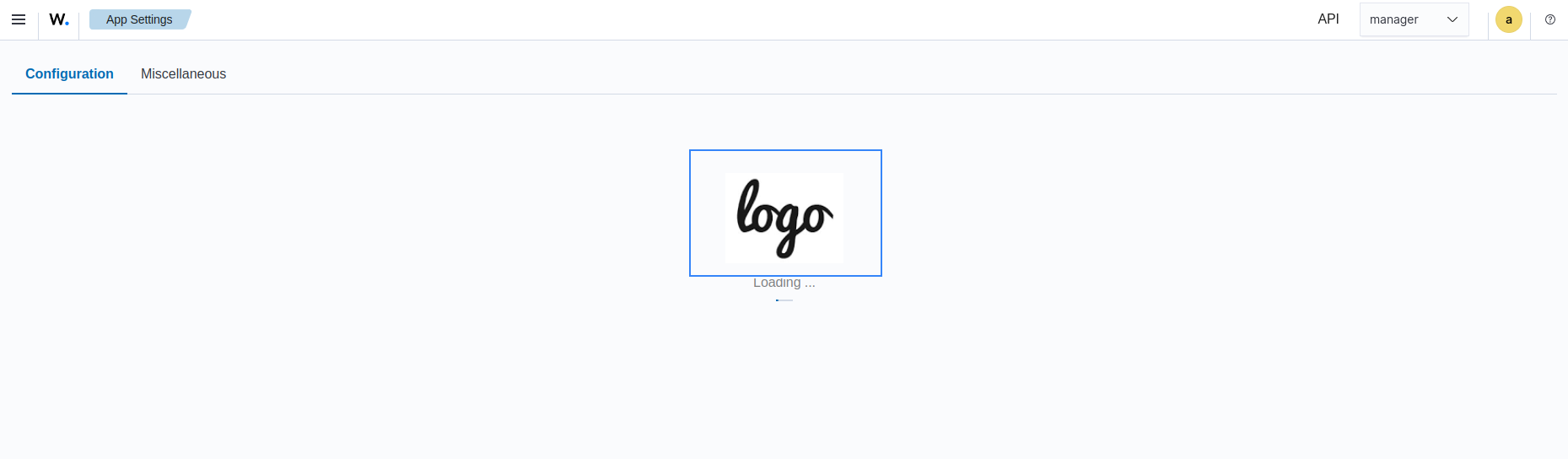
Navigate to Dashboard management > App Settings on the Wazuh dashboard.
Set up
customization.logo.app(App main logo) in the Custom branding section.
This property sets the App loading logo image when the user is logging in to the Wazuh server. It has a size limit of 1 MB. It replaces the logo image in the Wazuh loading animation when a new section initializes. Recommended size: 300 pixels width, 70 pixels height. Once you are done setting your custom logo images, you can find them saved in /usr/share/wazuh-dashboard/plugins/wazuh/public/assets/custom/images/.
Wazuh dashboard home logo
To customize the Wazuh dashboard home logo in the top header, do the following.
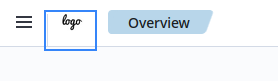
Edit
opensearch_dashboards.yml. You can find this file in the following locations:/etc/wazuh-dashboard//usr/share/wazuh-dashboard/config/for Docker installations.
Add the URL of your default and dark theme logos.
opensearchDashboards.branding: mark: defaultUrl: "https://domain.org/default-logo.png" darkModeUrl: "https://domain.org/dark-mode-logo.png"
Restart the Wazuh dashboard service:
# systemctl restart wazuh-dashboard
Once you are done setting your custom logo image, you can find it saved in /usr/share/wazuh-dashboard/plugins/wazuh/public/assets/custom/images/.
Health check logo
To use your own Health check logo in the Wazuh dashboard, do the following.
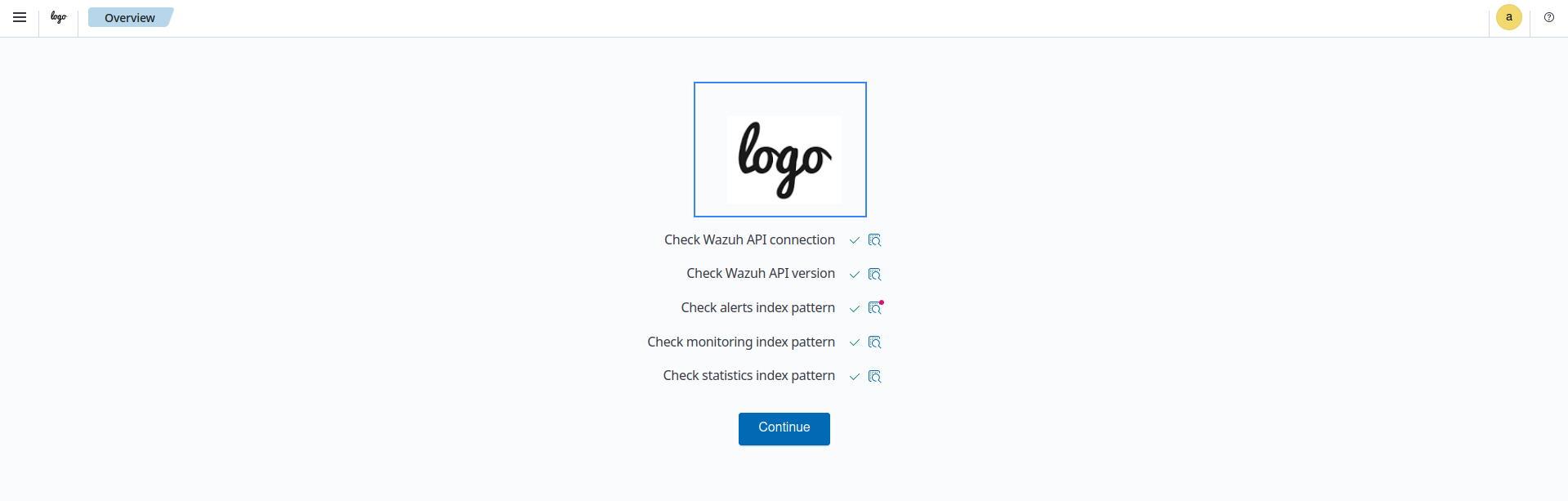
Navigate to Dashboard management > App Settings on the Wazuh dashboard.
Under the Custom branding section, set up
customization.logo.healthcheck. This property sets the Health check logo image. It has a size limit of 1 MB. It replaces the logo on top of the check list displayed during the health check routine. Recommended size: 300 pixels width, 70 pixels height.
Once you are done setting your custom logo images, you can find them saved in /usr/share/wazuh-dashboard/plugins/wazuh/public/assets/custom/images/.
Custom branding of the PDF reports
To customize the PDF reports, click the hamburger icon from the top left side and go to Dashboard management > App Settings > Configuration. Under the Custom branding section, set up the following properties:
customization.logo.reports. This property sets the PDF reports logo image. It has a size limit of 1 MB. It's printed in the top left corner of the PDF reports. Recommended size: 190 pixels width, 40 pixels height. See #1 in the image below.customization.reports.footer. This property sets the Reports footer text block. It has a size limit of 2 lines of 50 characters each. It's printed in the bottom left corner of the PDF reports. See #2 in the image below.customization.reports.header. This property sets the Reports header text block. It has a size limit of 3 lines of 40 characters each. It's printed in the top right corner of the PDF reports. See #3 in the image below.
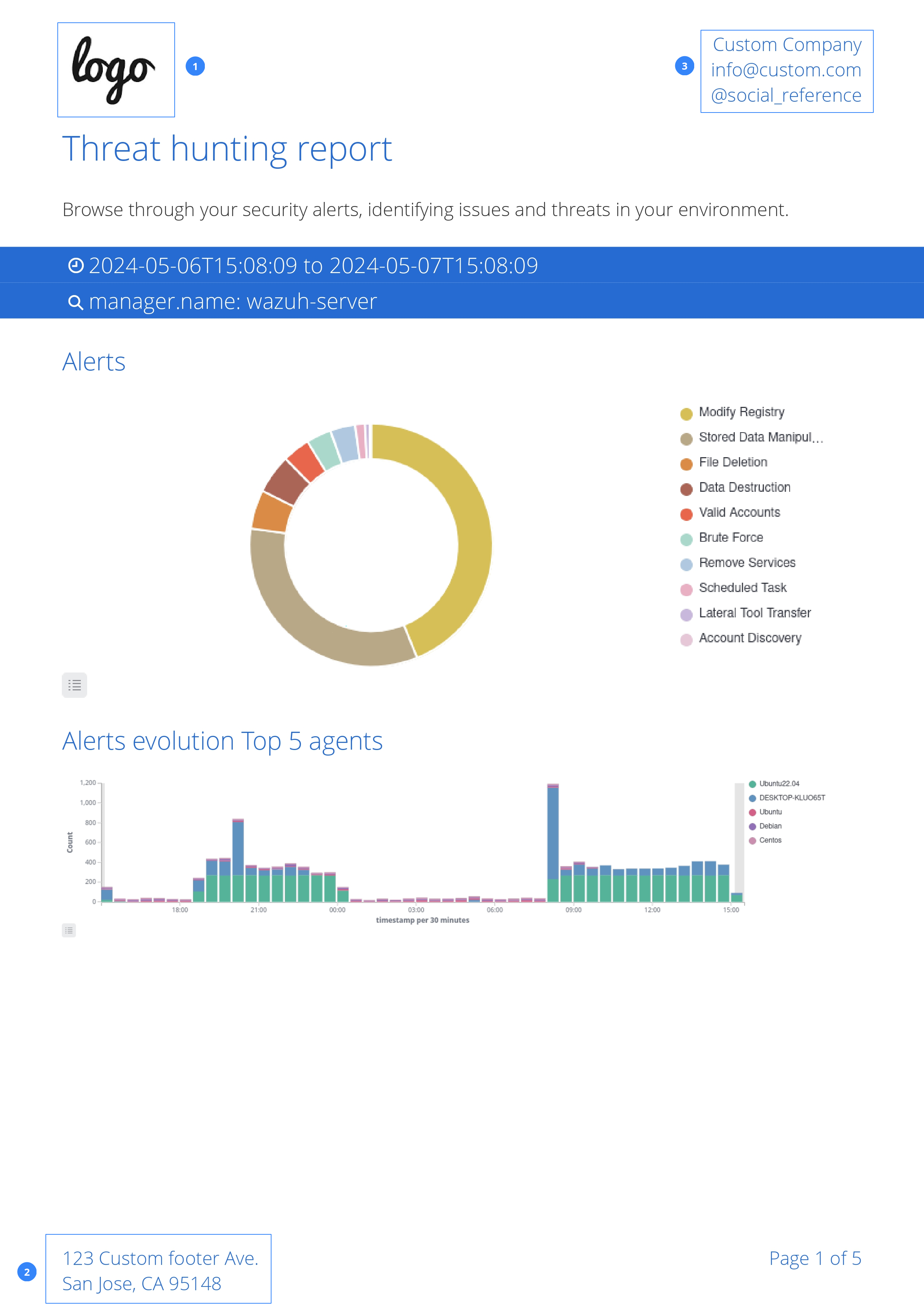
Configuration
The following settings correspond to the custom branding feature. Edit the default branding of the main Wazuh dashboard and PDF reports using the user interface as explained above.
Configuration name |
Description |
Default value |
Allowed values |
Value limit |
|---|---|---|---|---|
customization.enabled |
Enables and disables custom branding of the Wazuh dashboard and PDF reports. |
true |
true, false |
|
customization.logo.app |
This is the image to be used as the logo in the main menu of the Wazuh dashboard. It is saved as |
'' |
jpeg, jpg, png, svg |
1 MB |
customization.logo.healthcheck |
This is the image to be used as the health check logo. It is saved as |
'' |
jpeg, jpg, png, svg |
1 MB |
customization.logo.reports |
This is the image to be used as a logo in the PDF reports generated by the Wazuh dashboard. It is saved as |
'' |
jpeg, jpg, png |
1 MB |
customization.reports.header |
Header of the PDF reports. To use an empty header, type a space " " in the field. If the field is empty, it uses the default header. |
'' |
Printable characters |
3 lines of 40 characters each |
customization.reports.footer |
Footer of the PDF reports. To use an empty footer, type a space " " in the field. If the field is empty, it uses the default footer. |
'' |
Printable characters |
2 lines of 50 characters each |
Warning
Please, take into consideration the following notes:
The value of any
customization.logo.*setting must follow the patterncustom/images/<SETTING_NAME>.<IMAGE_FORMAT>.The path
custom/images/included in everycustomization.logo.*setting is relative to the/plugins/wazuh/public/assets/folder.Setting or modifying any
customization.logo.*setting by hand is not recommended. Use the UI instead.The in-file
customization.logo.*settings are flagged for deprecation, and will be no longer supported in future releases.