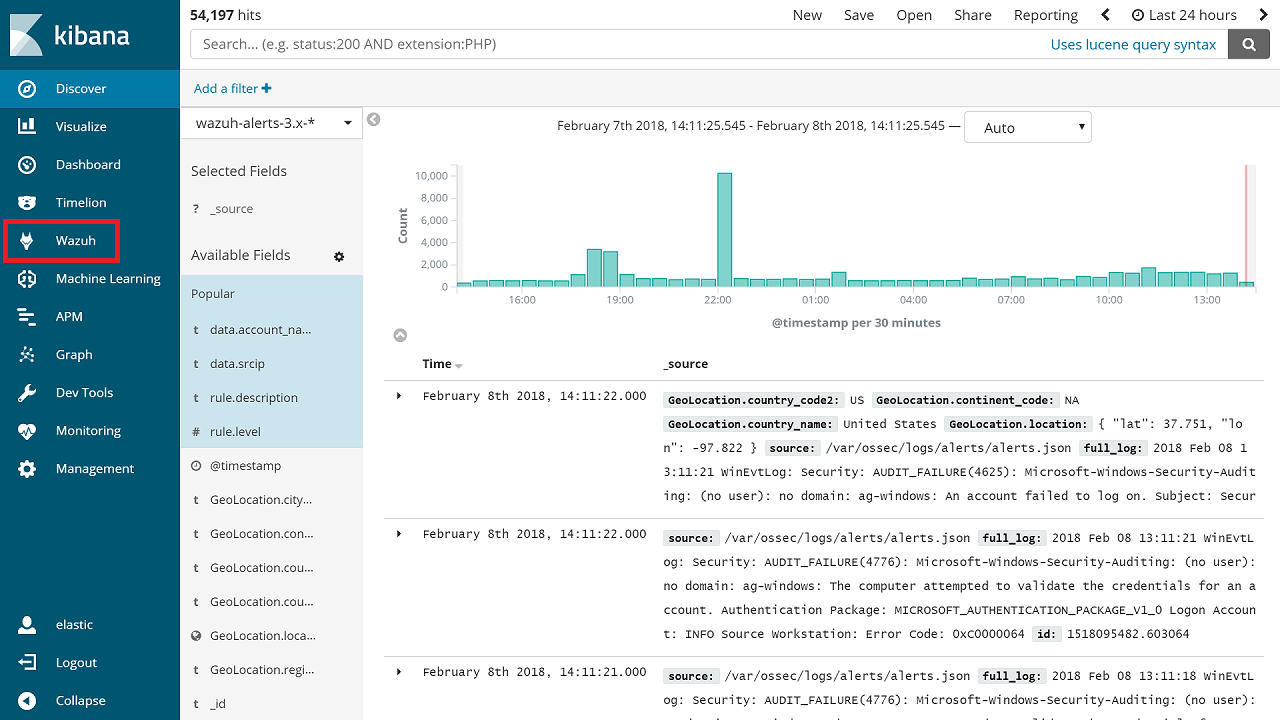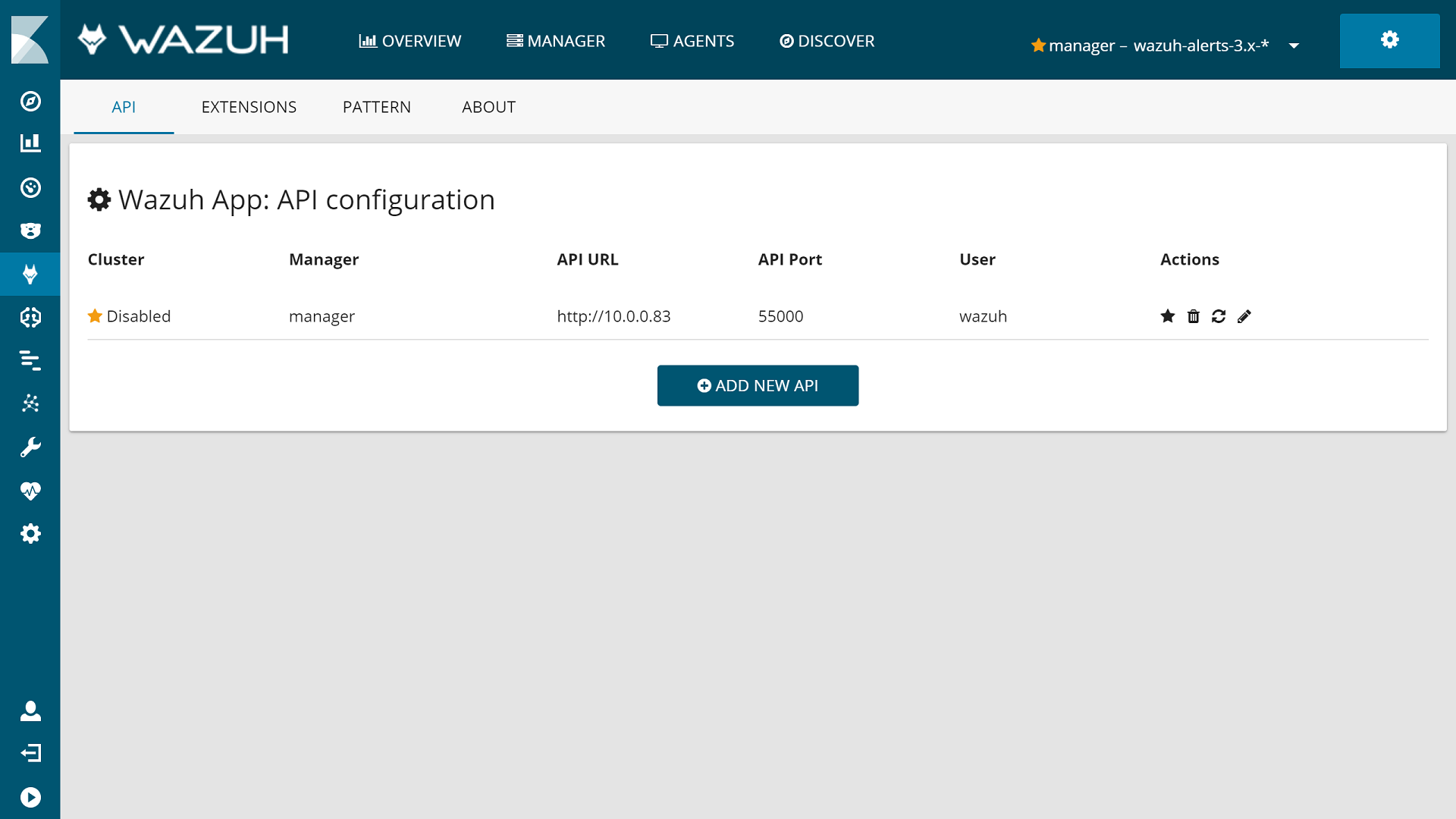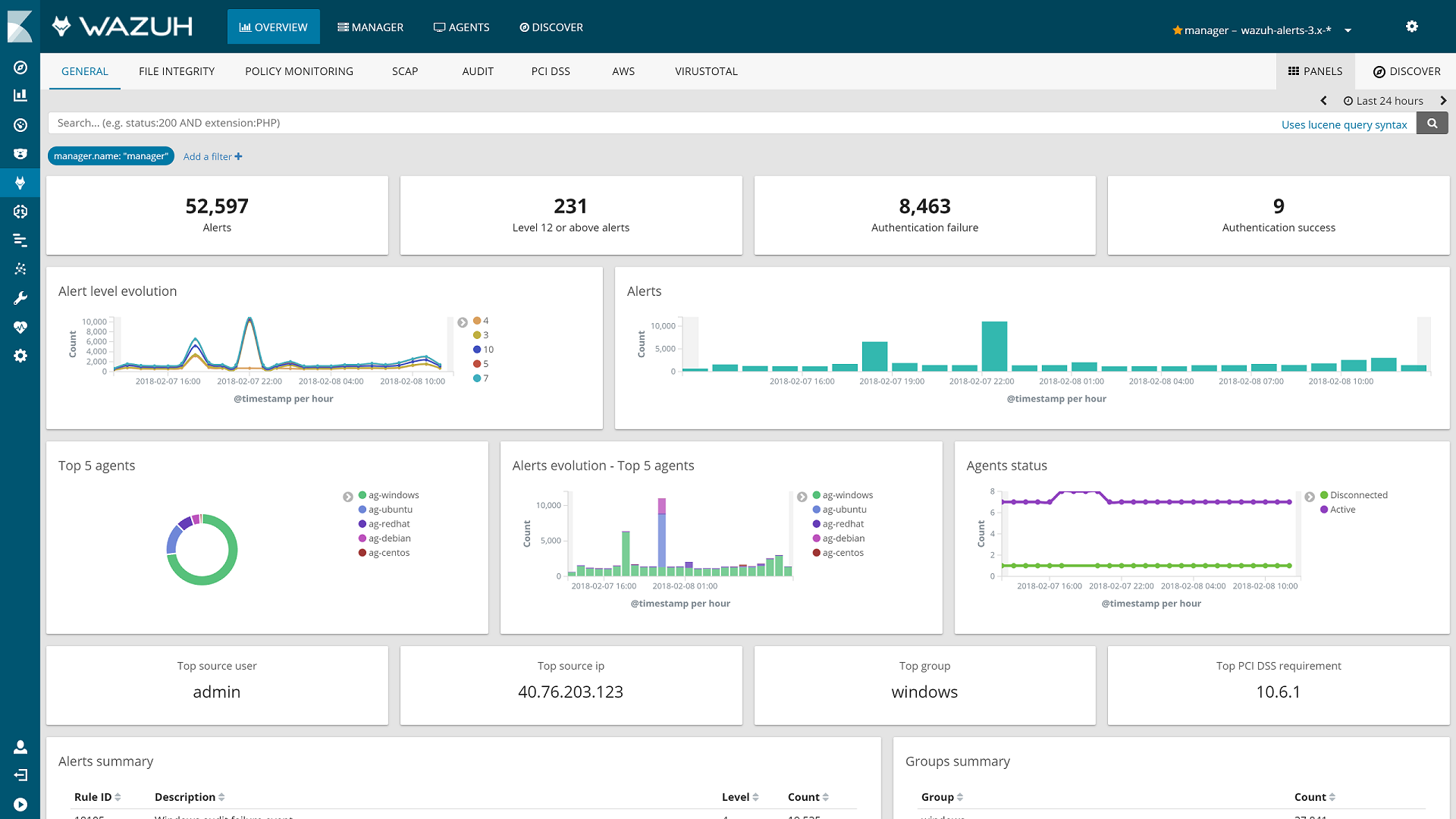Connect the Wazuh App with the API
In this section, we will show you how to register the Wazuh API (installed on the Wazuh server) with the Wazuh App in Kibana:
Open a web browser and go to the Elastic Stack server's IP address on port 5601 (default Kibana port). Then, from the left menu, go to the Wazuh App.
Click on
Add new API.
Before filling out the fields, go to your Wazuh server and, using the command prompt as root, replace the default credentials with your desired username where myUsername is shown below to protect your Wazuh API.
# cd /var/ossec/api/configuration/auth # node htpasswd -c user myUserNameDo not forget to restart the API to apply the changes with these commands:
# systemctl restart wazuh-api # service wazuh-api restart
Fill in the Username and Password fields with the credentials you created in the previous step. Enter
http://MANAGER_IPfor the URL whereMANAGER_IPis the real IP address of the Wazuh server and enter "55000" for the Port.
Note
If you have followed the Wazuh Documentation for Nginx, the URL must be set as https://localhost.
Click on
Save.
Next steps
Once the Wazuh and Elastic Stack servers are installed and connected, you can install and connect Wazuh agents. Follow the appropriate link below for your specific installation environment: