Install the Wazuh app for Splunk
The Wazuh app for Splunk offers a UI to visualize Wazuh alerts and Wazuh API data. Wazuh helps you gain deeper security visibility into your infrastructure by monitoring hosts at an operating system and application level.
For the correct operation and communication, the Wazuh app for Splunk and the Wazuh server must run the same version, for example version 4.5.4.
The following sections show how to install it, update it, and troubleshoot eventual installation errors.
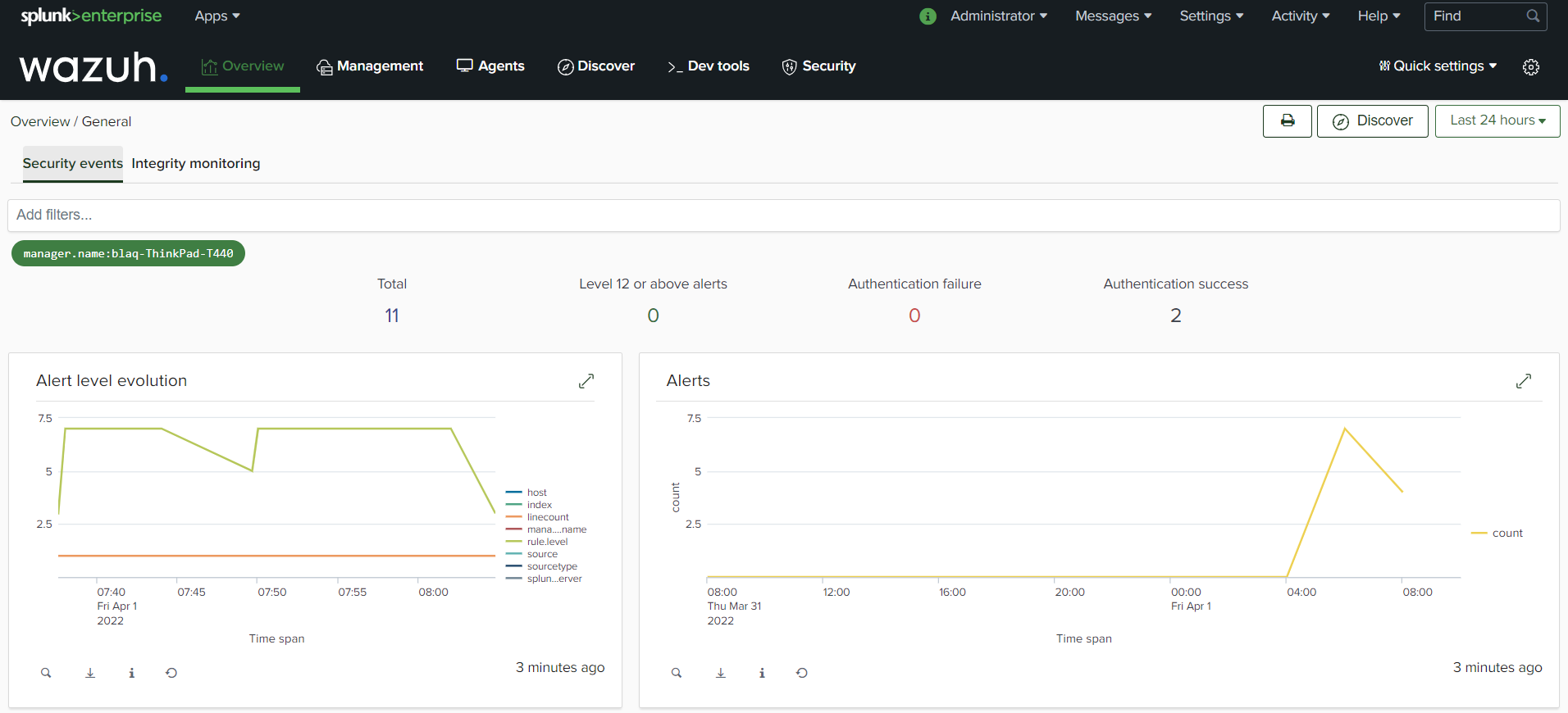
Note
This guide installs and configures the Wazuh app for Splunk 8.2. If you intend to configure another version, such as 8.1, change the Splunk version number in the requests for the configuration files and the Wazuh app for Splunk. For example:
# curl -o SplunkAppForWazuh.tar.gz https://packages.wazuh.com/4.x/ui/splunk/wazuh_splunk-4.5.4_8.2-1.tar.gz
Becomes
# curl -o SplunkAppForWazuh.tar.gz https://packages.wazuh.com/4.x/ui/splunk/wazuh_splunk-4.5.4_8.1-1.tar.gz
Check the Splunk compatiblity matrix for more information.
Install the Wazuh app for Splunk in an all-in-one architecture
Download the latest Wazuh app for Splunk to the all-in-one server:
# curl -o SplunkAppForWazuh.tar.gz https://packages.wazuh.com/4.x/ui/splunk/wazuh_splunk-4.5.4_8.2-1.tar.gz
Install the Wazuh app for Splunk:
# /opt/splunk/bin/splunk install app SplunkAppForWazuh.tar.gz
Apps -> Manage apps -> Install app from file
Restart Splunk:
# /opt/splunk/bin/splunk restart
Restart the Splunk forwarder:
# /opt/splunkforwarder/bin/splunk restart
Open Splunk in your desired browser and log in with the username and password created when the Splunk package was installed. Click on the Wazuh app icon.
The app will redirect you to the Settings tab. Fill out the form with your Wazuh API credentials. Use the URL and port from your Wazuh API server.
By default, the Wazuh API port is
55000. The default username and password iswazuh:wazuh. Once the API has been added, it is possible to check the connection by pressing the Check connection button on each Wazuh API entry. A successful message appears at the bottom right corner if the connection is established.Note
You can get more information about how to set up the credentials at Securing the Wazuh API section.
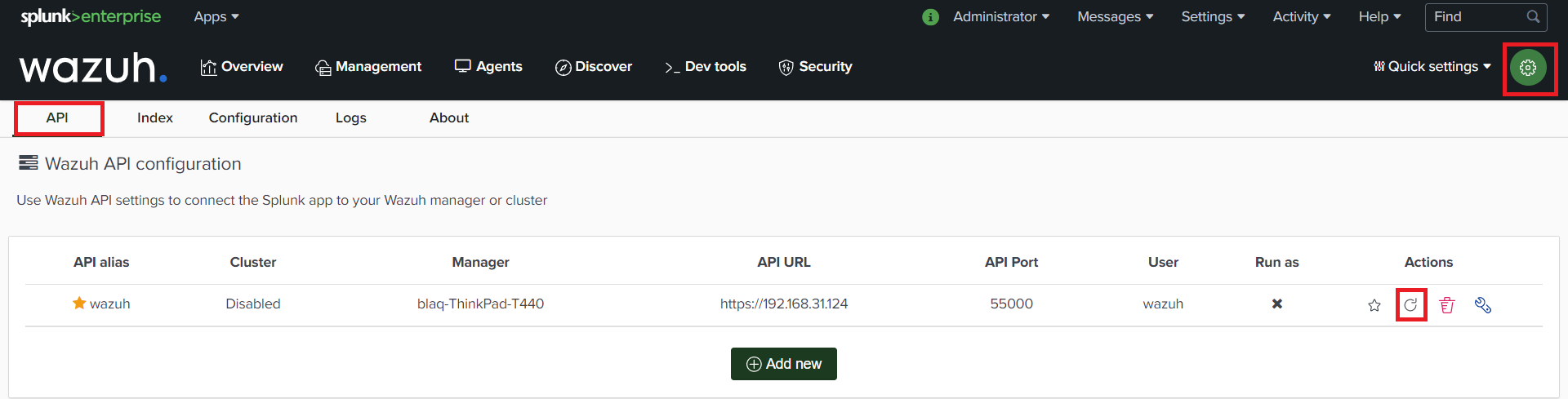
When the Wazuh app for Splunk is installed, the next step is installing and configuring the Splunk forwarder.
In order to configure the index and source type of the app, go to Settings/Index (view image).
The default values are
wazuhfor the index andAllfor the source type.Note
The Wazuh app considers as a valid index all indices that contain the word
wazuhin the source type. The default value from the installation guide for source type iswazuh.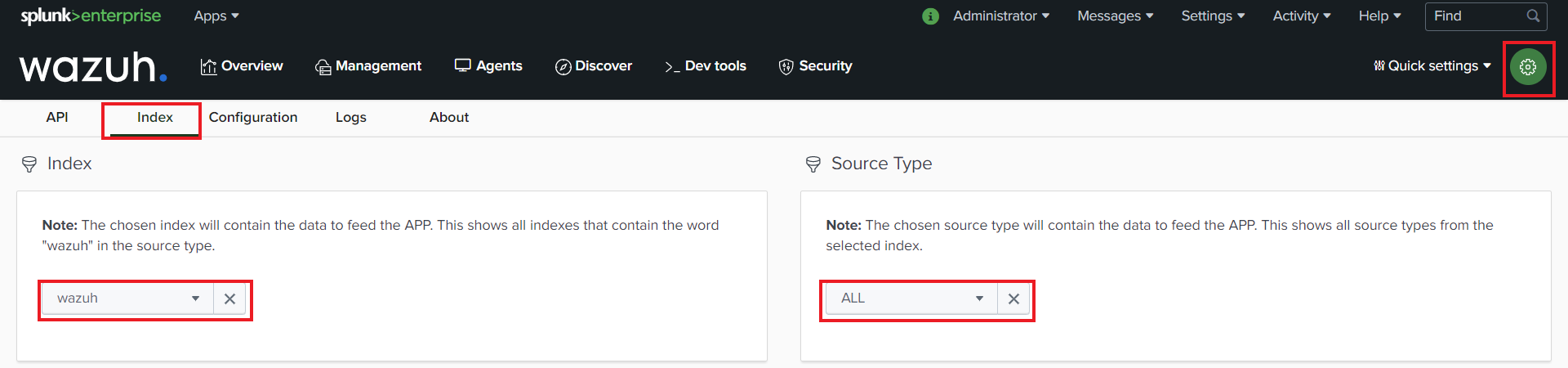
You can also select the API, Index, and Source Type using the Quick settings menu.
Open the “Overview” tab, and you should start seeing alerts and events.
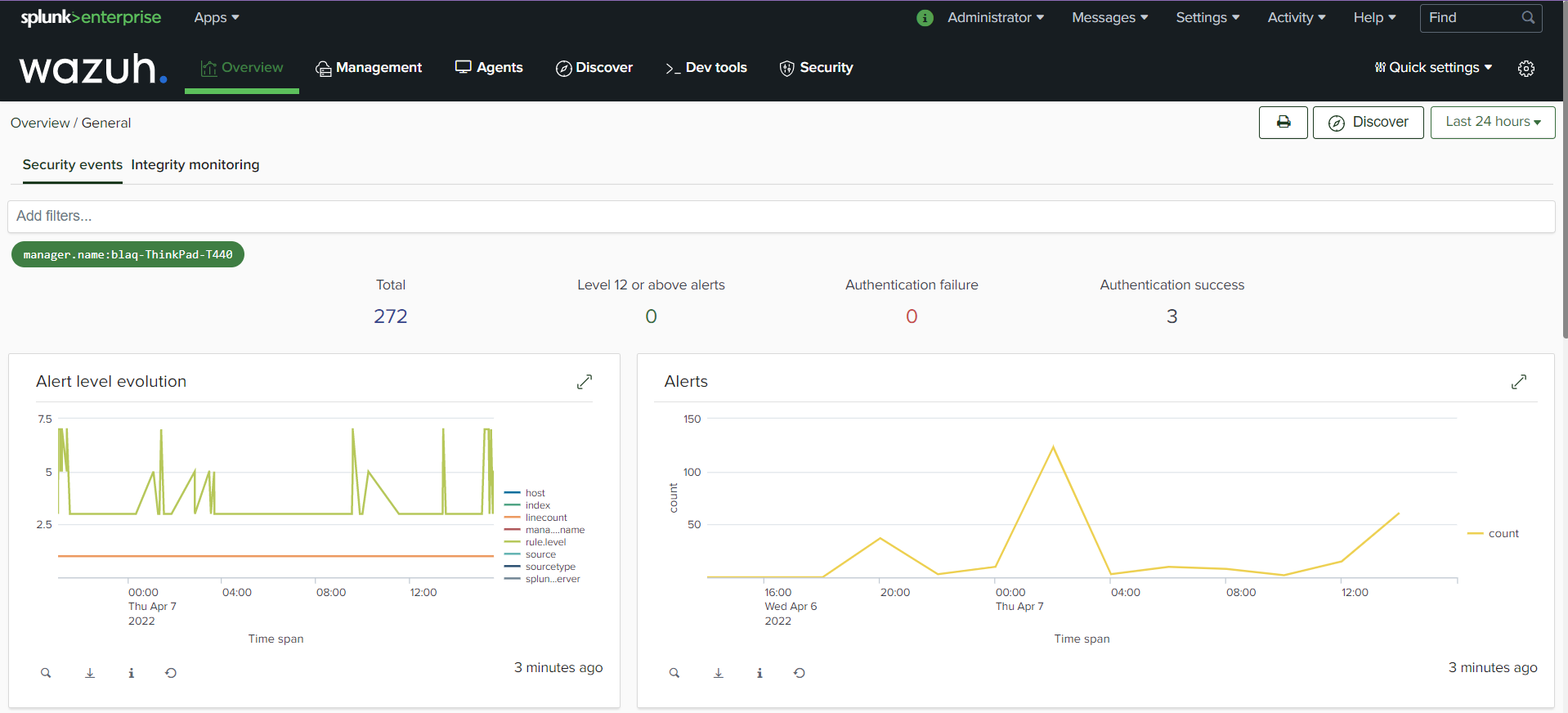
Install the Wazuh app for Splunk in a minimal distributed architecture
Download the latest Wazuh app for Splunk to the indexer node:
# curl -o SplunkAppForWazuh.tar.gz https://packages.wazuh.com/4.x/ui/splunk/wazuh_splunk-4.5.4_8.2-1
Install the Wazuh app for Splunk:
# /opt/splunk/bin/splunk install app SplunkAppForWazuh.tar.gz # /opt/splunk/bin/splunk restart
Apps -> Manage apps -> Install app from file
Open Splunk in your desired browser and log in with the username and password created when the Splunk package was installed. Click on the Wazuh app icon.
The app will redirect you to the Settings tab. If you are not redirected to the Settings tab, select the settings icon, this will take you to the “Settings” page.

Fill out the form with your Wazuh API credentials. Use the URL and port from your Wazuh API server.
By default, the Wazuh API port is
55000. The default username and password iswazuh:wazuh. Once the API has been added, it is possible to check the connection by pressing the Check connection button on each Wazuh API entry. A successful message appears at the bottom right corner if the connection is established.Note
You can get more information about how to set up the credentials at Securing the Wazuh API section.
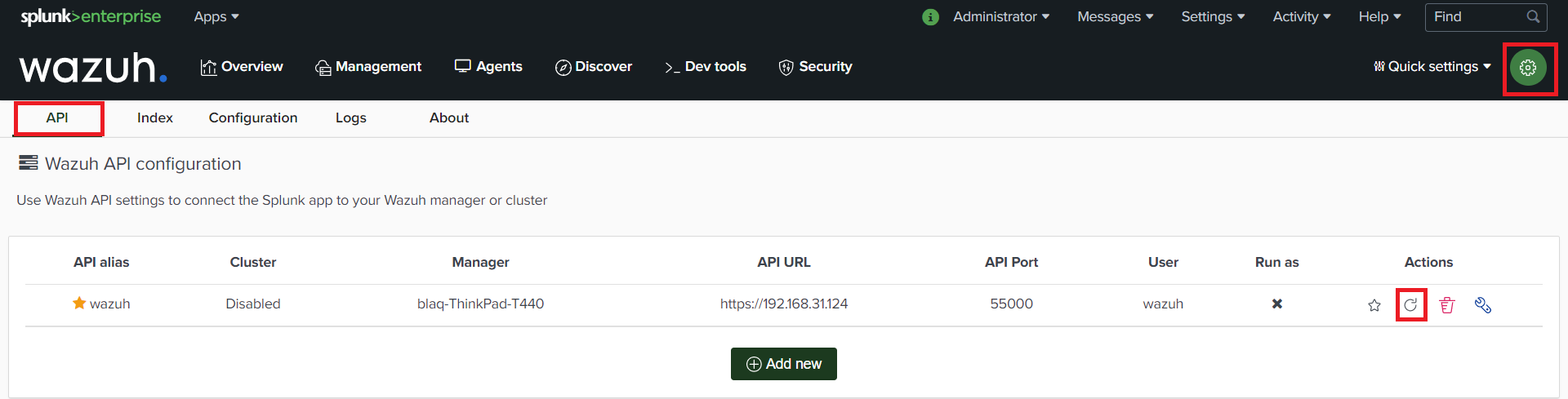
In order to configure the index and source type of the app, go to Settings/Index (view image).
The default values are
wazuhfor the index andAllfor the source type.Note
The Wazuh app considers as a valid index all indices that contain the word
wazuhin the source type. The default value from the installation guide for source type iswazuh.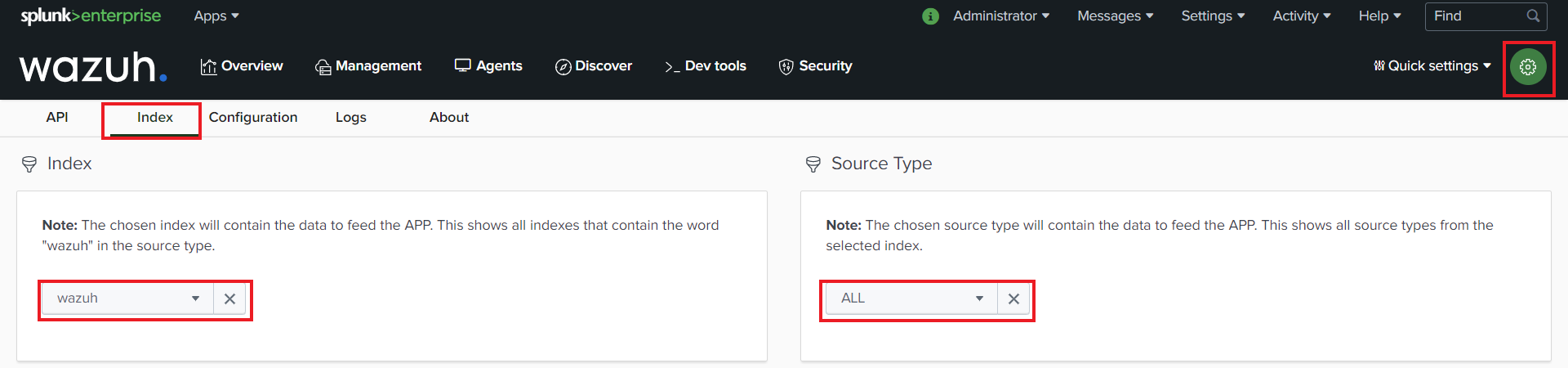
You can also select the API, Index, and Source Type using the Quick settings menu.
Open the “Overview” tab, and you should start seeing alerts and events.
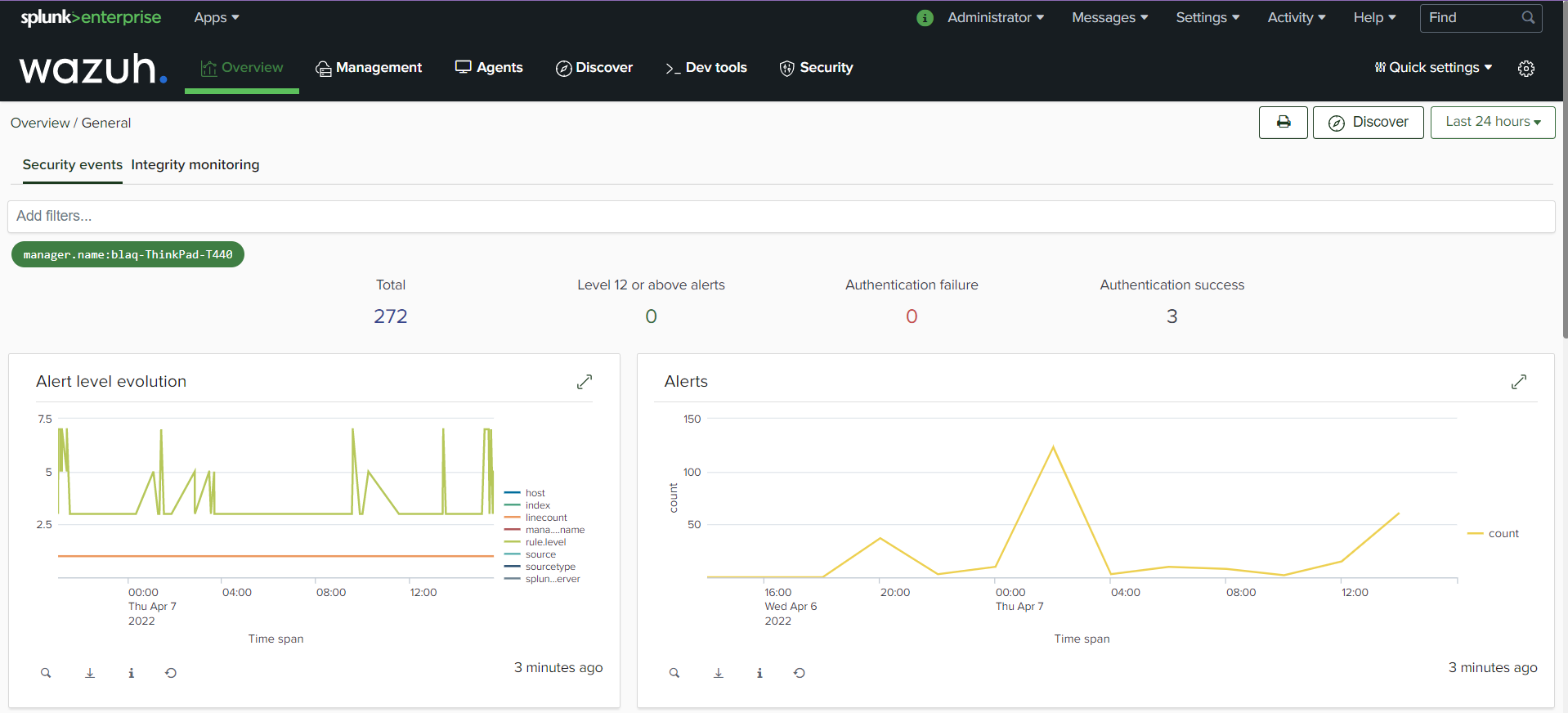
Install the Wazuh app for Splunk in a multi-instance cluster
Install the Wazuh app for Splunk on the deployer machine and follow the steps below:
Download the latest Wazuh app for Splunk to the deployer node:
# curl -o SplunkAppForWazuh.tar.gz https://packages.wazuh.com/4.x/ui/splunk/wazuh_splunk-4.5.4_8.2-1.tar.gz
Install the Wazuh app for Splunk on the deployer:
# /opt/splunk/bin/splunk install app SplunkAppForWazuh.tar.gz # /opt/splunk/bin/splunk restart
Copy the Wazuh app for Splunk into the Splunk cluster folder:
# cp -r $SPLUNK_HOME/etc/apps/SplunkAppForWazuh /opt/splunk/etc/shcluster/apps
Create the file that listens for outputs from the Wazuh API:
# touch /opt/splunk/etc/shcluster/apps/SplunkAppForWazuh/default/outputs.conf
Fill the
outputs.conffile with the next lines:[indexer_discovery:cluster1] pass4SymmKey = changeme master_uri = https://<master_ip>:<management_port> [tcpout:cluster1_tcp] indexerDiscovery = cluster1 [tcpout] defaultGroup = cluster1_tcp
Note
The
indexerDiscoveryattribute is used for setting the connection to peer nodes. More information about theindexerDiscoveryattribute can be found here.<master_ip>references the indexers master IP address.changemereferences the security key used with communication between the cluster master and the forwarders.
Warning
httpsis required by default and the default port is 8089.Apply the changes:
# /opt/splunk/bin/splunk apply shcluster-bundle -target https://<NODE_IP>:<management_port> -auth <user>:<password>
Where:
<NODE_IP>references the search head captain IP address.<port>references the search head captain management port.Now, we should have the
/opt/splunk/etc/apps/SplunkAppForWazuhin everysearch head.Open a Splunk search head instance in your desired browser and log in with the username and password created when the Splunk search head package was installed. Click on the Wazuh app icon.
The app will redirect you to the Settings tab. If you are not redirected to the Settings tab, select the settings icon, this will take you to the “Settings” page.
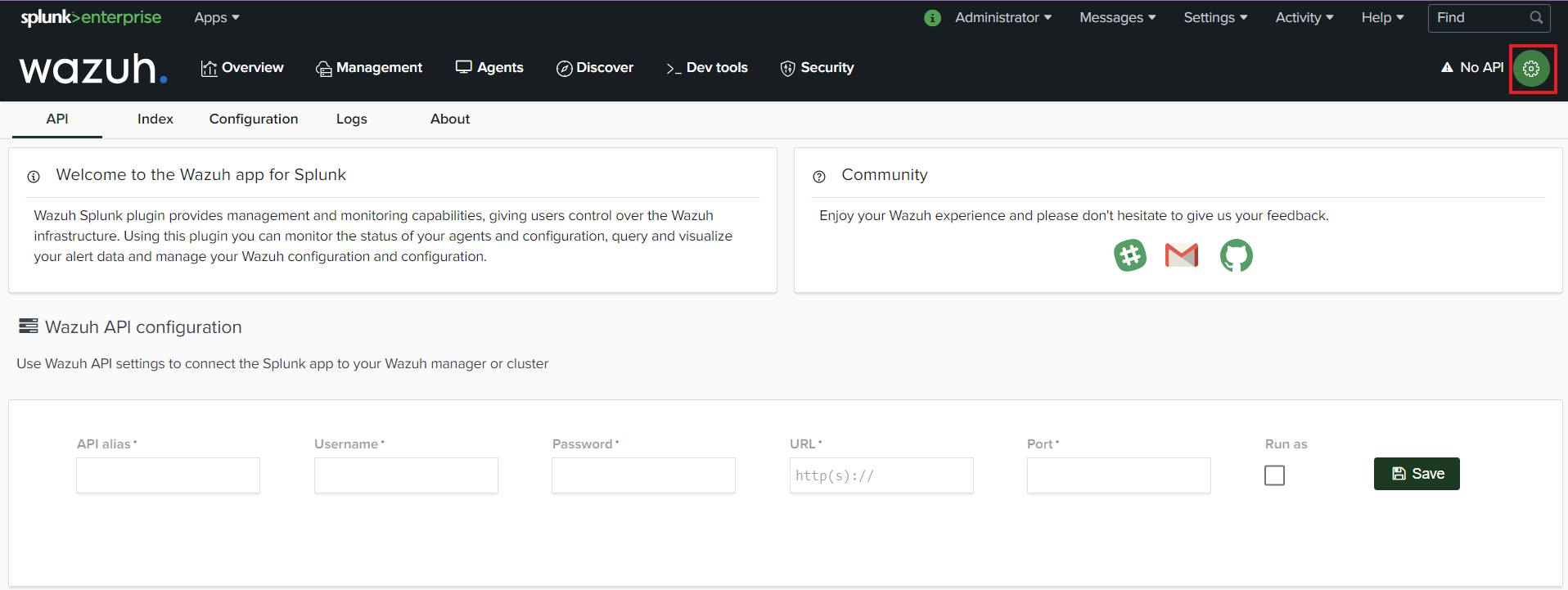
Fill out the form with your Wazuh API credentials. Use the URL and port from your Wazuh master node.
By default, the Wazuh API port is
55000. The default username and password iswazuh:wazuh. Once the API has been added, it is possible to check the connection by pressing the Check connection button on each Wazuh API entry. A successful message appears at the bottom right corner if the connection is established.Note
You can get more information about how to set up the credentials at Securing the Wazuh API section.
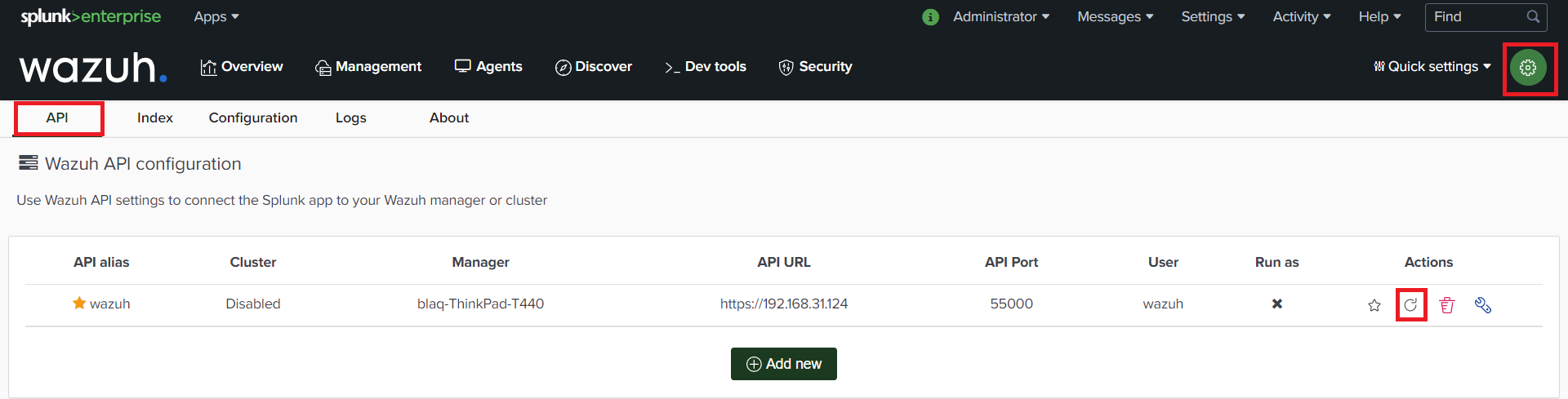
In order to configure the index and source type of the app, go to Settings/Index (view image).
The default values are
wazuhfor the index andAllfor the source type.Note
The Wazuh app considers as a valid index all indices that contain the word
wazuhin the source type. The default value from the installation guide for source type iswazuh.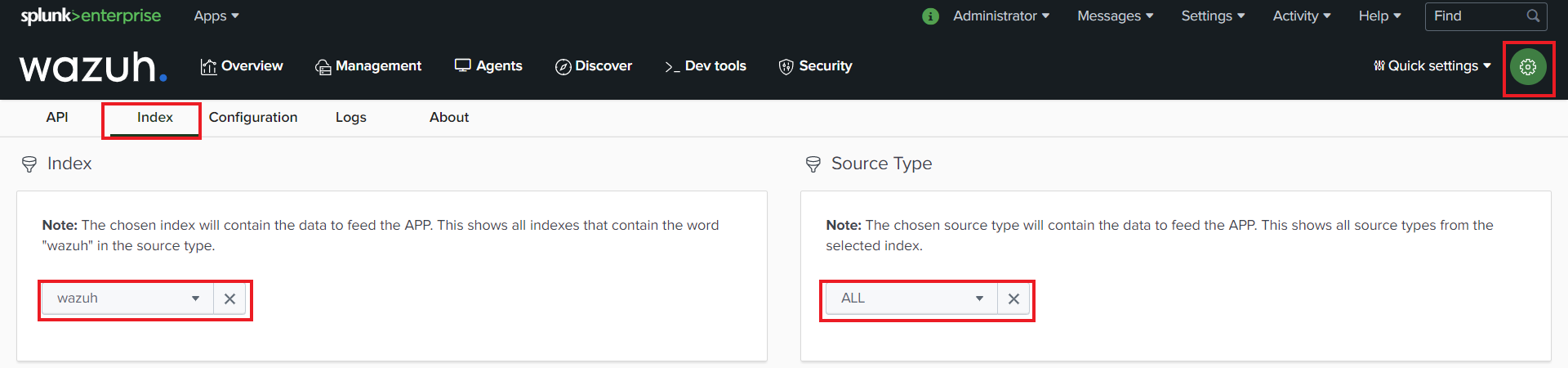
You can also select the API, Index, and Source Type using the Quick settings menu.
Open the “Overview” tab, and you should start seeing alerts and events.
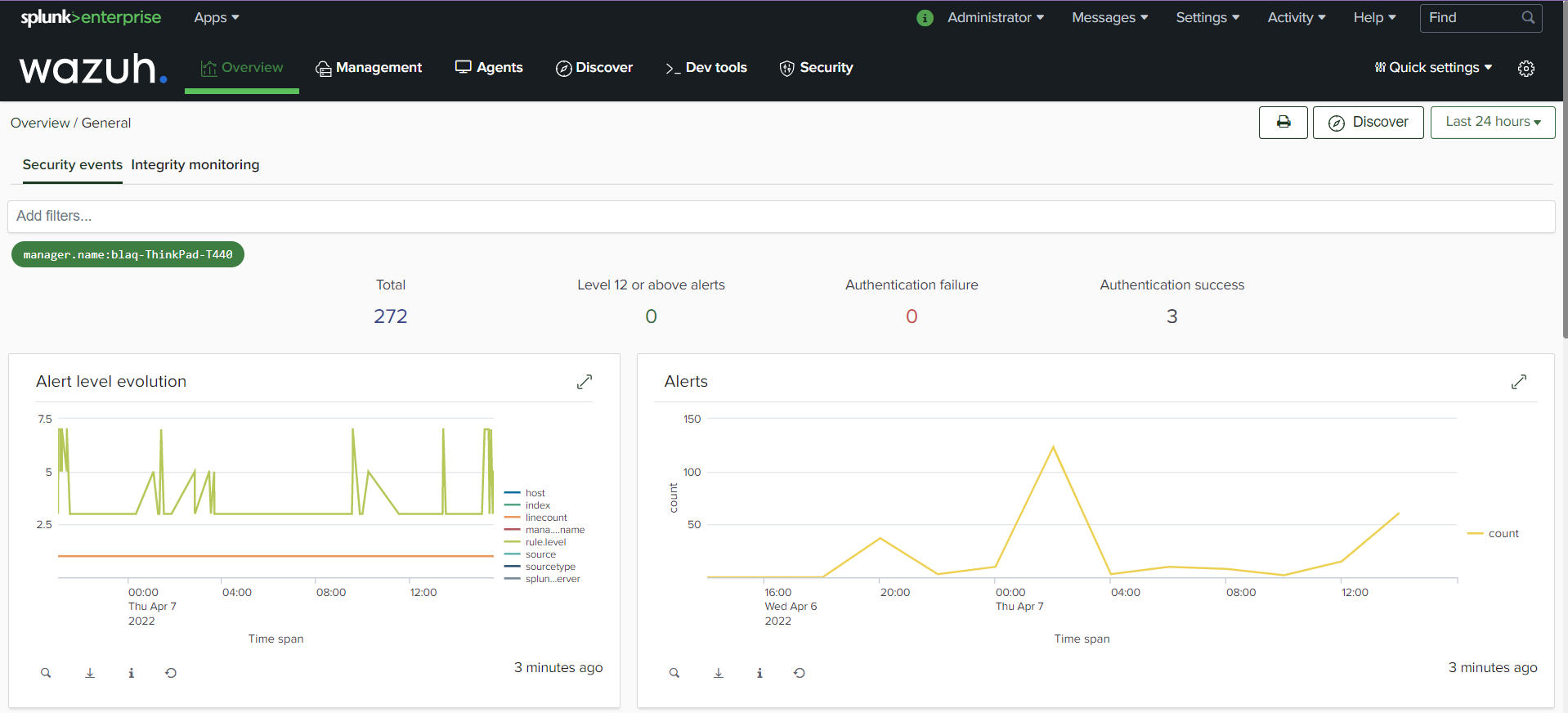
Update the Wazuh app for Splunk
To perform the update, the Wazuh app for Splunk must be deleted from the deployer and reinstalled by following the previous steps:
# rm -rf /opt/splunk/etc/shcluster/apps/SplunkAppForWazuh
Then, synchronize the search heads with the option
-force.This will delete the Wazuh app for Splunk from the search heads:# /opt/splunk/bin/splunk apply shcluster-bundle -force true -target https://<NODE_IP>:<management_port> -auth <user>:<password> -f
Troubleshooting the Wazuh app for Splunk installation errors
In some situations, after installing the Wazuh app for Splunk, the API input boxes do not show. Follow the steps below to fix this behavior:
Check the permissions on
/opt/splunk/var/lib/splunk/kvstore/mongo/splunk.key:# ls -lhs /opt/splunk/var/lib/splunk/kvstore/mongo/splunk.key
If the permissions are not set to
400, update them:# chmod -R 400 /opt/splunk/var/lib/splunk/kvstore/mongo/splunk.key