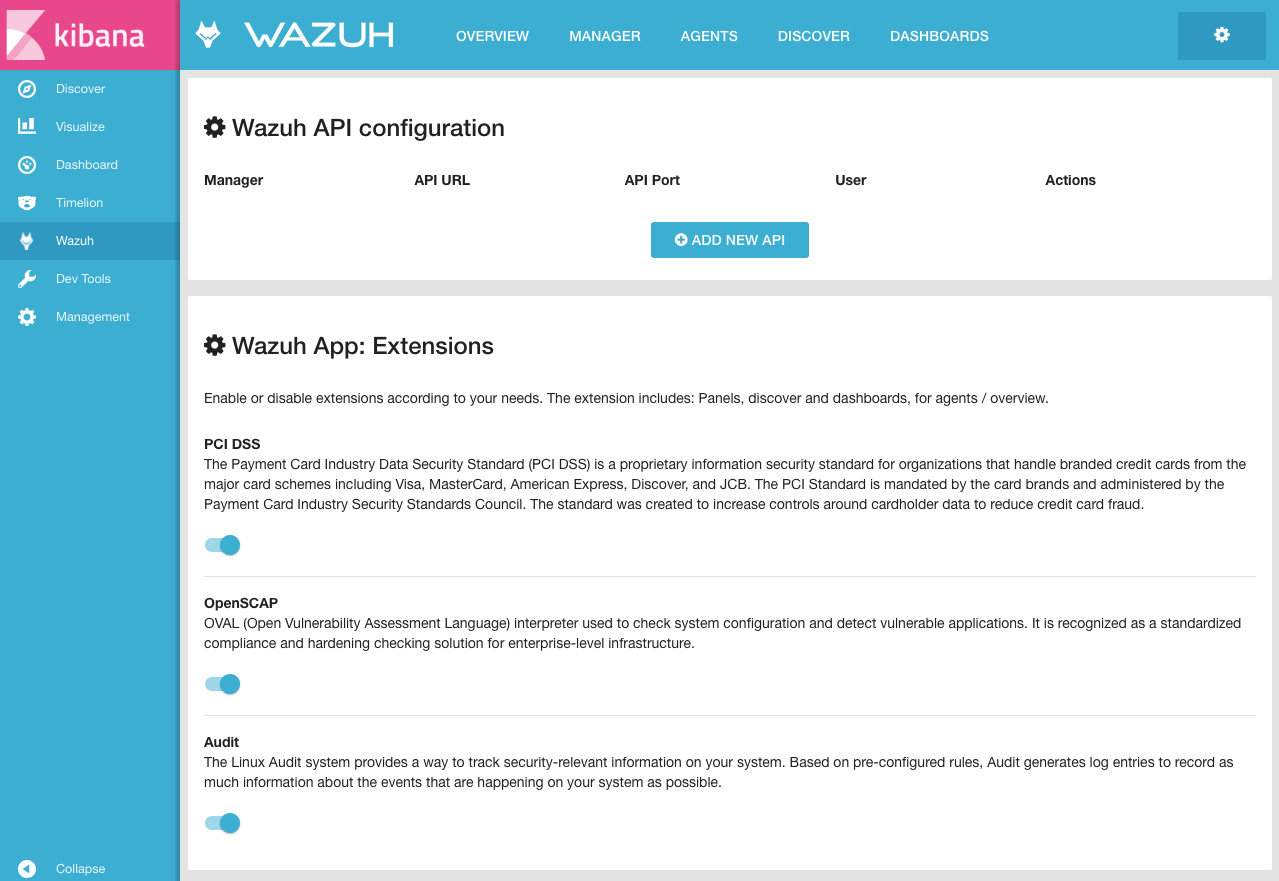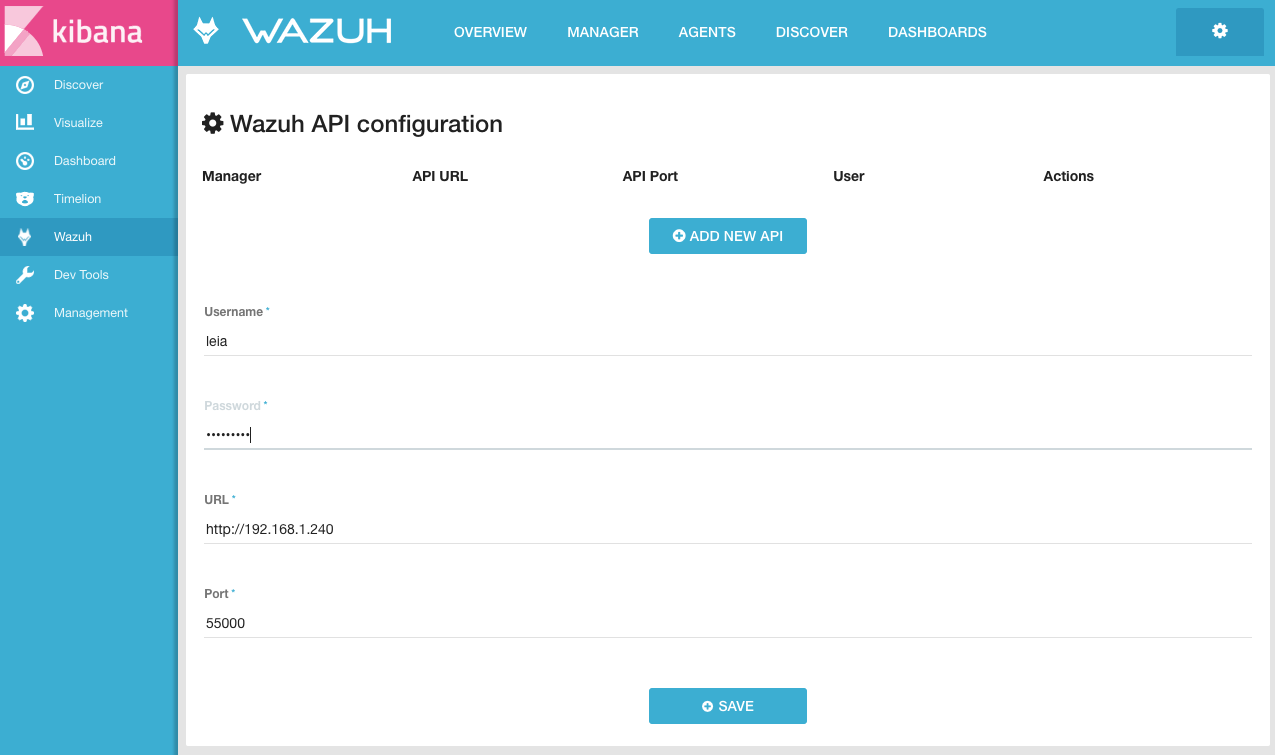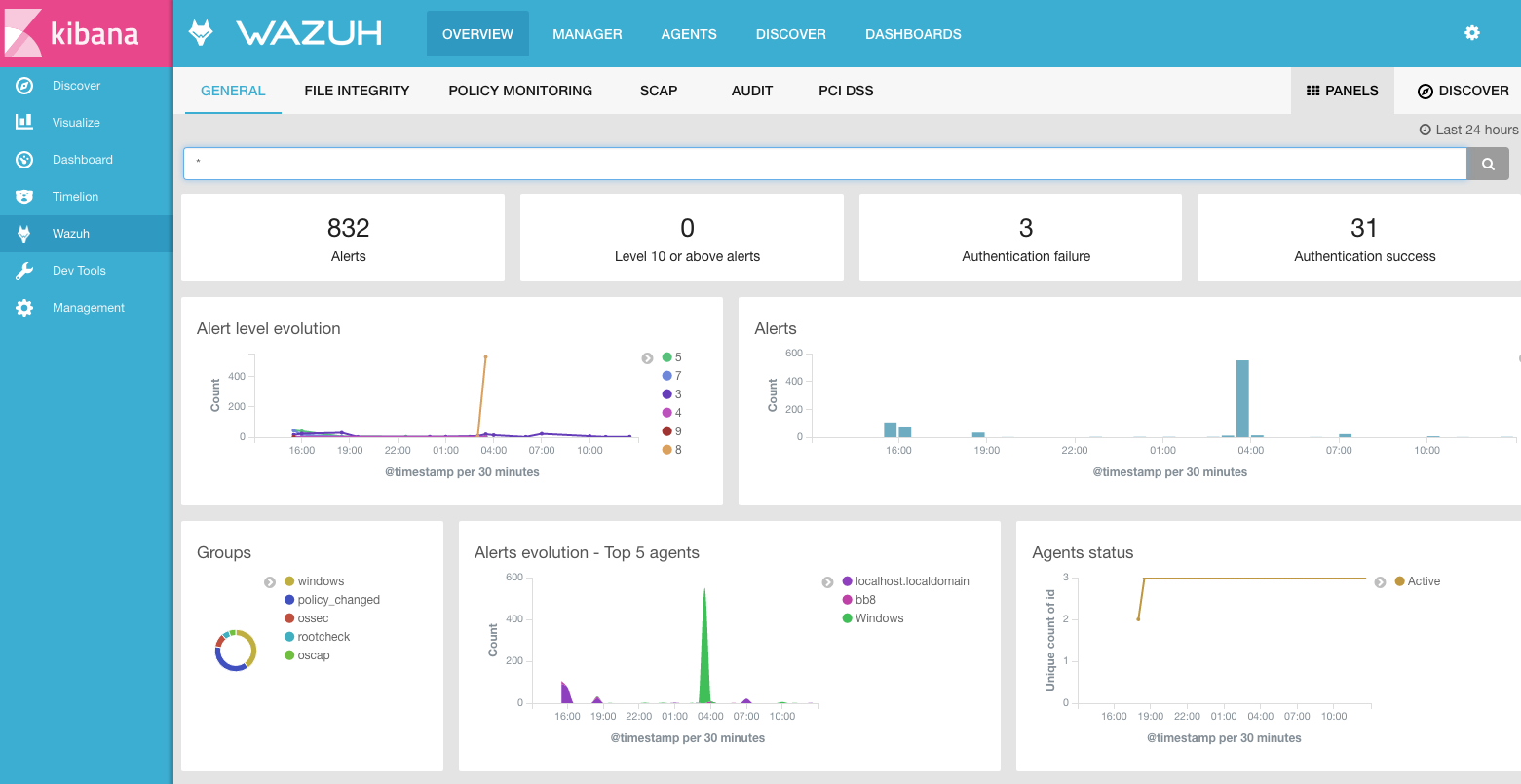Connect the Wazuh App with the API
In this section, we'll register the Wazuh API (installed on the Wazuh server) into the Wazuh App in Kibana:
Open a web browser and go to the Elastic Stack server's IP address on port 5601 (default Kibana port). Then, from the left menu, go to the Wazuh App.
Click on
Add new API.
Before filling out the fields, go to your Wazuh server and using the command prompt as root set a non-default credentials to protect your Wazuh API:
# Replace your desired username for myUserName. $ cd /var/ossec/api/configuration/auth $ sudo node htpasswd -c user myUserName # Do not forget to restart the API to apply the changes: $ systemctl restart wazuh-api $ service wazuh-api restart
Fill Username and Password with appropriate credentials you created in previous step. Enter
http://MANAGER_IPfor the URL, whereMANAGER_IPis the real IP address of the Wazuh qserver. Enter "55000" for the Port.
Note
If you have followed the Wazuh Documentation for Nginx, the URL must be https://localhost.
Click on
Save.
Next steps
Once the Wazuh and Elastic Stack servers are installed and connected, you can install and connect Wazuh agents. How to do it: