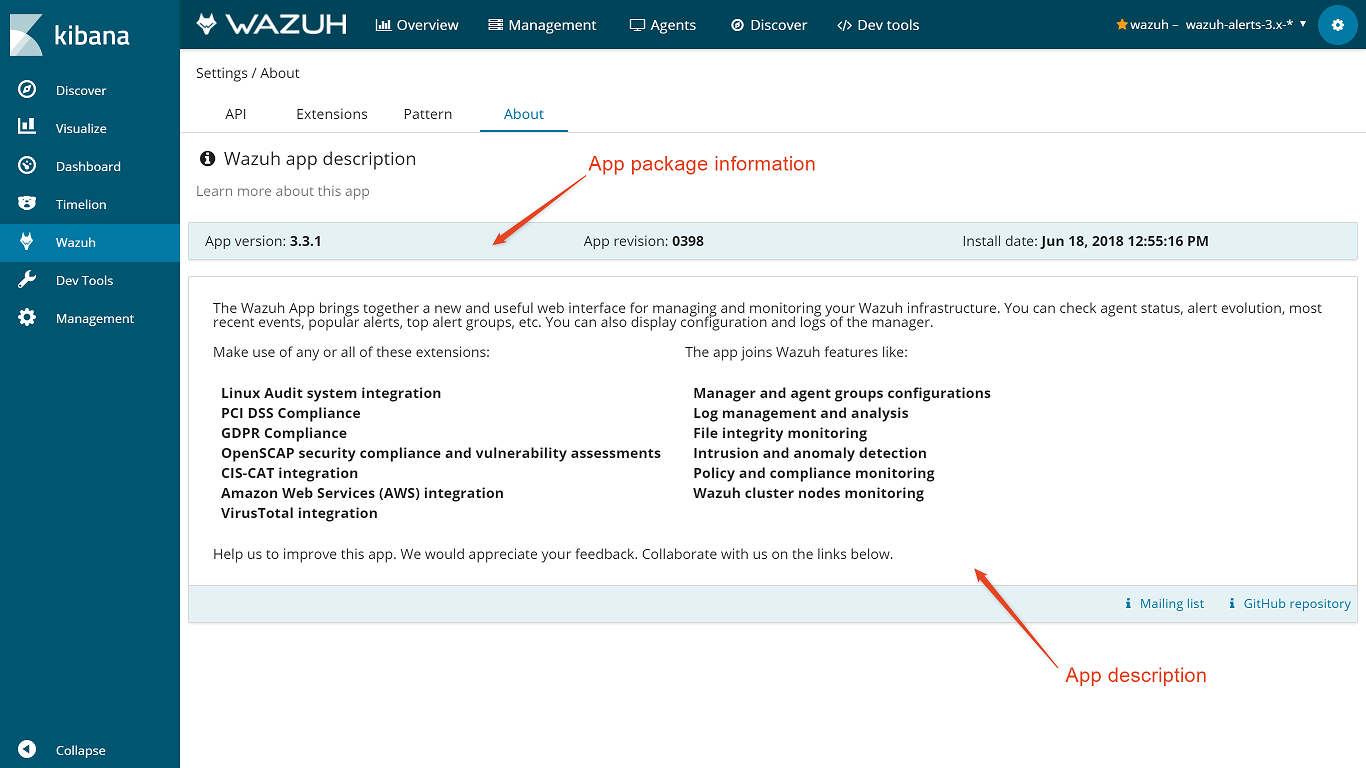Settings
The Settings page allows you to configure and customize your Wazuh app experience. This section is automatically opened the first time you open the app in order to configure your first Wazuh API credentials, so the app can work properly. There are multiple options to configure on Settings, such as:
API credentials
Extensions
Index pattern
Each option is described on the following sections below.
API
In this section, you can list all your inserted API credentials. The yellow star icon indicates the currently used API to show information on the app. Each entry has multiple available actions to manage it. Keep in mind that a working API is needed in order to add or edit an entry. Check your API connection status prior to adding them to the app.
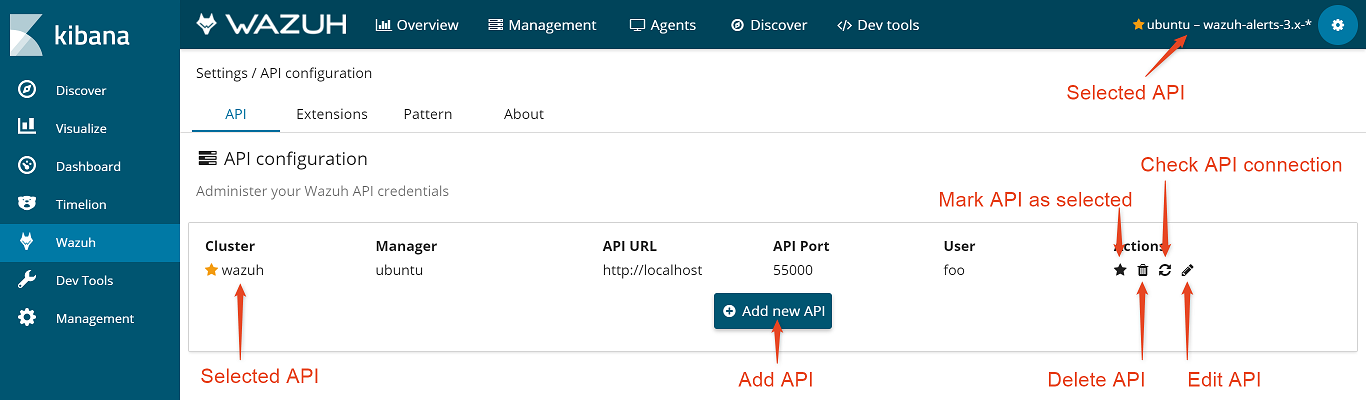
Note
The Mark as selected option only applies to your browser, and it's stored in a cookie. Multiple users can select different APIs on their own Internet browsers.
Extensions
Wazuh provides multiple integrations and capabilities to monitor and analyze your hosts. If you're using some of them, you can enable multiple extensions on the app to visualize tailored dashboards, which provide rich and useful information. Some of these extensions are disabled by default because you have to previously enable them on your manager configuration in order to generate alerts.
The app provides the following extensions:
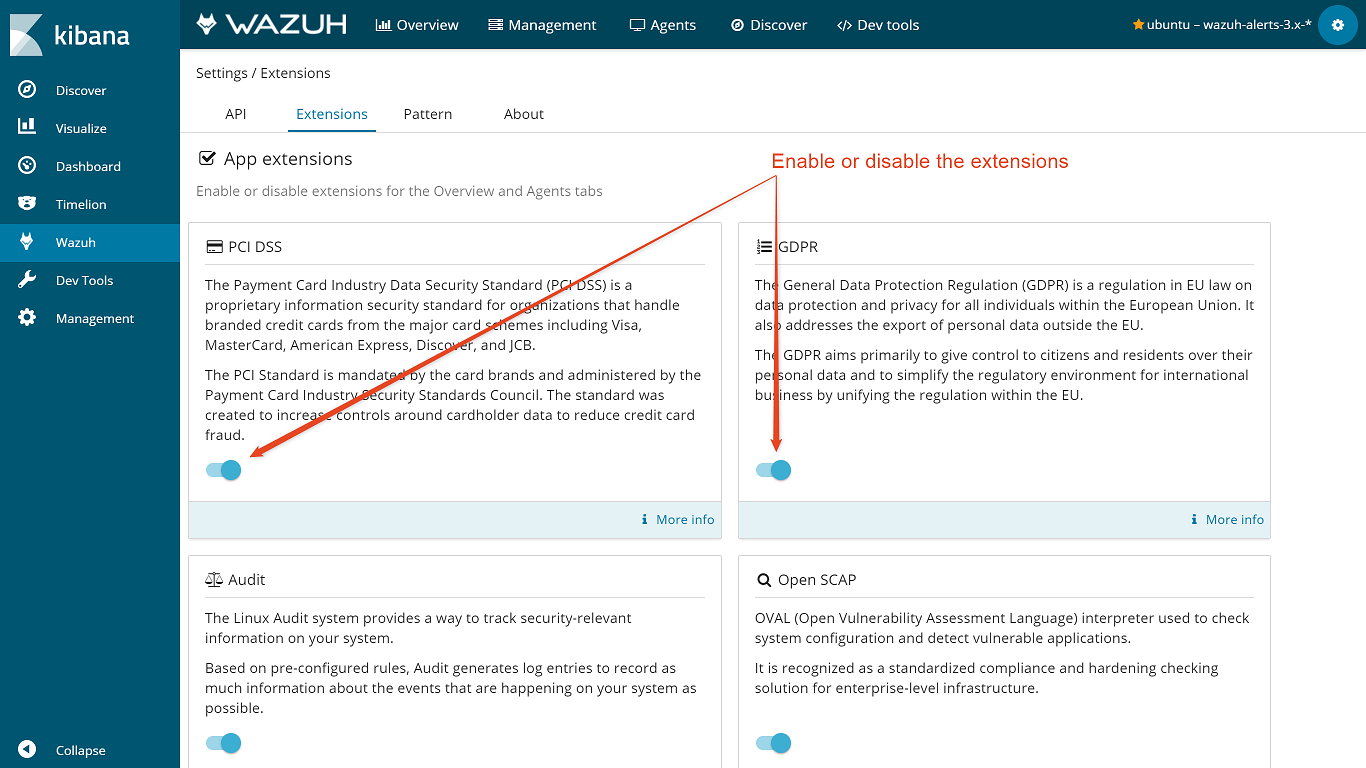
Note
The selected extensions are stored in a browser cookie. Multiple users can select different extensions on their own Internet browsers.
Note
The default extensions configuration can be customized for newly inserted APIs. You can read more about it on the Configuration file section.
Index pattern
The index pattern functionality is completely described at the Index pattern selector section.
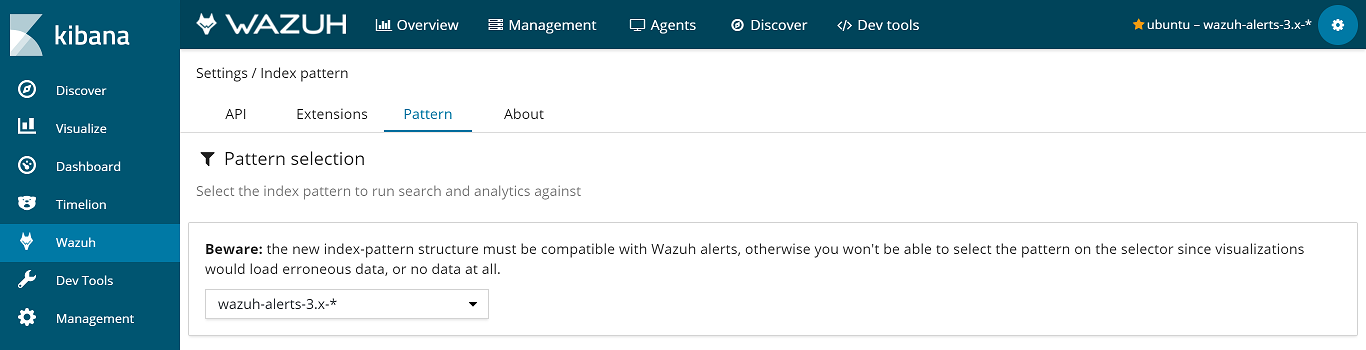
Configuration
You can take a quick look to the full Wazuh app configuration file here. The documentation for the config.yml file can be found on the Configuration file section.
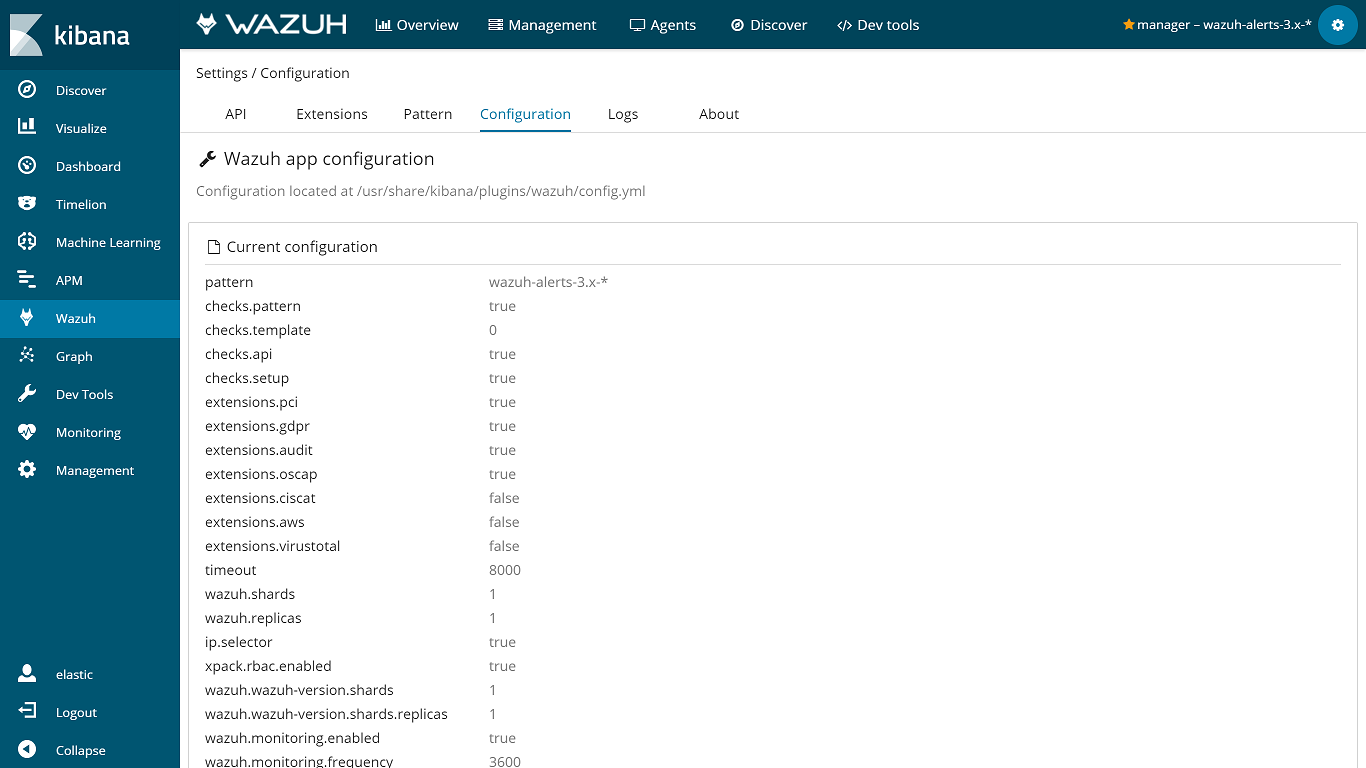
Logs
The Wazuh app stores log information on the /usr/share/kibana/optimize/wazuh-logs/wazuhapp.log file. This logs can be helpful for troubleshooting purposes. The Logs section allows you to check the last 20 log messages along with its date and severity level.
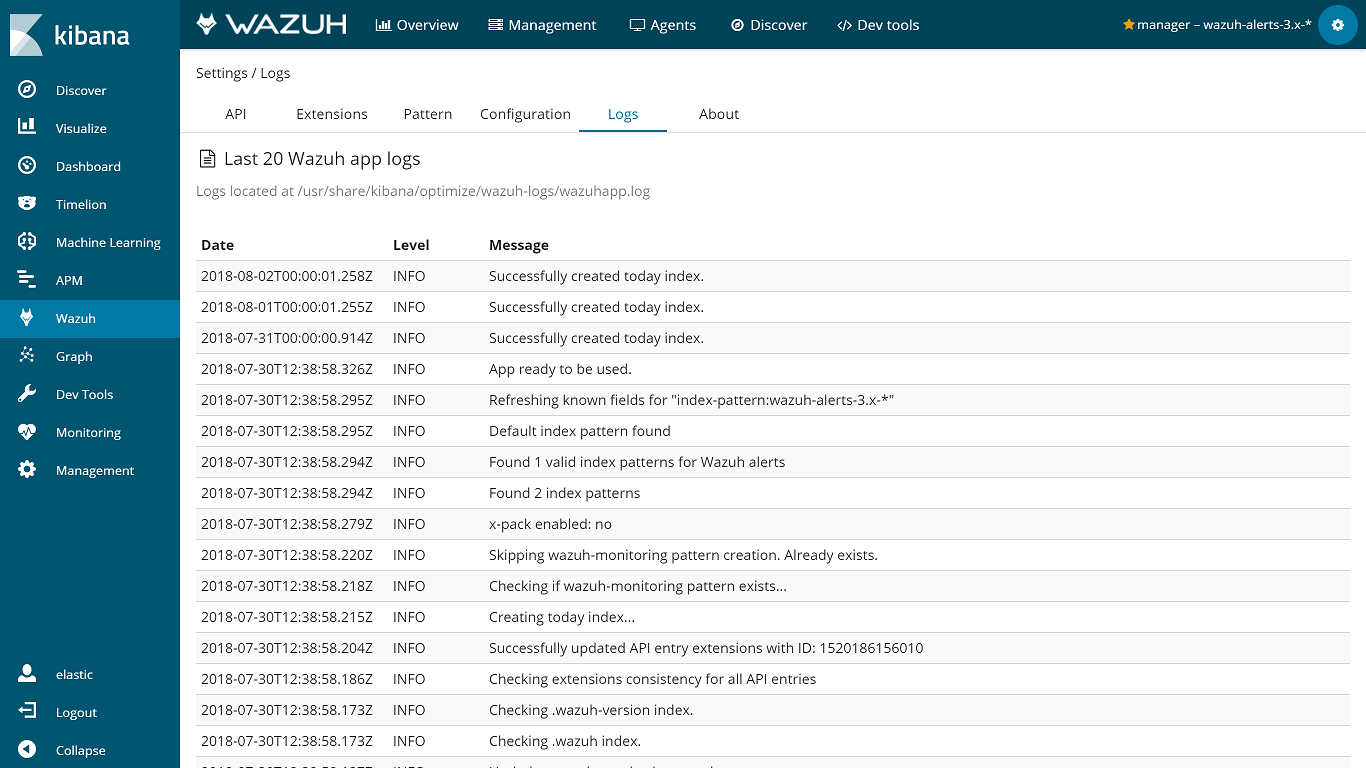
Note
If you want to check older log messages, you can open the wazuhapp.log file with your preferred text editor on a terminal.
About
This section provides information about your currently installed Wazuh app package, such as version, revision, and installation date. If you want to discover what's new on each app release, you can go to our Changelog file to check it out.