Detect and react to a Shellshock attack
Shellshock represent a family of vulnerabilities disclosed in late 2014 involving the Linux Bash shell. These vulnerabilities made it possible to inject shell commands via maliciously crafted web requests sent to Linux web servers. The pattern in such web requests is quite distinctive, and any instance of your servers being probed with Shellshock requests are fairly strong indicators of malicious probing worthy of automated countermeasures.
In this lab you will send a Shellshock probe to a web server monitored by Wazuh. After looking over the alert that is produced and the rule that produced it, you will then set up and test several active response scenarios in which the attacker will be automatically firewalled off from the Linux lab systems and null routed by the Windows lab system in response to this attack.
Install a web server and monitor its logs
If you haven't already, install a web server in your linux-agent, for example nginx:
[root@linux-agent centos]# yum install epel-release [root@linux-agent centos]# yum install nginx [root@linux-agent centos]# systemctl start nginx
Ensure that the nginx access and error logs are collected by Wazuh by having
these <localfile> sections present in the agent's /var/ossec/etc/ossec.conf file:
<ossec_config> <localfile> <log_format>apache</log_format> <location>/var/log/nginx/access.log</location> </localfile> <localfile> <log_format>apache</log_format> <location>/var/log/nginx/error.log</location> </localfile> </ossec_config>
Restart the wazuh agent service for this change to take effect:
For Systemd:
# systemctl restart wazuh-agent
For SysV Init:
# service wazuh-agent restartNote
If a webserver (like nginx) is already on a system when the Wazuh agent is installed the access.log and error.log file paths will be monitored by default by the Wazuh agent.
Send a Shellshock probe to the web server and see the resulting alert
For convenience, set up a system variable in the systems where you will run the attack with the address of the web server (this may be itself):
[root@linux-agent centos]# ShellshockTarget="172.30.0.30"
Execute the following request to the web server:
[root@linux-agent centos]# curl --insecure $ShellshockTarget -H "User-Agent: () { :; }; /bin/cat /etc/passwd"
Notice the maliciously crafted User-Agent header to be sent, including injected shell commands.
Search Kibana for rule.id:31166 (the Shellshock rule). You should find a record like this:
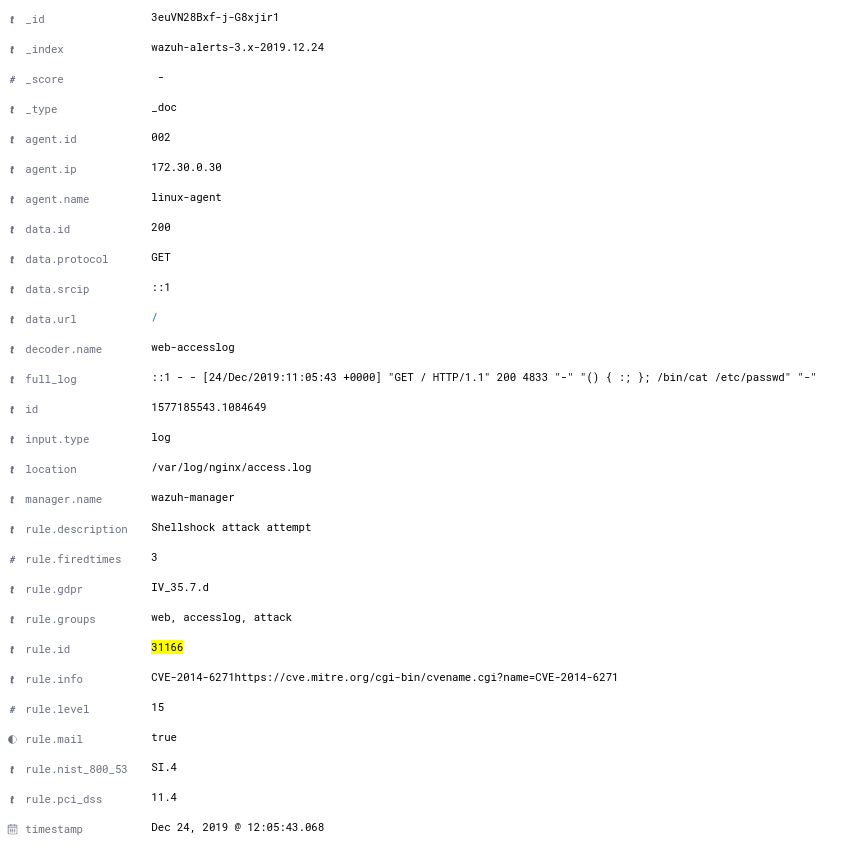
Look over the rule that detected the probe:
<rule id="31166" level="15"> <if_sid>31101,31108</if_sid> <regex>"\(\)\s*{\s*:;\s*}\s*;|"\(\)\s*{\s*foo:;\s*}\s*;|"\(\)\s*{\s*ignored;\s*}\s*|"\(\)\s*{\s*gry;\s*}\s*;</regex> <description>Shellshock attack attempt</description> <info type="cve">CVE-2014-6271</info> <info type="link">https://cve.mitre.org/cgi-bin/cvename.cgi?name=CVE-2014-6271</info> <group>attack,pci_dss_11.4,gdpr_IV_35.7.d,nist_800_53_SI.4,</group> </rule>
Note
One of the benefits of including HIDS detection of web attacks in your security strategy is that malicious traffic over https is not hidden from a system like Wazuh because it is watching the web server logs rather than the encrypted packets of https transmissions.
Set up Active Response (AR) countermeasures to Shellshock probes
The Wazuh Active Response capability allows scripted actions to be taken in
response to specific criteria of Wazuh rules being matched. By default, AR
is enabled on all agents and all standard AR commands are defined in ossec.conf
on the Wazuh manager, but no actual criteria for calling the AR commands is
included. No AR commands will actually be triggered until further configuration
is performed on the Wazuh manager.
For the purpose of automated blocking, a very popular command for blocking in Linux is using the iptables firewall, and in Windows the null routing / blackholing, respectively:
<command> <name>firewall-drop</name> <executable>firewall-drop.sh</executable> <expect>srcip</expect> <timeout_allowed>yes</timeout_allowed> </command><command> <name>win_route-null</name> <executable>route-null.cmd</executable> <expect>srcip</expect> <timeout_allowed>yes</timeout_allowed> </command>
Each command has a descriptive <name> by which it will be referred to in the
<active-response> sections. The actual script to be called is defined by
<executable>. The <expect> value specifies what log field (if any)
will be passed along to the script (like srcip or username). Lastly, if
<timeout_allowed> is set to yes, then the command is considered stateful
and can be reversed after an amount of time specified in a specific <active-response>
section (see timeout). For more details
about configuring active response, see the Wazuh user manual.
AR Scenario 1 - Make victim block attacker with iptables
In the /var/ossec/etc/ossec.conf file on the Wazuh manager, replace this section:
<!-- <active-response> active-response options here </active-response> -->
with this:
<active-response> <disabled>no</disabled> <command>firewall-drop</command> <location>local</location> <rules_id>31166</rules_id> <timeout>300</timeout> </active-response>
and then restart Wazuh manager:
For Systemd:
# systemctl restart wazuh-manager
For SysV Init:
# service wazuh-manager restart
Run the same curl probe just like last time:
# curl --insecure $ShellshockTarget -H "User-Agent: () { :; }; /bin/cat /etc/passwd"
The command will quickly download the webpage to /dev/null. Now repeat the same curl command.
This time the command seems to hang, because the agent has added the attacking IP to
its firewall's drop list. If you have used the agent's IP instead of localhost
you may confirm this with an iptables command on the attacked server:
# iptables --list -nChain INPUT (policy ACCEPT) target prot opt source destination DROP all -- 172.30.0.30 0.0.0.0/0 Chain FORWARD (policy ACCEPT) target prot opt source destination DROP all -- 172.30.0.30 0.0.0.0/0 Chain OUTPUT (policy ACCEPT) target prot opt source destination
Wait at least 5 minutes, and then on the attacked server look at the content of its local AR log. By now the stateful firewall-drop command will have timed out and been reversed. This is why you will see an "add" and a "delete" record for this event 5 minutes apart.
# cat /var/ossec/logs/active-responses.logMon Nov 4 19:28:08 UTC 2019 /var/ossec/active-response/bin/firewall-drop.sh add - 172.30.0.30 1572895688.94657 31166 Mon Nov 4 19:33:09 UTC 2019 /var/ossec/active-response/bin/firewall-drop.sh delete - 172.30.0.30 1572895688.94657 31166
Observe that the attacked server is no longer blocking the offending IP by requesting the webpage again, or by using an iptables command on the attacked server:
# iptables --list -nChain INPUT (policy ACCEPT) target prot opt source destination Chain FORWARD (policy ACCEPT) target prot opt source destination Chain OUTPUT (policy ACCEPT) target prot opt source destination
AR Scenario 2 - Make all Linux lab systems block attacker even if they were not the target of the attack
In the newly-added <active-response> section in ossec.conf on wazuh-manager,
change the <location> value from local to all so that all Linux Wazuh
agents will block the attacker even when only one of them is targeted.
Note
The option all sends the active response to all agents. If we want it
to also run in the manager, we must duplicate the active-response block indicating
server in the location field.
<active-response>
<disabled>no</disabled>
<command>firewall-drop</command>
<location>all</location>
<rules_id>31166</rules_id>
<timeout>300</timeout>
</active-response>
<active-response>
<disabled>no</disabled>
<command>firewall-drop</command>
<location>server</location>
<rules_id>31166</rules_id>
<timeout>300</timeout>
</active-response>
Run the same malicious curl probe as before, and then confirm
that all Linux systems configured are blocking the attacker's IP.
AR Scenario 3 - Make windows null route the attacker
Add an additional AR section to ossec.conf on wazuh-manager:
<active-response> <disabled>no</disabled> <command>win_route-null</command> <location>all</location> <rules_id>31166</rules_id> <timeout>300</timeout> </active-response>
The Windows-specific win_route-null AR script creates a persistent null route on Windows agent systems, preventing them from responding to any packets from the attacker. Note that packets are still received; only the replies are dropped.
Restart the manager:
For Systemd:
# systemctl restart wazuh-manager
For SysV Init:
# service wazuh-manager restart
Run the same probe again to the web server. Observe that the output of the Windows command line route print /4 now shows a null route for the IP of the attacker. It will be in the "Persistent Routes:" section of the output.
PS C:\Users\Administrator> route print /4 (...) =========================================================================== Persistent Routes: Network Address Netmask Gateway Address Metric 169.254.169.254 255.255.255.255 172.30.0.1 25 169.254.169.250 255.255.255.255 172.30.0.1 25 169.254.169.251 255.255.255.255 172.30.0.1 25 172.30.0.30 255.255.255.255 172.30.0.40 1 ===========================================================================
Use Kibana to review active response actions taken on all agents during this lab
Search Kibana for "active_response" over a large enough time window to encompass this lab. Observe firewall blocks and null routes being repeatedly applied and removed across all agents.
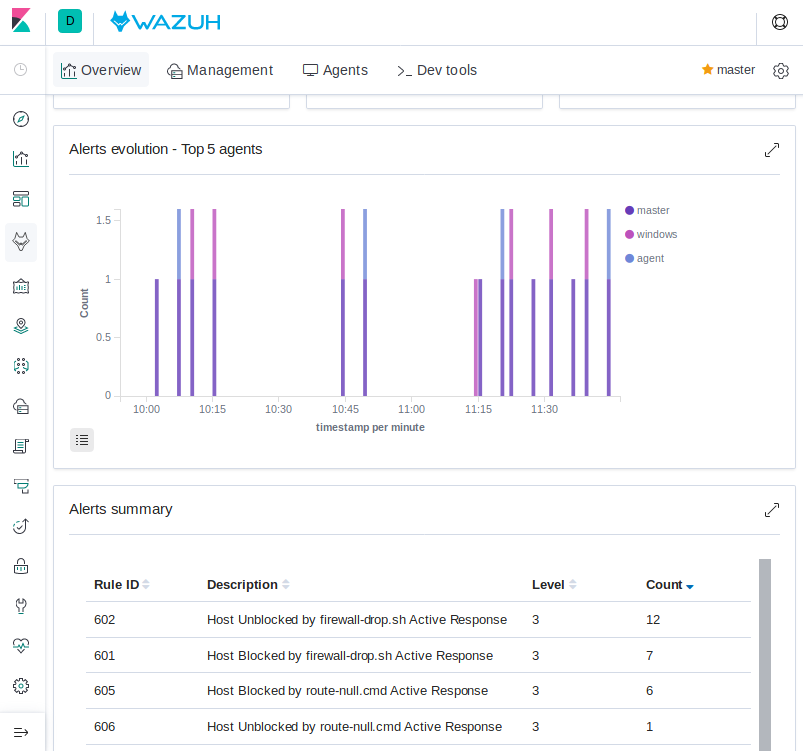
Note
When the Wazuh agent is restarted on a given system, the intended behavior to cancel any stateful active responses that have not yet timed out. On Windows systems if the service is restarted externally (i.e. System reboot) while an active response null routing block is in place, has the undesirable effect of making the block permanent such that it will not be cleared automatically. In that case it it necessary to clear the orphaned null route with a route delete N.N.N.N command where N.N.N.N is the null routed IP.
We hope you enjoyed getting a taste of the Wazuh Active Response capability. While blocking an attacking IP is probably the most popular use made of Wazuh AR, it is far more broadly useful than that. In addition to countermeasures taken against attacking IPs or targeted account names, AR can also be used to take any kind of custom action in response to any kind of rule firing.
Custom alerting: Collect additional context and send a detailed custom email alert about a specific situation.
Recovery actions: Respond to certain error logs with automated action to fix the problem.