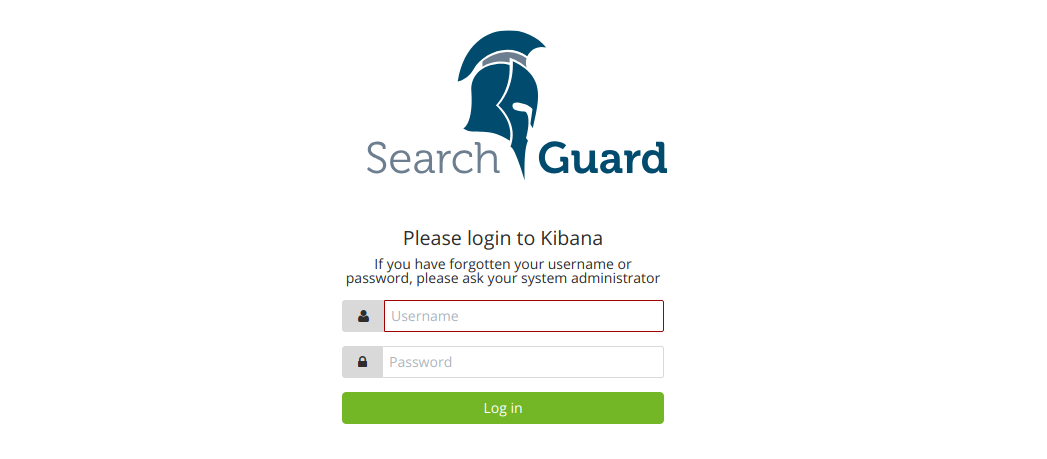Search Guard
Search Guard can be used to secure your Elasticsearch cluster by working with different industry standard authentication techniques, like Kerberos, LDAP / Active Directory, JSON web tokens, TLS certificates and Proxy authentication / SSO.
Regardless of what authentication method you use, the basic flow is as follows:
A user wants to access an Elasticsearch cluster, for example by issuing a simple query.
Search Guard retrieves the user’s credentials from the request
How the credentials are retrieved depends on the authentication method. For example, they can be extracted from HTTP Basic Authentication headers, from a JSON web token or from a Kerberos ticket.
Search Guard authenticates the credentials against the configured authentication backend(s).
Search Guard authorizes the user by retrieving a list of the user’s roles from the configured authorization backend
Roles retrieved from authorization backends are called backend roles.
For example, roles can be fetched from LDAP/AD, from a JSON web token or from the Search Guard internal user database.
Search Guard maps the user and backend roles to Search Guard roles.
Search Guard determines the permissions associated with the Search Guard role and decides whether the action the user wants to perform is allowed or not.
If your are using document and field level security, you can also apply more fine grained permissions based on documents and individual fields.
Setting up Search Guard for Filebeat
Our default configuration is not using authentication for Filebeat so we need to configure it properly. Edit your Filebeat configuration file (located at /etc/filebeat/filebeat.yml):
Stop Filebeat service:
# systemctl stop filebeat
Look for the output section and add the following :
output.elasticsearch:
hosts: ['YOUR-Elastic-Search-IP:9200`]
username: admin
password: admin
protocol: https
ssl.certificate_authorities: ["/etc/filebeat/root-ca.pem"]
Note
The user admin and the password admin is a built-in user generated by Search Guard. Replace the password with your own once Elasticsearch is configured in the next steps.
Restart Filebeat.
# systemctl restart filebeat
Warning
This configuration must be applied for all your Filebeat configurations, replace specific fields such as hosts or index depending on your Filebeat location and requirements.
Setting up Search Guard for Elasticsearch
Currently, it's not supported to use X-Pack security at the same time. If your environment is currently using any X-Pack security feature, you must disable it before continue reading this guide.
For Elasticsearch you need to edit the file /etc/elasticsearch/elasticsearch.yml in all your nodes and add the next line:
xpack.security.enabled: false
Now restart Elasticsearch service:
# systemctl restart elasticsearch
Search Guard must fit the Elasticsearch version like any other component from the Elastic stack. Versioning is a bit different for Search Guard, please check your version at Search Guard versions.
The versioning syntaxis for Search Guard is as follow:
com.floragunn:search-guard-7:<elastic_version>-<searchguard_version>
This documentation is designed for the latest supported version, it's 7.1.1 so our right version is:
com.floragunn:search-guard-7:7.1.1-35.2.0
Since Search Guard is a plugin, we must install it such other Elasticsearch plugins:
$ /usr/share/elasticsearch/bin/elasticsearch-plugin install \
-b com.floragunn:search-guard-7:7.1.1-35.2.0
Search Guard comes with a demo configuration and it's useful as starting point so let's install the demo configuration:
$ cd /usr/share/elasticsearch/plugins/search-guard-7/tools/
$ chmod a+x install_demo_configuration.sh
# ./install_demo_configuration.sh
Install demo certificates? [y/N] y
Initialize Search Guard? [y/N] y
Enable cluster mode? [y/N] y
Restart Elasticsearch service:
# systemctl restart elasticsearch
You can check if it's working as expected using the next request (Search Guard needs about two minutes to create its internal indices so be patient):
$ curl -k -u admin:admin https://<ELASTICSEARCH_HOST>:9200/_searchguard/authinfo?pretty
{
"user" : "User [name=admin, roles=[admin], requestedTenant=null]",
"user_name" : "admin",
"user_requested_tenant" : null,
"remote_address" : "10.0.0.4:46378",
"backend_roles" : [
"admin"
],
"custom_attribute_names" : [
"attr.internal.attribute1",
"attr.internal.attribute2",
"attr.internal.attribute3"
],
"sg_roles" : [
"sg_all_access",
"sg_own_index"
],
"sg_tenants" : {
"admin_tenant" : true,
"admin" : true
},
"principal" : null,
"peer_certificates" : "0",
"sso_logout_url" : null
}
Setting up Search Guard roles
Search Guard works using core roles. Core roles are used by Search Guard user roles. Finally, user roles are used by Search Guard users.
- Roles file
/usr/share/elasticsearch/plugins/search-guard-7/sgconfig/sg_roles.yml
Core roles used under the hood by Search Guard.
- Role mapping
/usr/share/elasticsearch/plugins/search-guard-7/sgconfig/sg_roles_mapping.yml
Roles used by the Search Guard users. These roles can group multiple core roles.
- Internal users
/usr/share/elasticsearch/plugins/search-guard-7/sgconfig/sg_internal_users.yml
These are the users that all the components will use. Each component uses a different user with its own roles.
Creating new roles
Add new roles in /usr/share/elasticsearch/plugins/search-guard-7/sgconfig/sg_roles.yml
Note
Dots are replaced by ? for Search Guard roles, so 3?x actually means 3.x.
Apply the changes:
# /usr/share/elasticsearch/plugins/search-guard-7/tools/sgadmin.sh \
-cd /usr/share/elasticsearch/plugins/search-guard-7/sgconfig -cn <ELASTICSEARCH_CLUSTER_NAME> -key \
/etc/elasticsearch/kirk-key.pem -cert /etc/elasticsearch/kirk.pem -cacert \
/etc/elasticsearch/root-ca.pem -h <ELASTICSEARCH_HOST> -nhnv
Warning
In production environments flag -nhnv is not recommended because it ignores certificate issues.
At this point you have your Elasticsearch cluster secured using admin:admin authentication and encrypted communication. This means any Filebeat pointing to some Elasticsearch node must be authenticated. Also, any request to the Elasticsearch API must use https plus admin:admin authentication.
See roles permissions for details.
Setting up Search Guard for Kibana
Currently, it's not supported to use X-Pack security at the same time. If your environment is currently using any X-Pack security feature, you must disable it before continue reading this guide.
For Kibana you need to edit the file /etc/kibana/kibana.yml and add the next line:
xpack.security.enabled: false
Now restart Kibana service:
# systemctl restart kibana
Kibana needs the Search Guard plugin too. Plugin versioning works like Elasticsearch plugins versioning, this means you must fit exactly your Kibana version.
Install the plugin as usual:
$ sudo -u kibana /usr/share/kibana/bin/kibana-plugin install https://search.maven.org/remotecontent?filepath=com/floragunn/search-guard-kibana-plugin/7.1.1-35.2.0/search-guard-kibana-plugin-7.1.1-35.2.0.zip
Edit the Kibana configuration file, it's located at /etc/kibana/kibana.yml, add the following lines:
# Elasticsearch URL
elasticsearch.hosts: ["https://<ELASTICSEARCH_HOST>:9200"]
# Credentials
elasticsearch.username: "admin"
elasticsearch.password: "admin"
# Disable SSL verification because we use self-signed demo certificates
elasticsearch.ssl.verificationMode: none
# Whitelist the Search Guard Multi Tenancy Header
elasticsearch.requestHeadersWhitelist: [ "Authorization" , "sgtenant" ]
Now you can access your Kibana UI as usual and it will prompt for a login. You can access it using the already existing one user named admin.
See Kibana Search Guard plugin for details.
How it goes in the Wazuh app?
The main difference is that you now must log in before entering Kibana. Also keep in mind that if the user is not allowed for certain indices, it can't use them on Kibana.