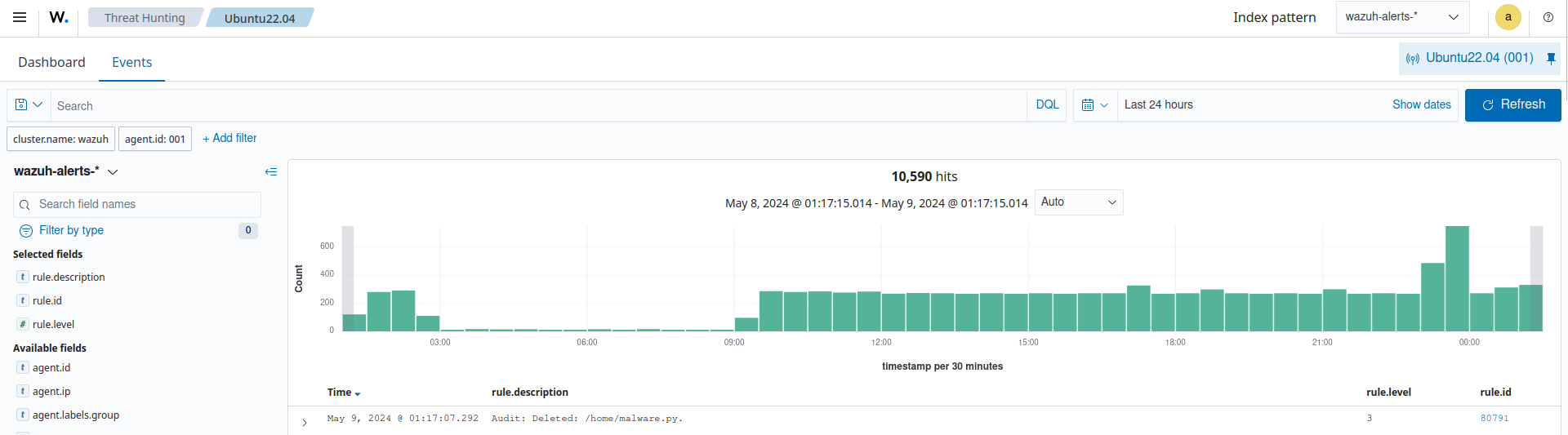Monitoring file and directory access
In this example, we monitor various types of access to the /home directory of the monitored endpoint. This includes write, read, execution access, and changes in the directory's attributes.
Ubuntu endpoint
Run the commands below to configure the following audit rules:
# echo "-w /home -p w -k audit-wazuh-w" >> /etc/audit/audit.rules # echo "-w /home -p a -k audit-wazuh-a" >> /etc/audit/audit.rules # echo "-w /home -p r -k audit-wazuh-r" >> /etc/audit/audit.rules # echo "-w /home -p x -k audit-wazuh-x" >> /etc/audit/audit.rules
Reload the audit rules to apply the changes:
# auditctl -R /etc/audit/audit.rules # auditctl -l
-w /home -p w -k audit-wazuh-w -w /home -p a -k audit-wazuh-a -w /home -p r -k audit-wazuh-r -w /home -p x -k audit-wazuh-x
Audit configuration alerts are displayed in the Threat Hunting module of the Wazuh dashboard.
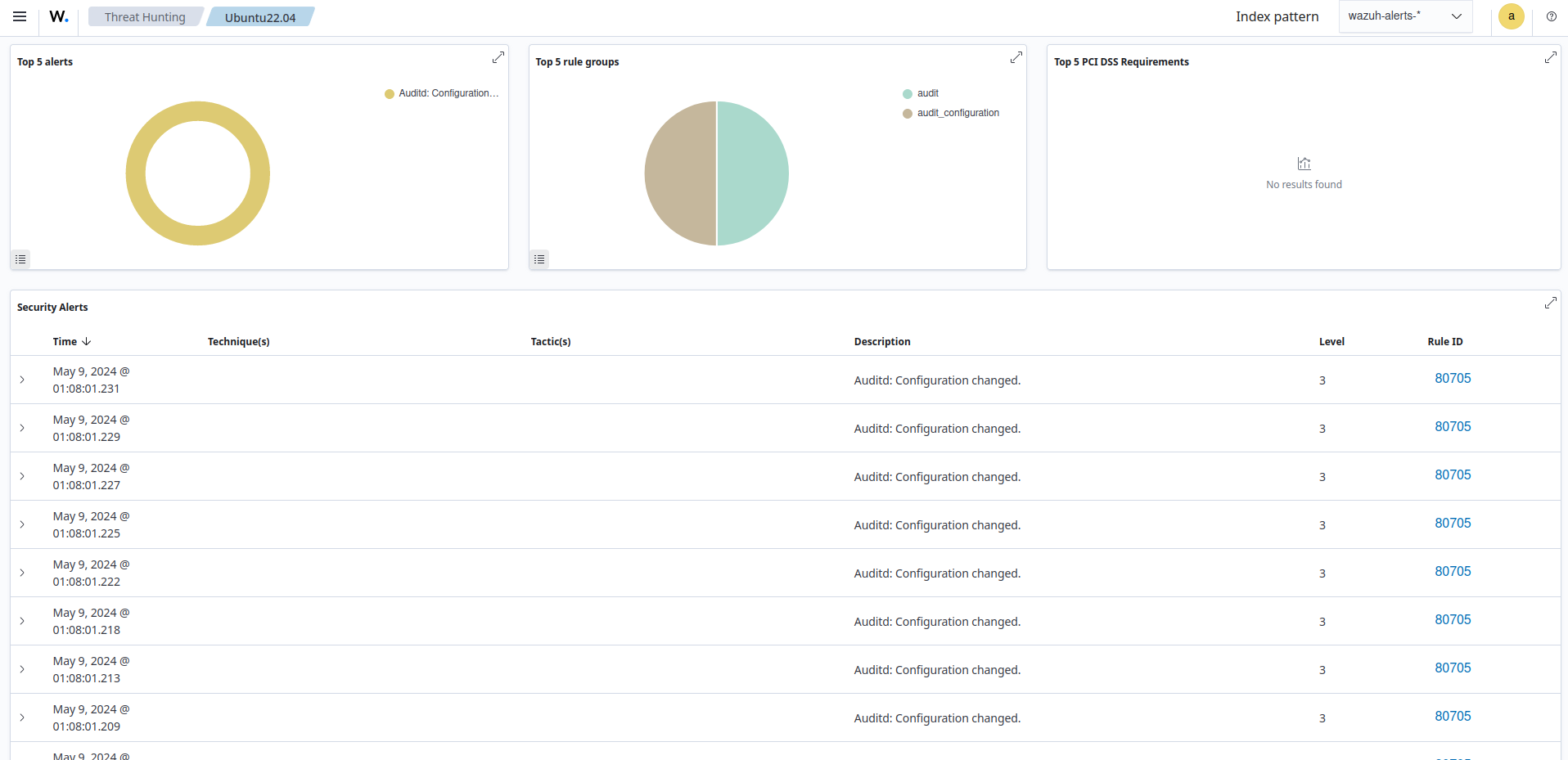
Note
While it would be possible to define the previous audit rules as one rule specifying -p warx,we intentionally separate them out. So, each rule has its own unique key value that is important for analysis.
Test the configuration
Perform the following actions on the monitored endpoint.
Create a new file
Run the command below to create a new file in the /home directory:
$ touch /home/malware.py
You can visualize the alert data in the Wazuh dashboard. To do this, go to the Threat Hunting module and apply the rule.id:80790 filter to query the alert.
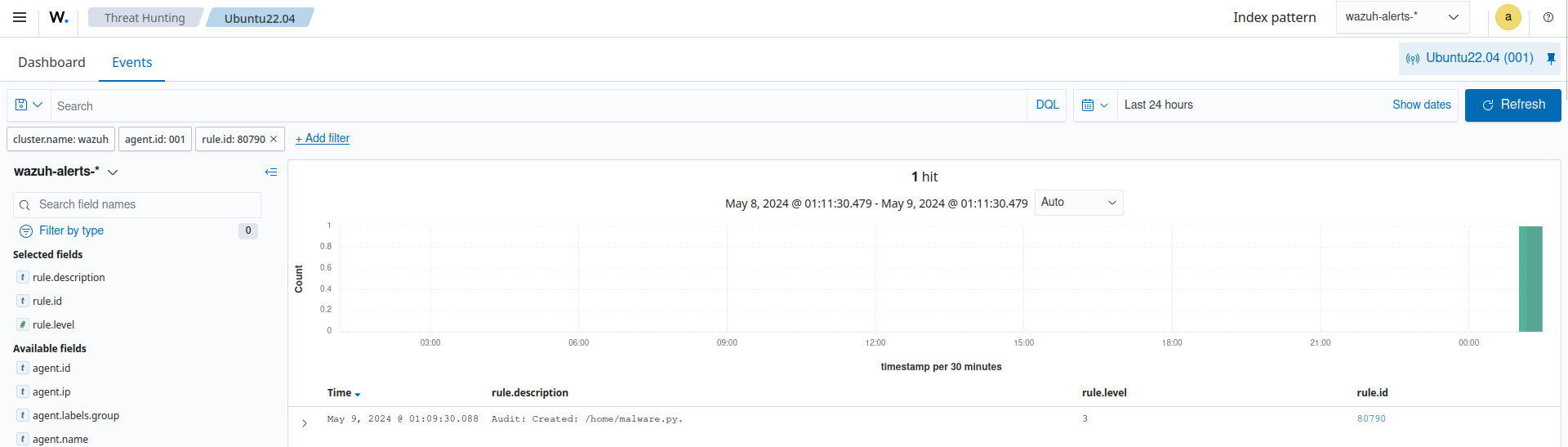
Write access
Run the command below to read the new file:
$ nano /home/malware.py
You can visualize the alert data in the Wazuh dashboard. To do this, go to the Threat Hunting module and apply the rule.id:80784 filter to query the alert.
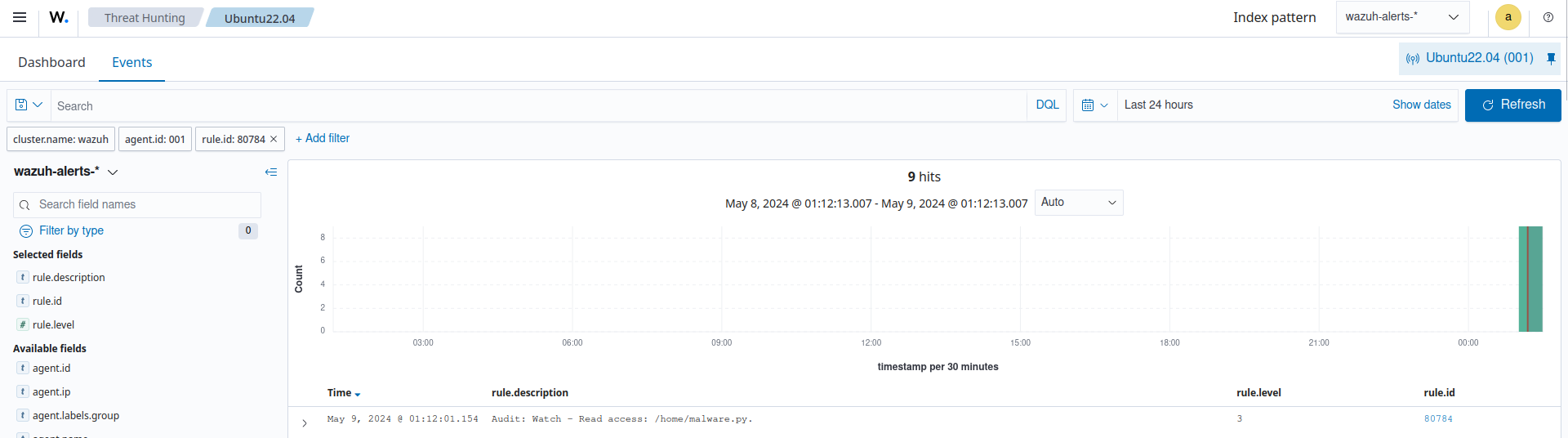
Change permissions
Run the command below to change the permission of the /home/malware.py file:
$ chmod u+x /home/malware.py
You can visualize the alert data in the Wazuh dashboard. To do this, go to the Threat Hunting module and apply the rule.id:80787 filter to query the alert.
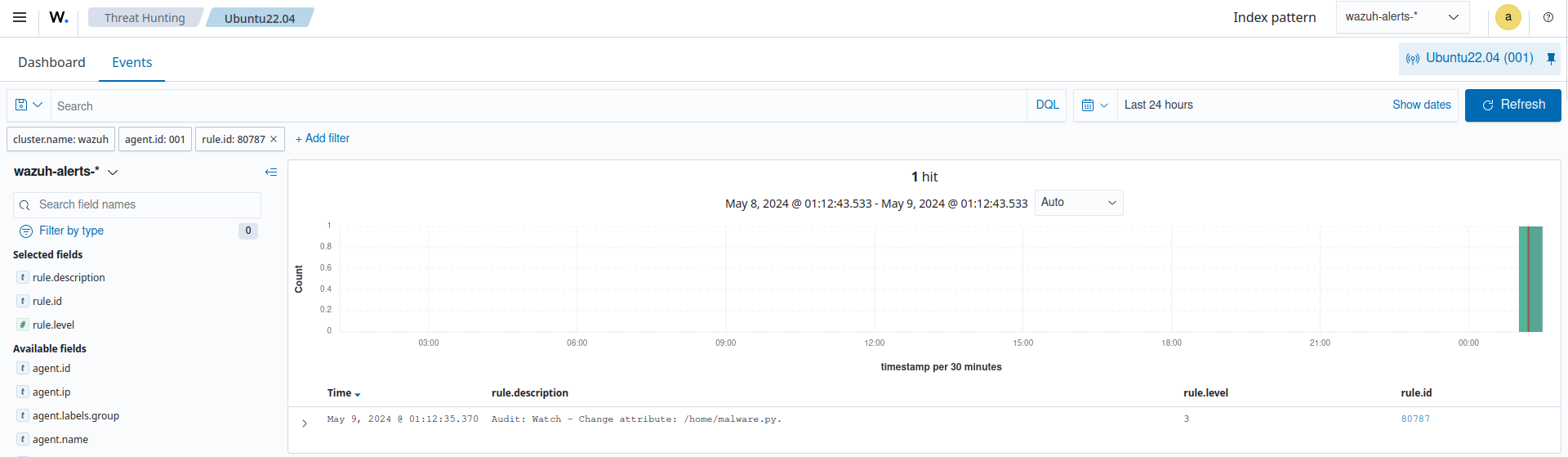
Read and execute access
Run the command below to execute the /home/malware.py file:
$ /home/malware.py
You can visualize the alert data in the Wazuh dashboard. To do this, go to the Threat Hunting module and apply the rule.id: (80784 or 80789) filters to query the alerts.
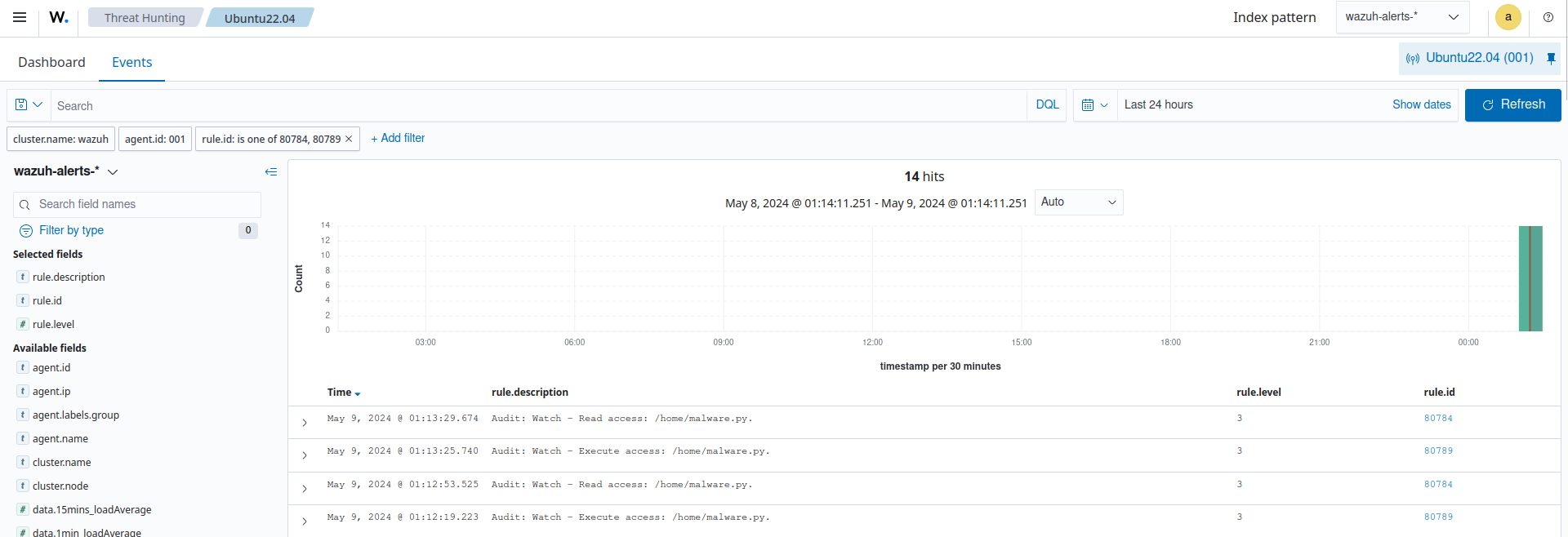
Delete file
Run the command below to delete the /home/malware.py file:
$ rm /home/malware.py
You can visualize the alert data in the Wazuh dashboard. To do this, go to the Threat Hunting module and apply the rule.id:80791 filter to query the alert.