Testing the cluster
Now that the installation and configuration are completed, you can proceed with testing your cluster to ensure that the new Wazuh server node has been connected. Two possible ways of doing this:
Using the cluster control tool
Verify that the Wazuh server cluster is enabled and all the nodes are connected by executing the following command on any of the Wazuh server nodes:
# /var/ossec/bin/cluster_control -l
A sample output of the command:
NAME TYPE VERSION ADDRESS
wazuh-server-1 master 4.8.0 10.0.0.1
wazuh-server-2 worker 4.8.0 10.0.0.2
Note that 10.0.0.1, 10.0.0.2 are example IP addresses.
Using the Wazuh API console
You can also check your new Wazuh server cluster by using the Wazuh API Console accessible via the Wazuh dashboard.
Access the Wazuh dashboard using the credentials below.
URL:
https://<WAZUH_DASHBOARD_IP_ADDRESS>Username:
adminPassword:
<ADMIN_PASSWORD>oradminin case you already have a distributed architecture and using the default password.
Navigate to Server management > Dev Tools. On the console, run the query below:
GET /cluster/healthcheck
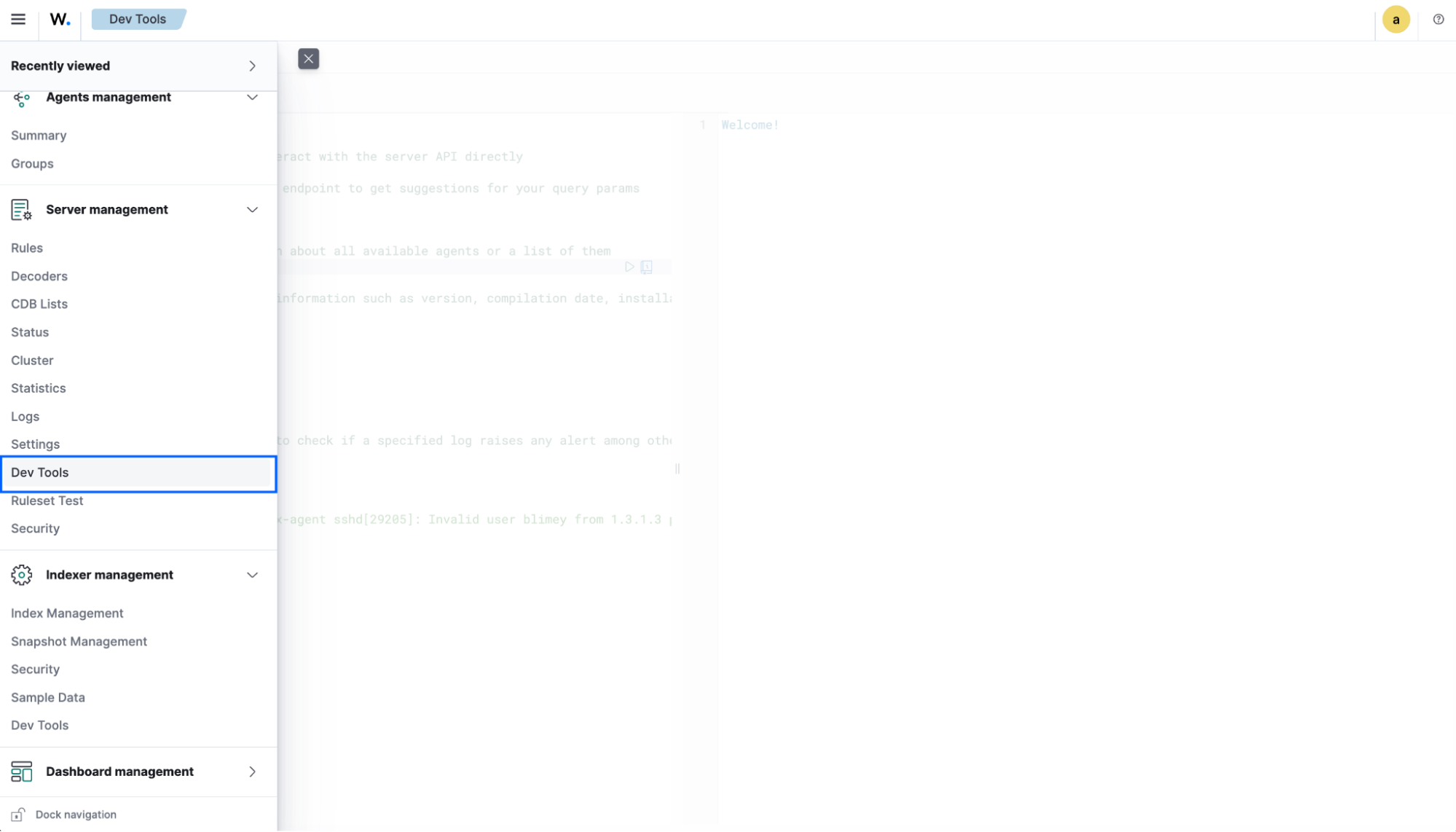
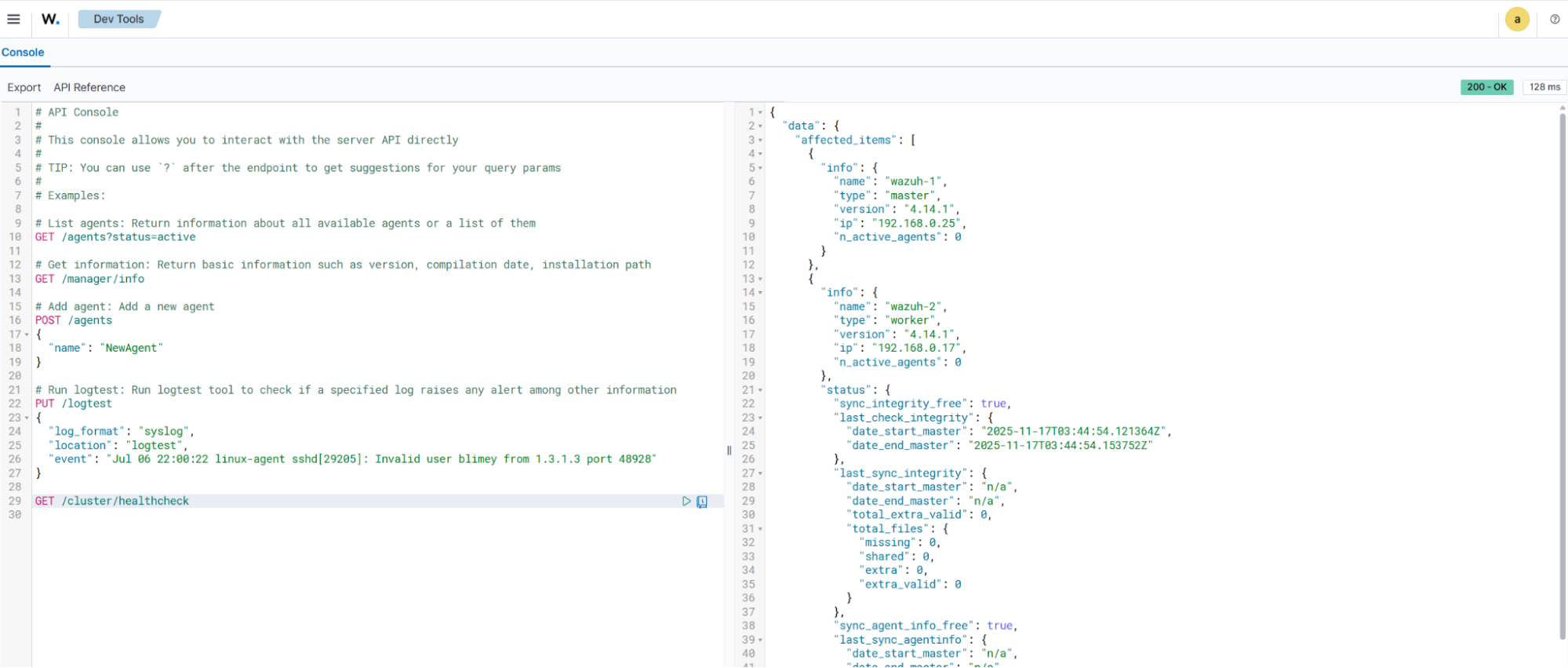
This query will display the global status of your Wazuh server cluster with the following information for each node:
Nameindicates the name of the server nodeTypeindicates the role assigned to a node(Master or Worker)Versionindicates the version of theWazuh-managerservice running on the nodeIPis the IP address of the noden_active_agentsindicates the number of active agents connected to the node
Having completed these steps, the Wazuh infrastructure has been successfully scaled up, and the new server nodes have been integrated into the cluster.
If you want to uninstall the Wazuh server, see Uninstall the Wazuh server documentation.