Monitoring Microsoft Graph Activity
The Microsoft Graph API is a powerful interface that allows an organization's admins to review a wide variety of information concerning a Microsoft 365 tenant and its associated users and endpoints. This includes details such as security scores and detected incidents as well as information like available OneDrive resources and login audit logs.
In turn, this module integrates with Microsoft Graph to bring this content-rich source of information into Wazuh. This is done through a series of resources and relationships, which describe the function, type, and content of various logs available within Microsoft Graph.
Retrieving content:
To retrieve a set of logs from Microsoft Graph, make a GET request against the URL delineated below:
GET https://graph.microsoft.com/{version}/{resource}/{relationship}?{query-parameters}
A description of the current production version of the Microsoft Graph API can be found at the Overview of Microsoft Graph.
Alternatively, the API can be directly experimented with through the Microsoft Graph Explorer.
Microsoft Graph API Setup
Before Wazuh can begin pulling logs and other content from the Microsoft Graph API, it must be authorized and pass through an authentication process. To authenticate, Wazuh must provide the tenant_id, client_id, and secret_value of an authorized application, which we will register through Azure.
Registering your app
To authenticate with the Microsoft identity platform endpoint, you need to register an app in your Microsoft Azure portal application registration section. Once there, click on New registration:
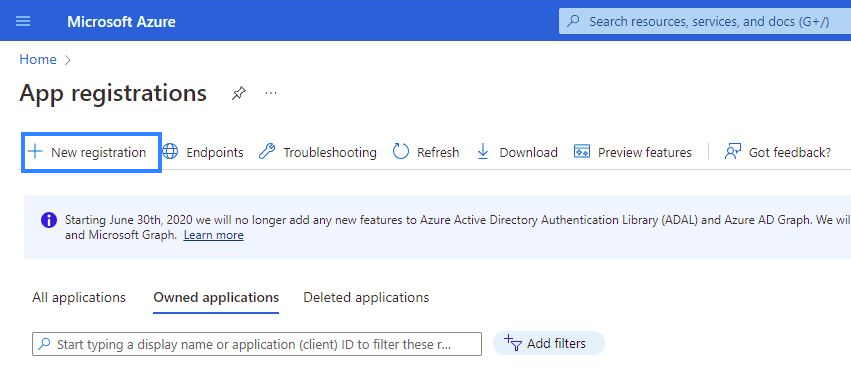
Fill in the name of your app, choose the desired account type, and click on the Register button:
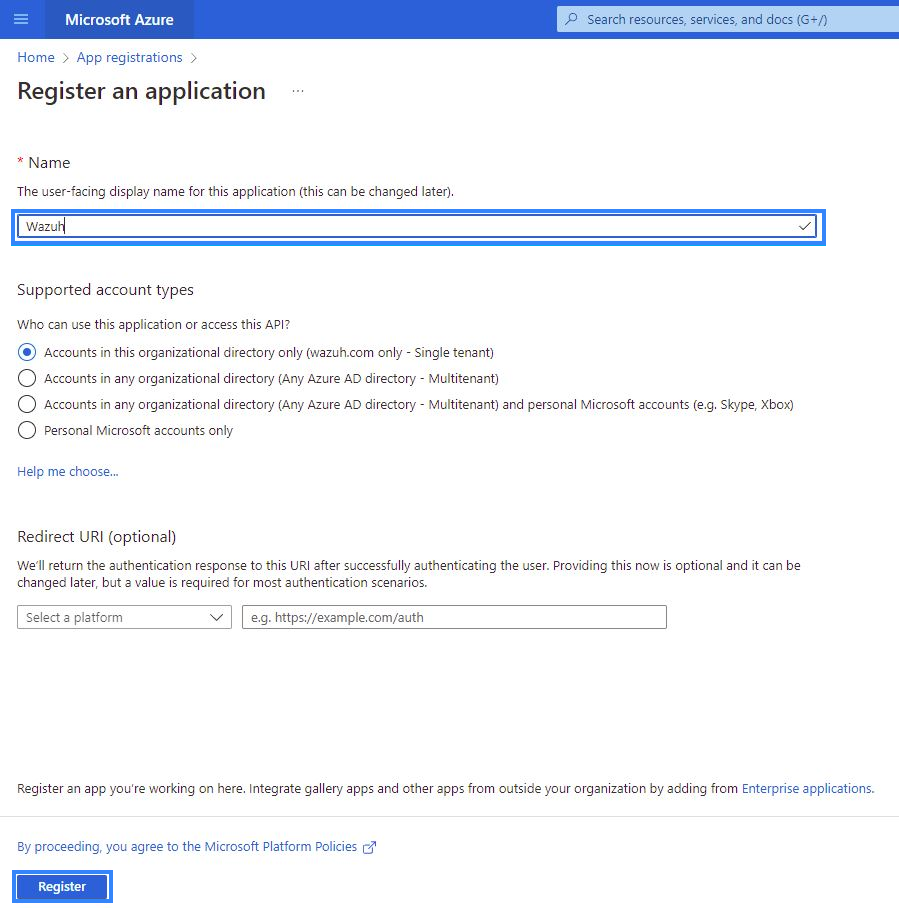
The app is now registered, and you can see information about it in its Overview section. Make sure to note down the
client_idandtenant_idinformation: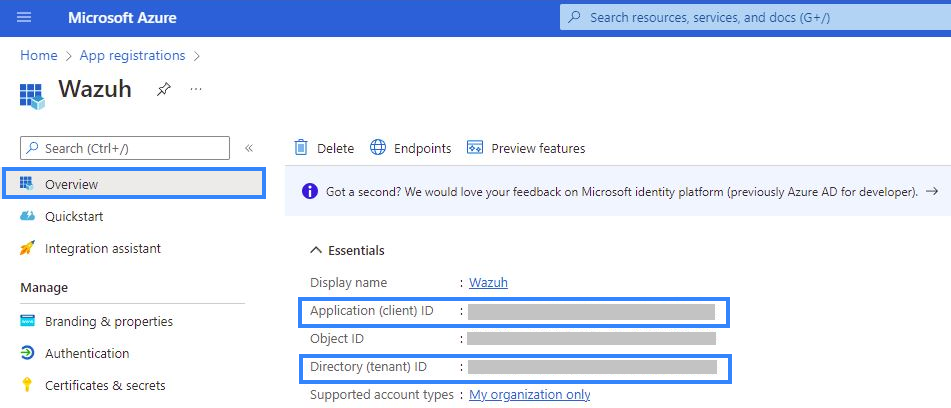
Certificates & secrets
Generate a secret to be used during the authentication process. Go to Certificates & secrets and click on New client secret, which will then generate the secret and its ID:
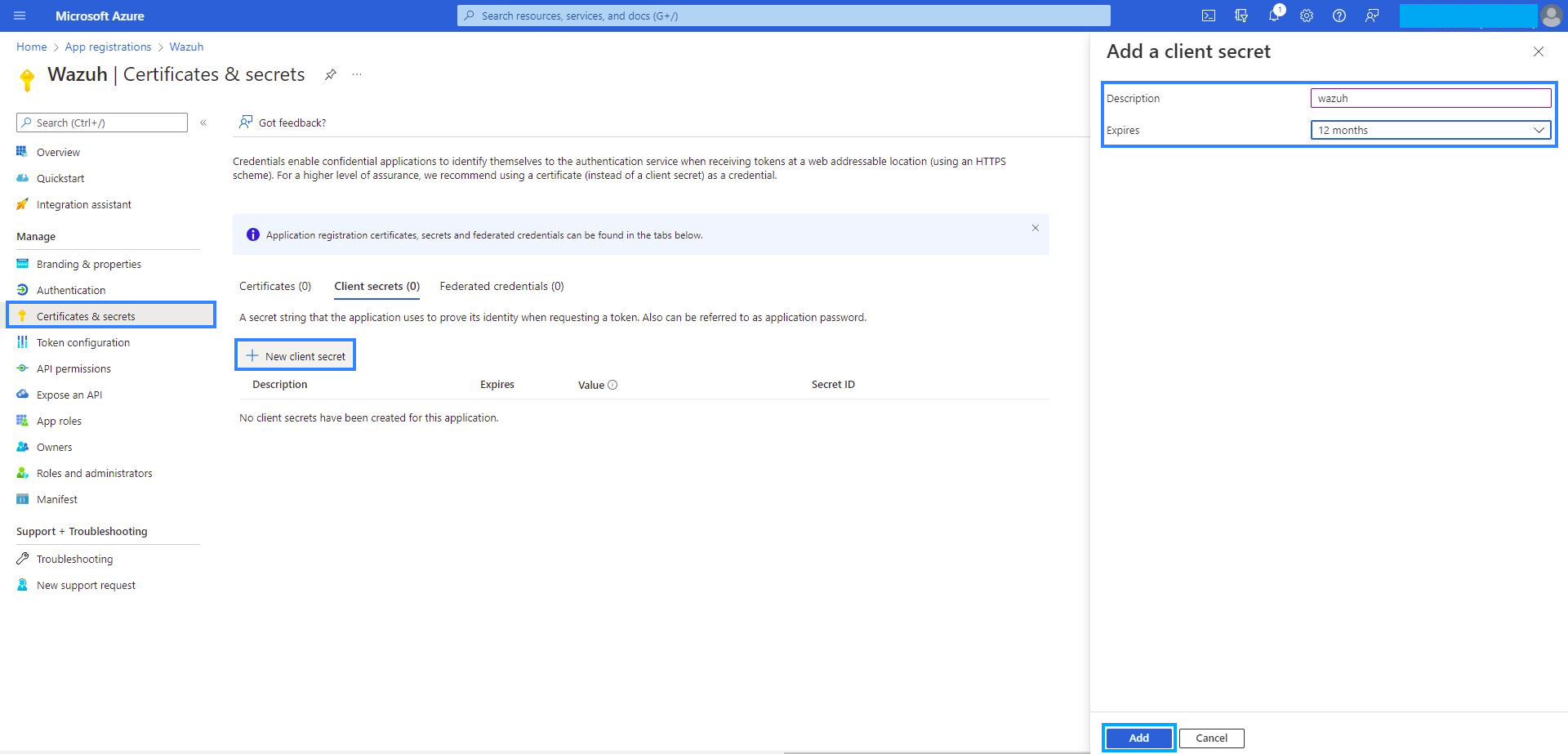
Ensure that the
secret_valueinformation is copied down and saved: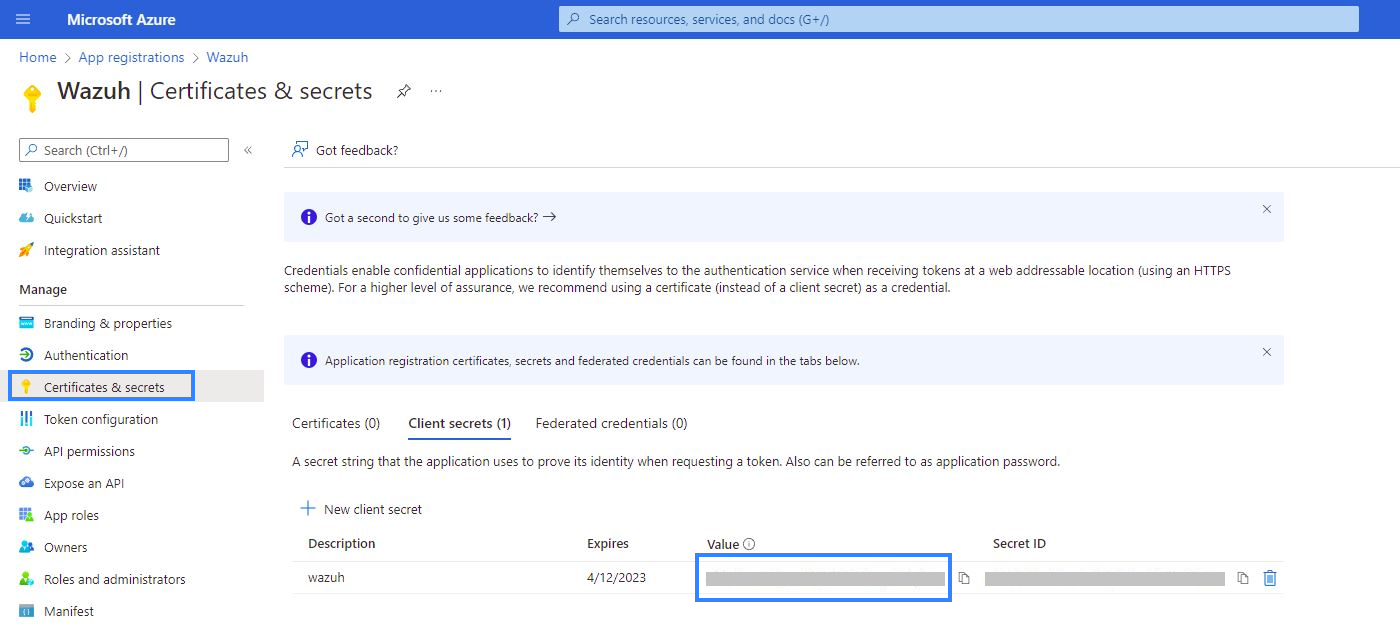
Note
Make sure you write down the secret's value section, because the UI won't let you copy it afterward.
API permissions
The application needs specific API permissions to be able to retrieve logs and events from the Microsoft Graph API. In this case, you are looking for permissions related to the security resource.
To configure the application permissions, go to the API permissions page and choose Add a permission. Select Microsoft Graph API and click on Application permissions.
Add the following relationships' permissions under the SecurityAlert and SecurityIncident sections:
SecurityAlert.Read.All. Read alerts & alerts_v2 relationship data from your tenant.SecurityIncident.Read.All. Read incident relationship data, including associated events/alerts, from your tenant.
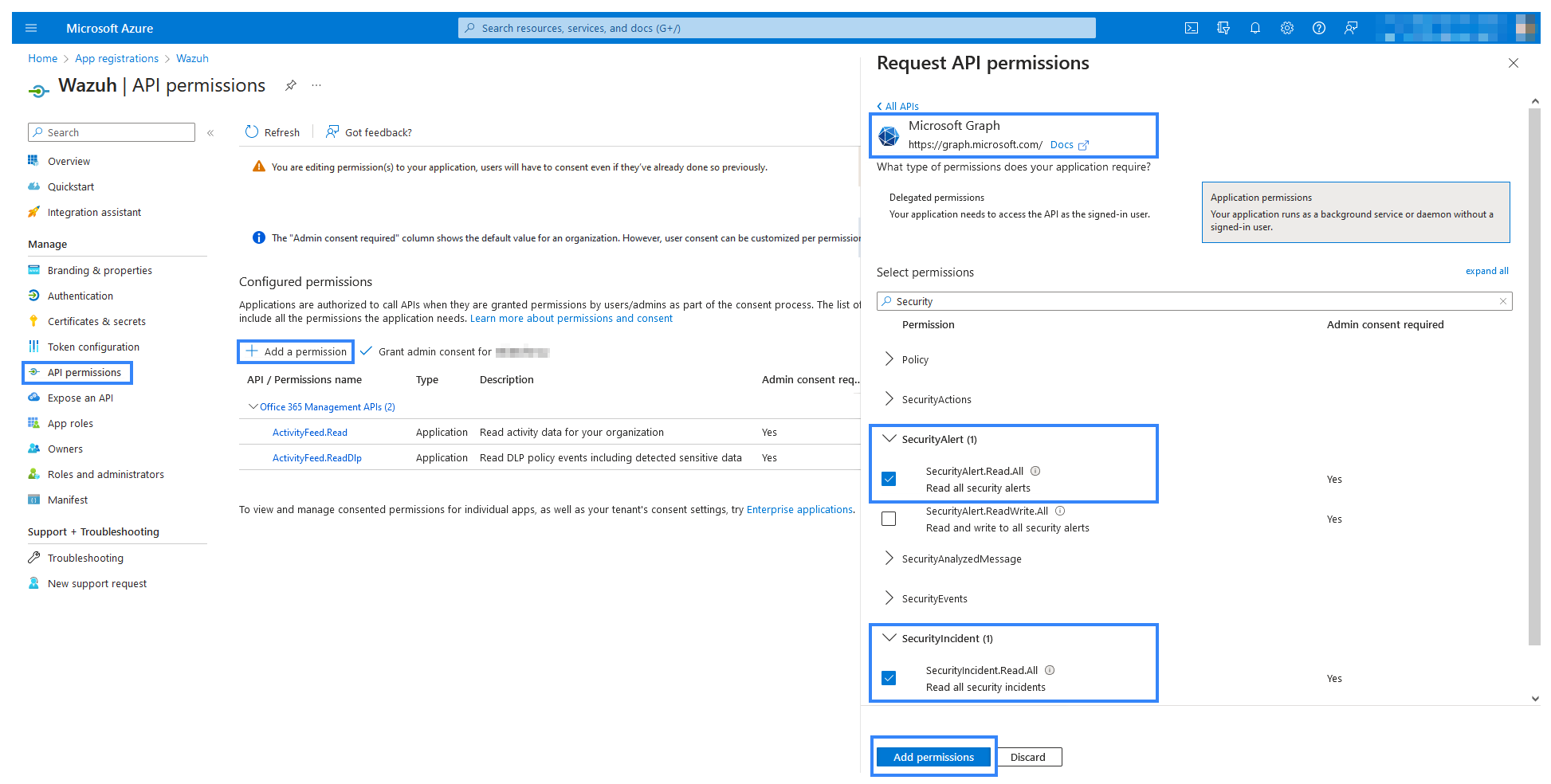
Note
Admin consent is required for API permission changes.

Wazuh configuration
Next, we will see the options we have to configure to allow the integration to successfully pull logs from the Microsoft Graph API.
Configure the ms-graph module in the Wazuh manager or in the Wazuh agent configuration file. Through the following configuration, Wazuh is ready to search for logs created by Microsoft Graph resources and relationships.
In this case, we will search for alerts_v2 and incidents type events within the security resource at an interval of 5m. The logs will only be those that were created after the module was started:
<ms-graph>
<enabled>yes</enabled>
<only_future_events>yes</only_future_events>
<curl_max_size>10M</curl_max_size>
<run_on_start>yes</run_on_start>
<interval>5m</interval>
<version>v1.0</version>
<api_auth>
<client_id>your_client_id</client_id>
<tenant_id>your_tenant_id</tenant_id>
<secret_value>your_secret_value</secret_value>
<api_type>global</api_type>
</api_auth>
<resource>
<name>security</name>
<relationship>alerts_v2</relationship>
<relationship>incidents</relationship>
</resource>
</ms-graph>
Note
Multi-tenant is not supported. You can only configure one block of api_auth. To learn more about the module options, see the ms-graph reference.
Using the configuration mentioned above, we can examine a classic example of a security event: malicious spam emails.
Examining Microsoft Graph logs
One of the more ubiquitous alerts that an organization of any size receive is spam emails. In this case, we can specifically look at an example where the spam email contains malicious content, and examine how Microsoft Graph & Wazuh report on this information.
Imagine that we have set up the Microsoft Graph module to monitor the security resource, and the alerts_v2 relationship within that. Presuming that Microsoft Defender is enabled within our Microsoft 365 tenant, we would expect JSON similar to the following to be generated:
{
"id":"xxxx-xxxx-xxxx-xxxx-xxxx",
"providerAlertId":"xxxx-xxxx-xxxx-xxxx-xxxx",
"incidentId":"xx",
"status":"resolved",
"severity":"informational",
"classification":"truePositive",
"determination":null,
"serviceSource":"microsoftDefenderForOffice365",
"detectionSource":"microsoftDefenderForOffice365",
"detectorId":"xxxx-xxxx-xxxx-xxxx-xxxx",
"tenantId":"xxxx-xxxx-xxxx-xxxx-xxxx",
"title":"Email messages containing malicious file removed after delivery.",
"description":"Emails with malicious file that were delivered and later removed -V1.0.0.3",
"recommendedActions":"",
"category":"InitialAccess",
"assignedTo":"Automation",
"alertWebUrl":"https://security.microsoft.com/alerts/xxxx-xxxx-xxxx-xxxx-xxxx?tid=xxxx-xxxx-xxxx-xxxx-xxxx",
"incidentWebUrl":"https://security.microsoft.com/incidents/xx?tid=xxxx-xxxx-xxxx-xxxx-xxxx",
"actorDisplayName":null,
"threatDisplayName":null,
"threatFamilyName":null,
"mitreTechniques":[
"T1566.001"
],
"createdDateTime":"2022-11-13T23:48:21.9847068Z",
"lastUpdateDateTime":"2022-11-14T00:08:37.5366667Z",
"resolvedDateTime":"2022-11-14T00:07:25.7033333Z",
"firstActivityDateTime":"2022-11-13T23:45:41.0593397Z",
"lastActivityDateTime":"2022-11-13T23:47:41.0593397Z",
"comments":[
],
"evidence":[
{
"_comment":"Snipped"
}
]
}
Wazuh Rules
The Wazuh manager includes a set of pre-made rules that aid in classifying the importance and context of different events.
In this example, we can take a look at the rule id 99506, which corresponds to MS Graph message: The alert is true positive and detected malicious activity., per the Microsoft Graph documentation.
<rule id="99506" level="6">
<if_sid>99501</if_sid>
<options>no_full_log</options>
<field name="ms-graph.classification">truePositive</field>
<description>MS Graph message: The alert is true positive and detected malicious activity.</description>
</rule>
Once Wazuh connects with the Microsoft Graph API, the previous log triggers the rule and raises the following alert:
{
"timestamp":"2023-04-23T14:53:15.301+0000",
"rule":{
"id":"99506",
"level":6,
"description":"MS Graph message: The alert is true positive and detected malicious activity.",
"groups":["ms-graph"],
"firedtimes":1,
"mail":"false"
},
"agent":{
"id":"001",
"name":"ubuntu-bionic"
},
"manager":{
"name":"ubuntu-bionic"
},
"id":"1623276774.47272",
"decoder":{
"name":"json"
},
"data":{
"integration":"ms-graph",
"ms-graph":{
"id":"xxxx-xxxx-xxxx-xxxx-xxxx",
"providerAlertId":"xxxx-xxxx-xxxx-xxxx-xxxx",
"incidentId":"91",
"status":"resolved",
"severity":"informational",
"classification":"truePositive",
"determination":null,
"serviceSource":"microsoftDefenderForOffice365",
"detectionSource":"microsoftDefenderForOffice365",
"detectorId":"xxxx-xxxx-xxxx-xxxx-xxxx",
"tenantId":"xxxx-xxxx-xxxx-xxxx-xxxx",
"title":"Email messages containing malicious file removed after delivery.",
"description":"Emails with malicious file that were delivered and later removed -V1.0.0.3",
"recommendedActions":"",
"category":"InitialAccess",
"assignedTo":"Automation",
"alertWebUrl":"https://security.microsoft.com/alerts/xxxx-xxxx-xxxx-xxxx-xxxx?tid=xxxx-xxxx-xxxx-xxxx-xxxx",
"incidentWebUrl":"https://security.microsoft.com/incidents/91?tid=xxxx-xxxx-xxxx-xxxx-xxxx",
"actorDisplayName":null,
"threatDisplayName":null,
"threatFamilyName":null,
"resource":"security",
"relationship":"alerts_v2",
"mitreTechniques":[
"T1566.001"
],
"createdDateTime":"2022-11-13T23:48:21.9847068Z",
"lastUpdateDateTime":"2022-11-14T00:08:37.5366667Z",
"resolvedDateTime":"2022-11-14T00:07:25.7033333Z",
"firstActivityDateTime":"2022-11-13T23:45:41.0593397Z",
"lastActivityDateTime":"2022-11-13T23:47:41.0593397Z",
"comments":[
],
"evidence":[
{
"_comment":"Snipped"
}
]
}
}
}