Setting up custom branding
The Wazuh dashboard white-labeling feature allows you to replace the following elements with custom ones.
Logos in the Wazuh dashboard.
Logo, header, and footer in PDF reports.
Custom logos in the Wazuh dashboard
To use your own logos in the Wazuh dashboard, click on the App main logo and go to Settings > Configuration. Under the Custom branding section, set up the following properties:
customization.logo.app. This property sets the App main logo image. It has a size limit of 1 MB. It replaces the logo image in the Wazuh main menu located top left. Recommended size: 300 pixels width, 70 pixels height. See #1 in the image below.customization.logo.healthcheck. This property sets the Health check logo image. It has a size limit of 1 MB. It replaces the logo on top of the check list displayed during the health check routine. Recommended size: 300 pixels width, 70 pixels height. See #2 in the image below.customization.logo.sidebar. This property sets the Navigation drawer logo image. It has a size limit of 1 MB. It replaces the left navigation menu logo image. Recommended size: 80 pixels width, 80 pixels height. See #3 in the image below.
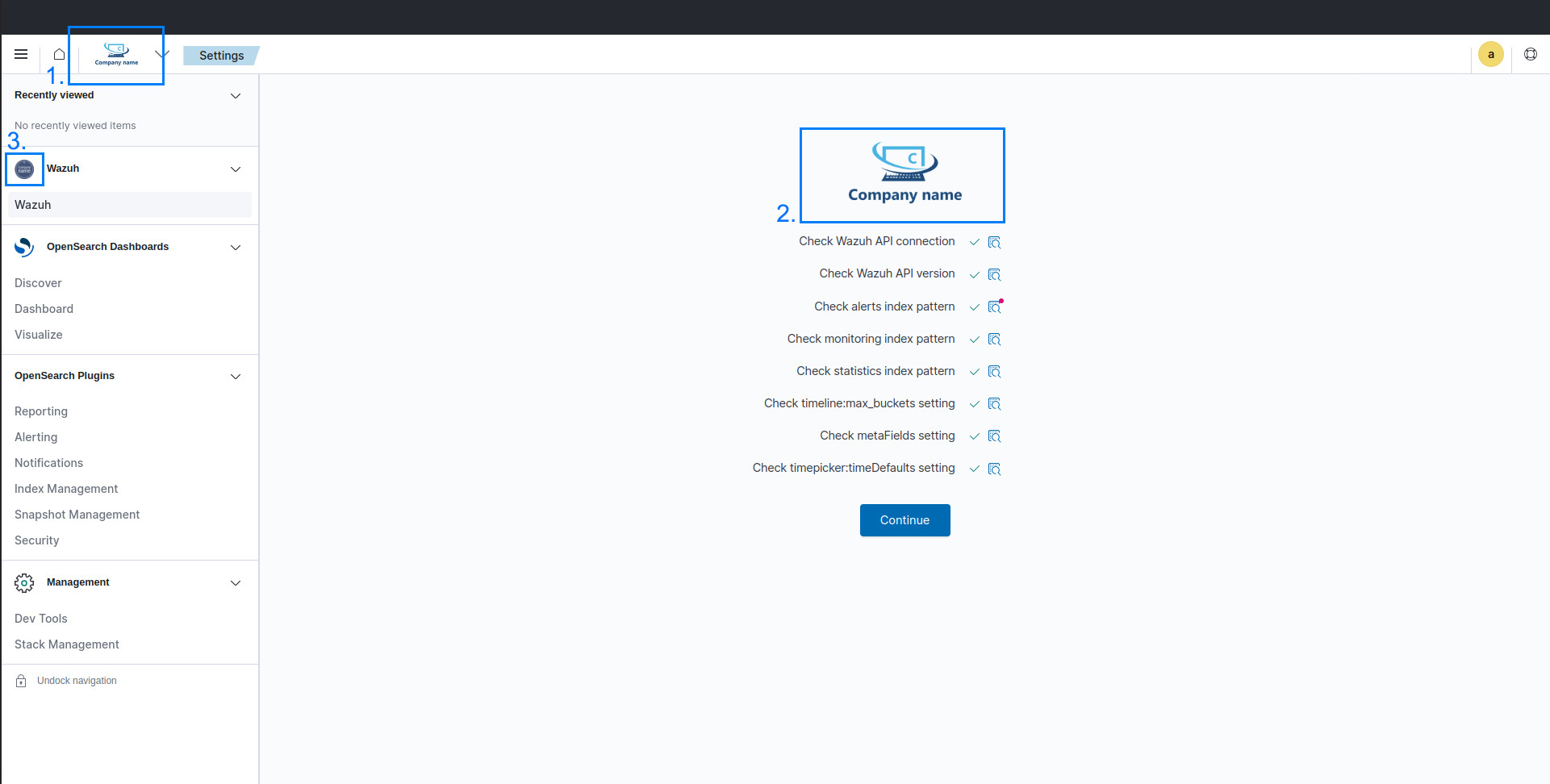
Once you are done setting your custom logo images, you can find them saved in /usr/share/wazuh-dashboard/plugins/wazuh/public/assets/custom/images/.
Custom branding of the PDF reports
To customize the PDF reports, click on the App main logo and go to Settings > Configuration. Under the Custom branding section, set up the following properties:
customization.reports.logo. This property sets the PDF reports logo image. It has a size limit of 1 MB. It's printed in the top left corner of the PDF reports. Recommended size: 190 pixels width, 40 pixels height. See #1 in the image below.customization.reports.footer. This property sets the Reports footer text block. It has a size limit of 2 lines of 50 characters each. It's printed in the bottom left corner of the PDF reports. See #2 in the image below.customization.reports.header. This property sets the Reports header text block. It has a size limit of 3 lines of 40 characters each. It's printed in the top right corner of the PDF reports. See #3 in the image below.
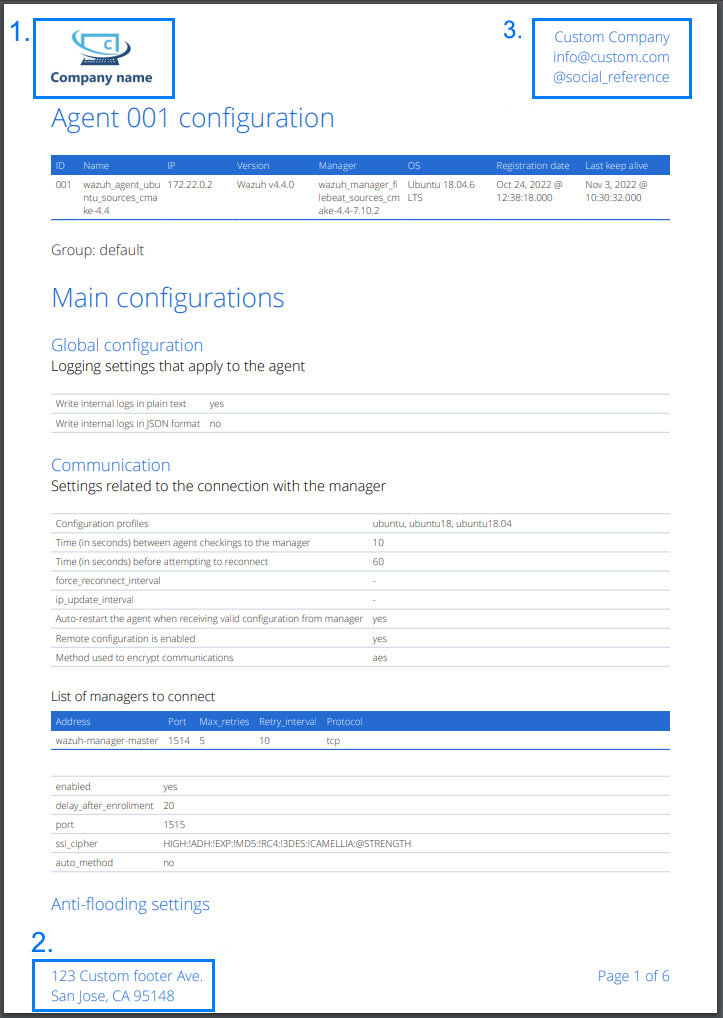
Configuration
The following settings correspond to the custom branding feature. Edit them using the user interface as explained above.
customization.enabled
Enables and disables custom branding of the Wazuh dashboard and PDF reports.
Allowed values
true, false
Default value
true
customization.logo.app
This is the image to be used as the logo in the main menu of the app. It is saved as
/usr/share/wazuh-dashboard/plugins/wazuh/public/assets/custom/images/customization.logo.app.<format>.
Allowed format
jpeg, jpg, png, svg
Default value
''
Maximum file size
1 MB
customization.logo.healthcheck
This is the image to be used as the health check logo. It is saved as
/usr/share/wazuh-dashboard/plugins/wazuh/public/assets/custom/images/customization.logo.healthcheck.<format>.
Allowed format
jpeg, jpg, png, svg
Default value
''
Maximum file size
1 MB
customization.logo.sidebar
This is the image to be used as the sidebar logo. It is saved as
/usr/share/wazuh-dashboard/plugins/wazuh/public/assets/custom/images/customization.logo.sidebar.<format>.
Allowed format
jpeg, jpg, png, svg
Default value
''
Maximum file size
1 MB
customization.logo.reports
This is the image to be used as logo in the PDF reports generated by the app. It is saved as
/usr/share/wazuh-dashboard/plugins/wazuh/public/assets/custom/images/customization.logo.reports.<format>.
Allowed format
jpeg, jpg, png
Default value
''
Maximum file size
1 MB
customization.reports.header
Header of the PDF reports. To use an empty header, type a space " " in the field. If the field is empty, it uses the default header.
Allowed characters
Printable characters
Default value
''
Value limit
3 lines of 40 characters each
customization.reports.footer
Footer of the PDF reports. To use an empty footer, type a space " " in the field. If the field is empty, it uses the default footer.
Allowed characters
Printable characters
Default value
''
Value limit
2 lines of 50 characters each