Installing the Wazuh dashboard using the assisted installation method
Install and configure the Wazuh dashboard using the assisted installation method. Wazuh dashboard is a flexible and intuitive web interface for mining and visualizing security events and archives.
Wazuh dashboard installation
Download the Wazuh installation assistant. You can skip this step if you have already installed Wazuh indexer on the same server.
# curl -sO https://packages.wazuh.com/4.7/wazuh-install.sh
Run the Wazuh installation assistant with the option
--wazuh-dashboardand the node name to install and configure the Wazuh dashboard. The node name must be the same one used inconfig.ymlfor the initial configuration, for example,dashboard.Note
Make sure that a copy of the
wazuh-install-files.tarfile, created during the initial configuration step, is placed in your working directory.# bash wazuh-install.sh --wazuh-dashboard dashboard
The default Wazuh web user interface port is 443, used by the Wazuh dashboard. You can change this port using the optional parameter
-p|--port <port_number>. Some recommended ports are 8443, 8444, 8080, 8888, and 9000.Once the Wazuh installation is completed, the output shows the access credentials and a message that confirms that the installation was successful.
INFO: --- Summary --- INFO: You can access the web interface https://<wazuh-dashboard-ip> User: admin Password: <ADMIN_PASSWORD> INFO: Installation finished.
You now have installed and configured Wazuh. Find all passwords that the Wazuh installation assistant generated in the
wazuh-passwords.txtfile inside thewazuh-install-files.tararchive. To print them, run the following command:# tar -O -xvf wazuh-install-files.tar wazuh-install-files/wazuh-passwords.txt
Access the Wazuh web interface with your credentials.
URL: https://<wazuh-dashboard-ip>
Username: admin
Password: <ADMIN_PASSWORD>
When you access the Wazuh dashboard for the first time, the browser shows a warning message stating that the certificate was not issued by a trusted authority. An exception can be added in the advanced options of the web browser. For increased security, the
root-ca.pemfile previously generated can be imported to the certificate manager of the browser instead. Alternatively, a certificate from a trusted authority can be configured.
Next steps
All the Wazuh central components are successfully installed.
The Wazuh environment is now ready, and you can proceed with installing the Wazuh agent on the endpoints to be monitored. To perform this action, see the Wazuh agent section.