Using Wazuh to monitor Docker
To maintain the security and compliance of your Docker environment, it is crucial to proactively monitor both your Docker server and containers. The Docker server is the backbone of your container infrastructure and manages the deployment of containers and resource allocation. By monitoring the Docker server, you can keep track of resource usage, unauthorized access attempts, performance issues, and other security concerns.
However, it is not enough to monitor only the Docker server, you also need to monitor the containers themselves. Container monitoring provides insight into the activities of your containers, such as network connections, file system changes, and process executions. Monitoring these activities helps to detect suspicious behavior, identify malware or malicious processes, and respond to security incidents in real-time.
By monitoring both the Docker server and the containers, you can proactively detect and respond to security threats, ensuring the security and compliance of your Docker environment to regulatory standards.
Take the following steps to monitor your Docker environment with Wazuh:
Install the Wazuh agent on your Docker server. The Wazuh agent secures the underlying Docker infrastructure by monitoring the server where the Docker daemon is running.
Enable the Wazuh Docker listener to monitor container activity. The Docker listener runs on the agent deployed on the Docker server to collect and forward Docker-related logs to the Wazuh server.
Enable the Wazuh Docker listener
The Docker listener allows the Wazuh agent to capture Docker events and forward them to the Wazuh server. The following sections describe how to install the Python Docker module and enable the Wazuh Docker listener.
Install dependencies on the Docker server
Install Python3:
# yum update && yum install python3
# apt-get update && apt-get install python3
Install Pip on Debian-based endpoints:
# apt-get install python3-pip
Install the Python
dockermodule. The Wazuh Docker listener requiresdocker 4.2.0.# pip3 install docker==4.2.0 urllib3==1.26.18
Configure the Wazuh agent
Perform the following steps on the Docker server to configure the Wazuh agent to forward Docker events to the Wazuh server.
Add the following configuration to the Wazuh agent configuration file
/var/ossec/etc/ossec.confto enable the Docker listener:<wodle name="docker-listener"> <disabled>no</disabled> </wodle>
Restart the Wazuh agent to apply the changes:
# systemctl restart wazuh-agent
Wazuh Docker listener dashboard
The Wazuh Docker listener dashboard offers a centralized and user-friendly interface that allows you to monitor the security of your Dockerized infrastructure. With real-time insights and actionable information, the Wazuh Docker listener dashboard empowers system administrators and security teams to detect and respond to potential threats, ensuring the integrity and reliability of containerized applications. From monitoring container events to analyzing logs and implementing custom rules, this dashboard streamlines the security management process, enhancing the overall protection of your Docker environment.
Take the following steps to enable the Wazuh Docker listener dashboard:
Click on the Wazuh menu icon, and select Settings > Modules.
Scroll down to the Threat Detection and Response section and enable Docker listener.
Click on the Wazuh menu icon, and select Modules > Docker listener to view the Docker listener dashboard.
The animation below is a graphical representation of the steps you need to take to enable the Wazuh Docker listener dashboard.
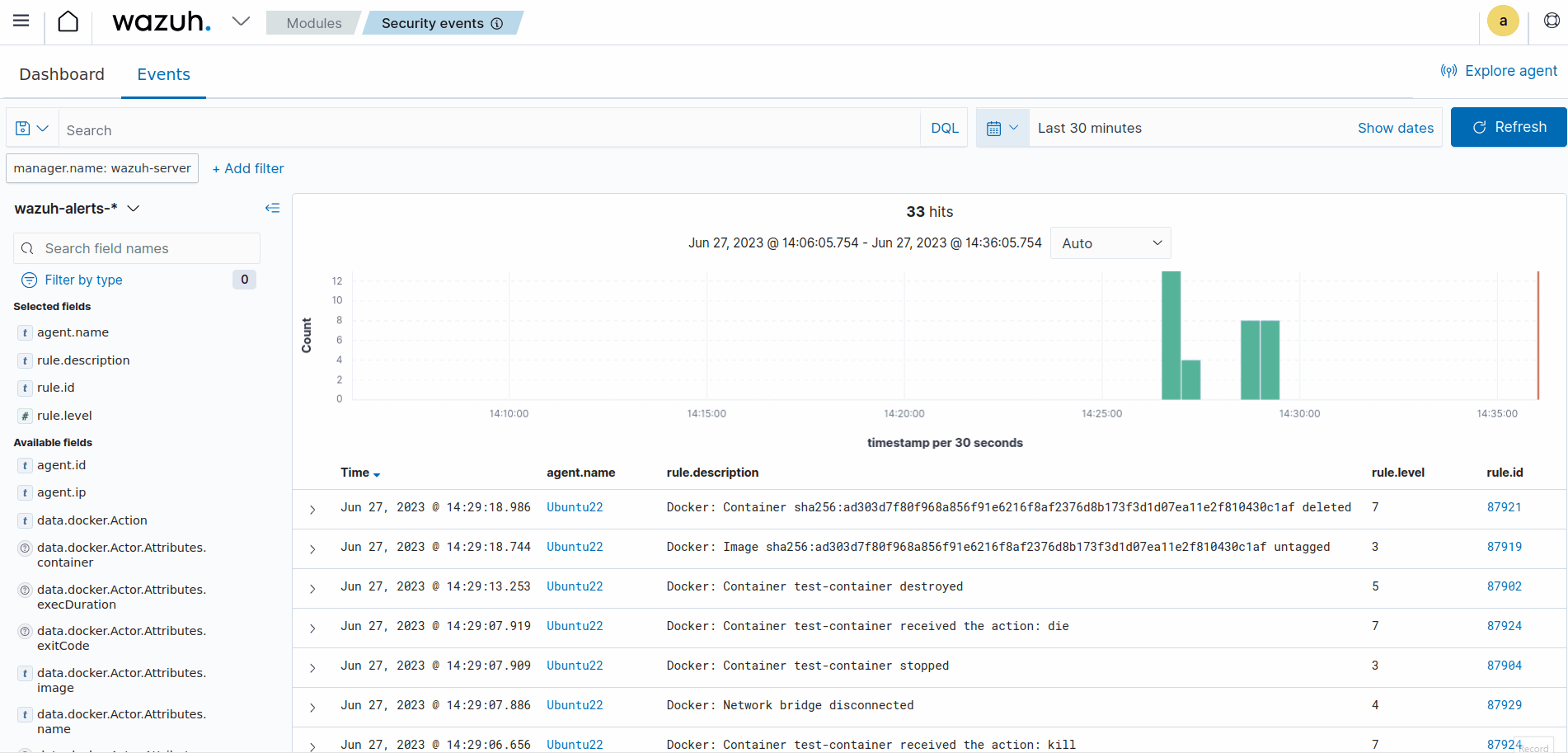
Wazuh Docker listener configuration options
In this section, we provide more information about the Wazuh Docker listener and all possible configuration options. The Docker listener has the main options and the scheduling options.
Main options
The main options allow you to enable or disable the Docker listener, and to configure the number of attempts to rerun the listener in case it fails. The two main options are disabled and attempts.
disabled
The disabled option allows you to enable or disable the Docker listener.
Default value |
no |
Allowed values |
yes, no |
attempts
The attempts option specifies the number of attempts to execute the listener in case it fails.
Default value |
5 |
Allowed values |
A positive number |
Scheduling options
The scheduling options allow you to configure when the Docker listener should execute. The available scheduling options are run_on_start, interval, day, wday, and time. The Docker listener runs on start by default when enabled without any scheduling options.
run_on_start
Run the Docker listener immediately when the Wazuh agent starts.
Default value |
yes |
Allowed values |
yes, no |
interval
Waiting time to rerun the Docker listener in case it fails.
Default value |
1m |
Allowed values |
A positive number that should contain a suffix character indicating a time unit, such as s (seconds), m (minutes), h (hours), d (days), M (months). |
day
Day of the month to run the scan.
Default value |
n/a |
Allowed values |
Day of the month [1..31] |
Note
When the day option is set, the interval value must be a multiple of months. By default, the interval is set to a month.
wday
Day of the week to run the scan. This option is not compatible with the day option.
Default value |
n/a |
Allowed values |
Day of the week:
|
Note
When the wday option is set, the interval value must be a multiple of weeks. By default, the interval is set to a week.
time
Time of the day to run the scan. It has to be represented in the format hh:mm.
Default value |
n/a |
Allowed values |
Time of day [hh:mm] |
Note
When only the time option is set, the interval value must be a multiple of days or weeks. By default, the interval is set to a day.
Example configuration
The example configuration below shows an enabled Docker listener. The listener attempts to execute five times at ten-minute intervals if it fails.
<wodle name="docker-listener">
<interval>10m</interval>
<attempts>5</attempts>
<run_on_start>no</run_on_start>
<disabled>no</disabled>
</wodle>