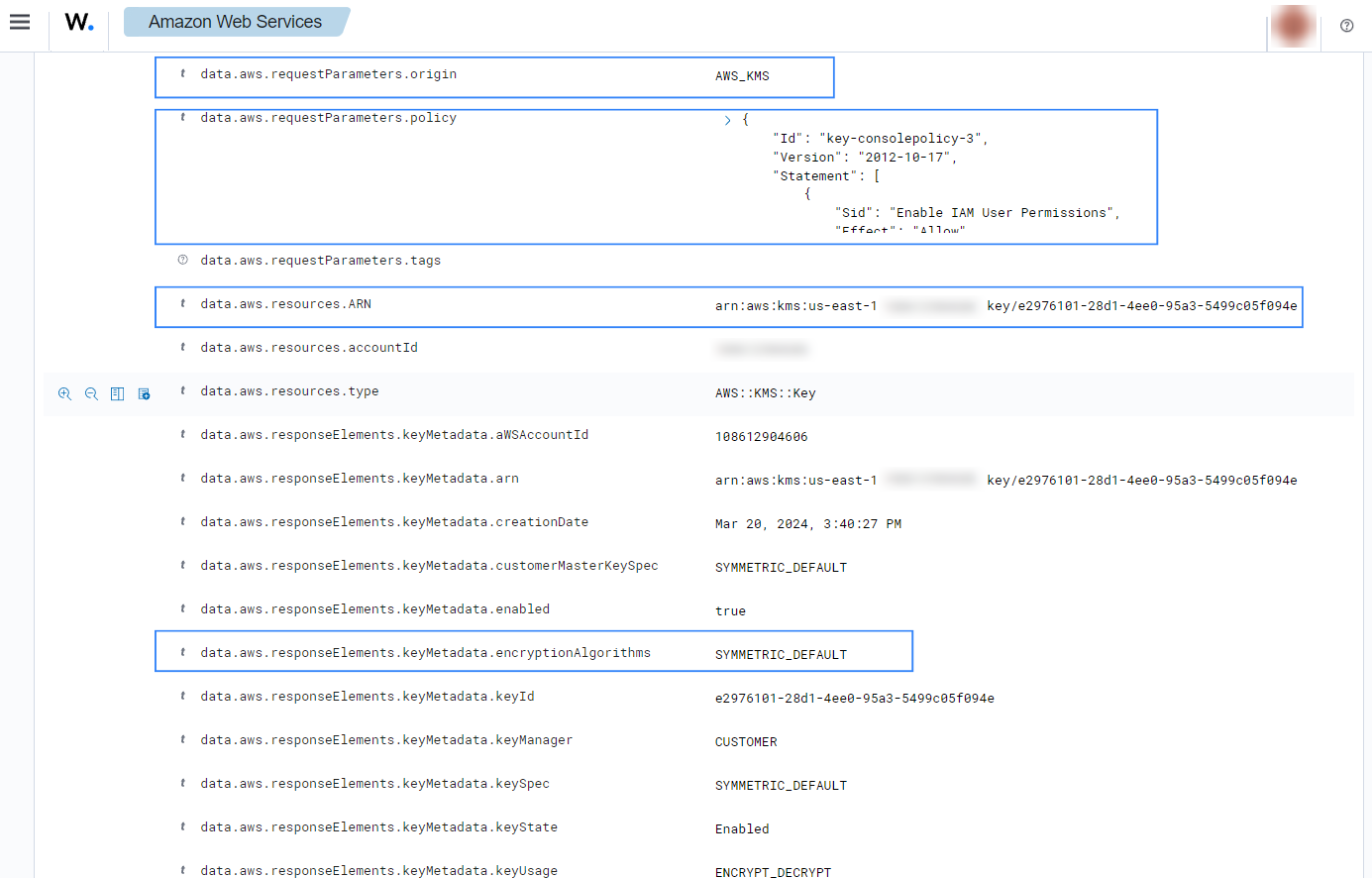AWS Key Management Service (KMS)
AWS Key Management Service (KMS) makes it easy for users to create and manage keys and control the use of encryption across a wide range of AWS services and in their applications. AWS KMS is a secure and resilient service that uses FIPS 140-2 validated hardware security modules to protect their keys. AWS KMS is integrated with AWS CloudTrail to provide users with logs of all key usage to help meet their regulatory and compliance needs.
AWS configuration
The following sections cover how to configure different services required to integrate AWS KMS service with Wazuh.
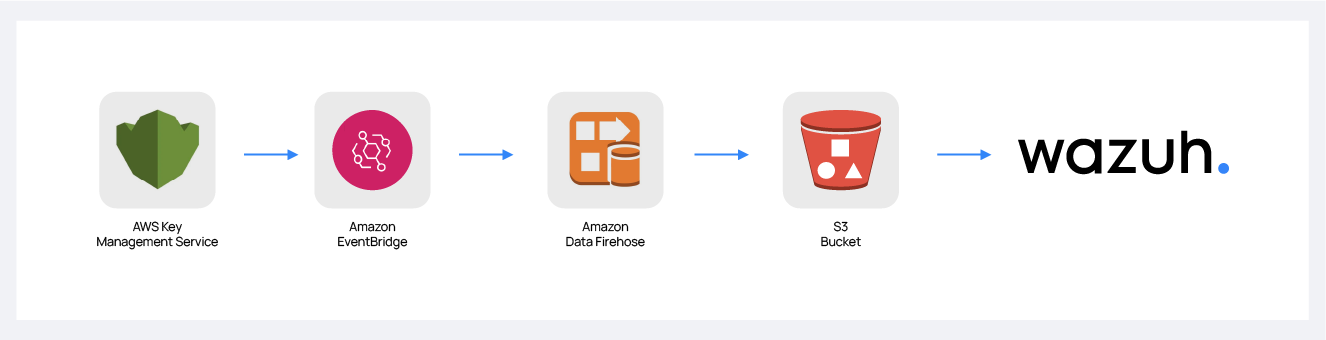
Amazon Data Firehose configuration
Create an Amazon Data Firehose delivery stream to store the AWS KMS events into the desired S3 bucket so Wazuh can process them.
Create a new S3 bucket. (If you want to use an already created one, skip this step).
On your AWS console, Search for "amazon data firehose" in the search bar at the top of the page or go to Services > Analytics > Amazon Data Firehose.
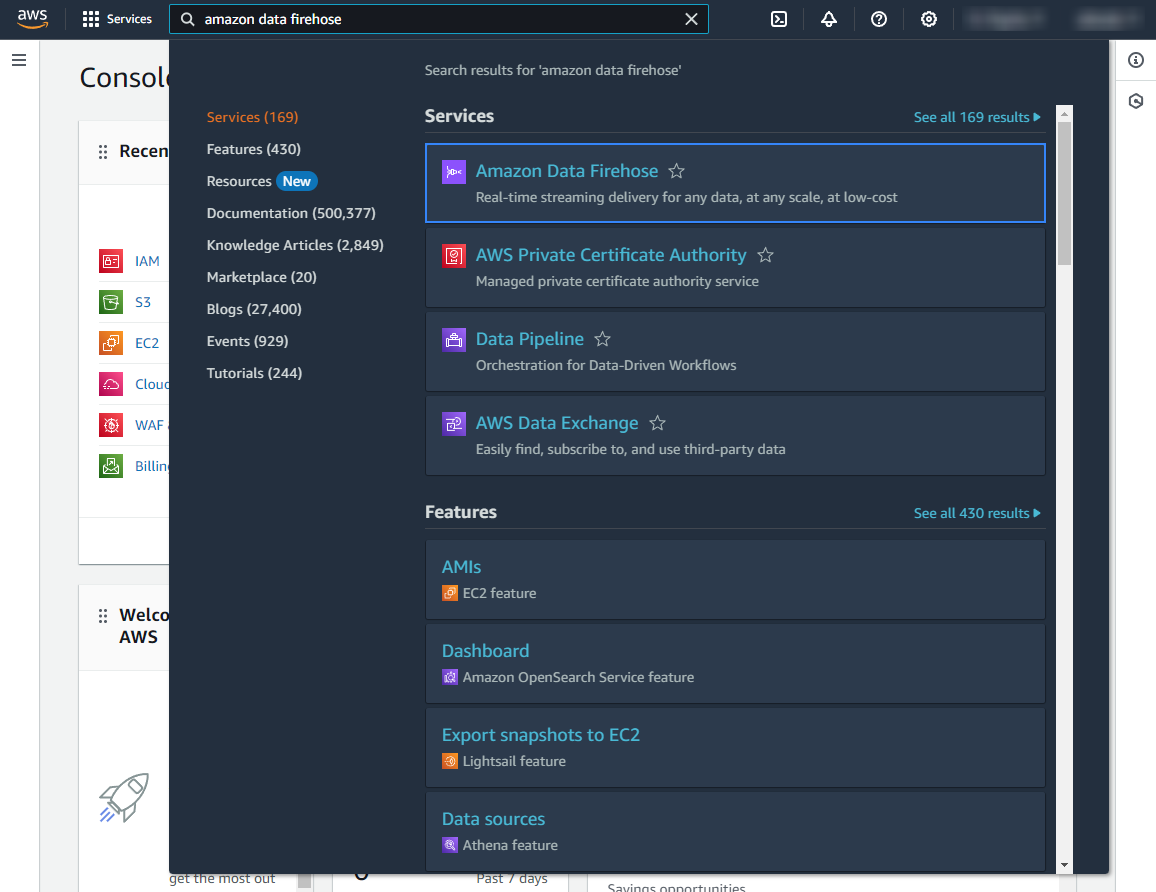
Click Create Firehose stream.
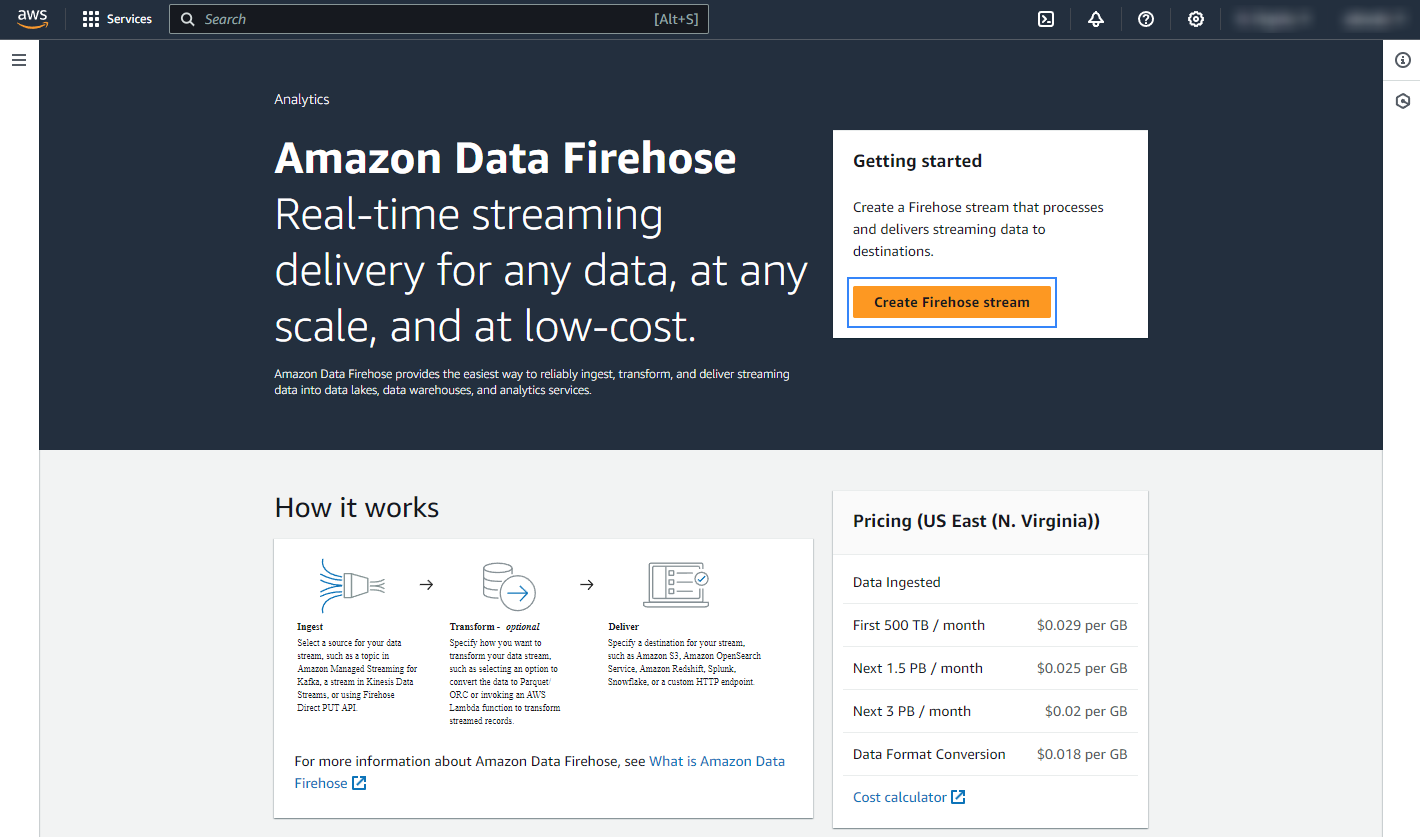
Select Direct PUT and Amazon S3 as the desired Source and Destination, respectively.
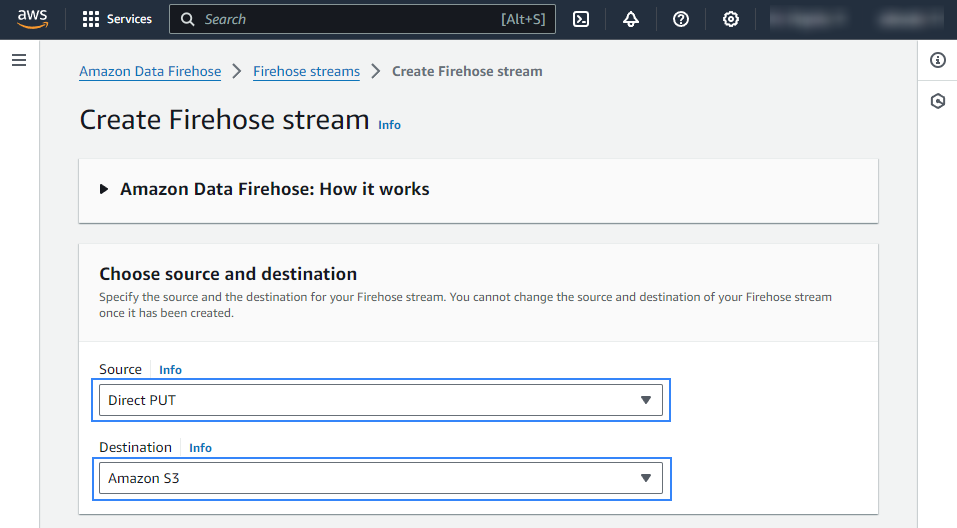
Choose an appropriate Firehose stream name.
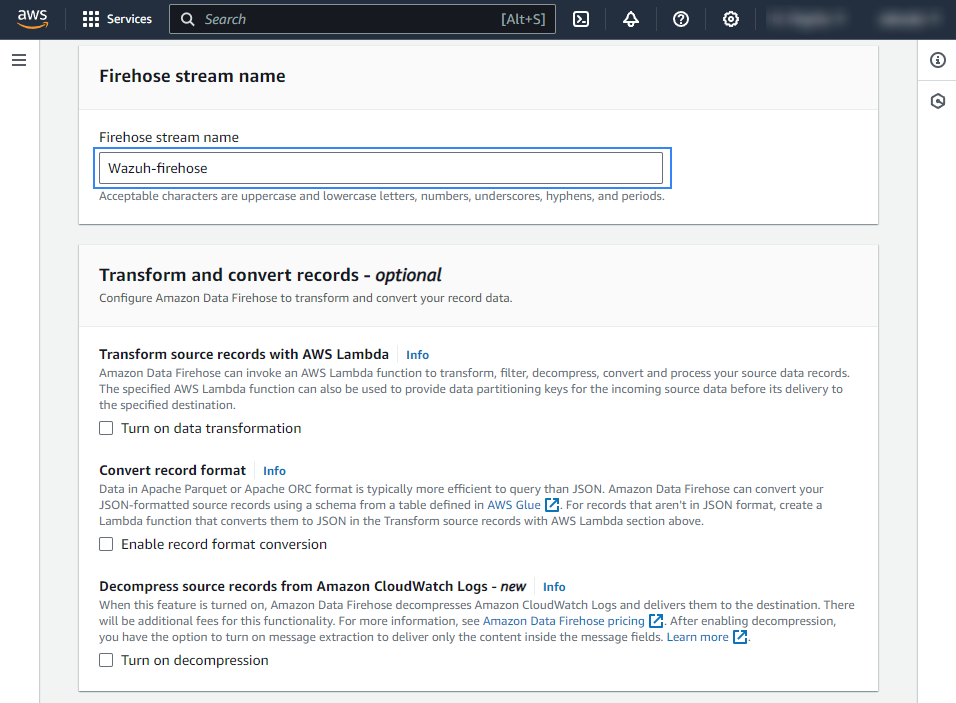
Select the desired S3 bucket as the destination. It is possible to specify a custom prefix to alter the path where AWS stores the logs. AWS Firehose creates a file structure
YYYY/MM/DD/HH, if a prefix is used the created file structure would beprefix-name/YYYY/MM/DD/HH. If a prefix is used it must be specified under the Wazuh bucket configuration. In our case, the prefix iskms_compress_encrypted/. Select your preferred compression, Wazuh supports any kind of compression but Snappy.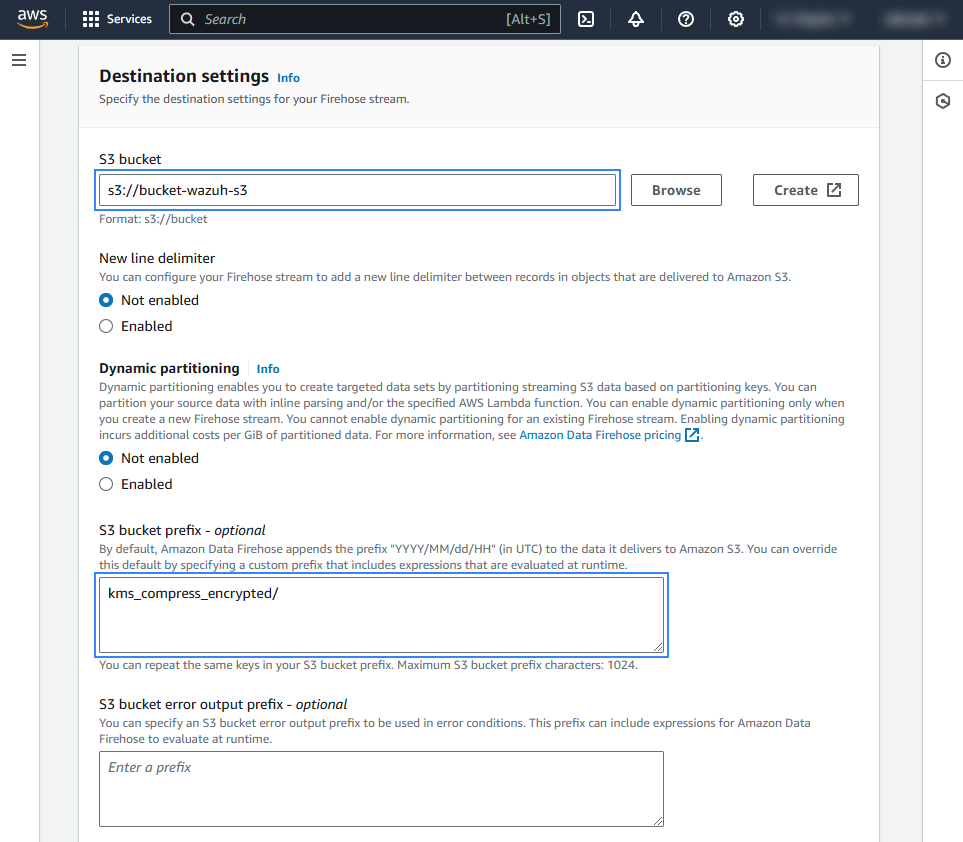
Create or choose an existing IAM role to be used by Amazon Data Firehose in the Advanced settings section.
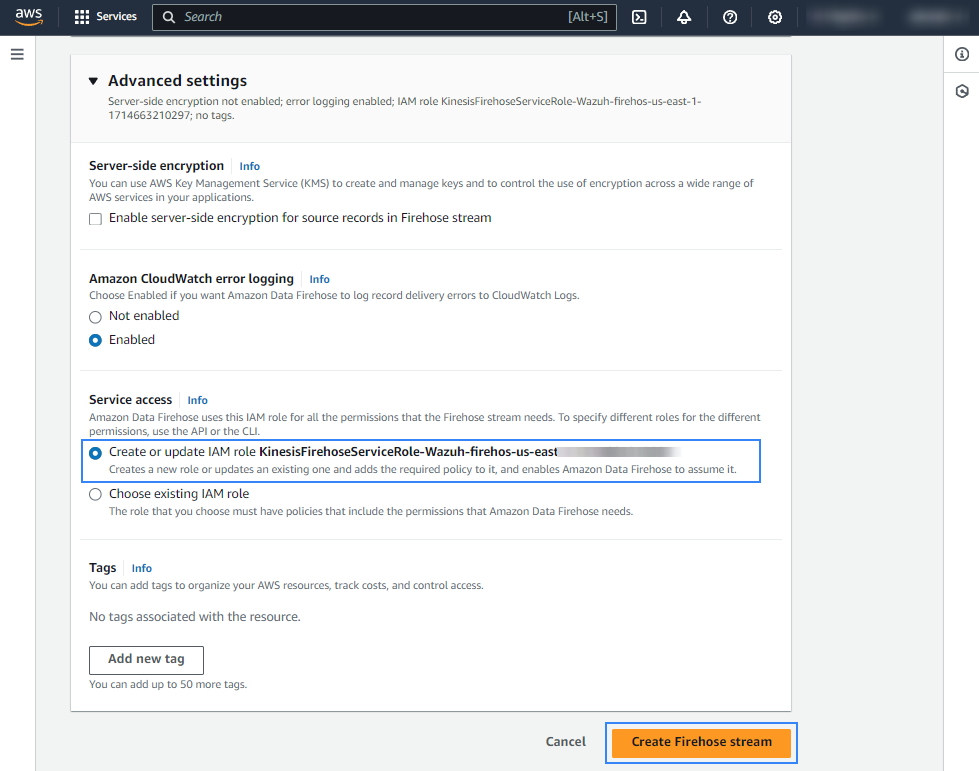
Click Create Firehose stream at the end of the page. The new delivery stream will be created and its details will be shown as follows.
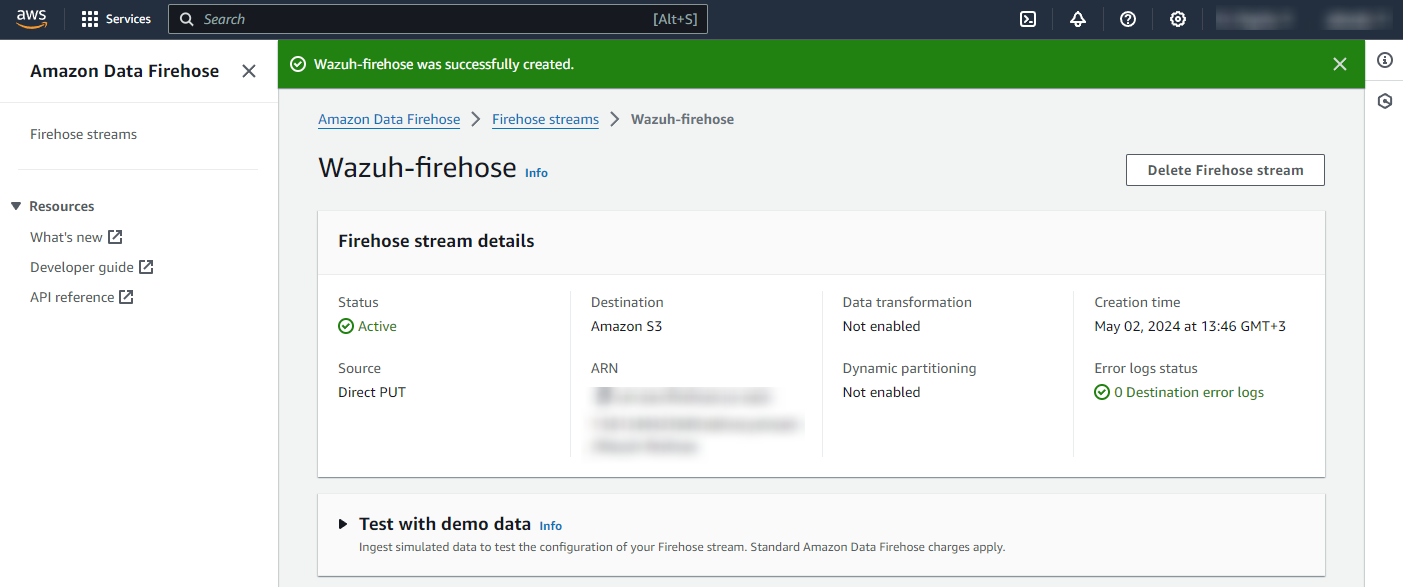
Amazon EventBridge configuration
Configure an Amazon EventBridge rule to send KMS events to the Amazon Data Firehose delivery stream created in the previous step.
On your AWS console, search for "eventbridge" in the search bar at the top of the page or go to Services > Application Integration > EventBridge.
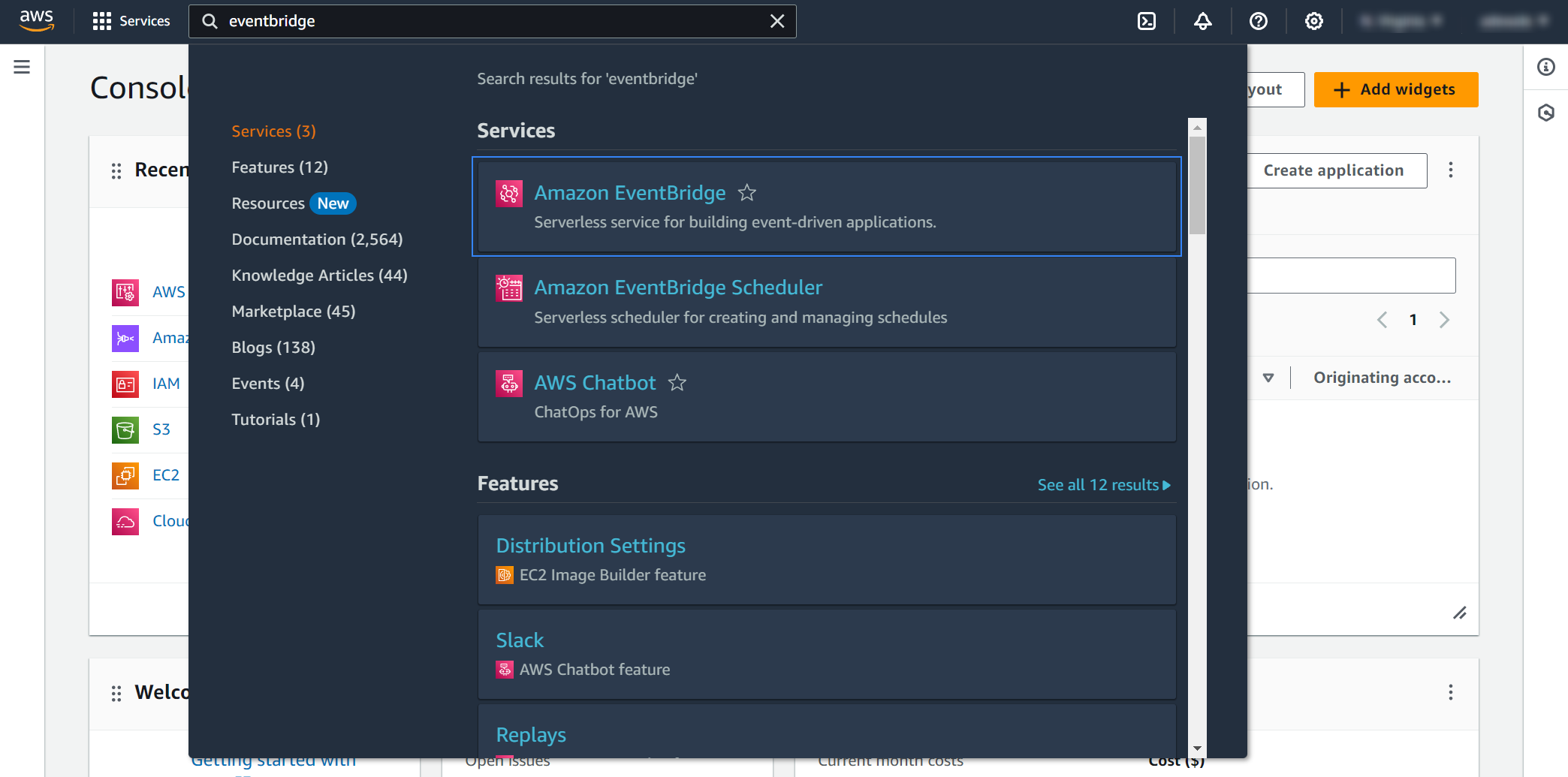
Click Create rule.
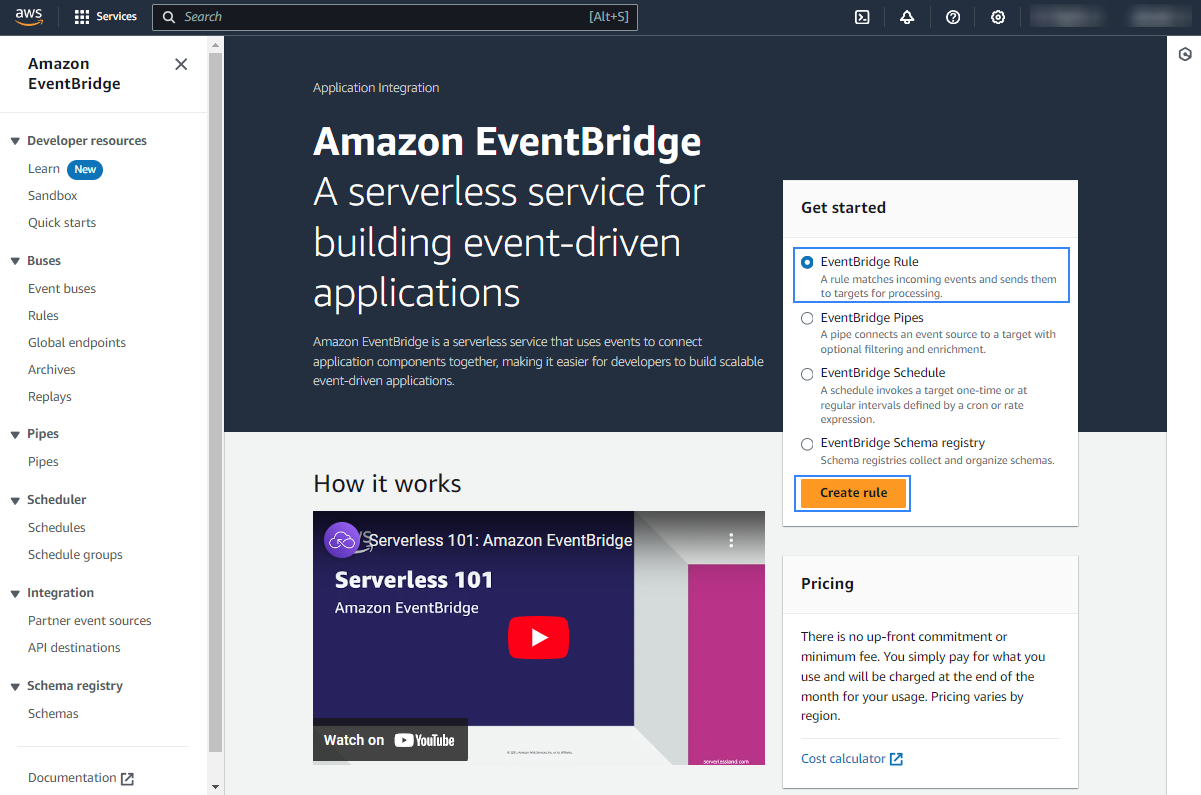
Assign a name to the EventBridge rule and select the Rule with an event pattern option.
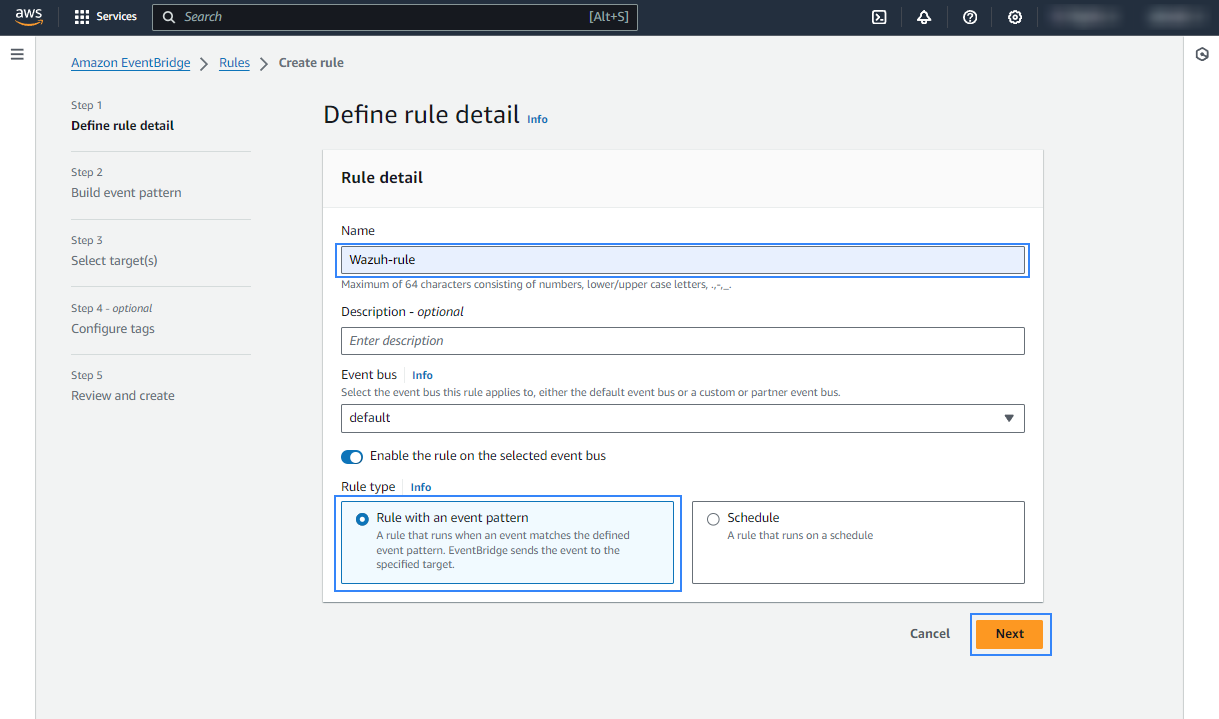
In the Build event pattern section, choose AWS events or EventBridge partner events as Event source.
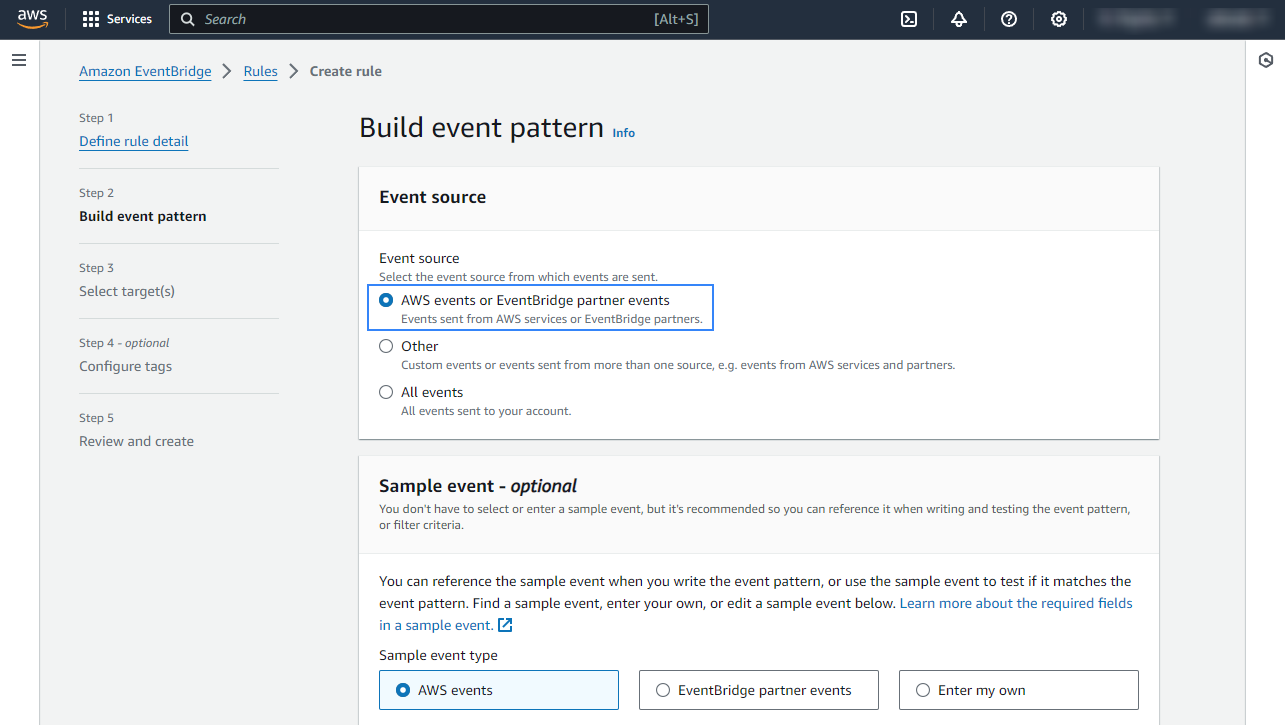
In the Event pattern section, choose AWS services as Event source, Key Management Service (KMS) as AWS service, and All Events as Event type. Click Next to apply the configuration.
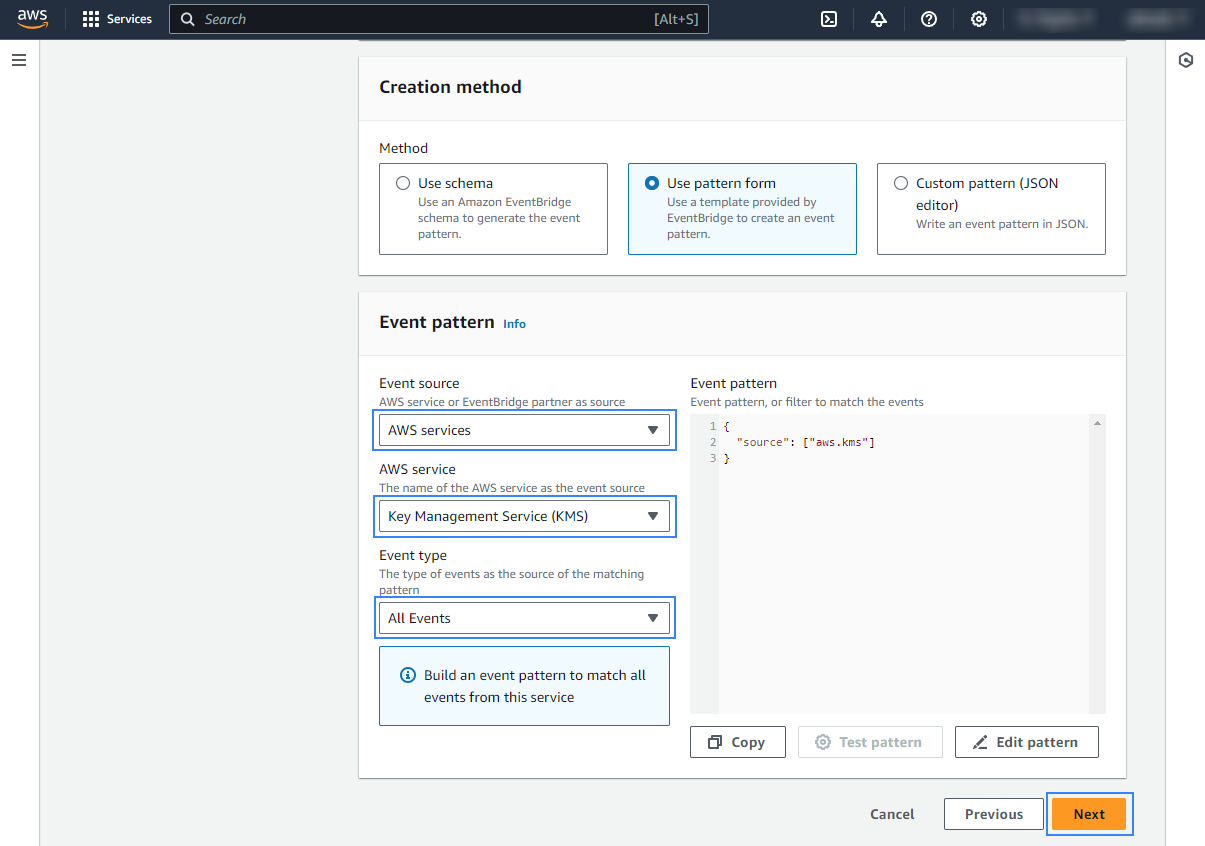
Under Select a target, choose Firehose delivery stream and select the stream created previously. Also, create a new role to access the delivery stream. Click Next to apply the configuration.
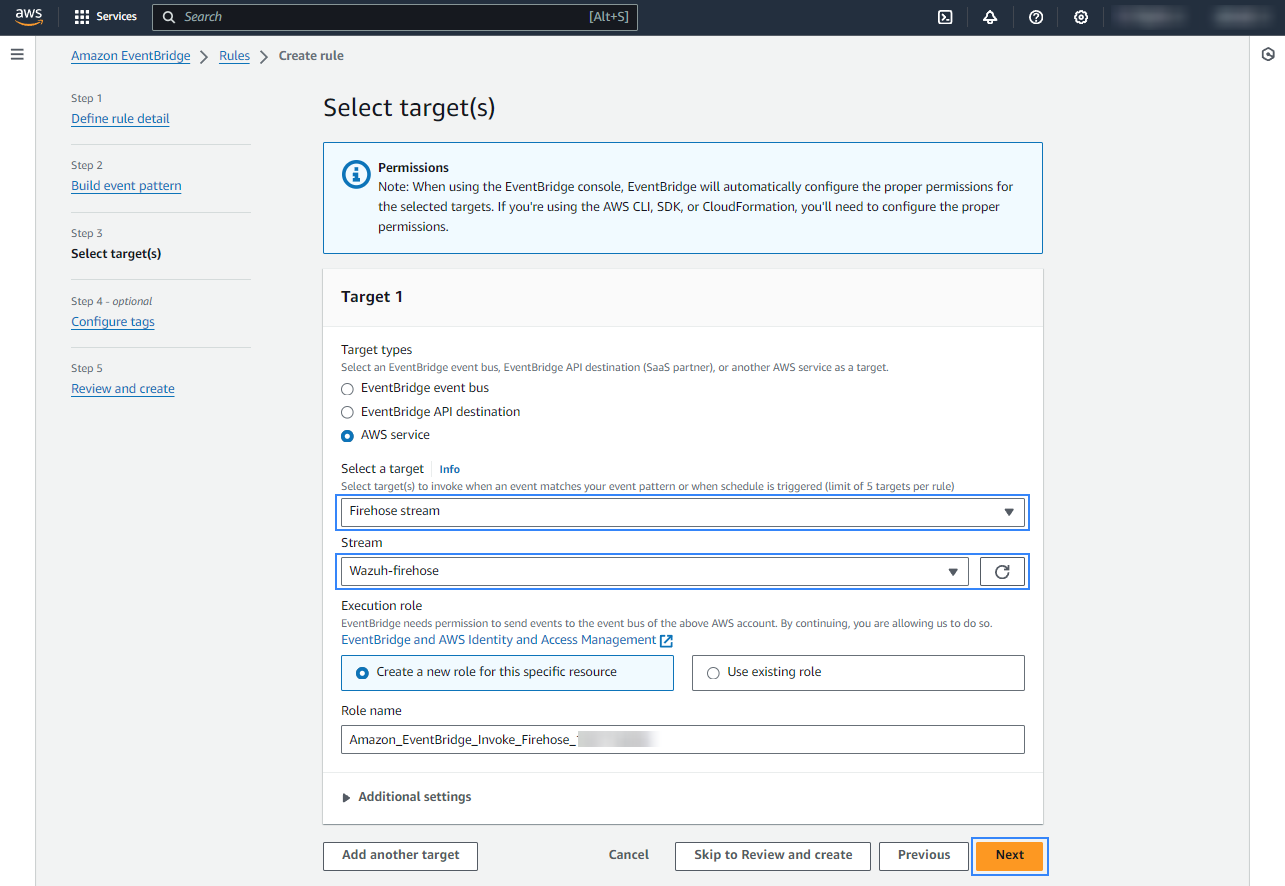
Review the configuration and click Create rule.
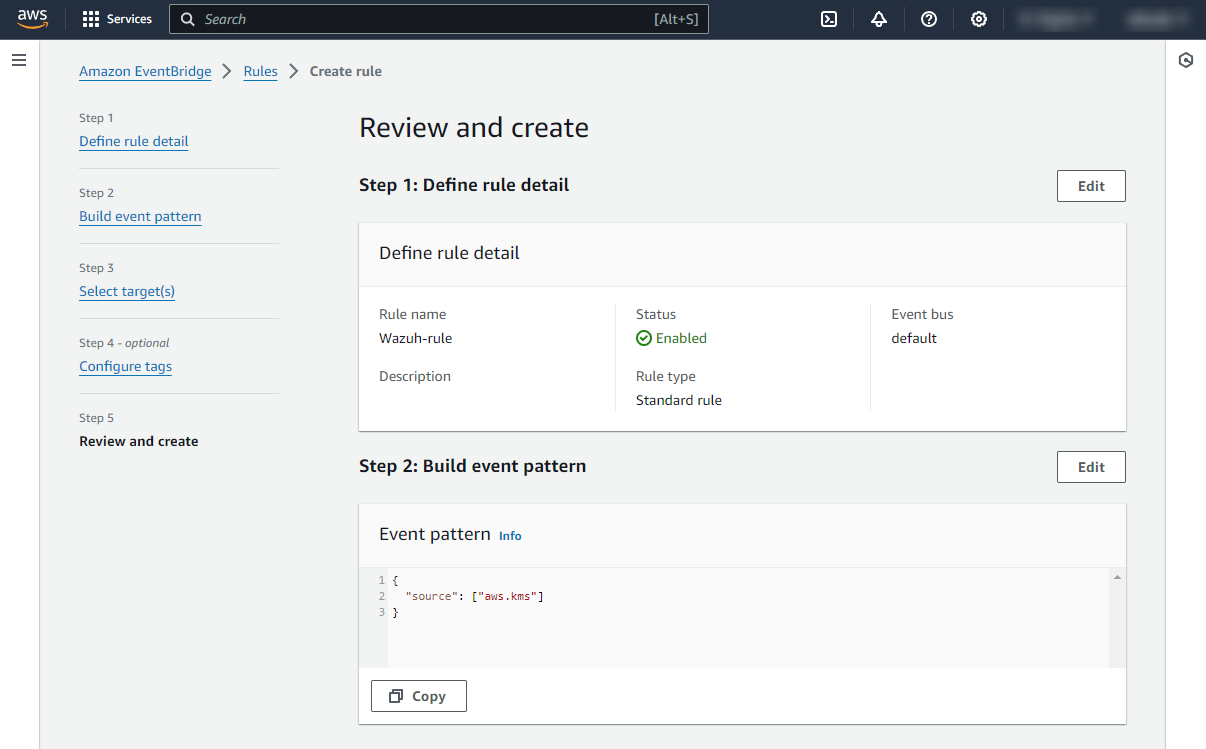
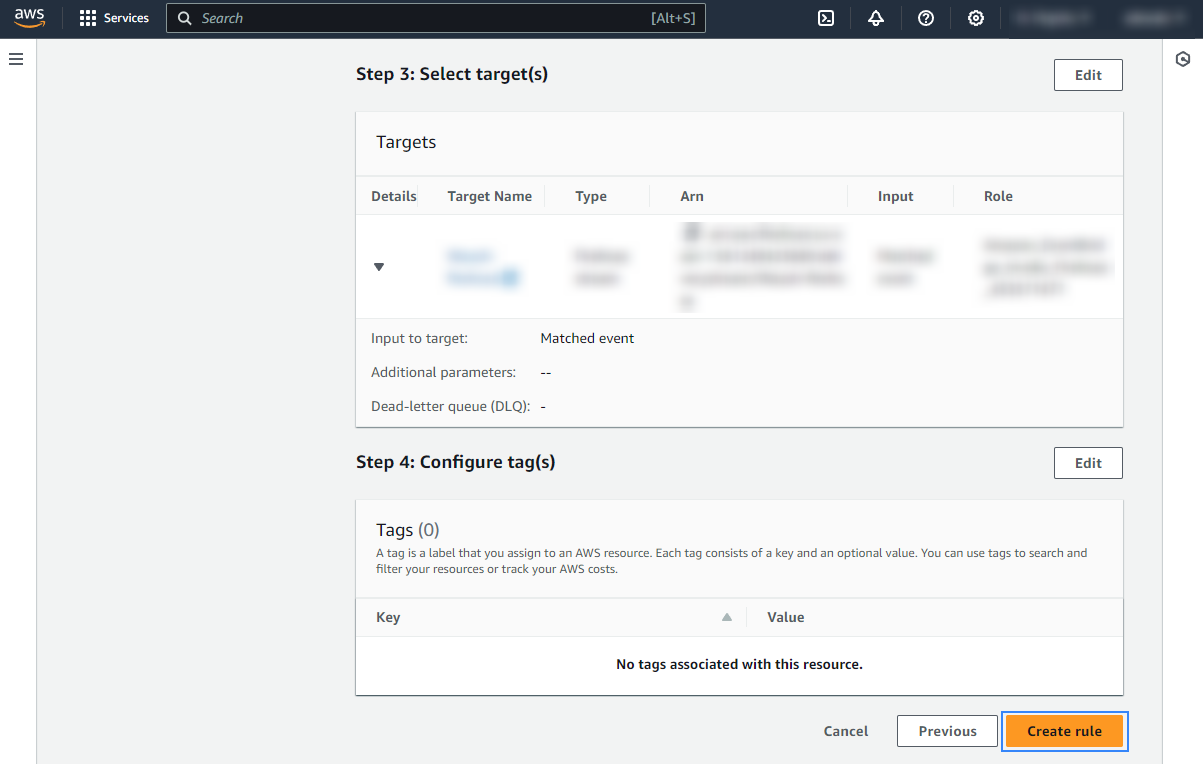
Once the rule is created, data will start to be sent to the previously created S3 bucket. Remember to first enable the service you want to monitor, otherwise, you won't get any data.
Policy configuration
Follow the creating an AWS policy guide to create a policy using the Amazon Web Services console.
Take into account that the policies below follow the principle of least privilege to ensure that only the minimum permissions are provided to the AWS IAM user.
To allow an AWS user to use the Wazuh module for AWS with read-only permissions, it must have a policy like the following attached:
{
"Version": "2012-10-17",
"Statement": [
{
"Sid": "VisualEditor0",
"Effect": "Allow",
"Action": [
"s3:GetObject",
"s3:ListBucket"
],
"Resource": [
"arn:aws:s3:::<WAZUH_AWS_BUCKET>/*",
"arn:aws:s3:::<WAZUH_AWS_BUCKET>"
]
}
]
}
If it is necessary to delete the log files once they have been collected, the associated policy would be as follows:
{
"Version": "2012-10-17",
"Statement": [
{
"Sid": "VisualEditor0",
"Effect": "Allow",
"Action": [
"s3:GetObject",
"s3:ListBucket",
"s3:DeleteObject"
],
"Resource": [
"arn:aws:s3:::<WAZUH_AWS_BUCKET>/*",
"arn:aws:s3:::<WAZUH_AWS_BUCKET>"
]
}
]
}
Note
<WAZUH_AWS_BUCKET> is a placeholder. Replace it with the actual name of the bucket from which you want to retrieve logs.
After creating a policy, you can attach it directly to a user or to a group to which the user belongs. In attaching a policy to an IAM user group, you see how to attach a policy to a group. More information on how to use other methods is available in the AWS documentation.
Configure Wazuh to process Amazon KMS logs
Access the Wazuh configuration in Server management > Settings using the Wazuh dashboard or by manually editing the
/var/ossec/etc/ossec.conffile in the Wazuh server or agent.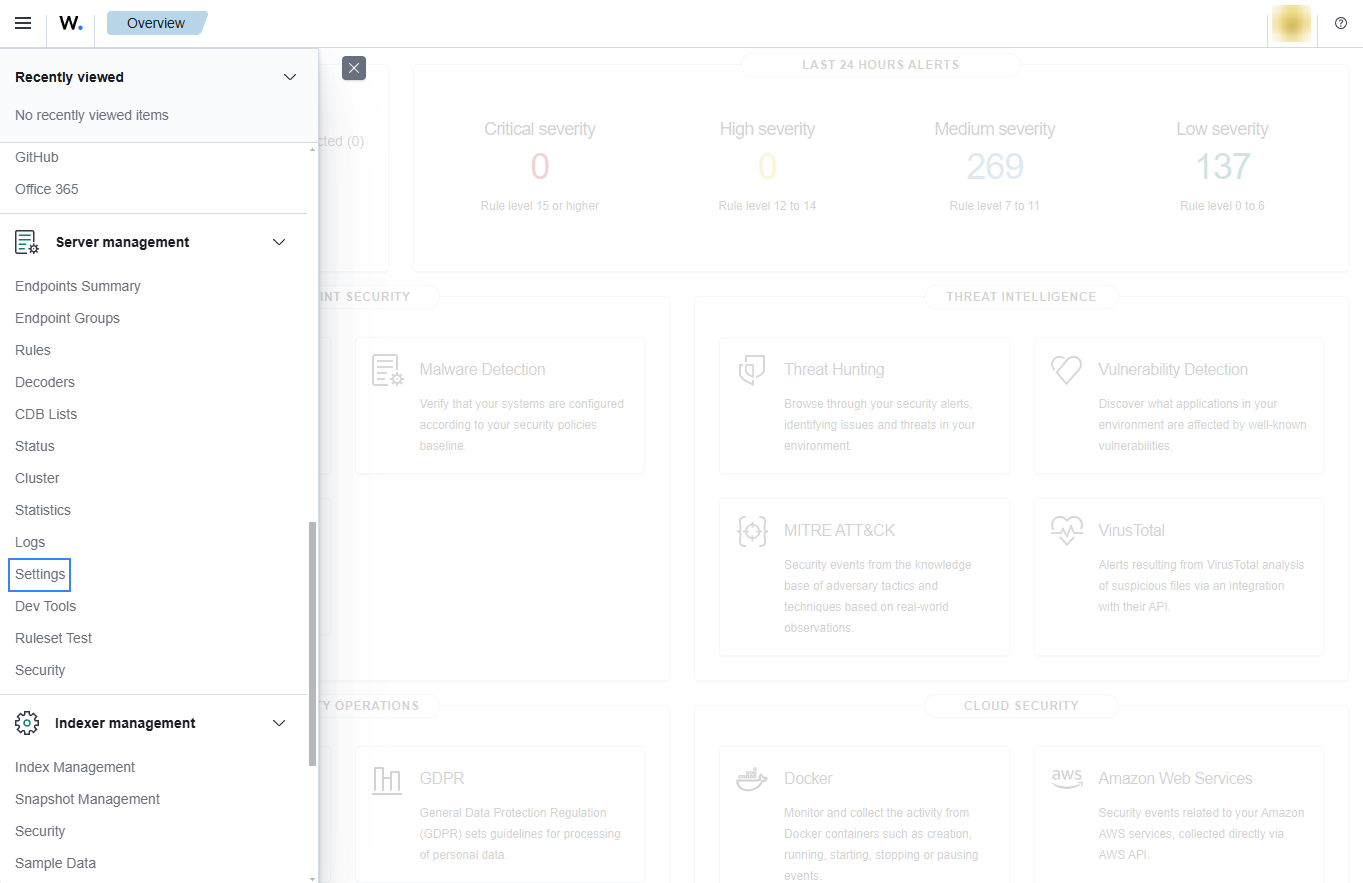
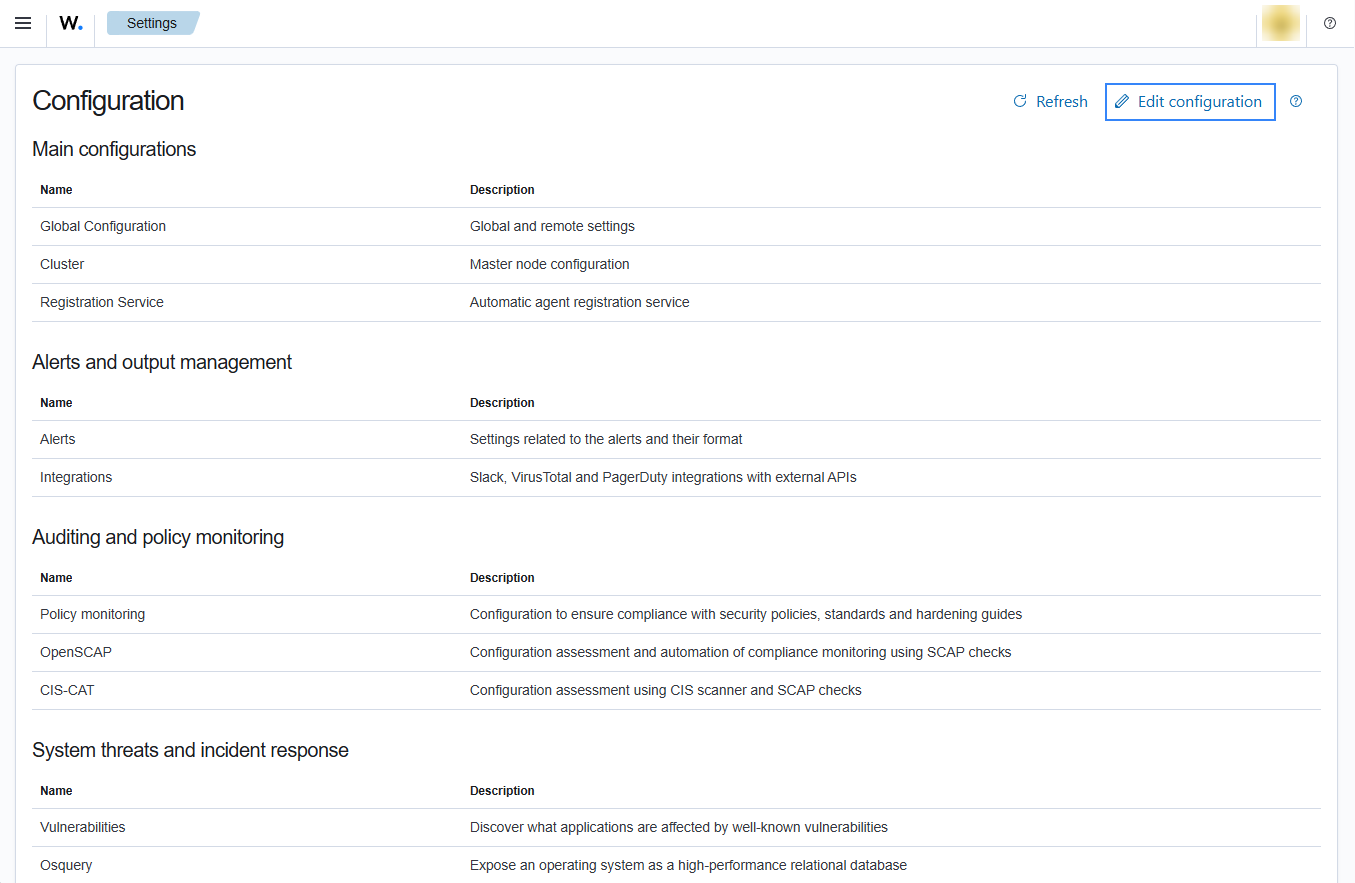
Add the following Wazuh module for AWS configuration to the file, replacing
<WAZUH_AWS_BUCKET>with the name of the S3 bucket:<wodle name="aws-s3"> <disabled>no</disabled> <interval>10m</interval> <run_on_start>yes</run_on_start> <skip_on_error>yes</skip_on_error> <bucket type="custom"> <name><WAZUH_AWS_BUCKET></name> <path>kms_compress_encrypted</path> <aws_profile>default</aws_profile> </bucket> </wodle>
Note
In this example, the
aws_profileauthentication parameter was used. Check the credentials section to learn more about the different authentication options and how to use them.Save the changes and restart Wazuh to apply the changes. The service can be manually restarted using the following command outside the Wazuh dashboard:
Wazuh manager:
# systemctl restart wazuh-manager
Wazuh agent:
# systemctl restart wazuh-agent
Use case
AWS Key Management Service allows you to create and control cryptographic keys for securing your data. Monitoring this service with Wazuh allows you to understand the availability, state, and usage of your AWS KMS keys in AWS KMS.
Below is a use case for Wazuh alerts built for AWS KMS.
Monitoring KMS key usage
When KMS key usage events such as CreateKey, ScheduleKeyDeletion, DisableKeyDeletion and CreateAlias occurs, the following alerts with rule ID 80491 will be displayed on the Wazuh dashboard.
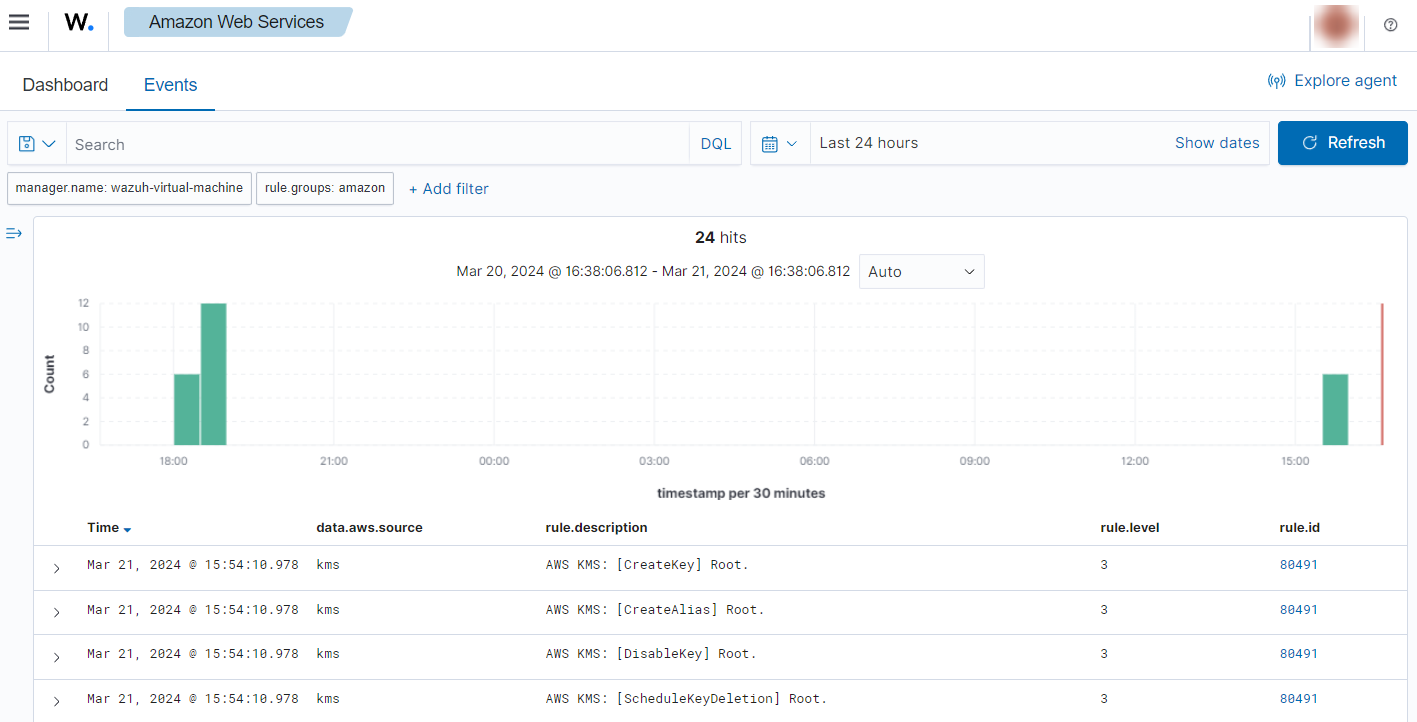
You can expand the alert to see more information such as the key policy, encryption type, and other details about the affected key.