Getting started
This guide provides the essential information needed to utilize the Wazuh server API.
Starting and stopping the Wazuh server API
When you install the Wazuh manager, the Wazuh server API is also installed by default as part of the process. You can manage or monitor the Wazuh server API by executing the systemctl or service commands with the Wazuh manager service:
# systemctl start/status/stop/restart wazuh-manager
# service wazuh-manager start/status/stop/restart
Using the Wazuh server API via the Wazuh dashboard
You can interact with the Wazuh server API via the Wazuh dashboard. To do this, you need to log into the Wazuh dashboard with a user that has administrator privileges. For example, the default admin user has administrator privileges. To access the Wazuh server API console on the dashboard, click on the menu icon and navigate to Server management > Dev Tools.
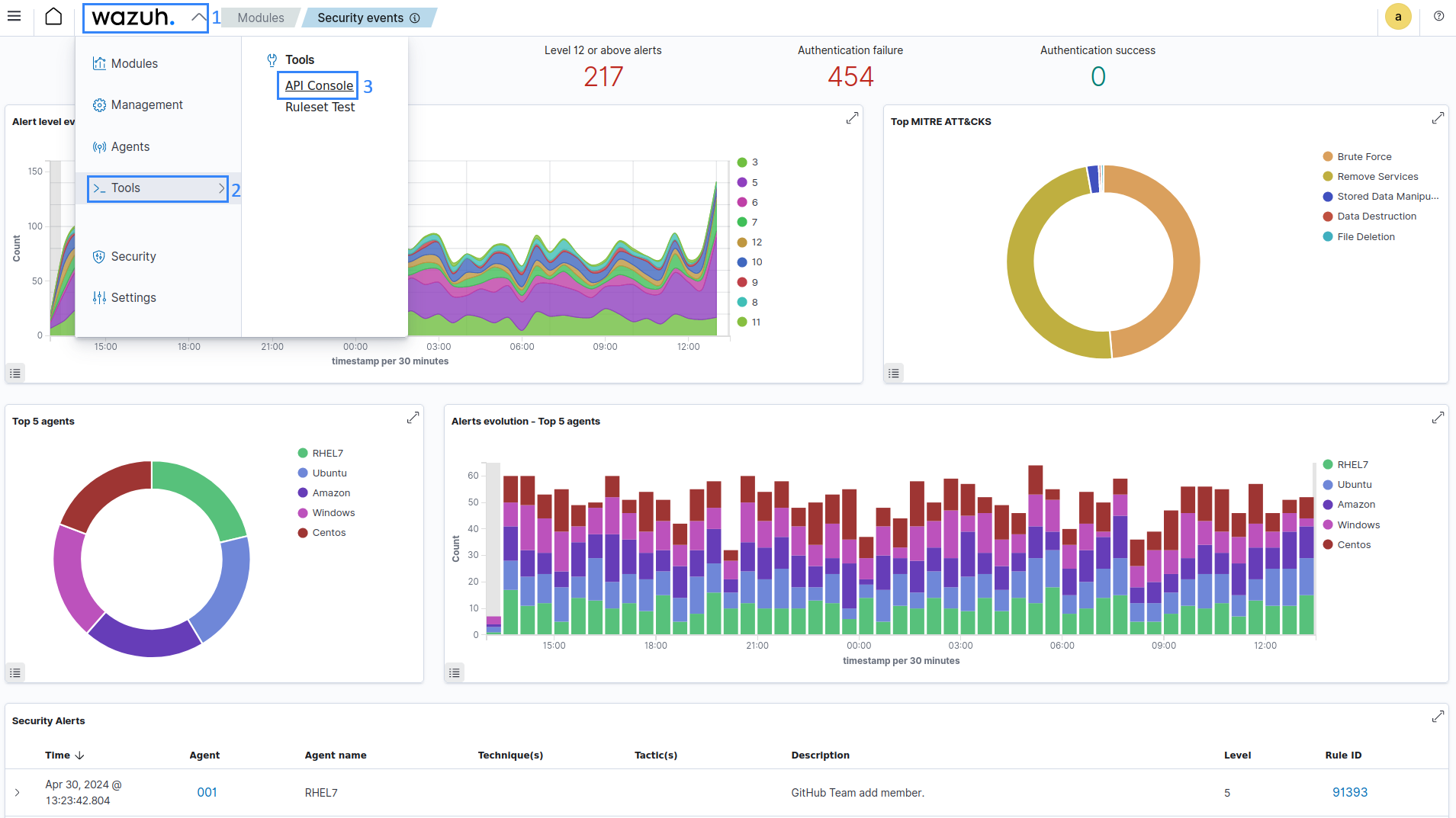
In the API Console, input the method, request endpoint, and any query parameters, then click the play button to execute the request. See Understanding the Wazuh server API request and response to learn more about the basic concepts.
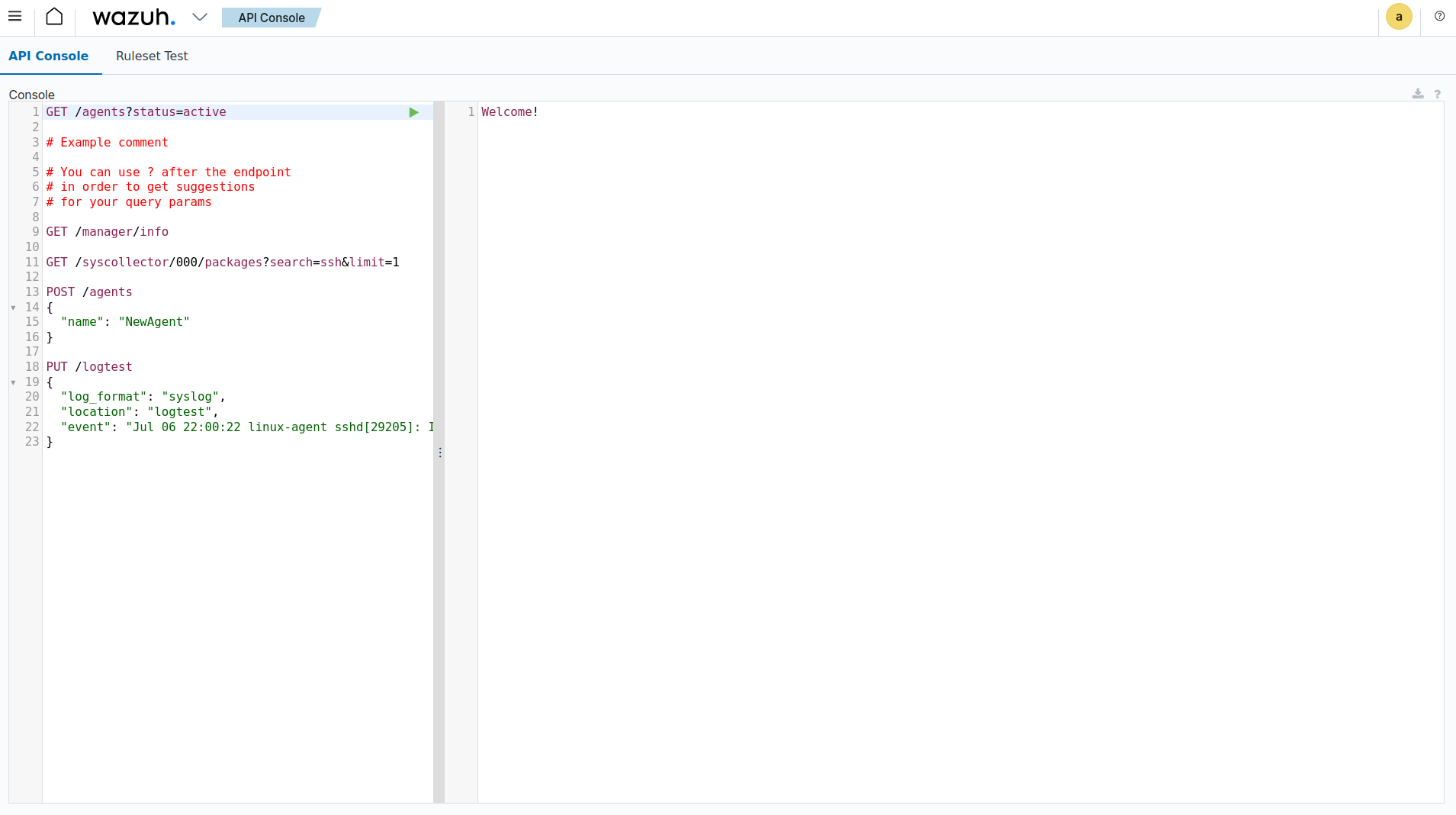
Logging into the Wazuh server API via command line
To ensure secure access, all Wazuh server API endpoints require authentication. Users must include a JSON Web Token (JWT) in every request. JWT is an open standard (RFC 7519) that defines a compact and self-contained method for securely transmitting information between parties as a JSON object. Follow the steps below to log into the Wazuh server API using POST /security/user/authenticate and obtain a token necessary for accessing the API endpoints:
Run the following command to send a user authentication POST request to the Wazuh server API and store the returned JWT in the
TOKENvariable. Replace<WAZUH_API_USER>and<WAZUH_API_PASSWORD>with your credentials.# TOKEN=$(curl -u <WAZUH_API_USER>:<WAZUH_API_PASSWORD> -k -X POST "https://localhost:55000/security/user/authenticate?raw=true")
Note
If
SSL(HTTPS) is enabled in the API and it is using the default self-signed certificates, you need to add the parameter-kto avoid the server connection verification. We recommend using theraw=truequery parameter when authenticating via cURL commands, as it simplifies handling by returning the token in plain text, especially useful for long JWTs.The default Wazuh server API credential is
wazuh:wazuh. But if the Wazuh deployment was performed using the installation script, the Wazuh API user iswazuhand you can extract the password fromwazuh-install-files.tarby running the commandtar -axf wazuh-install-files.tar wazuh-install-files/wazuh-passwords.txt -O | grep -P "\'wazuh\'" -A 1.You can reset the password for the
wazuhuser if you cannot retrieve the password.
Verify that the token has been generated:
# echo $TOKEN
The output should be a lengthy string similar to the following:
eyJhbGciOiJFUzUxMiIsInR5cCI6IkpXVCJ9.eyJpc3MiOiJ3YXp1aCIsImF1ZCI6IldhenVoIEFQSSBSRVNUIiwibmJmIjoxNzA3ODk4NTEzLCJleHAiOjE3MDc4OTk0MTMsInN1YiI6IndhenVoIiwicnVuX2FzIjpmYWxzZSwicmJhY19yb2xlcyI6WzFdLCJyYmFjX21vZGUiOiJ3aGl0ZSJ9.ACcJ3WdV3SnTOC-PV2oGZGCyH3GpStSOu161UHHT7w6eUm_REOP_g8SqqIJDDW0gCcQNJTEECortIuI4zj7nybNhACRlBrDBZoG4Re4HXEpAchyFQXwq0SsZ3HHSj7eJinBF0pJDG0D8d1_LkcoxaX3FpxpsCZ4xzJ492CpnVZLT8qI4
If the authentication fails, the output will either display an error message or remain blank. In such cases, double-check your user credentials and ensure you have network connectivity to the Wazuh server API.
Send an API request to confirm that everything is working as expected:
# curl -k -X GET "https://localhost:55000/?pretty=true" -H "Authorization: Bearer $TOKEN"
{ "data": { "title": "Wazuh API REST", "api_version": "4.12.0", "revision": "rc1", "license_name": "GPL 2.0", "license_url": "https://github.com/wazuh/wazuh/blob/v4.12.0/LICENSE", "hostname": "centos8a", "timestamp": "2025-08-18T19:05:19Z" }, "error": 0 }Once logged in, you can access any API endpoint using the below structure. Replace
<METHOD>with the desired method and<ENDPOINT>with the string corresponding to the endpoint you wish to access. If you are not using an environment variable, replace$TOKENwith the obtained JWT.# curl -k -X <METHOD> "https://localhost:55000/<ENDPOINT>" -H "Authorization: Bearer $TOKEN"
Logging into the Wazuh server API via scripts
This section details the process of logging into the Wazuh server API using scripts, which is a fundamental step for automating interactions with the Wazuh server. The examples provided aim to showcase real-world applications, demonstrating both default (false) or plain text (true) raw parameters. The raw parameter, when set to true, implies that the response should be in plain text or in a minimally processed form. Conversely, when the raw parameter is false, the response is in a more structured JSON format to facilitate parsing and integration. These scripts are intended for users looking to enhance their operational efficiency through automation or those seeking to understand how to programmatically access the Wazuh server API for custom integrations.
Logging in with a Python script
You can authenticate to the Wazuh server API using a Python script. The following script wazuh_api_authenticator.py authenticates with the Wazuh server API to obtain a JWT. It then uses the token within the request header to retrieve a summary of the statuses of Wazuh agents.
#!/usr/bin/env python3
import json
import requests
import urllib3
from base64 import b64encode
# Disable insecure https warnings (for self-signed SSL certificates)
urllib3.disable_warnings(urllib3.exceptions.InsecureRequestWarning)
# Configuration
protocol = 'https'
host = 'localhost'
port = 55000
user = '<WAZUH_API_USER>'
password = '<WAZUH_API_PASSWORD>'
login_endpoint = 'security/user/authenticate'
login_url = f"{protocol}://{host}:{port}/{login_endpoint}"
basic_auth = f"{user}:{password}".encode()
login_headers = {'Content-Type': 'application/json',
'Authorization': f'Basic {b64encode(basic_auth).decode()}'}
print("\nLogin request ...\n")
response = requests.post(login_url, headers=login_headers, verify=False)
token = json.loads(response.content.decode())['data']['token']
print(token)
# New authorization header with the JWT we got
requests_headers = {'Content-Type': 'application/json',
'Authorization': f'Bearer {token}'}
print("\n- API calls with TOKEN environment variable ...\n")
print("Getting API information:")
response = requests.get(f"{protocol}://{host}:{port}/?pretty=true", headers=requests_headers, verify=False)
print(response.text)
print("\nGetting agents status summary:")
response = requests.get(f"{protocol}://{host}:{port}/agents/summary/status?pretty=true", headers=requests_headers, verify=False)
print(response.text)
print("\nEnd of the script.\n")
Replace <WAZUH_API_USER> and <WAZUH_API_PASSWORD> with the correct credentials.
Install the Python requests module:
# python3 -m pip install requests
Note
The Python module urllib3 version 2.0 and above only supports OpenSSL version 1.1.1 or later. If your system has an older version of OpenSSL, you will need to either:
Upgrade OpenSSL to version 1.1.1 or higher.
Downgrade
urllib3to a version compatible with your current OpenSSL version.
Please ensure your software dependencies are properly aligned to avoid compatibility issues.
Run the Python script wazuh_api_authenticator.py:
# python3 wazuh_api_authenticator.py
Login request ...
eyJ0eXAiOiJKV1QiLCJhbGciOiJIUzI1NiJ9.eyJpc3MiOiJ3YXp1aCIsImF1ZCI6IldhenVoIEFQSSBSRVNUIiwibmJmIjoxNjAyMjMxNjU2LCJleHAiOjE2MDIyMzUyNTYsInN1YiI6IndhenVoIiwicmJhY19yb2xlcyI6WzFdLCJyYmFjX21vZGUiOiJ3aGl0ZSJ9.V60_otHPaT4NTkrS6SF3GHva0Z9r5p4mqe5Cn0hk4o4
- API calls with TOKEN environment variable ...
Getting API information:
{
"data": {
"title": "Wazuh API REST",
"api_version": "4.7.4",
"revision": 40717,
"license_name": "GPL 2.0",
"license_url": "https://github.com/wazuh/wazuh/blob/master/LICENSE",
"hostname": "wazuh-master",
"timestamp": "2024-05-14T21:34:15Z"
},
"error": 0
}
Getting agents status summary:
{
"data": {
"connection": {
"active": 1,
"disconnected": 0,
"never_connected": 0,
"pending": 0,
"total": 1
},
"configuration": {
"synced": 1,
"not_synced": 0,
"total": 1
}
},
"error": 0
}
End of the script.
Logging in with a Bash script
You can also authenticate to the Wazuh server API using a Bash script. The following script wazuh_api_authenticator.sh authenticates with the Wazuh server API to obtain a JWT. It then uses the token within the request header to retrieve a summary of operating systems used by Wazuh agents.
#!/bin/bash
echo -e "\n- Getting token...\n"
TOKEN=$(curl -u <WAZUH_API_USER>:<WAZUH_API_PASSWORD> -k -X POST "https://localhost:55000/security/user/authenticate?raw=true")
echo -e "\n- API calls with TOKEN environment variable ...\n"
echo -e "Getting default information:\n"
curl -k -X GET "https://localhost:55000/?pretty=true" -H "Authorization: Bearer $TOKEN"
echo -e "\n\nGetting /agents/summary/os:\n"
curl -k -X GET "https://localhost:55000/agents/summary/os?pretty=true" -H "Authorization: Bearer $TOKEN"
echo -e "\n\nEnd of the script.\n"
Replace <WAZUH_API_USER> and <WAZUH_API_PASSWORD> with the correct credentials
Run the Bash script wazuh_api_authenticator.sh:
# bash wazuh_api_authenticator.sh
- Getting token...
Total % Received % Xferd Average Speed Time Time Time Current
Dload Upload Total Spent Left Speed
100 3059 100 3059 0 0 17089 0 --:--:-- --:--:-- --:--:-- 17089
- API calls with TOKEN environment variable ...
Getting default information:
{
"data": {
"title": "Wazuh API REST",
"api_version": "4.7.4",
"revision": 40717,
"license_name": "GPL 2.0",
"license_url": "https://github.com/wazuh/wazuh/blob/master/LICENSE",
"hostname": "wazuh-master",
"timestamp": "2024-05-14T21:34:15Z"
},
"error": 0
}
Getting /agents/summary/os:
{
"data": {
"affected_items": [
"windows"
],
"total_affected_items": 1,
"total_failed_items": 0,
"failed_items": []
},
"message": "Showing the operative system of all specified agents",
"error": 0
}
End of the script.
Understanding the Wazuh server API request and response
A standard Wazuh server API request consists of three essential components: the request method (GET, POST, PUT, or DELETE), the API URL, which specifies the endpoint being accessed, and the authorization header. This header must contain a JWT to authenticate and authorize the request. Below is an example cURL request:
# curl -k -X GET "https://localhost:55000/agents/summary/os?pretty=true" -H "Authorization: Bearer $TOKEN"
The cURL command for each request contains the following fields:
Field |
Description |
|---|---|
|
Specify a request method to use when communicating with the HTTP server. |
|
The API URL to use. Specify |
|
Include an extra header in the request to specify the JWT. |
|
Suppress SSL certificate errors (only if you use the default self-signed certificates). |
All responses are in JSON format, and most of them follow this structure:
Field |
Optional Sub-fields |
Description |
|---|---|---|
data |
affected_items |
List each of the successfully affected items in the request. |
total_affected_items |
Total number of successfully affected items. |
|
failed_items |
List containing each of the failed items in the request. |
|
total_failed_items |
Total number of failed items. |
|
message |
Result description. |
|
error |
For HTTP |
By default, responses that contain data collections return a maximum of 500 elements. You can use the
offsetandlimitparameters to iterate through large collections. While thelimitparameter allows for up to 100,000 items, we recommend not exceeding the default limit of 500 items to avoid unexpected behaviors like timeouts and excessively large responses. Use with caution.All responses include an HTTP status code: 2xx (success), 4xx (client error), 5xx (server error), etc.
All requests (except
POST /security/user/authenticateandPOST /security/user/authenticate/run_as) accept theprettyparameter to convert the JSON response to a more human-readable format.The Wazuh server API stores logs in the
api.logorapi.jsonfiles, depending on the chosen log format. These log files are located at/var/ossec/logs/on the Wazuh server. You can change the verbosity level in the Wazuh API configuration file.The Wazuh API logs are rotated based on time by default. Rotation only occurs after adding a new entry to the log. For instance, time-based rotation triggers when a new entry is added on a different day, not necessarily every midnight. Rotated logs are stored in
/var/ossec/logs/api/<YEAR>/<MONTH>/and compressed usinggzip.All Wazuh server API requests will be aborted if no response is received after the time duration defined in the
request_timeoutfield of the server API configuration file/var/ossec/api/configuration/api.yaml. You can use thewait_for_completeparameter to disable this timeout, which is particularly useful for calls that might exceed the expected duration, such as PUT /agents/upgrade.
Note
To adjust the maximum API response time, update the request_timeout value in the /var/ossec/api/configuration/api.yaml file on the Wazuh server.
Example response without errors (HTTP status code 200):
{
"data": {
"affected_items": [
"master-node",
"worker1"
],
"total_affected_items": 2,
"failed_items": [],
"total_failed_items": 0
},
"message": "Restart request sent to all specified nodes",
"error": 0
}
Example response with errors (HTTP status code 200):
{
"data": {
"affected_items": [],
"total_affected_items": 0,
"total_failed_items": 4,
"failed_items": [
{
"error": {
"code": 1707,
"message": "Cannot send request, agent is not active",
"remediation": "Please, check non-active agents connection and try again. Visit
https://documentation.wazuh.com/current/user-manual/registering/index.html and
https://documentation.wazuh.com/current/user-manual/agents/agent-connection.html
to obtain more information on registering and connecting agents"
},
"id": [
"001",
"002",
"009",
"010"
]
},
]
},
"message": "Restart command was not sent to any agent",
"error": 1
}
Example of partial response (HTTP status code 200):
{
"data": {
"affected_items": [
{
"ip": "10.0.0.9",
"id": "001",
"name": "Carlos",
"dateAdd": "2020-10-07T08:14:32Z",
"node_name": "unknown",
"registerIP": "10.0.0.9",
"status": "never_connected"
}
],
"total_affected_items": 1,
"total_failed_items": 1,
"failed_items": [
{
"error": {
"code": 1701,
"message": "Agent does not exist",
"remediation": "Please, use `GET /agents?select=id,name` to find all available agents"
},
"id": [
"005"
]
}
]
},
"message": "Some agents information was not returned",
"error": 2
}
Example response to report an unauthorized request (HTTP status code 401):
{
"title": "Unauthorized",
"detail": "The server could not verify that you are authorized to access the URL requested. You either supplied the wrong credentials (e.g. a bad password), or your browser doesn't understand how to supply the credentials required.",
}
Example response to report a permission denied error (HTTP status code 403):
{
"title": "Permission Denied",
"detail": "Permission denied: Resource type: *:*",
"remediation": "Please, make sure you have permissions to execute the current request. For more information on how to set up permissions, please visit https://documentation.wazuh.com/current/user-manual/api/rbac/configuration.html",
"error": 4000,
"dapi_errors": {
"unknown-node": {
"error": "Permission denied: Resource type: *:*"
}
}
}
Practical examples of Wazuh server API usage
In this section, we demonstrate how to send various types of requests to the Wazuh server API using cURL, Python scripts, and PowerShell scripts. These examples serve as foundational knowledge for more advanced use cases you may envision.
CURL
cURL is a command-line tool for sending HTTP/HTTPS requests and commands. It comes pre-installed on many Linux and macOS endpoints, allowing users to interact with the Wazuh server API directly from the command line. Note that you must obtain a JWT before executing any endpoints. In the examples below, we use the raw option to retrieve the token and save it as an environment variable ($TOKEN). For detailed instructions on obtaining the JWT, please refer to the getting started section.
GET
The following GET request retrieves basic information about the Wazuh server API, such as its title, version, revision, license, hostname, and the current timestamp:
# curl -k -X GET "https://localhost:55000/?pretty=true" -H "Authorization: Bearer $TOKEN"
{
"data": {
"title": "Wazuh API REST",
"api_version": "4.12.0",
"revision": "rc1",
"license_name": "GPL 2.0",
"license_url": "https://github.com/wazuh/wazuh/blob/v4.12.0/LICENSE",
"hostname": "centos8a",
"timestamp": "2025-08-18T19:19:56Z"
},
"error": 0
}
POST
The following POST request to the Wazuh server API creates a new user on the Wazuh server by specifying the username test_user and password Test_user1 in the request body.
# curl -k -X POST "https://localhost:55000/security/users" -H "Authorization: Bearer $TOKEN" -H "Content-Type: application/json" -d "{\"username\":\"test_user\",\"password\":\"Test_user1\"}"
{
"data": {
"affected_items": [
{
"username": "test_user",
"roles": []
}
],
"total_affected_items": 1,
"total_failed_items": 0,
"failed_items": []
},
"message": "User was successfully created",
"error": 0
}
DELETE
The following DELETE request to the Wazuh server API deletes all agent groups on the Wazuh server.
# curl -k -X DELETE "https://localhost:55000/groups?pretty=true&groups_list=all" -H "Authorization: Bearer $TOKEN"
{
"data": {
"affected_items": [
"group1",
"group2",
"group3"
],
"total_affected_items": 3,
"total_failed_items": 0,
"failed_items": [],
"affected_agents": [
"001",
"002",
"003",
"005",
"006",
"007",
"008",
"009",
"010"
]
},
"message": "All selected groups were deleted",
"error": 0
}
Python
You can use a Python script to retrieve information about disconnected agents, including their last keep-alive time and IDs. To do this, the script first authenticates with the Wazuh server API using basic authentication to obtain a bearer token, then makes a GET request to retrieve the required information.
Save the following Python script as get_agent_keep_alive.py:
#!/usr/bin/env python3
import json
from base64 import b64encode
import requests # To install requests, use: pip install requests
import urllib3
# Configuration
endpoint = '/agents?select=lastKeepAlive&select=id&status=disconnected'
protocol = 'https'
host = '<WAZUH_SERVER_API_IP_ADDRESS>'
port = '<WAZUH_SERVER_API_PORT>'
user = '<WAZUH_API_USER>'
password = '<WAZUH_API_PASSWORD>'
# Disable insecure https warnings (for self-signed SSL certificates)
urllib3.disable_warnings(urllib3.exceptions.InsecureRequestWarning)
# Functions
def get_response(request_method, url, headers, verify=False, body=None):
"""Get API result"""
if body is None:
body = {}
request_result = getattr(requests, request_method.lower())(url, headers=headers, verify=verify, data=body)
if request_result.status_code == 200:
return json.loads(request_result.content.decode())
else:
raise Exception(f"Error obtaining response: {request_result.json()}")
# Variables
base_url = f"{protocol}://{host}:{port}"
login_url = f"{base_url}/security/user/authenticate"
basic_auth = f"{user}:{password}".encode()
headers = {
'Authorization': f'Basic {b64encode(basic_auth).decode()}',
'Content-Type': 'application/json'
}
headers['Authorization'] = f'Bearer {get_response("POST", login_url, headers)["data"]["token"]}'
# Request
response = get_response("GET", url=base_url + endpoint, headers=headers)
# WORK WITH THE RESPONSE AS YOU LIKE
print(json.dumps(response, indent=4, sort_keys=True))
Replace the following variables below:
<WAZUH_SERVER_API_IP_ADDRESS>with your Wazuh server IP address.<WAZUH_SERVER_API_PORT>with the Wazuh server API port number (port 5500 by default).<WAZUH_API_USER>and<WAZUH_API_PASSWORD>with the correct credentials.
Install the Python requests module:
# python3 -m pip install requests
Note
The Python module urllib3 version 2.0 and above only supports OpenSSL version 1.1.1 or later. If your system has an older version of OpenSSL, you will need to either:
Upgrade OpenSSL to version 1.1.1 or higher.
Downgrade
urllib3to a version compatible with your current OpenSSL version.
Please ensure your software dependencies are properly aligned to avoid compatibility issues.
Run the Python script to retrieve information about the disconnected agents:
# python3 get_agent_keep_alive.py
{
"data": {
"affected_items": [
{
"id": "009",
"lastKeepAlive": "2020-05-23T12:39:50Z"
},
{
"id": "010",
"lastKeepAlive": "2020-05-23T12:39:50Z"
}
],
"failed_items": [],
"total_affected_items": 2,
"total_failed_items": 0
},
"message": "All selected agents information was returned",
"error": 0
}
PowerShell
You can also use a PowerShell script to fetch details on disconnected agents, including their last keep-alive time and IDs. To do this, the script first authenticates with the Wazuh server API using basic authentication to obtain a bearer token, then makes a GET request to retrieve the required information.
Save the following PowerShell script as get_agent_keep_alive.ps1:
function Ignore-SelfSignedCerts {
add-type @"
using System.Net;
using System.Security.Cryptography.X509Certificates;
public class PolicyCert : ICertificatePolicy {
public PolicyCert() {}
public bool CheckValidationResult(
ServicePoint sPoint, X509Certificate cert,
WebRequest wRequest, int certProb) {
return true;
}
}
"@
[System.Net.ServicePointManager]::CertificatePolicy = new-object PolicyCert
}
# Configuration
$endpoint = "/agents?select=lastKeepAlive&select=id&status=disconnected"
$method = "get"
$protocol = "https"
$host_name = "<WAZUH_SERVER_API_IP_ADDRESS>"
$port = "<WAZUH_SERVER_API_PORT>"
$username = "<WAZUH_API_USER>"
$password = "<WAZUH_API_PASSWORD>"
# Variables
$base_url = $protocol + "://" + $host_name + ":" + $port
$login_url = $base_url + "/security/user/authenticate"
$endpoint_url = $base_url + $endpoint
$base64AuthInfo = [Convert]::ToBase64String([Text.Encoding]::ASCII.GetBytes(("{0}:{1}" -f $username, $password)))
$headers = New-Object "System.Collections.Generic.Dictionary[[String],[String]]"
$headers.Add("Content-Type", 'application/json')
$headers.Add("Authorization", "Basic " + $base64AuthInfo)
Ignore-SelfSignedCerts
$token_response = Invoke-RestMethod -Uri $login_url -Headers $headers
$headers["Authorization"] = "Bearer " + $token_response.data.token
# Request
try{
$response = Invoke-RestMethod -Method $method -Uri $endpoint_url -Headers $headers
}catch{
$response = $_.Exception.Response
}
# WORK WITH THE RESPONSE AS YOU LIKE
Write-Output $response.data
Replace the following variables below:
<WAZUH_SERVER_API_IP_ADDRESS>with your Wazuh server IP address.<WAZUH_SERVER_API_PORT>with the Wazuh server API port number (port 5500 by default).<WAZUH_API_USER>and<WAZUH_API_PASSWORD>with the correct credentials.
Run the PowerShell script on a Windows endpoint to retrieve information about the disconnected agents:
> powershell .\get_agent_keep_alive.ps1
affected_items total_affected_items total_failed_items failed_items
-------------- -------------------- ------------------ ------------
{@{lastKeepAlive=2020-05-23T12:39:50Z; id=009}, 2 0 {}
@{lastKeepAlive=2020-05-23T12:39:50Z; id=010}}