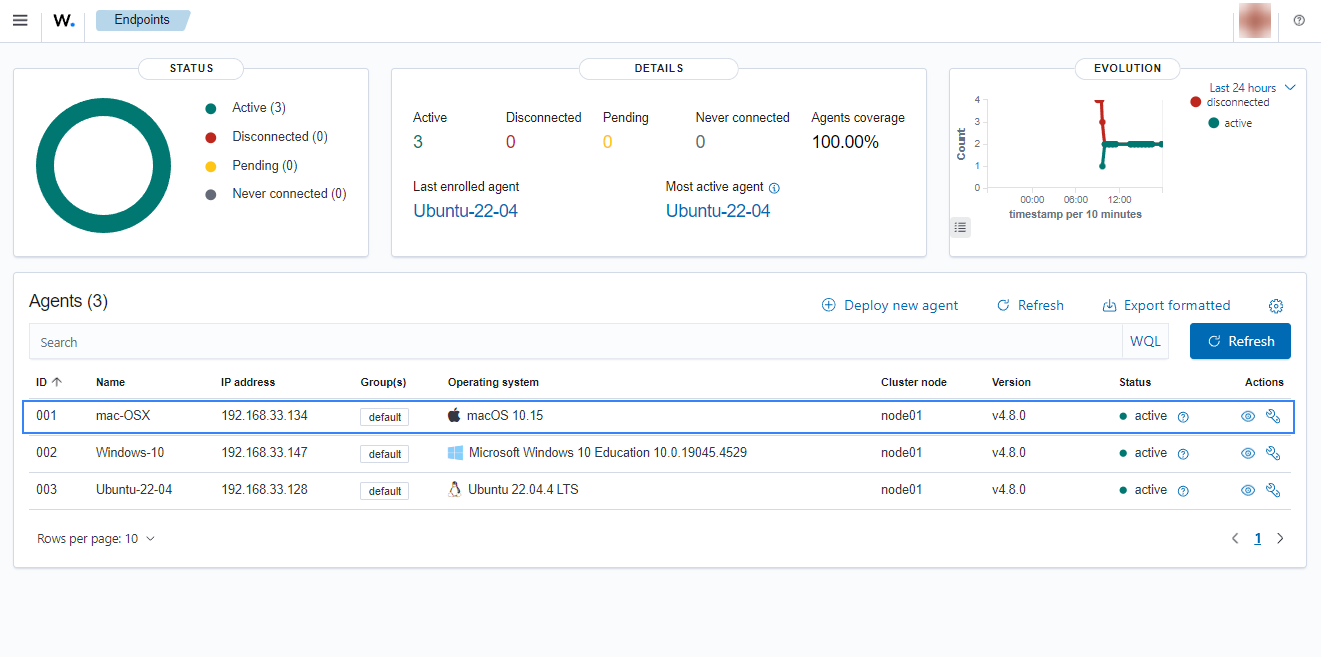macOS
Follow these steps to configure a macOS endpoint for enrollment via the Wazuh agent configuration method:
Launch the terminal, obtain root access, edit the Wazuh agent configuration file
/Library/Ossec/etc/ossec.conf, and make the following changes:Include the Wazuh manager IP address or FQDN (Fully Qualified Domain Name) in the
<client><server><address>section. Replace<WAZUH_MANAGER_IP_ADDRESS>with the Wazuh manager IP address or FQDN of the Wazuh manager:<client> <server> <address><WAZUH_MANAGER_IP_ADDRESS></address> ... </server> </client>
This will allow the Wazuh agent to connect to the Wazuh manager and automatically request a client key.
Note
If you have a multi-cluster Wazuh server installation, you can add multiple
<client>sections that point to the worker nodes. Refer to pointing agents to the cluster (Failover mode) for more information.(Optional) Add enrollment parameters in the
<client><enrollment>section.<client> ... <enrollment> <agent_name>EXAMPLE_NAME</agent_name> <groups>GROUP1,GROUP2,GROUP3</groups> ... </enrollment> </client>
These agent enrollment parameters are optional, and they provide the Wazuh agent with specific information that should be used during enrollment. Some common enrollment parameters are below:
<agent_name>EXAMPLE_NAME</agent_name>: This specifies the name the endpoint should be enrolled as. When this is not specified, it defaults to the endpoint hostname.<groups>GROUP1,GROUP2,GROUP3</groups>: This specifies the group(s) in which the Wazuh agent should be added. An agent group is a collection of agents that would share the same configuration. This allows the Wazuh manager to push configuration settings to a set of Wazuh agents that belong to the same group. The Wazuh agent enrollment will fail if a non-existent group is specified. Therefore, it is necessary to create the desired group on the Wazuh manager before using the group parameter. Additional information on agent groups can be found here.More optional enrollment parameters and their usage are provided here.
Restart the Wazuh agent to make the changes effective:
# /Library/Ossec/bin/wazuh-control restart
Click on the upper-left menu icon and navigate to Agents management > Summary on the Wazuh dashboard to check for the newly enrolled Wazuh agent and its connection status. If the enrollment was successful, you will have an interface similar to the image below.