Keycloak
Keycloak is an open source identity and access management tool. It provides user federation, strong authentication, user management, and fine-grained authorization for modern applications and services. In this guide, we integrate the KeyCloak IdP to authenticate users into the Wazuh platform.
There are three stages in the single sign-on integration:
KeyCloak configuration
Create a new realm. Log in to the Keycloak admin console, expand the master drop-down menu and click Add Realm. Input a name in the Realm name field; in our case, this is named
Wazuh. Click on Create to apply this configuration.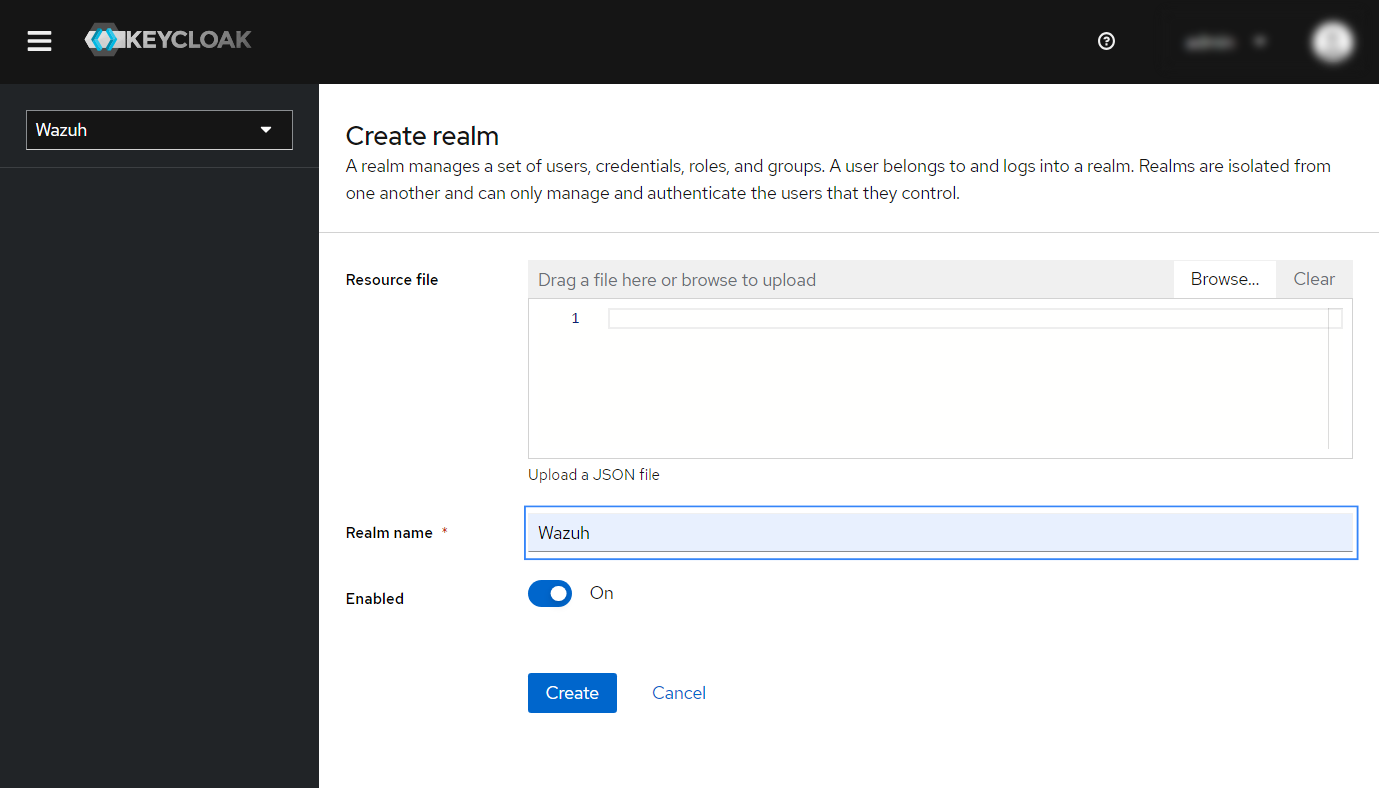
Create a new client. In the newly created realm, navigate to Clients > Create Client and modify the following parameters:
Client type: select
SAMLfrom the drop-down menu.Client ID: input
wazuh-saml. This is theSP Entity IDvalue which will be used later in theconfig.ymlon the Wazuh indexer instance.
You can leave the rest of the values as default. Click Save to apply the configuration.
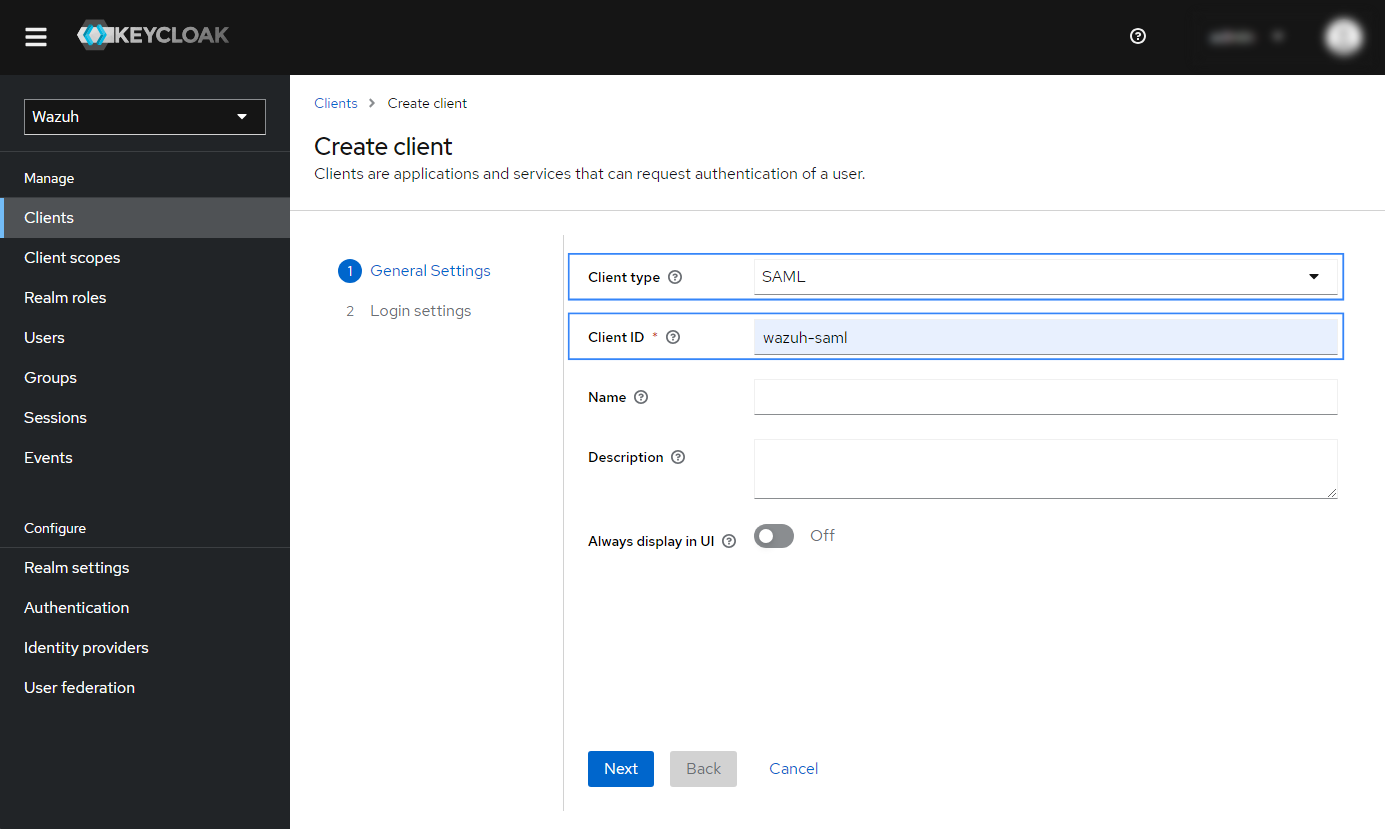
Configure client settings.
Navigate to Clients > Settings and ensure the Enabled button is turned on. Complete the section with these parameters:
Client ID:
wazuh-samlName:
Wazuh SSOValid redirect URIs:
https://<WAZUH_DASHBOARD_URL>/*IDP-Initiated SSO URL name:
wazuh-dashboardName ID format:
usernameForce POST binding:
ONInclude AuthnStatement:
ONSign documents:
ONSign assertions:
ONSignature algorithm:
RSA_SHA256SAML signature key name:
KEY_IDCanonicalization method:
EXCLUSIVEFront channel logout:
ON
Replace the
<WAZUH_DASHBOARD_URL>field with the corresponding URL of your Wazuh dashboard instance.The configuration must be similar to the highlighted blue rectangles:
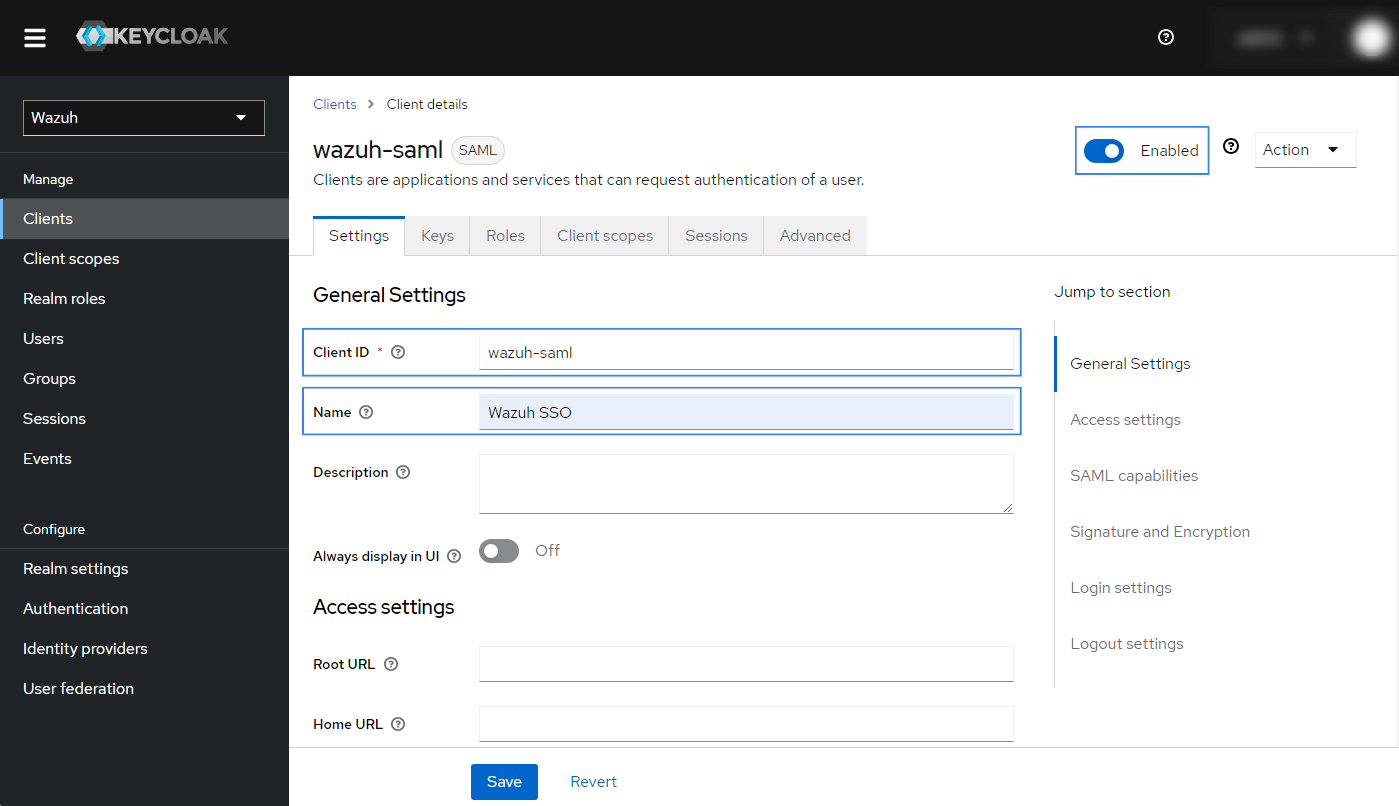
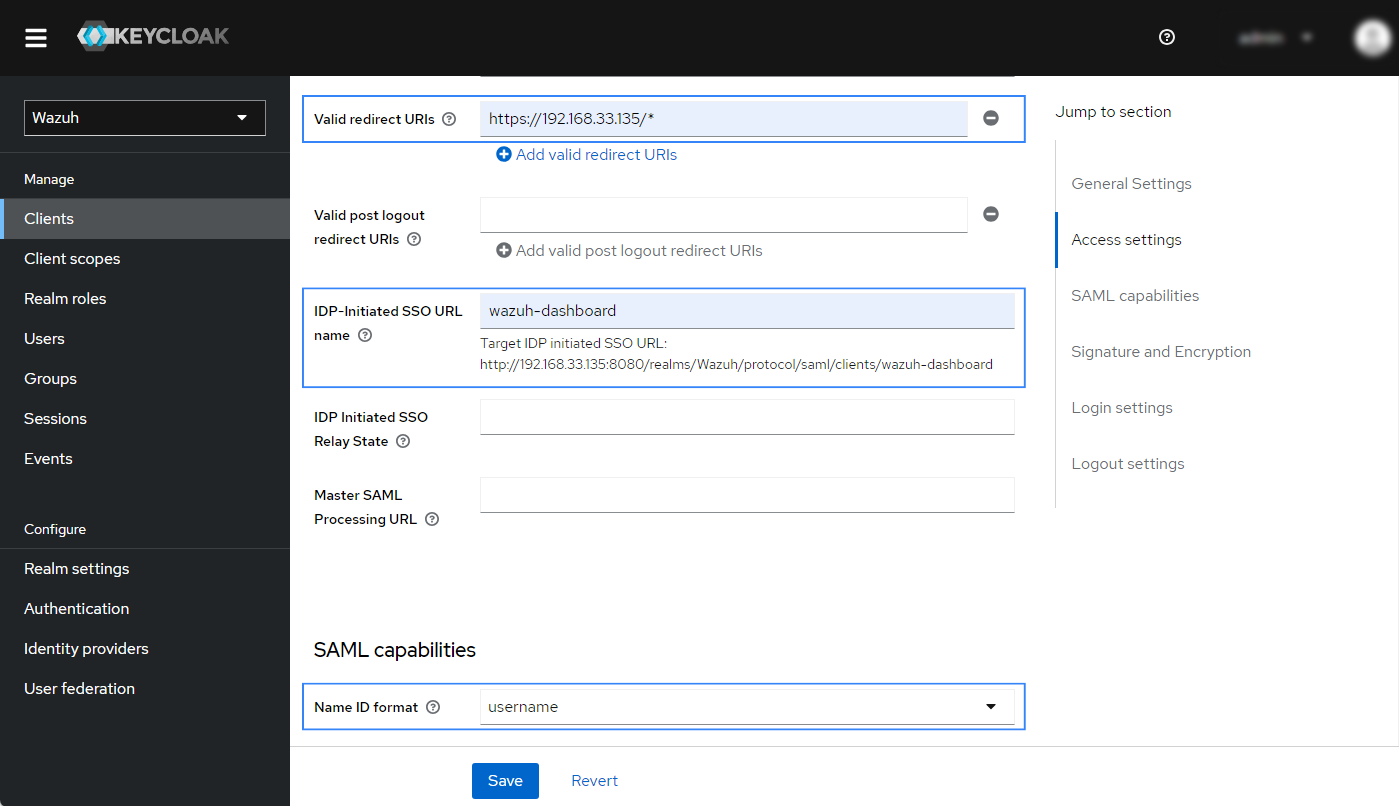
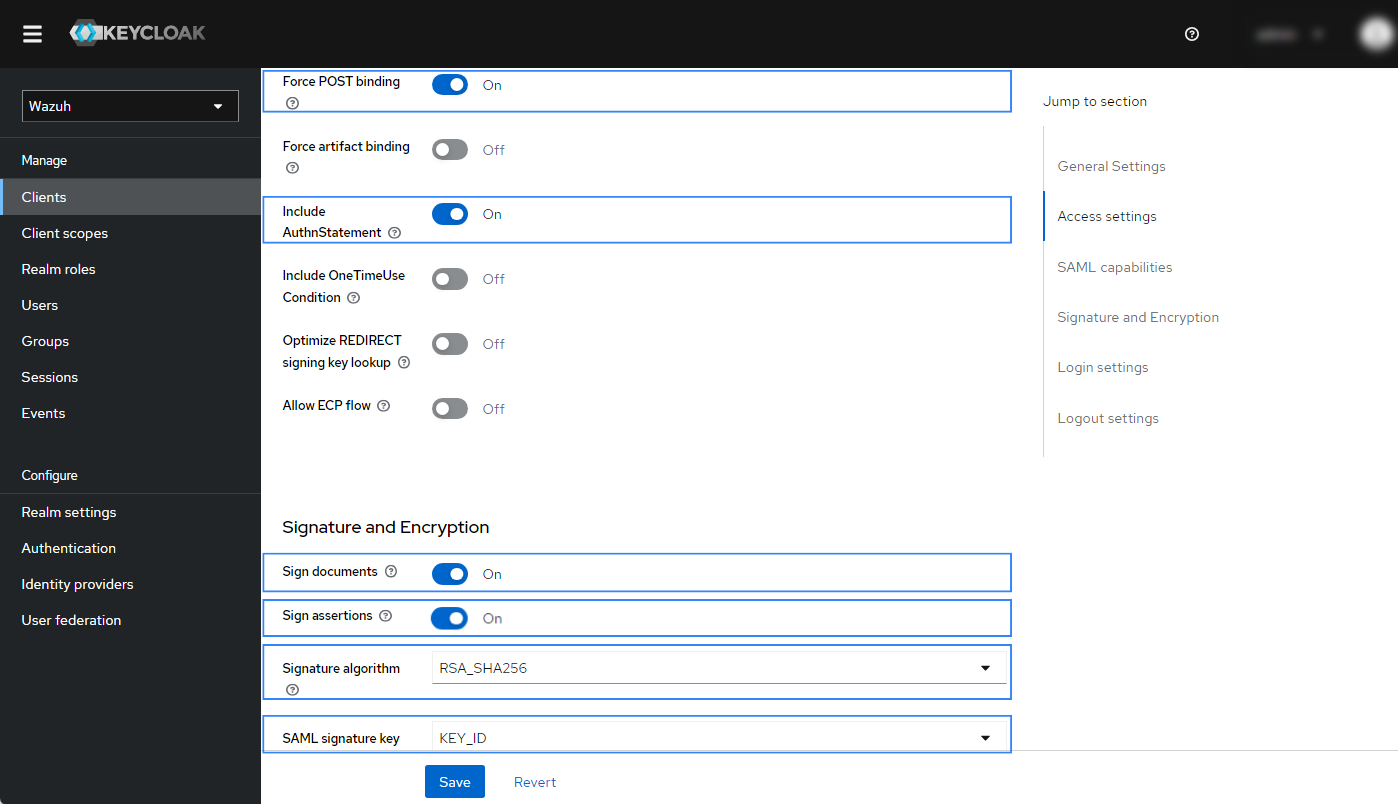
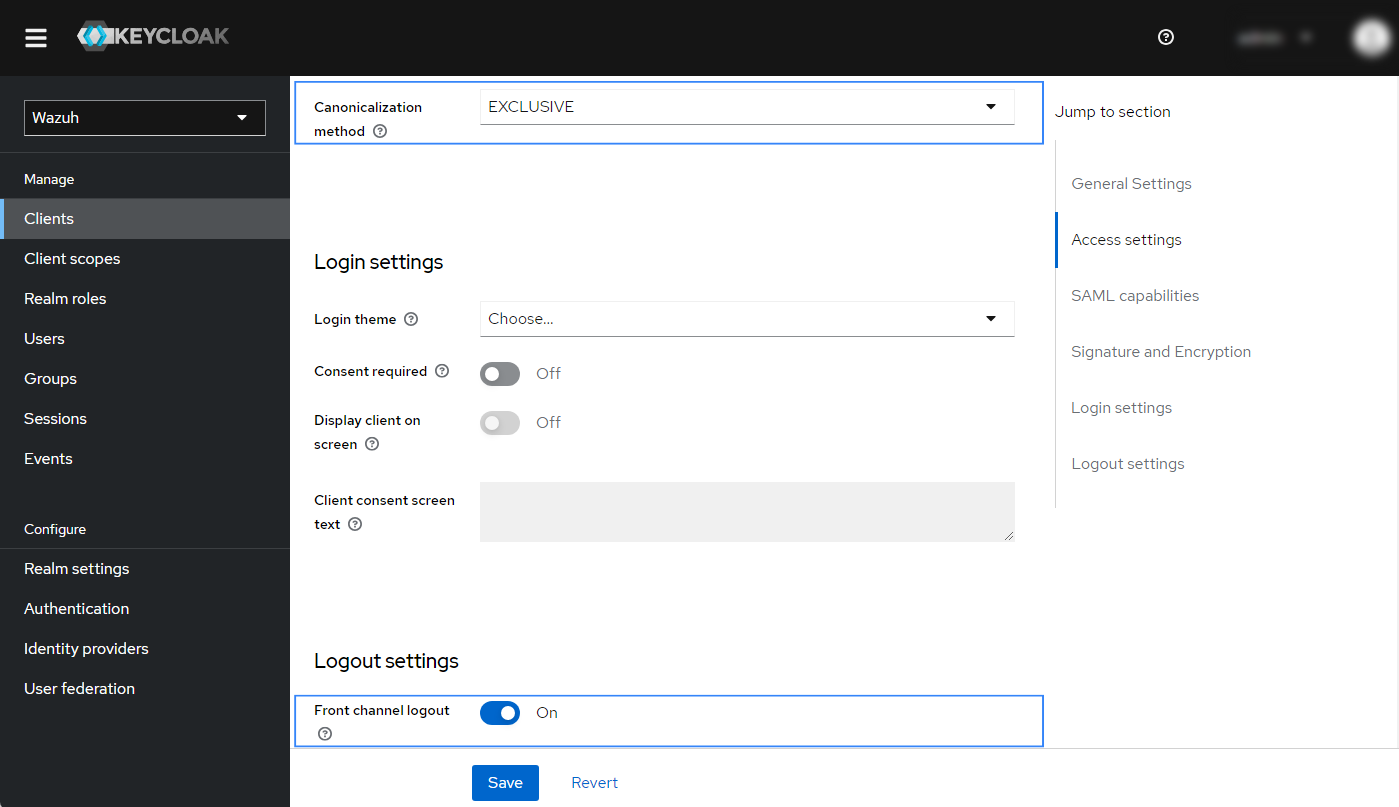
You can leave the rest of the values as default. Click Save to apply the configuration.
Navigate to Clients > Keys and complete the section with these parameters:
Client signature required:
Off
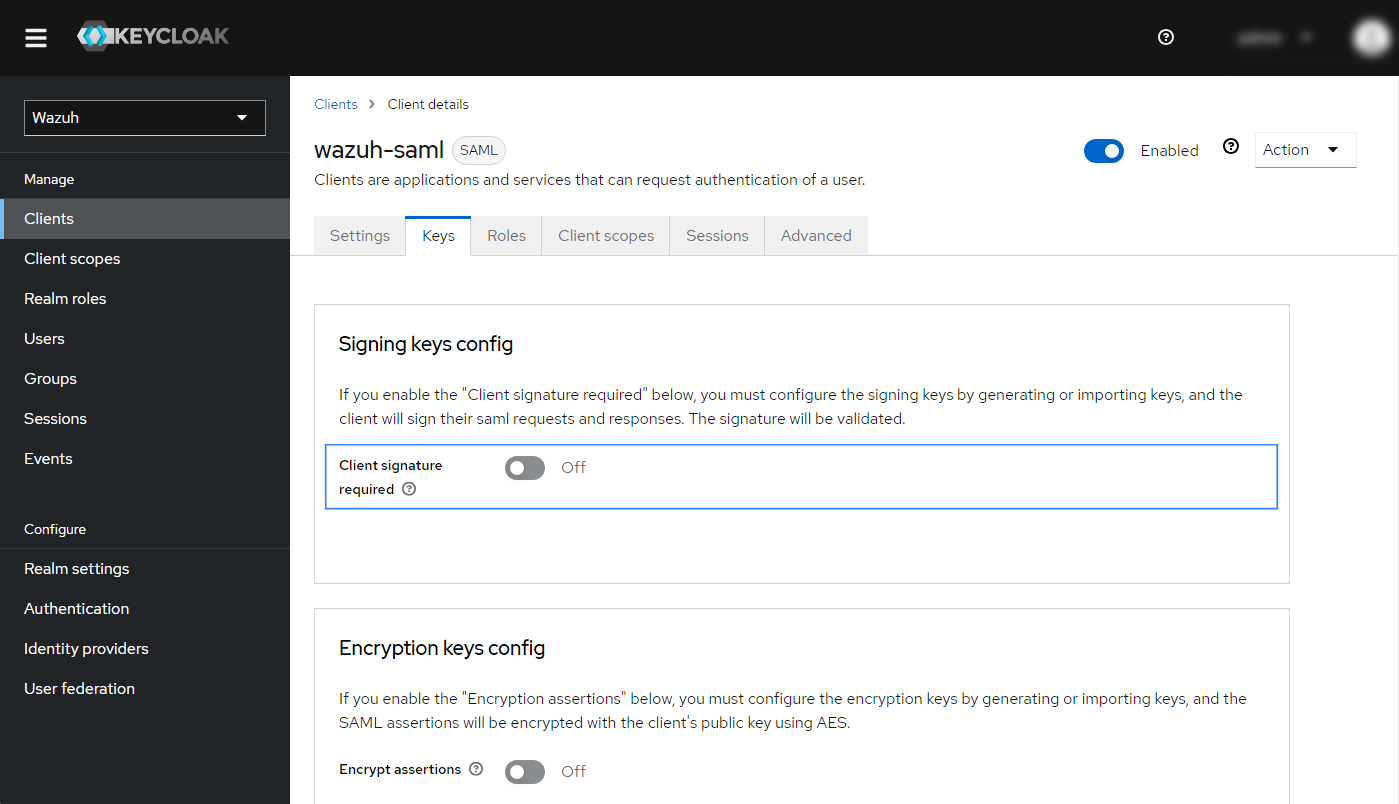
Navigate to Clients > Advanced > Fine Grain SAML Endpoint Configuration and complete the section with these parameters:
Assertion Consumer Service POST Binding URL:
https://<WAZUH_DASHBOARD_URL>/_opendistro/_security/saml/acs/idpinitiatedLogout Service Redirect Binding URL:
https://<WAZUH_DASHBOARD_URL>
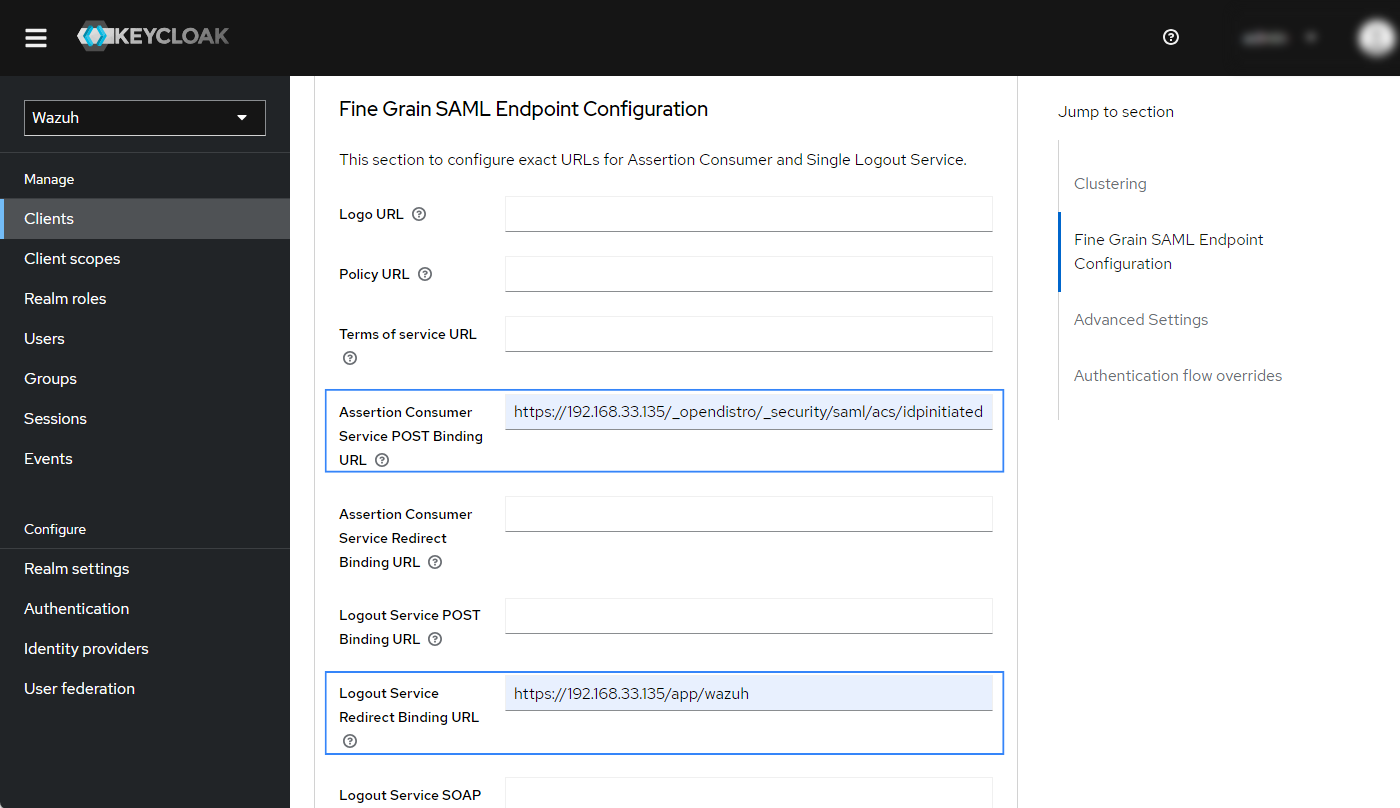
You can leave the rest of the values as default. Click Save to apply the configuration.
Create a new role. Navigate to Realm roles > Create role and complete the section with these parameters:
Role name: Input
admin. This will be our backend role in the Wazuh indexer configuration.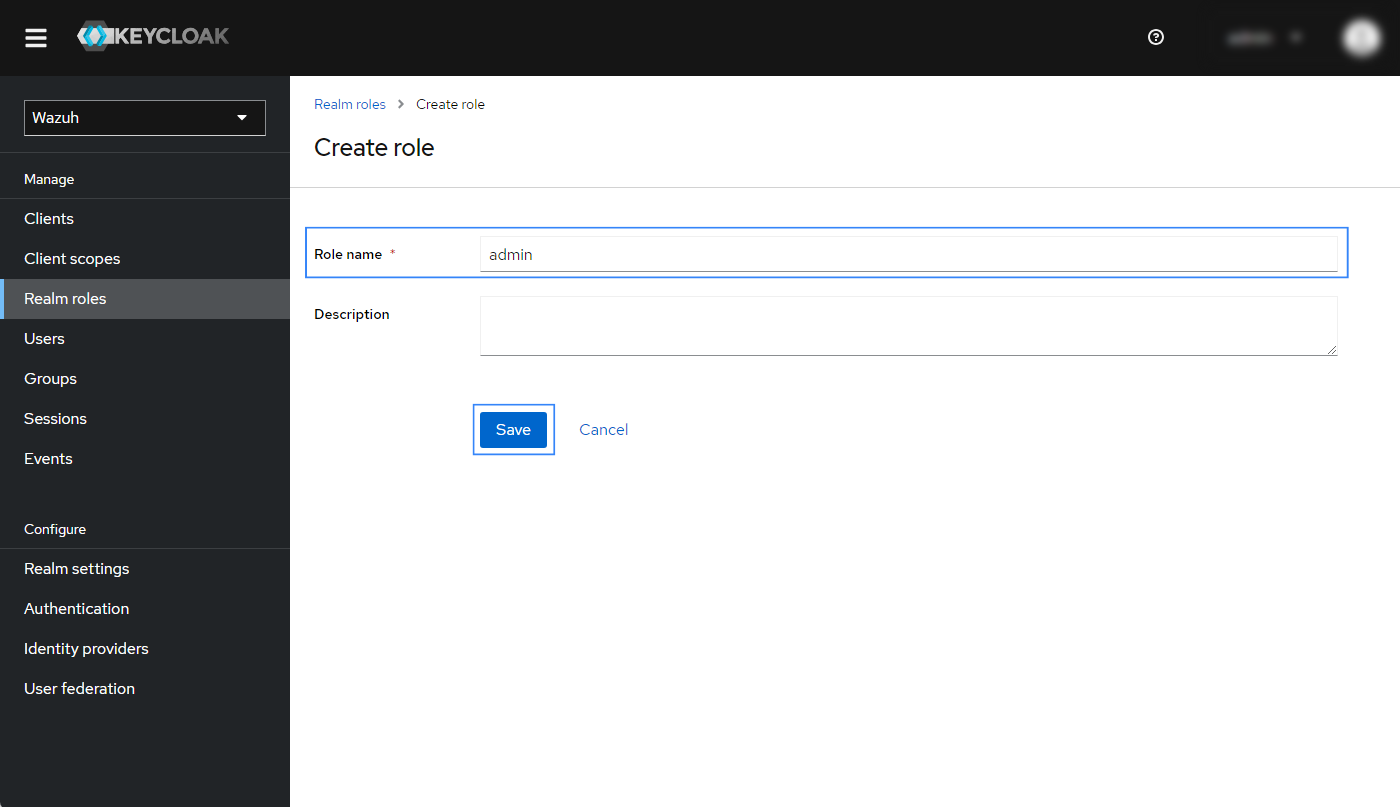
Click on Save to apply the configuration.
Create a new user.
Navigate to Users > Add user and fill in the required information.
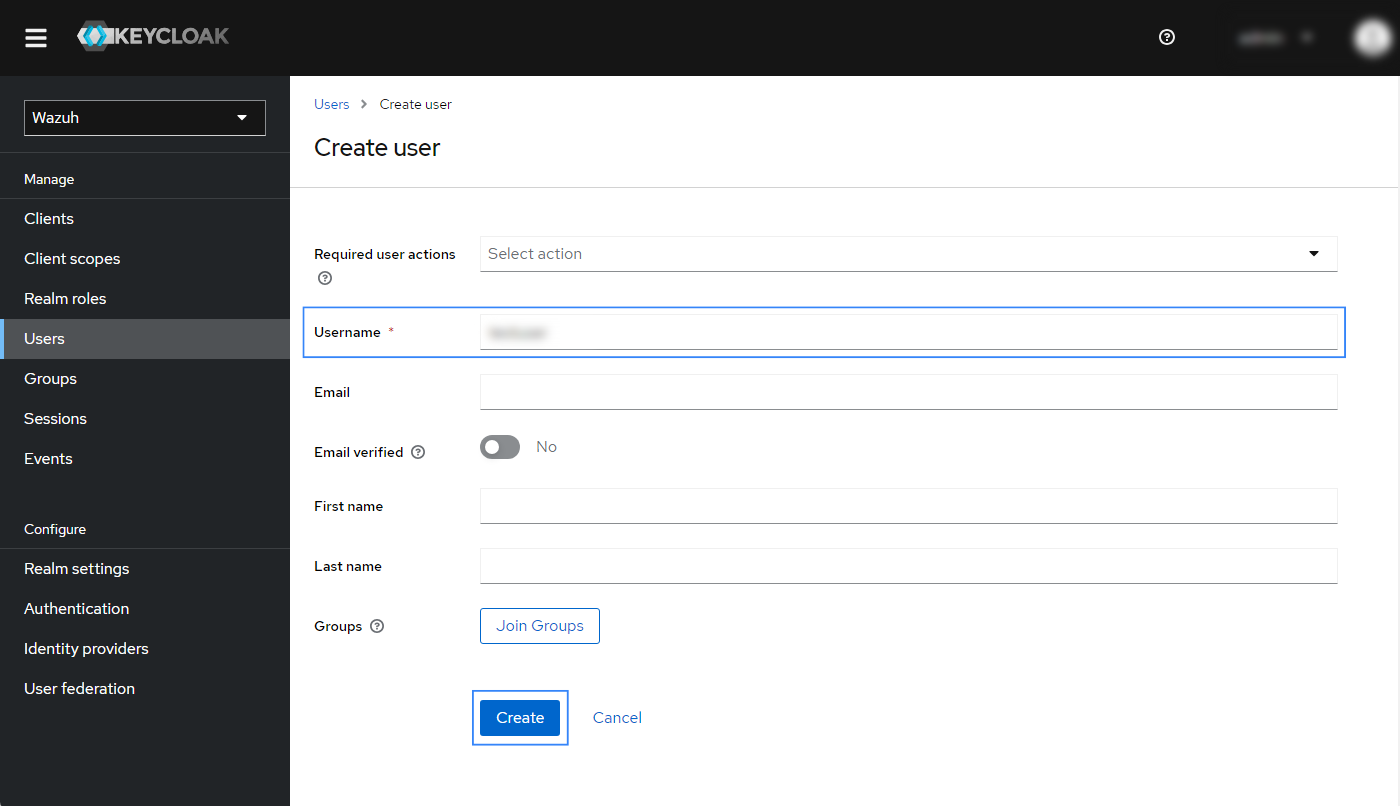
Click on Create to apply the configuration.
Navigate to Users > Credentials > Set password and input a password for the newly created user. You will use these credentials to log in to the Wazuh dashboard.
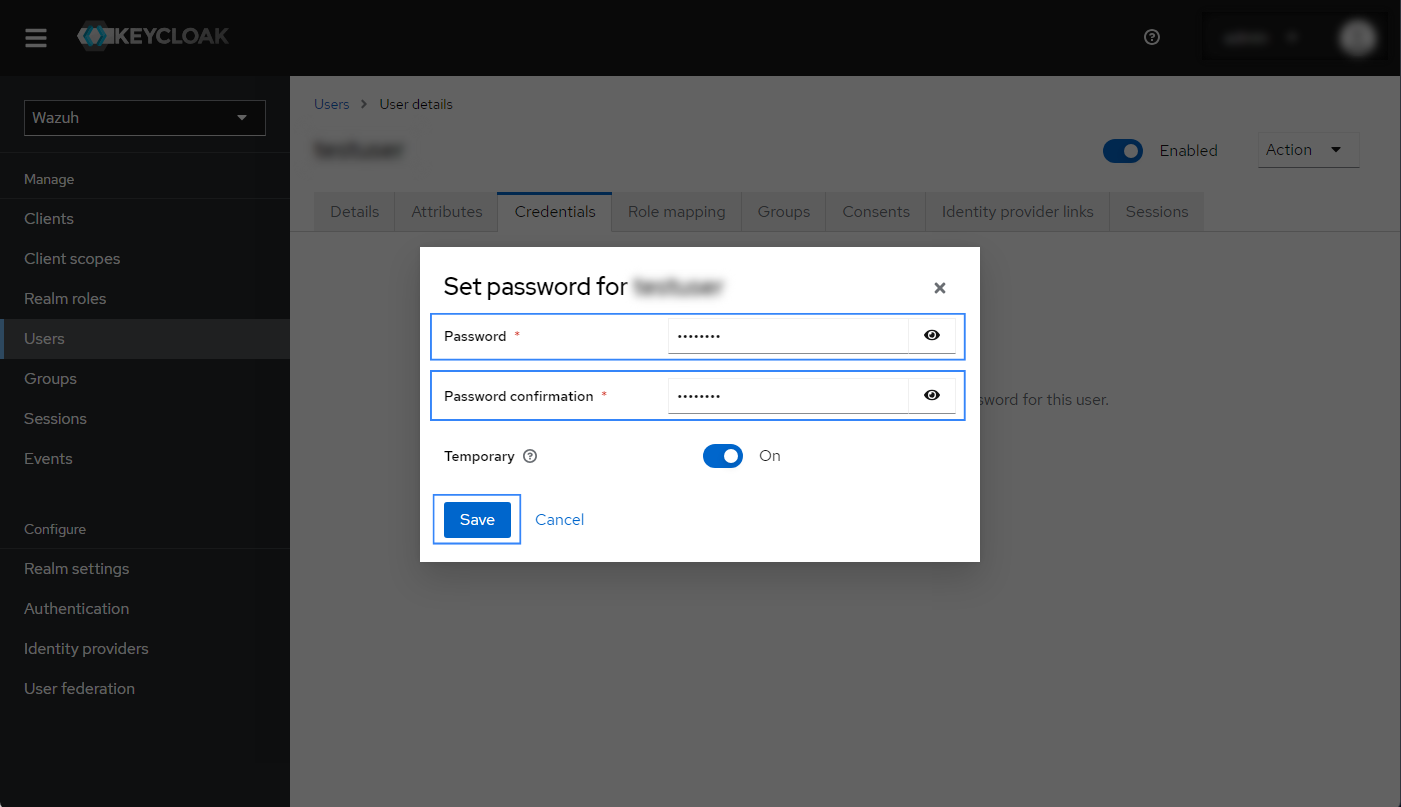
Click on Save to apply the configuration.
Create a new group and assign the user.
Go to Groups > Create group and assign a name to the group. In our case, this is Wazuh-admins.
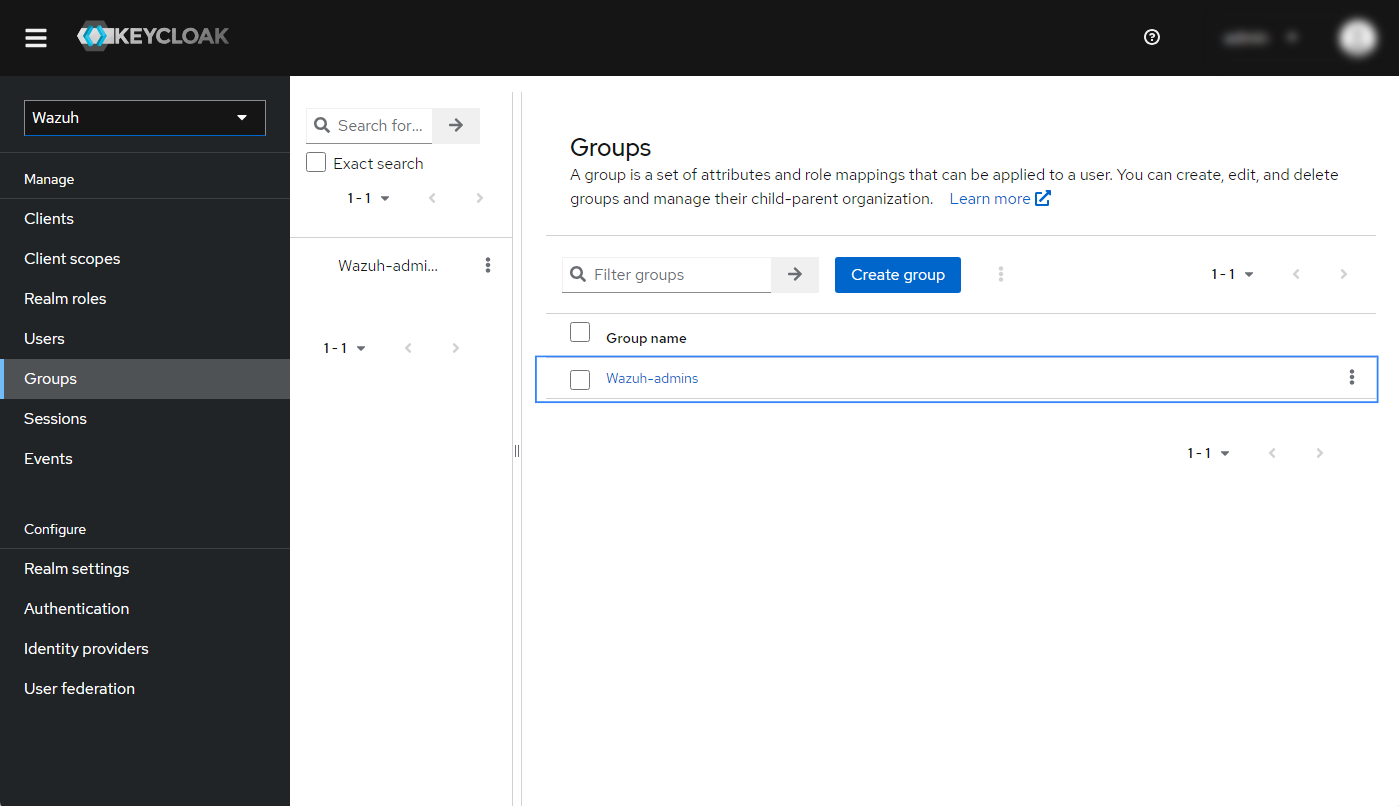
Click on the newly created group, navigate to Members > Add member and select the user created in the previous step. Click on Add to add it to the group.
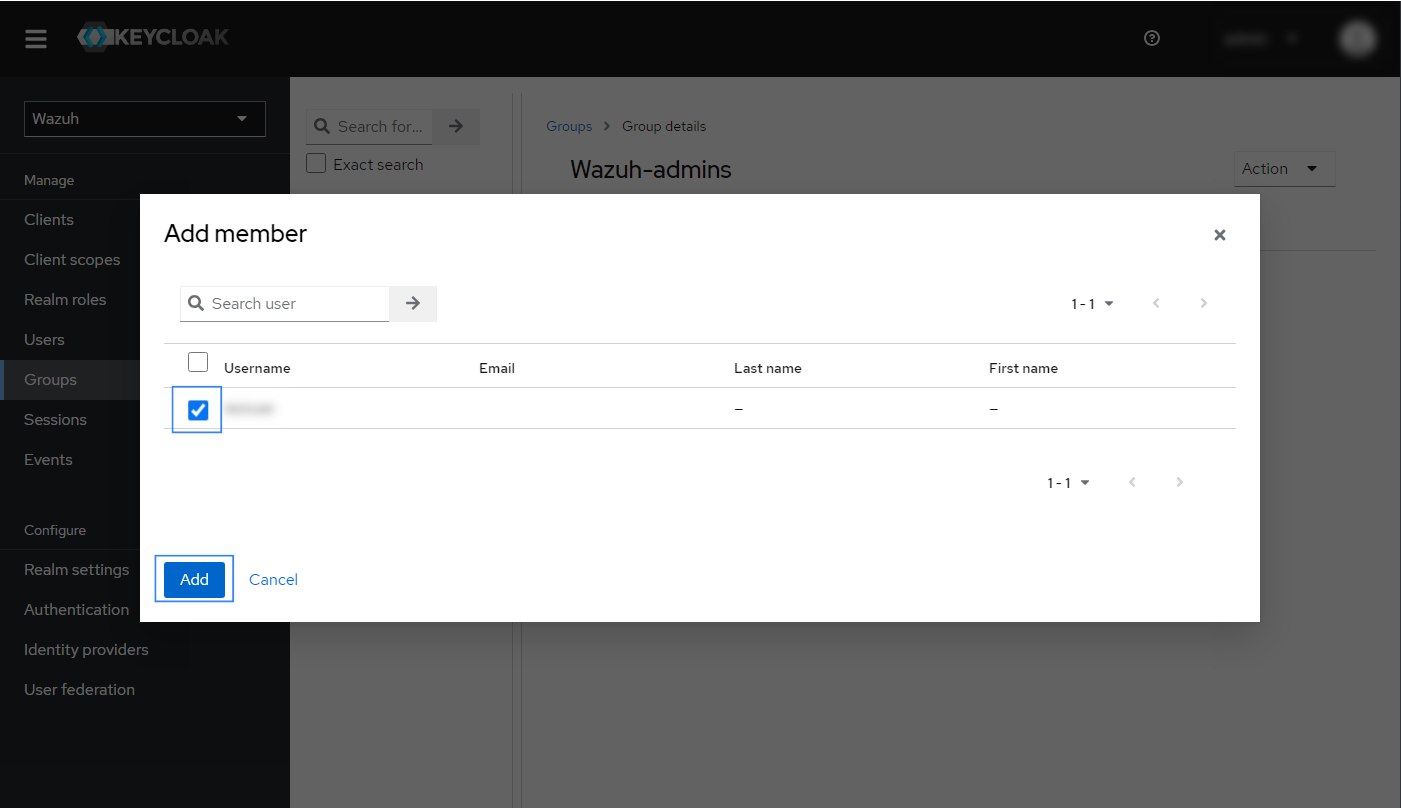
In the newly created group details, go to Role Mapping > Assign role and select the admin role created in step 3. Click on Assign to apply the configuration.
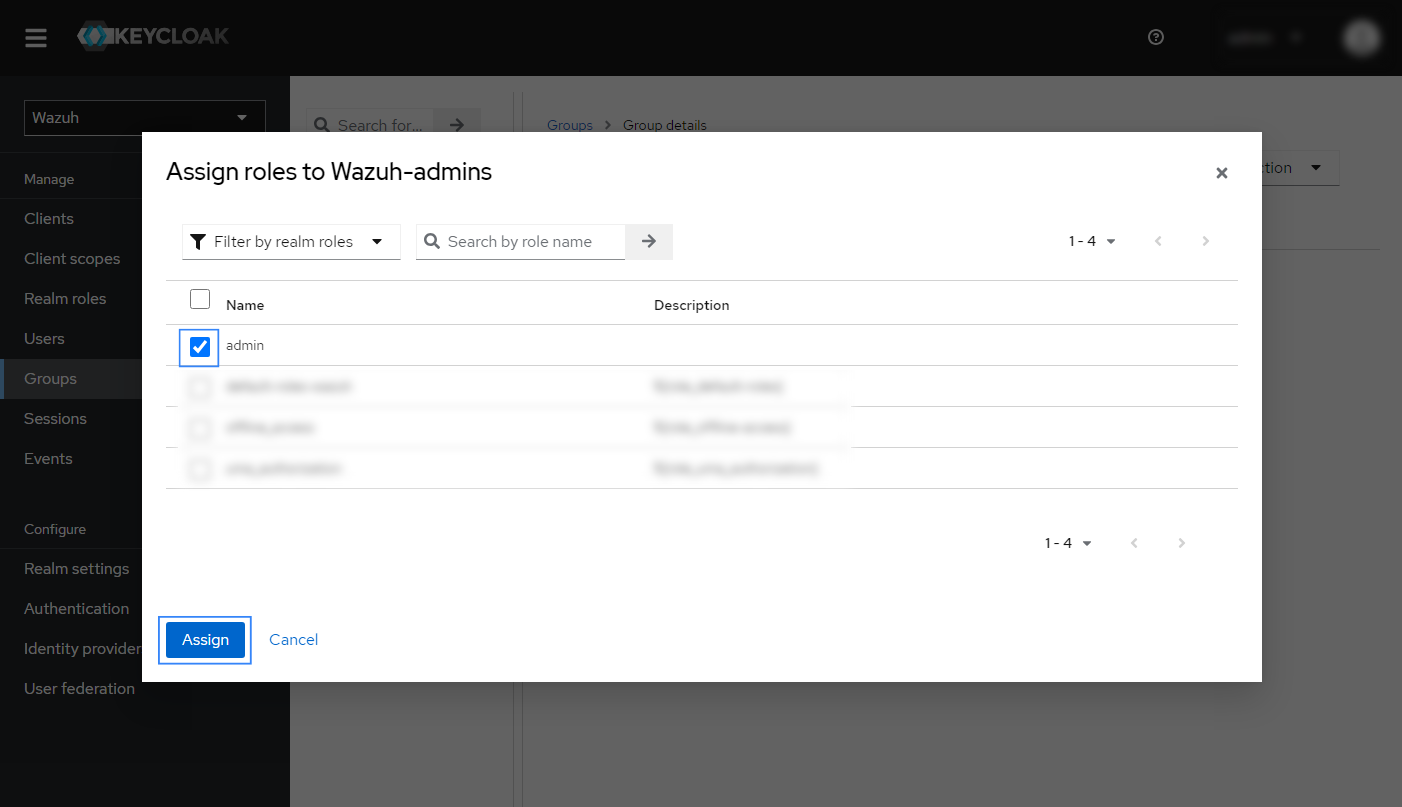
Configure protocol mapper.
Navigate to Client scopes > role_list > Mappers > Configure a new mapper.
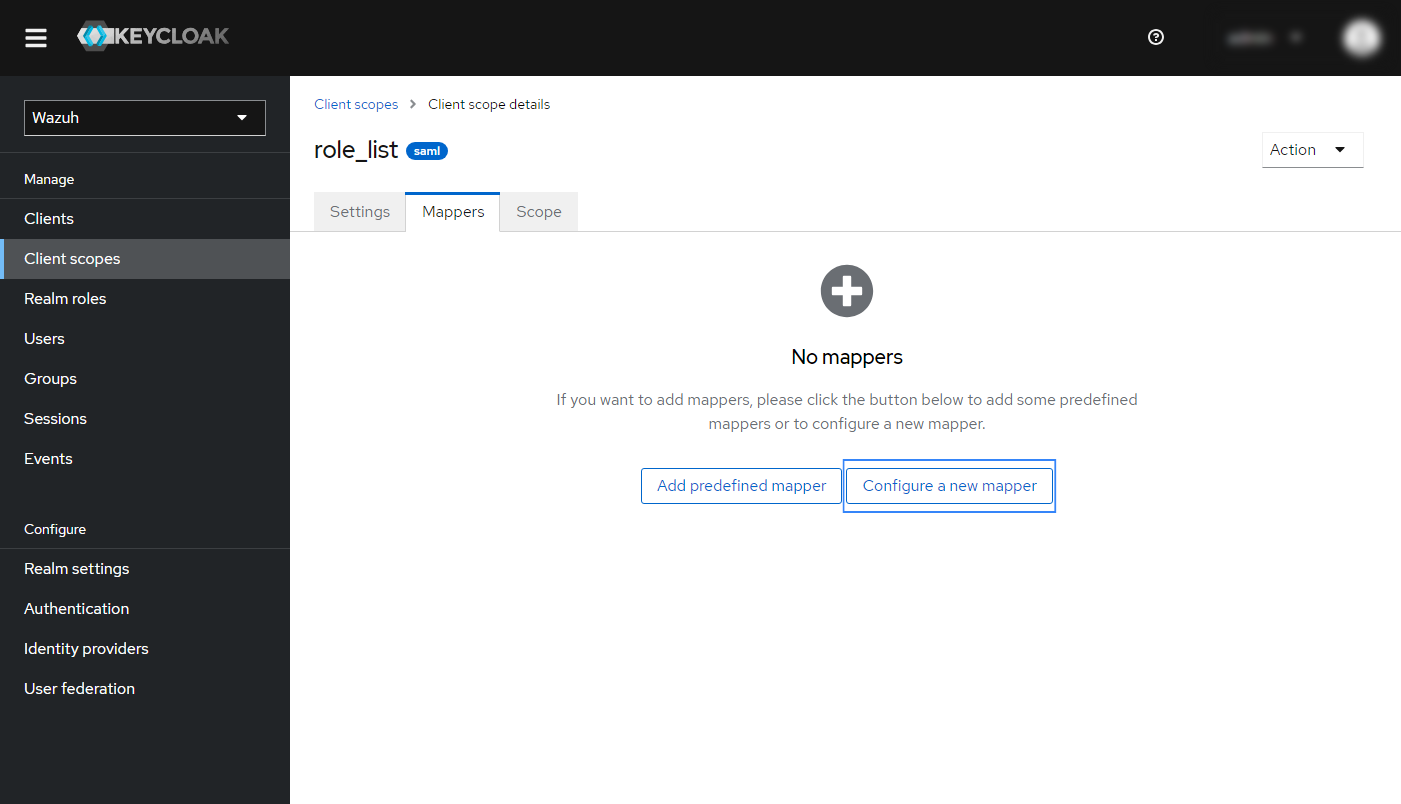
Select Role list from the list as seen below:
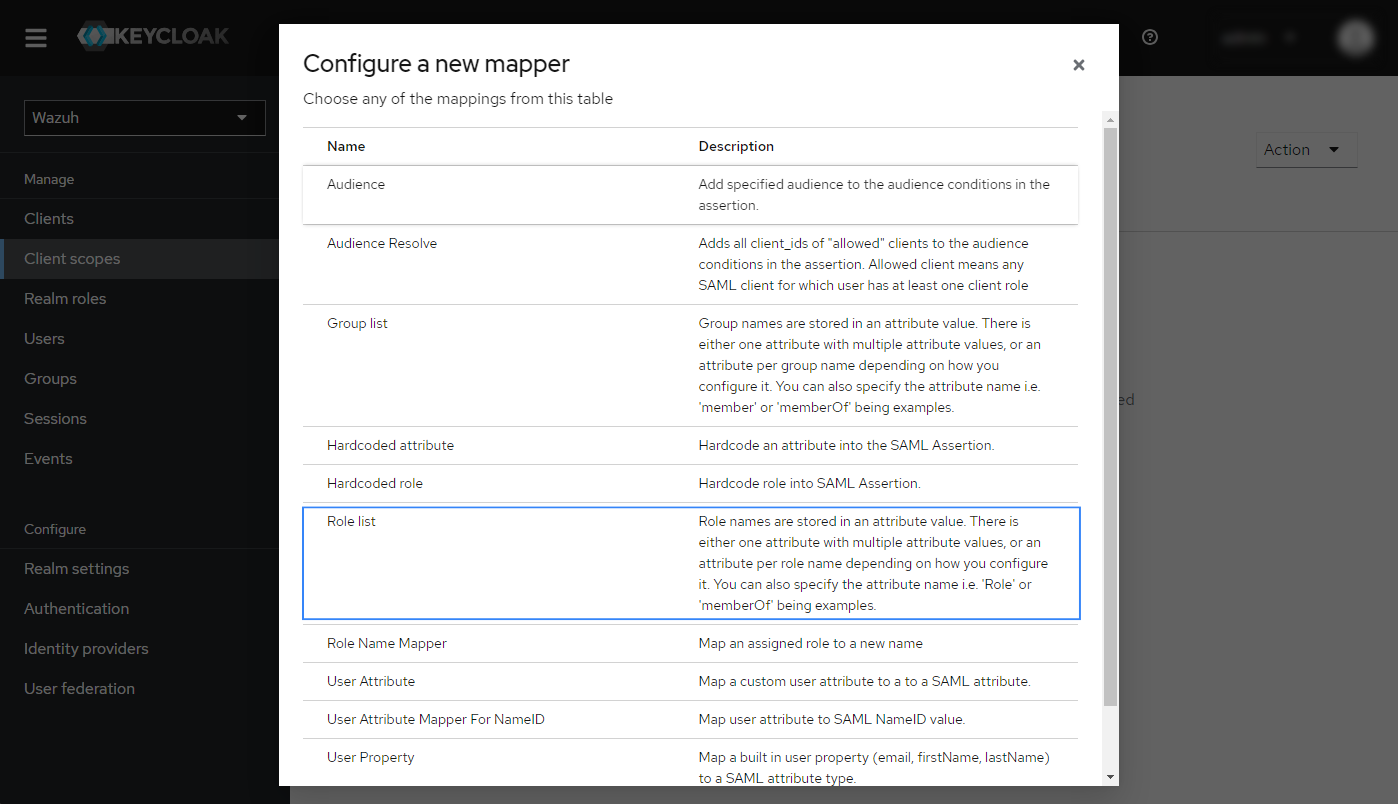
Complete the Add mapper section with these parameters:
Mapper type:
Role listName:
wazuhRoleKey. You can use any name here.Role attribute name:
Roles. This will be theroles_keyon the Wazuh indexer configuration.SAML Attribute NameFormat:
BasicSingle Role Attribute:
On
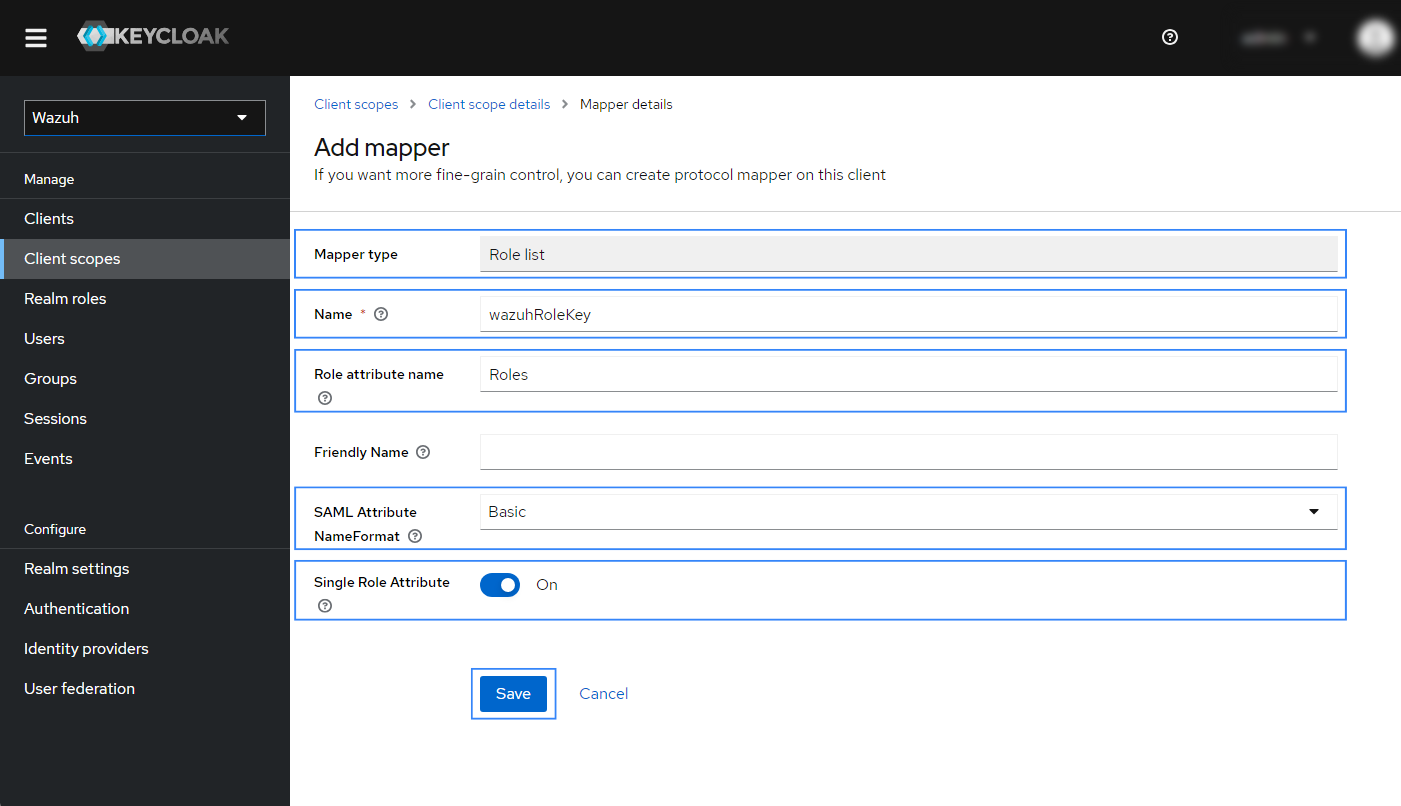
Click on Save to apply the configuration.
Note the necessary parameters from the SAML settings of Keycloak.
The parameters already obtained during the integration are:
sp.entity_id:wazuh-samlroles_key:Roleskibana_url:https://<WAZUH_DASHBOARD_URL>
To obtain the remaining parameters.
Navigate to Clients and select the name of your client. In our case, this is wazuh-saml.
Navigate to Action > Download adapter config, and ensure the Format option is Mod Auth Mellon files.
Click on Download to download the remaining files.
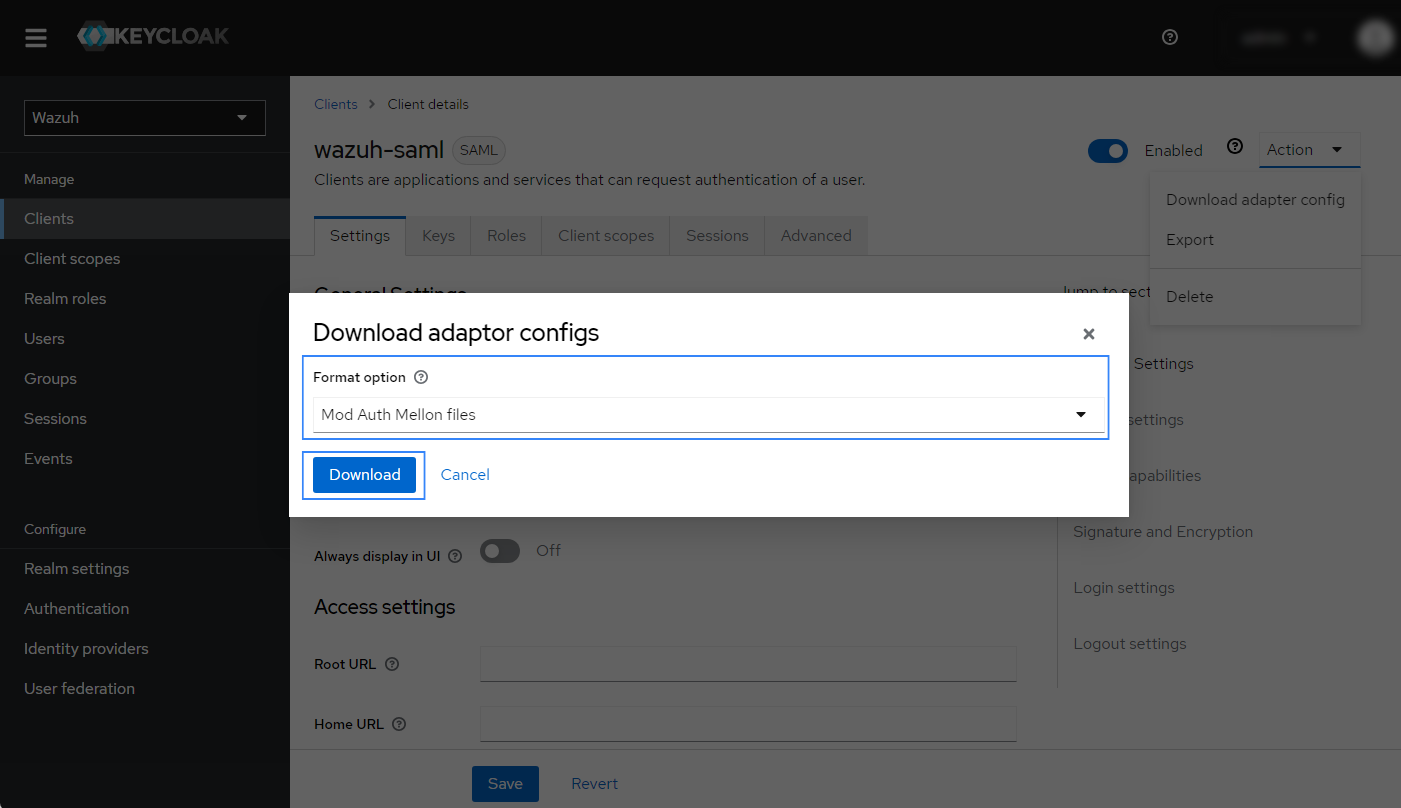
The downloaded files contain the
idp.metadata.xmlfile and thesp.metadata.xmlfile.The
idp.entityIDparameter is in theidp.metadata.xmlfile.
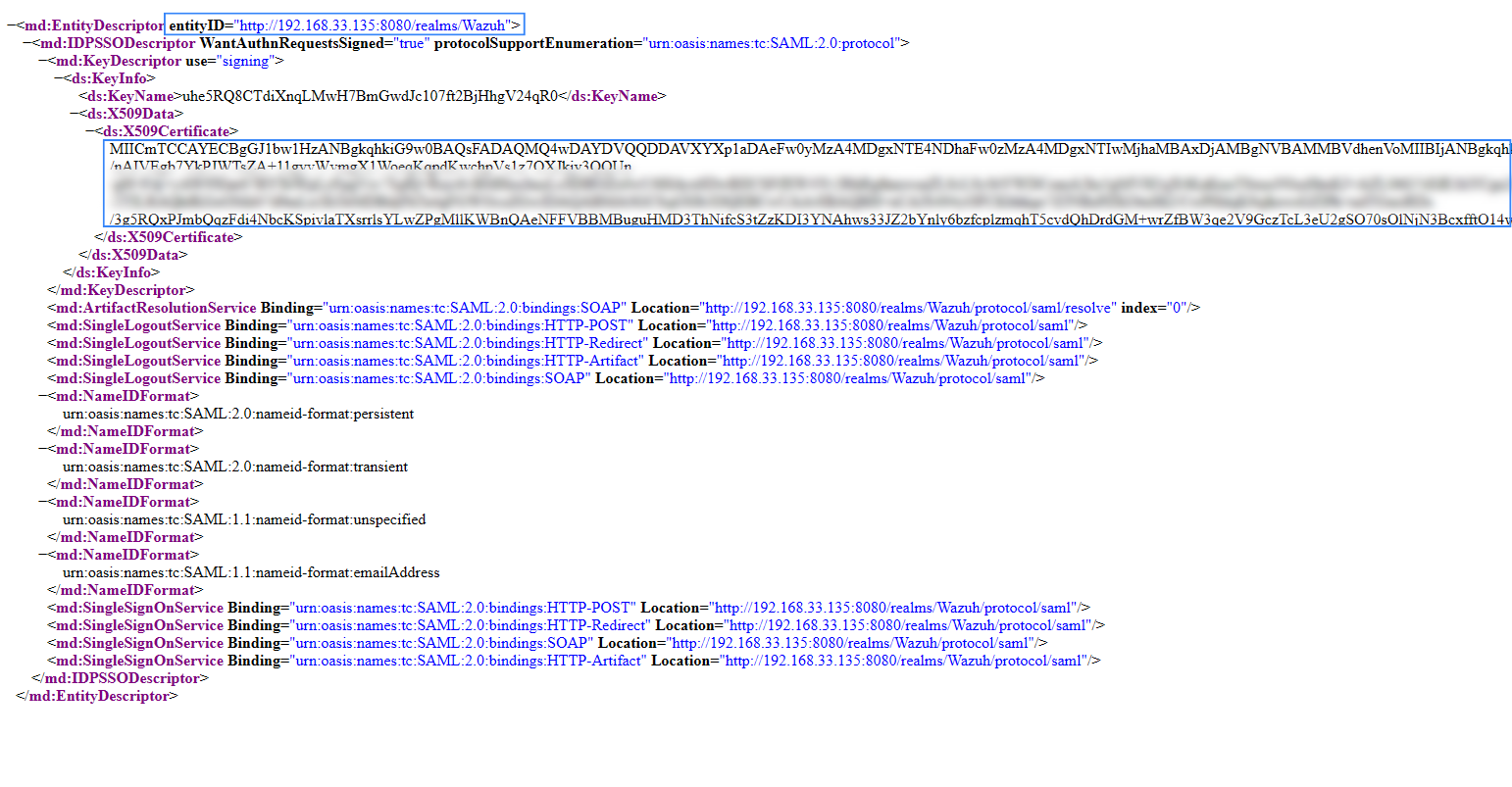
Wazuh indexer configuration
Edit the Wazuh indexer security configuration files. We recommend that you back up these files before you carry out the configuration.
Generate a 64-character long random key using the following command.
openssl rand -hex 32The output will be used as the
exchange_keyin the/etc/wazuh-indexer/opensearch-security/config.ymlfile.Place the
idp.metadata.xmlandsp.metadata.xmlfiles within the/etc/wazuh-indexer/opensearch-security/directory. Set the file ownership to wazuh-indexer using the following command:chown wazuh-indexer:wazuh-indexer /etc/wazuh-indexer/opensearch-security/idp.metadata.xml chown wazuh-indexer:wazuh-indexer /etc/wazuh-indexer/opensearch-security/sp.metadata.xml
Edit the
/etc/wazuh-indexer/opensearch-security/config.ymlfile and change the following values:Set the
orderinbasic_internal_auth_domainto0, and set thechallengeflag tofalse.Include a
saml_auth_domainconfiguration under theauthcsection similar to the following:
authc: ... basic_internal_auth_domain: description: "Authenticate via HTTP Basic against internal users database" http_enabled: true transport_enabled: true order: 0 http_authenticator: type: "basic" challenge: false authentication_backend: type: "intern" saml_auth_domain: http_enabled: true transport_enabled: false order: 1 http_authenticator: type: saml challenge: true config: idp: metadata_file: '/etc/wazuh-indexer/opensearch-security/idp.metadata.xml' entity_id: 'http://192.168.XX.XX:8080/realms/Wazuh' sp: entity_id: wazuh-saml metadata_file: /etc/wazuh-indexer/opensearch-security/sp.metadata.xml kibana_url: https://<WAZUH_DASHBOARD_ADDRESS> roles_key: Roles exchange_key: 'b1d6dd32753374557dcf92e241.......' authentication_backend: type: noop
Ensure to change the following parameters to their corresponding value:
idp.metadata_fileidp.entity_idsp.entity_idsp.metadata_filekibana_urlroles_keyexchange_key
Run the
securityadminscript to load the configuration changes made in theconfig.ymlfile.# export JAVA_HOME=/usr/share/wazuh-indexer/jdk/ && bash /usr/share/wazuh-indexer/plugins/opensearch-security/tools/securityadmin.sh -f /etc/wazuh-indexer/opensearch-security/config.yml -icl -key /etc/wazuh-indexer/certs/admin-key.pem -cert /etc/wazuh-indexer/certs/admin.pem -cacert /etc/wazuh-indexer/certs/root-ca.pem -h 127.0.0.1 -nhnv
The
-hflag specifies the hostname or the IP address of the Wazuh indexer node. Note that this command uses 127.0.0.1, set your Wazuh indexer address if necessary.The command output must be similar to the following:
Security Admin v7 Will connect to 127.0.0.1:9200 ... done Connected as "CN=admin,OU=Wazuh,O=Wazuh,L=California,C=US" OpenSearch Version: 2.10.0 Contacting opensearch cluster 'opensearch' and wait for YELLOW clusterstate ... Clustername: wazuh-cluster Clusterstate: GREEN Number of nodes: 1 Number of data nodes: 1 .opendistro_security index already exists, so we do not need to create one. Populate config from /etc/wazuh-indexer/opensearch-security Will update '/config' with /etc/wazuh-indexer/opensearch-security/config.yml SUCC: Configuration for 'config' created or updated SUCC: Expected 1 config types for node {"updated_config_types":["config"],"updated_config_size":1,"message":null} is 1 (["config"]) due to: null Done with success
Edit the
/etc/wazuh-indexer/opensearch-security/roles_mapping.ymlfile and change the following values:Configure the
roles_mapping.ymlfile to map the realm role in Keycloak to the appropriate Wazuh indexer role; in our case, we map this to theall_accessrole.all_access: reserved: false hidden: false backend_roles: - "admin"
Run the
securityadminscript to load the configuration changes made in theroles_mapping.ymlfile.# export JAVA_HOME=/usr/share/wazuh-indexer/jdk/ && bash /usr/share/wazuh-indexer/plugins/opensearch-security/tools/securityadmin.sh -f /etc/wazuh-indexer/opensearch-security/roles_mapping.yml -icl -key /etc/wazuh-indexer/certs/admin-key.pem -cert /etc/wazuh-indexer/certs/admin.pem -cacert /etc/wazuh-indexer/certs/root-ca.pem -h 127.0.0.1 -nhnv
The -h flag specifies the hostname or the IP address of the Wazuh indexer node. Note that this command uses 127.0.0.1, set your Wazuh indexer address if necessary.
The command output must be similar to the following:
Security Admin v7 Will connect to 127.0.0.1:9200 ... done Connected as "CN=admin,OU=Wazuh,O=Wazuh,L=California,C=US" OpenSearch Version: 2.10.0 Contacting opensearch cluster 'opensearch' and wait for YELLOW clusterstate ... Clustername: wazuh-cluster Clusterstate: GREEN Number of nodes: 1 Number of data nodes: 1 .opendistro_security index already exists, so we do not need to create one. Populate config from /etc/wazuh-indexer/opensearch-security Will update '/rolesmapping' with /etc/wazuh-indexer/opensearch-security/roles_mapping.yml SUCC: Configuration for 'rolesmapping' created or updated SUCC: Expected 1 config types for node {"updated_config_types":["rolesmapping"],"updated_config_size":1,"message":null} is 1 (["rolesmapping"]) due to: null Done with success
Wazuh dashboard configuration
Check the value of
run_asin the/usr/share/wazuh-dashboard/data/wazuh/config/wazuh.ymlconfiguration file. Ifrun_asis set tofalse, proceed to the next step.hosts: - default: url: https://127.0.0.1 port: 55000 username: wazuh-wui password: "<WAZUH_WUI_PASSWORD>" run_as: false
If
run_asis set totrue, you need to add a role mapping on the Wazuh dashboard. To map the backend role to Wazuh, follow these steps:Click ☰ to open the menu on the Wazuh dashboard, go to Server management > Security, and then Roles mapping to open the page.
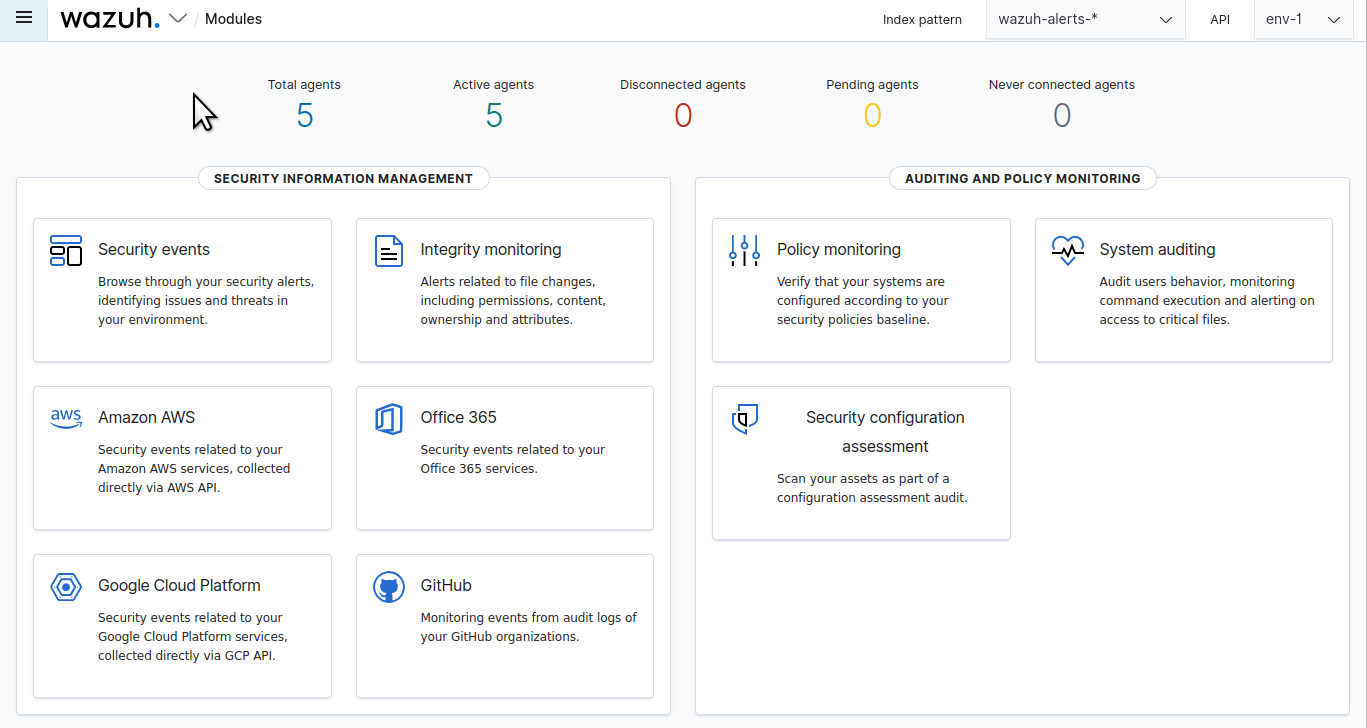
Click Create Role mapping and complete the empty fields with the following parameters:
Role mapping name: Assign a name to the role mapping.
Roles: Select
administrator.Custom rules: Click Add new rule to expand this field.
User field:
backend_rolesSearch operation:
FINDValue: Assign the value of the realm role in Keycloak configuration. In our case, this is
admin.
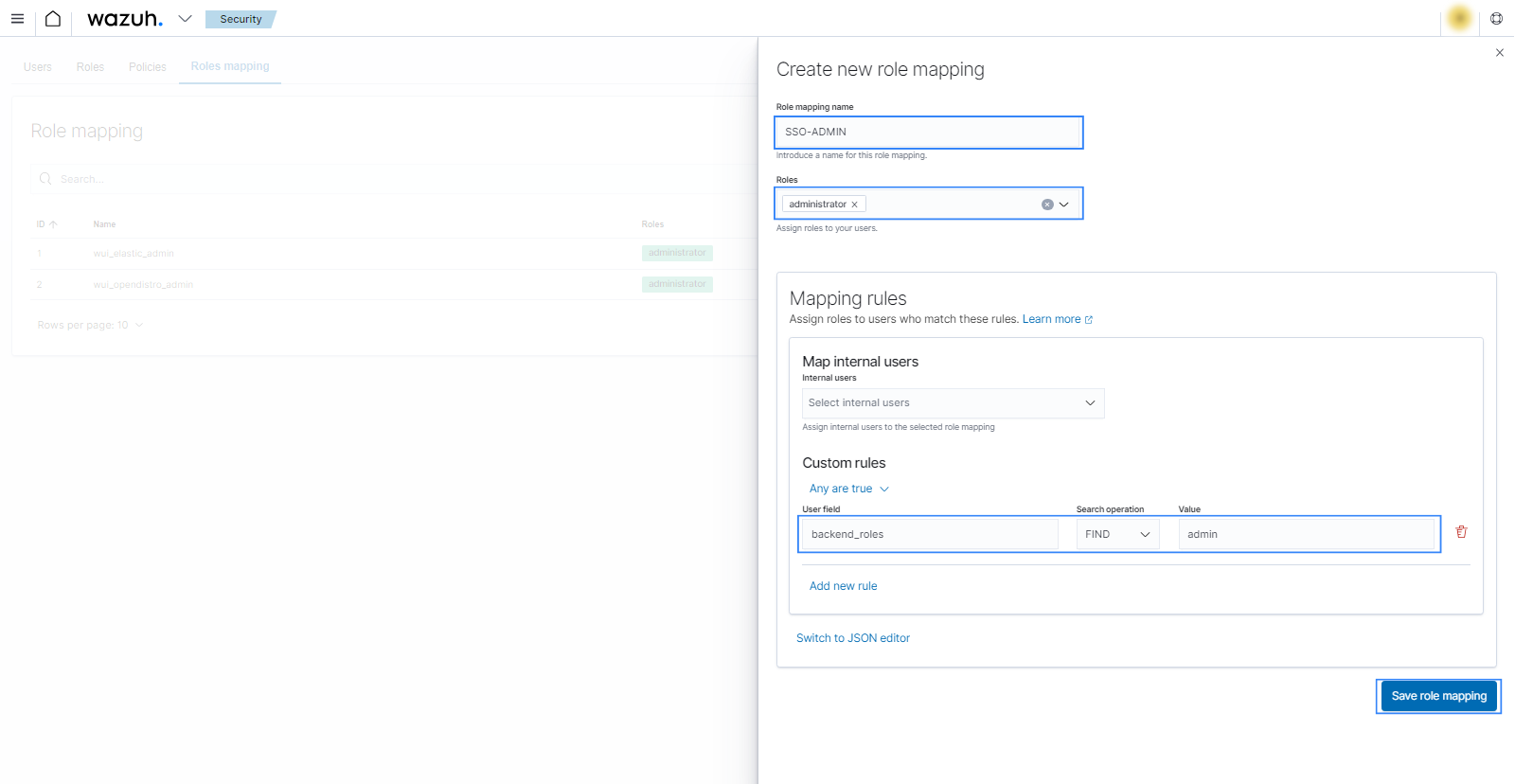
Edit the Wazuh dashboard configuration file. Add these configurations to
/etc/wazuh-dashboard/opensearch_dashboards.yml. We recommend that you back up these files before you carry out the configuration.opensearch_security.auth.type: "saml" server.xsrf.allowlist: ["/_opendistro/_security/saml/acs", "/_opendistro/_security/saml/logout", "/_opendistro/_security/saml/acs/idpinitiated"] opensearch_security.session.keepalive: false
Restart the Wazuh dashboard service using this command:
# systemctl restart wazuh-dashboard
# service wazuh-dashboard restart
Test the configuration. Go to your Wazuh dashboard URL and log in with your Keycloak account.