Installing the Wazuh dashboard using the assisted installation method
Install and configure the Wazuh dashboard on a 64-bit (x86_64/AMD64 or AARCH64/ARM64) architecture using the assisted installation method. Wazuh dashboard is a flexible and intuitive web interface for mining and visualizing security events and archives.
Wazuh dashboard installation
Download the Wazuh installation assistant. You can skip this step if you have already installed Wazuh indexer on the same server.
# curl -sO https://packages.wazuh.com/4.14/wazuh-install.sh
Run the Wazuh installation assistant with the option
--wazuh-dashboardand the node name to install and configure the Wazuh dashboard. The node name must be the same one used inconfig.ymlfor the initial configuration, for example,dashboard:Note
Make sure that a copy of
wazuh-install-files.tarcreated during the Wazuh indexer installation is placed in your working directory.# bash wazuh-install.sh --wazuh-dashboard dashboard
The default Wazuh web user interface port is 443, used by the Wazuh dashboard. You can change this port using the optional parameter
-p <PORT_NUMBER>or--port <PORT_NUMBER>. Some recommended ports are 8443, 8444, 8080, 8888, and 9000.Once the Wazuh installation is completed, the output shows the access credentials and a message that confirms that the installation was successful.
INFO: --- Summary --- INFO: You can access the web interface https://<WAZUH_DASHBOARD_IP_ADDRESS> User: admin Password: <ADMIN_PASSWORD> INFO: Installation finished.
You now have installed and configured Wazuh. Find all passwords that the Wazuh installation assistant generated in the
wazuh-passwords.txtfile inside thewazuh-install-files.tararchive. Run the following command to print them:# tar -O -xvf wazuh-install-files.tar wazuh-install-files/wazuh-passwords.txt
Access the Wazuh web interface with your
adminuser credentials. This is the default administrator account for the Wazuh indexer and it allows you to access the Wazuh dashboard.URL:
https://<WAZUH_DASHBOARD_IP_ADDRESS>Username:
adminPassword:
<ADMIN_PASSWORD>
When you access the Wazuh dashboard for the first time, the browser shows a warning message stating that the certificate was not issued by a trusted authority. An exception can be added in the advanced options of the web browser. For increased security, the
root-ca.pemfile previously generated can be imported to the certificate manager of the browser instead. Alternatively, you can configure a certificate from a trusted authority.
Disable Wazuh updates
We recommend disabling the Wazuh package repositories after installing all components on this server to prevent accidental upgrades.
Execute the following command only after completing all installations:
# sed -i "s/^deb /#deb /" /etc/apt/sources.list.d/wazuh.list
# apt update
# sed -i "s/^enabled=1/enabled=0/" /etc/yum.repos.d/wazuh.repo
# sed -i "s/^enabled=1/enabled=0/" /etc/yum.repos.d/wazuh.repo
Next steps
All the Wazuh central components are successfully installed.
The Wazuh environment is now ready, and you can proceed with installing the Wazuh agent on the endpoints to be monitored. To perform this action, see the Wazuh agent section.