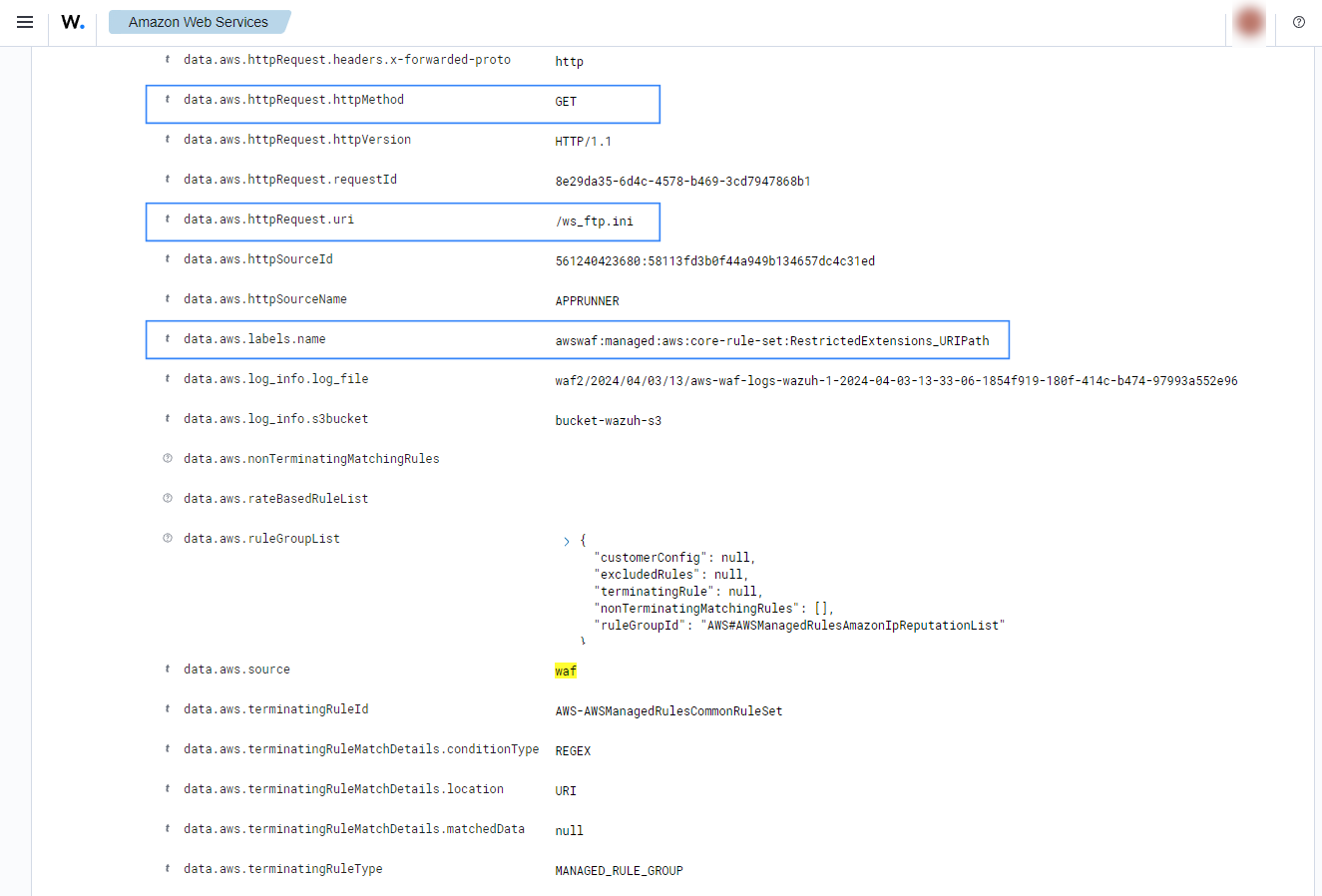Amazon Web Application Firewall (WAF)
Amazon WAF is a web application firewall that helps protect your web applications from common web exploits that could affect application availability, compromise security, or consume excessive resources. AWS WAF gives you control over which traffic to allow or block to your web applications by defining customizable web security rules.
AWS configuration
The following sections cover how to configure different services required to integrate AWS WAF with Wazuh.
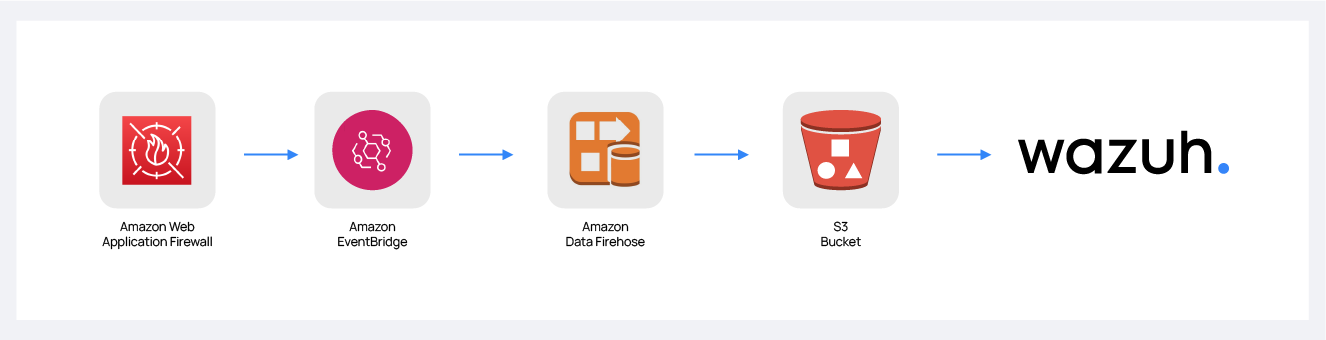
Amazon Data Firehose configuration
Create an Amazon Data Firehose delivery stream to store the Amazon WAF logs into the desired S3 bucket so Wazuh can process them.
Create a new S3 bucket. If you want to use an already existing one, skip this step.
On your AWS console, Search for "amazon data firehose" in the search bar at the top of the page or go to Services > Analytics > Amazon Data Firehose.
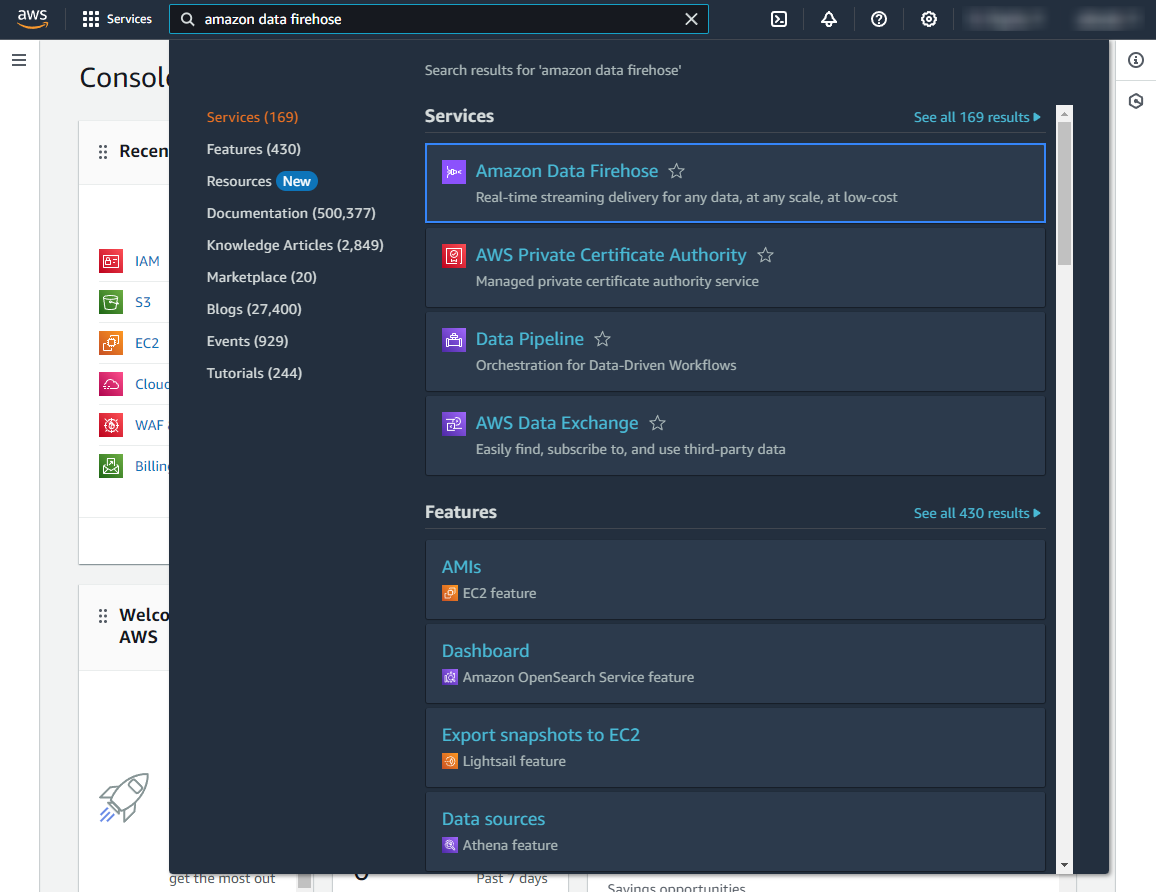
Click Create Firehose stream.
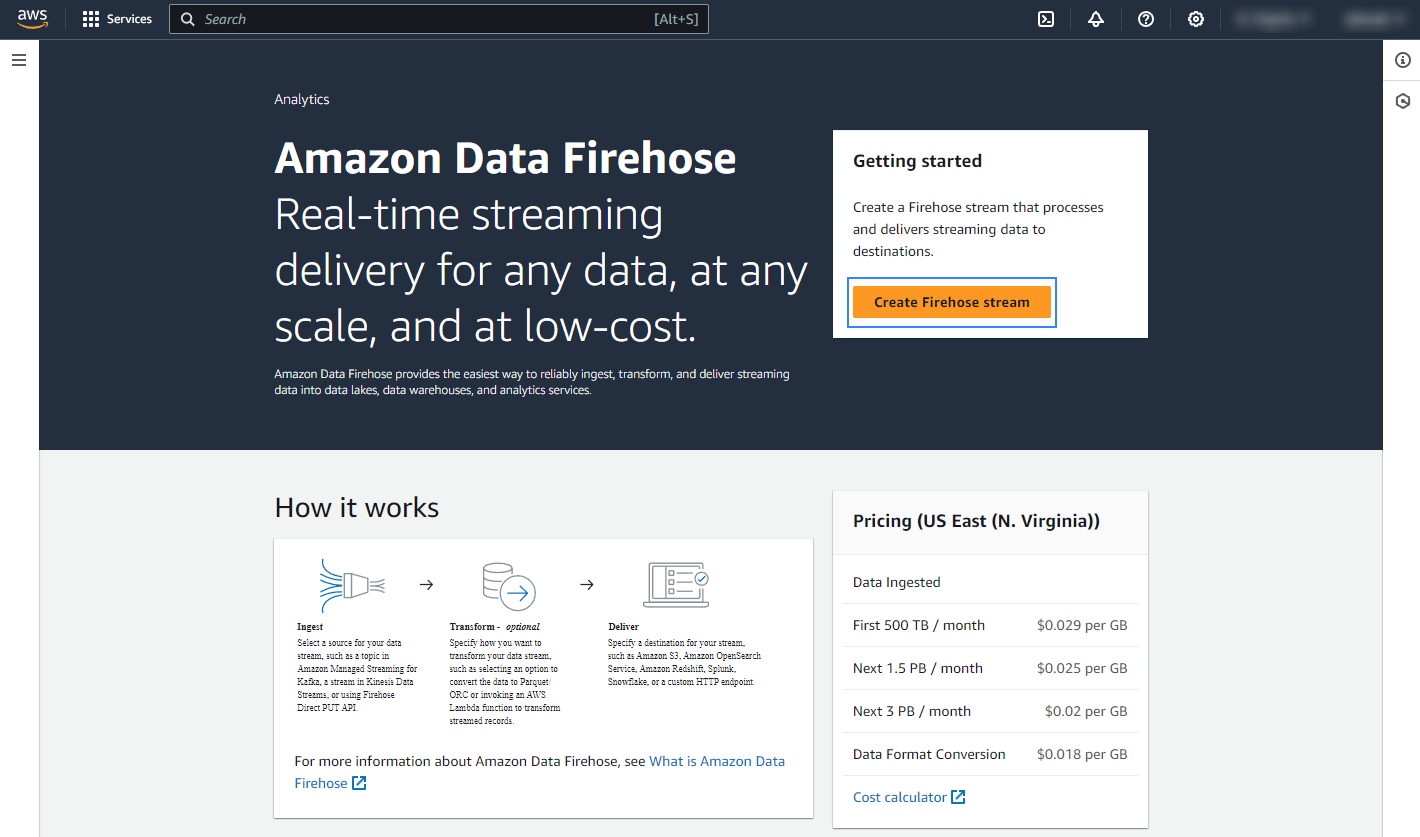
Select Direct PUT and Amazon S3 as the desired Source and Destination, respectively.
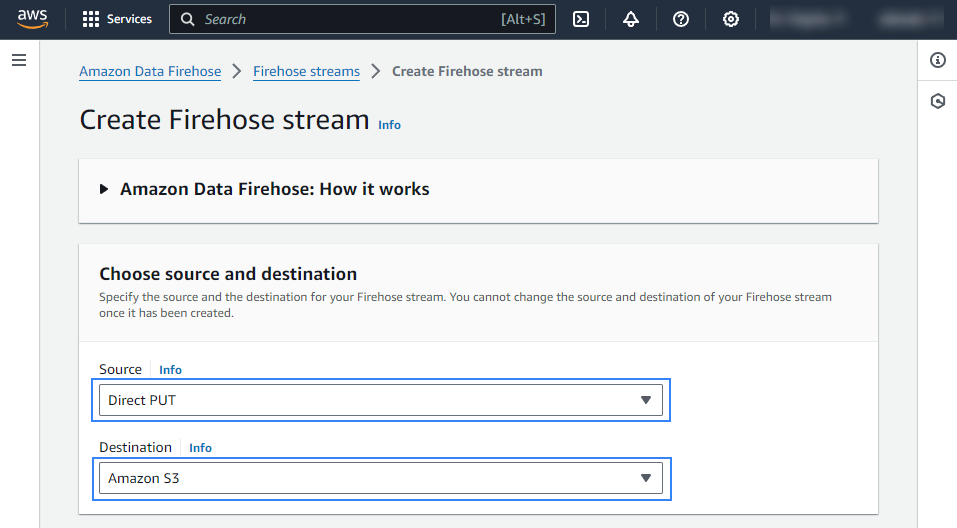
Under Firehose stream name, give the data firehose a name that starts with the prefix
aws-waf-logs-.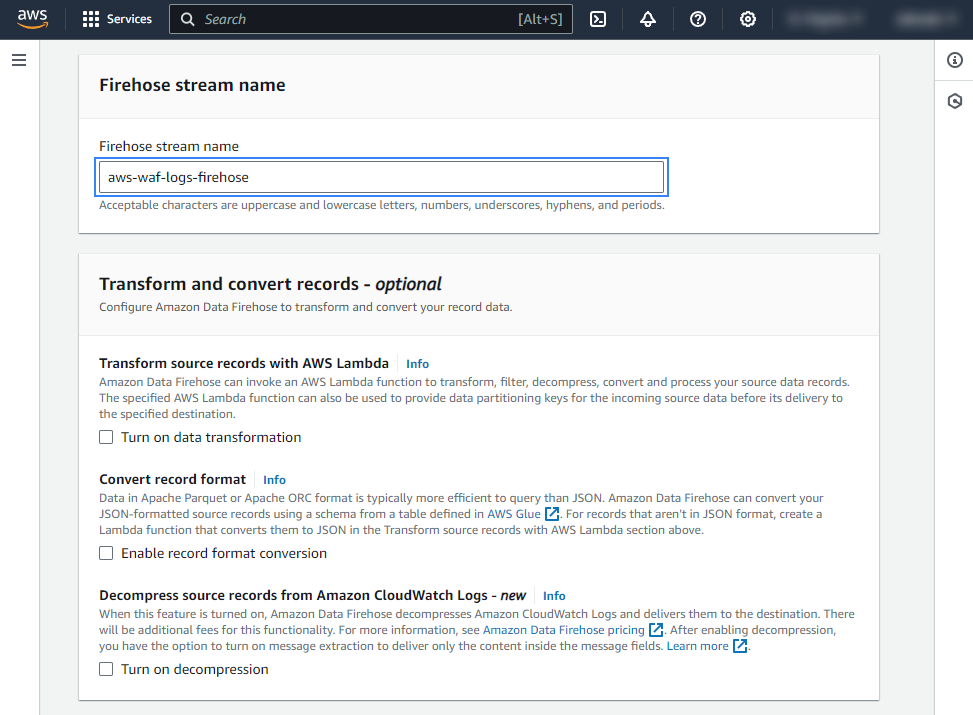
Select the desired S3 bucket as the destination. It is possible to specify a custom prefix to alter the path where AWS stores the logs. AWS Firehose creates a file structure
YYYY/MM/DD/HH, if a prefix is used the created file structure would beprefix-name/YYYY/MM/DD/HH. If a prefix is used it must be specified under the Wazuh bucket configuration. In our case, the prefix iswaf/.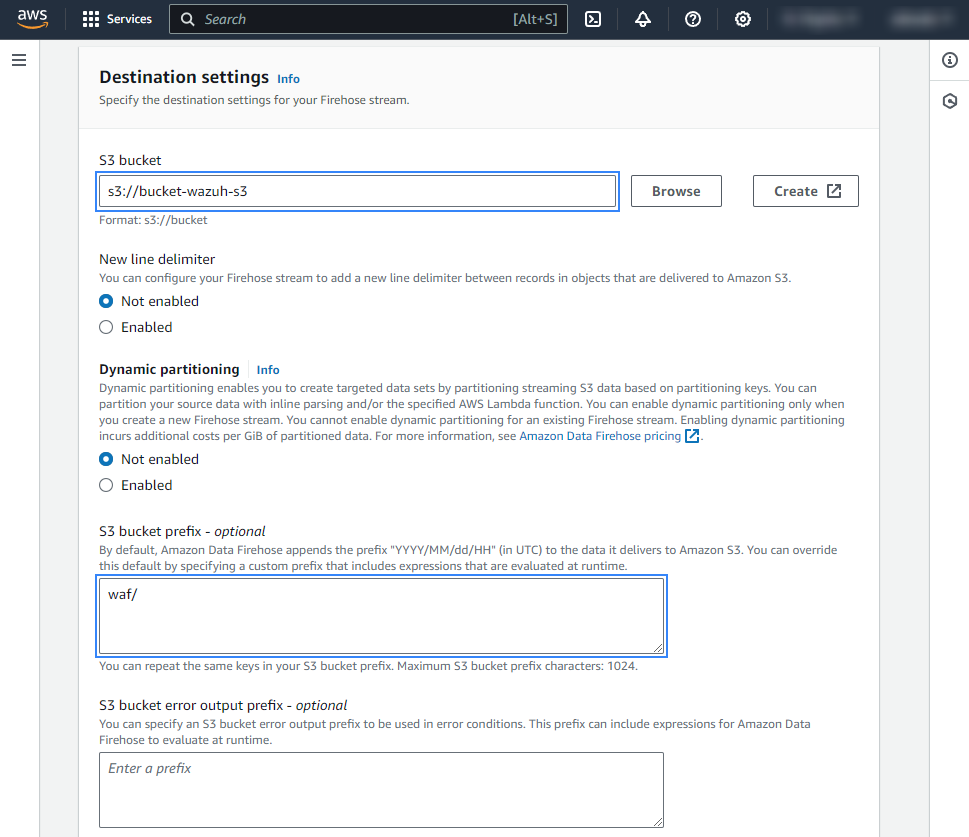
Create or choose an existing IAM role to be used by Amazon Data Firehose in the Advanced settings section.
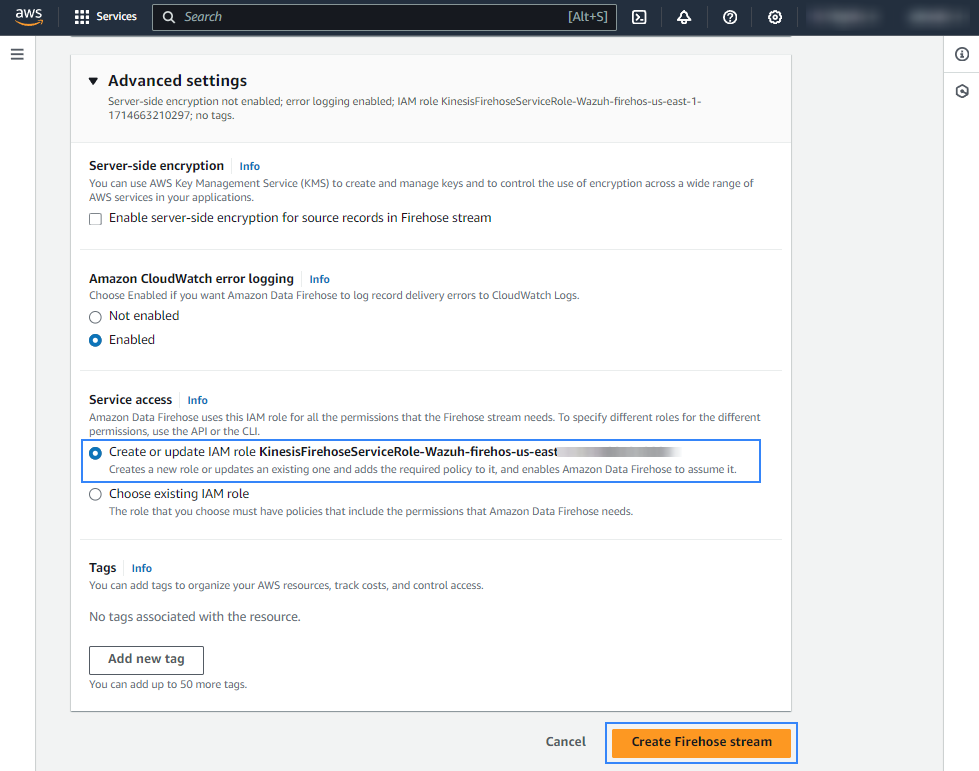
Click Create Firehose stream at the end of the page. The new delivery stream will be created and its details will be shown as follows.
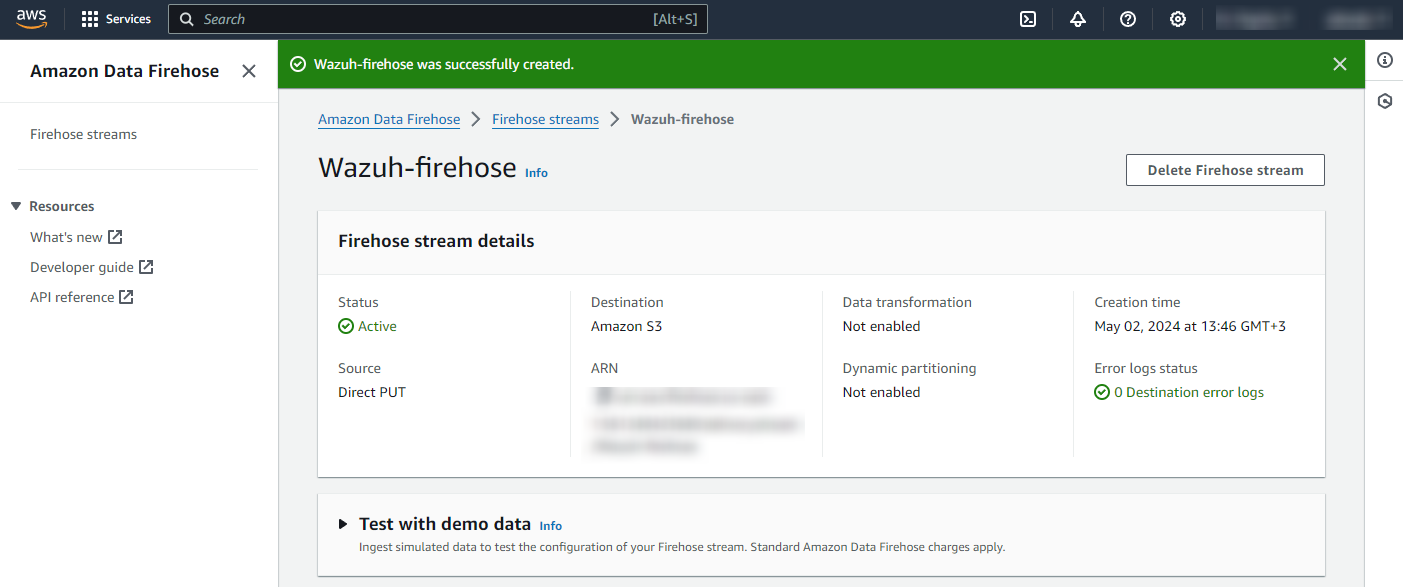
AWS WAF configuration
Send logs from your Web Access Control Lists (web ACLs) to the previously created Amazon Data Firehose with a configured S3 storage destination. After you enable logging, AWS WAF delivers logs to your S3 bucket through the HTTPS endpoint of Firehose.
On the AWS console, search for "waf" or go to Services > Security, Identity, & Compliance > WAF & Shield.
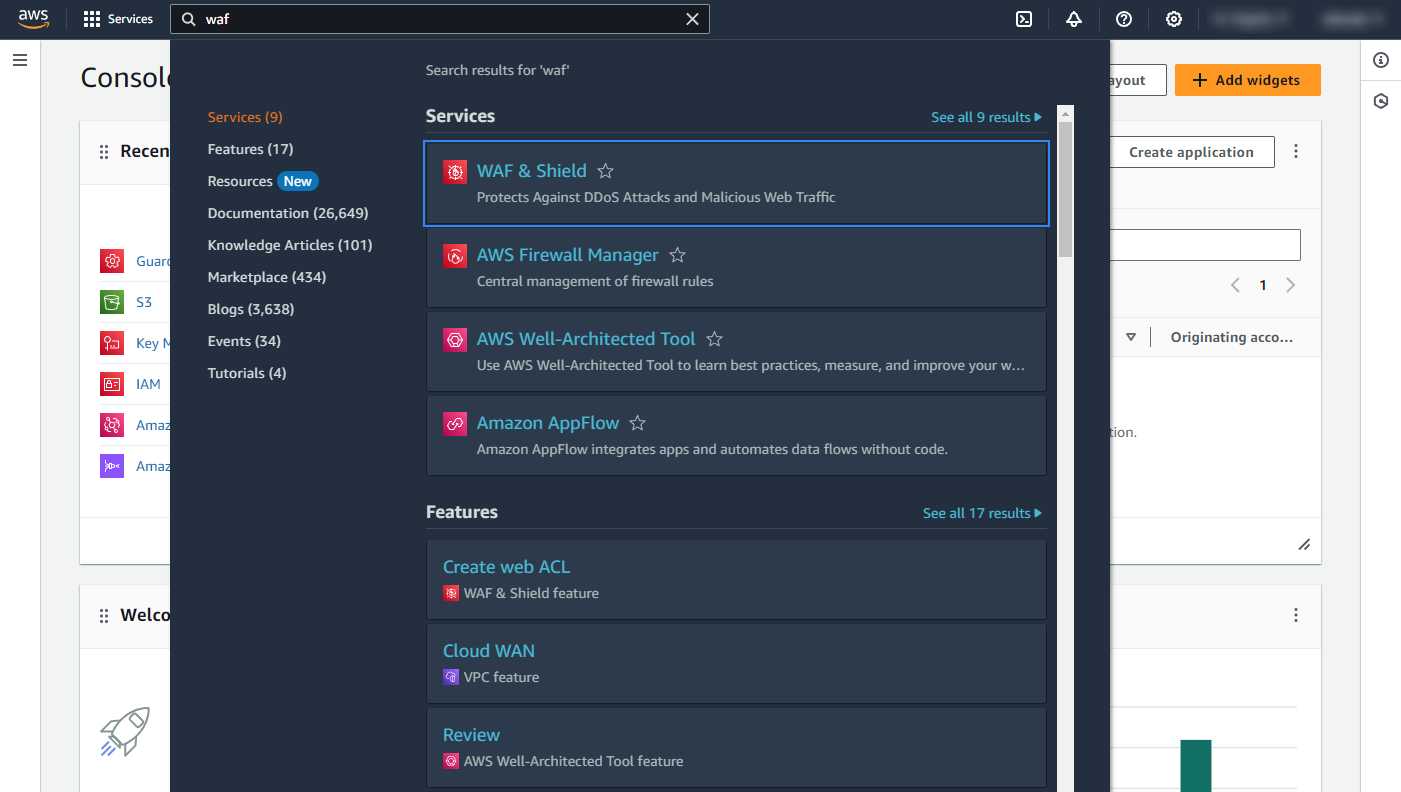
Click Go to AWS WAF.
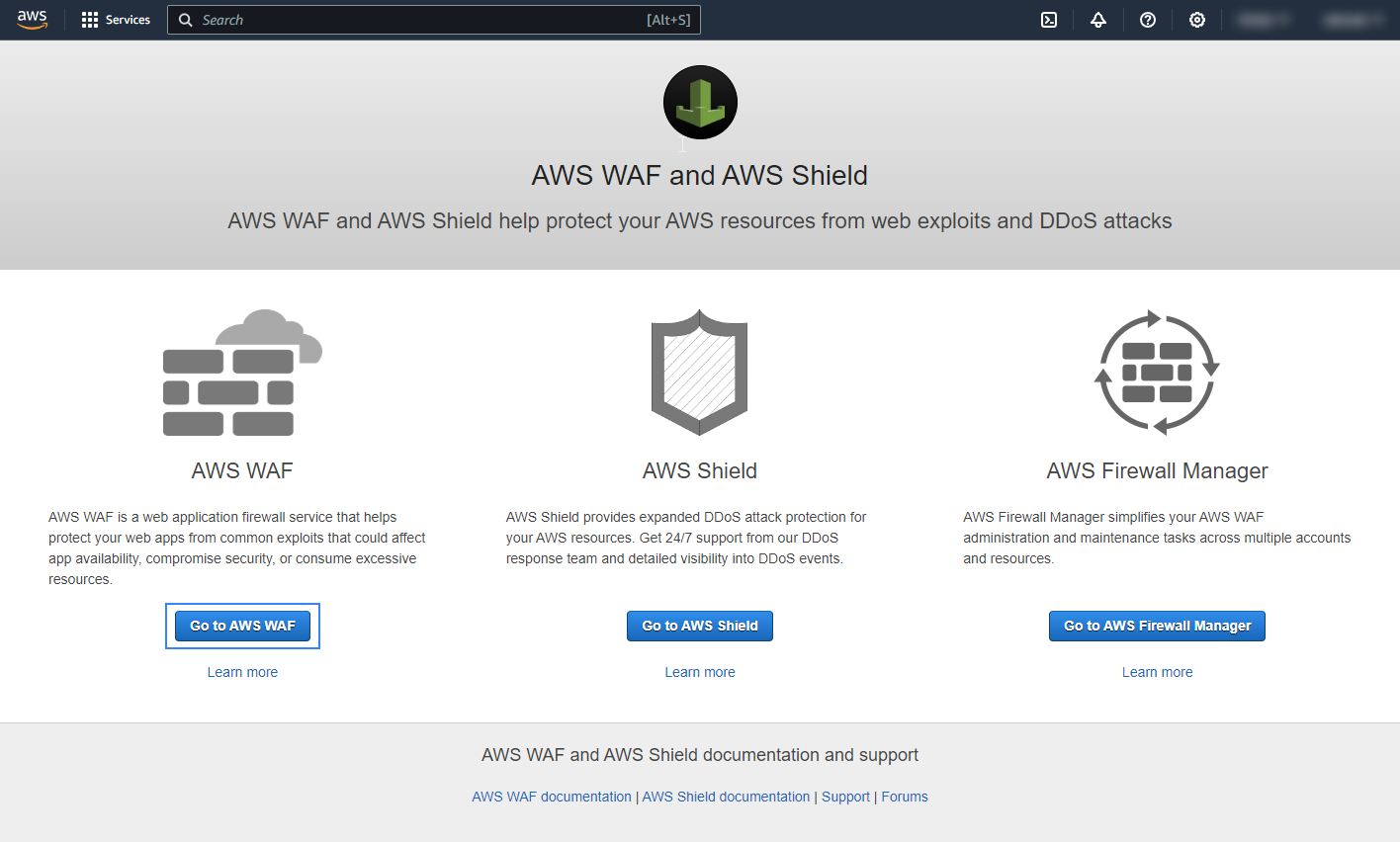
Go to Web ACLs and click the name of the Web ACL attached to your web application. If you have not configured the Web ACL, follow the set up AWS WAF guide.
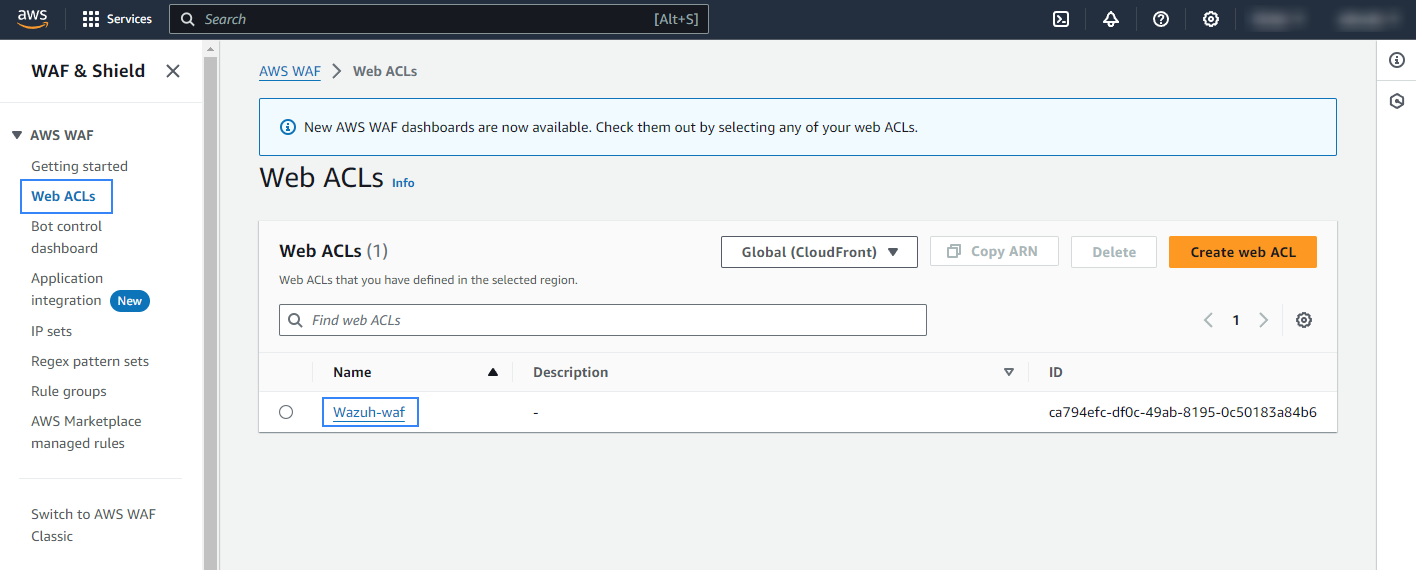
Go to Logging and metrics, under Logging, click Enable.
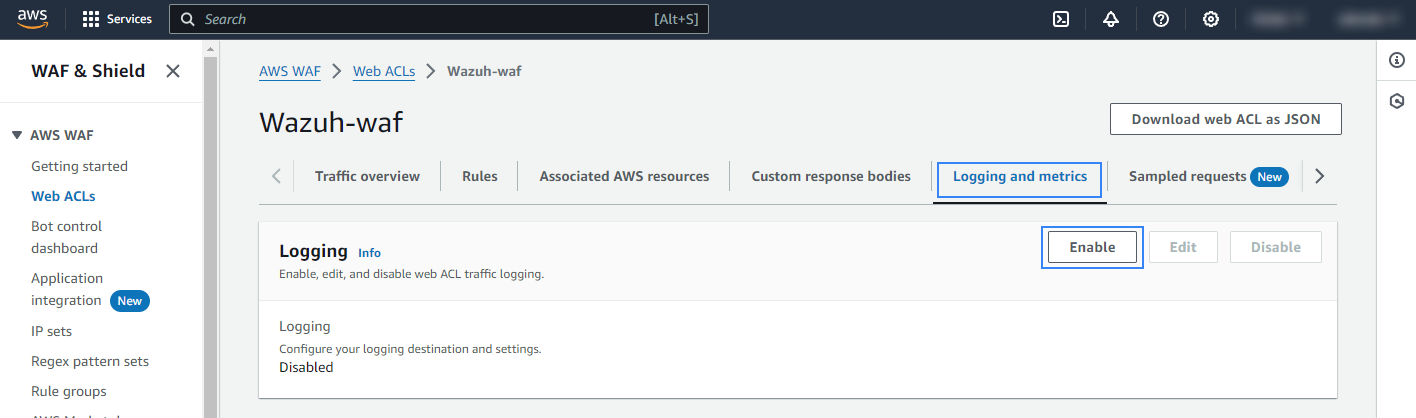
Select Amazon Data Firehose stream as Logging destination, and select the previously created firehose stream under Amazon Data Firehose stream.
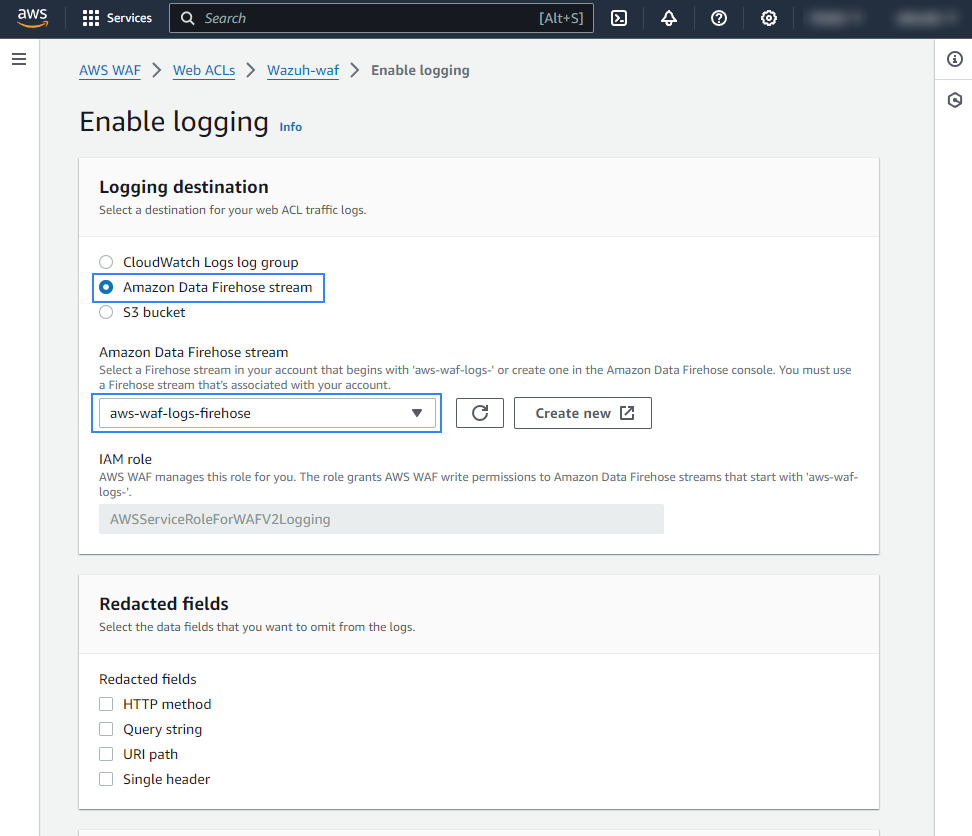
Under Filter logs, apply your preferred filtering requirements and click Save. In our case, we set up the filter to log blocked web requests only.
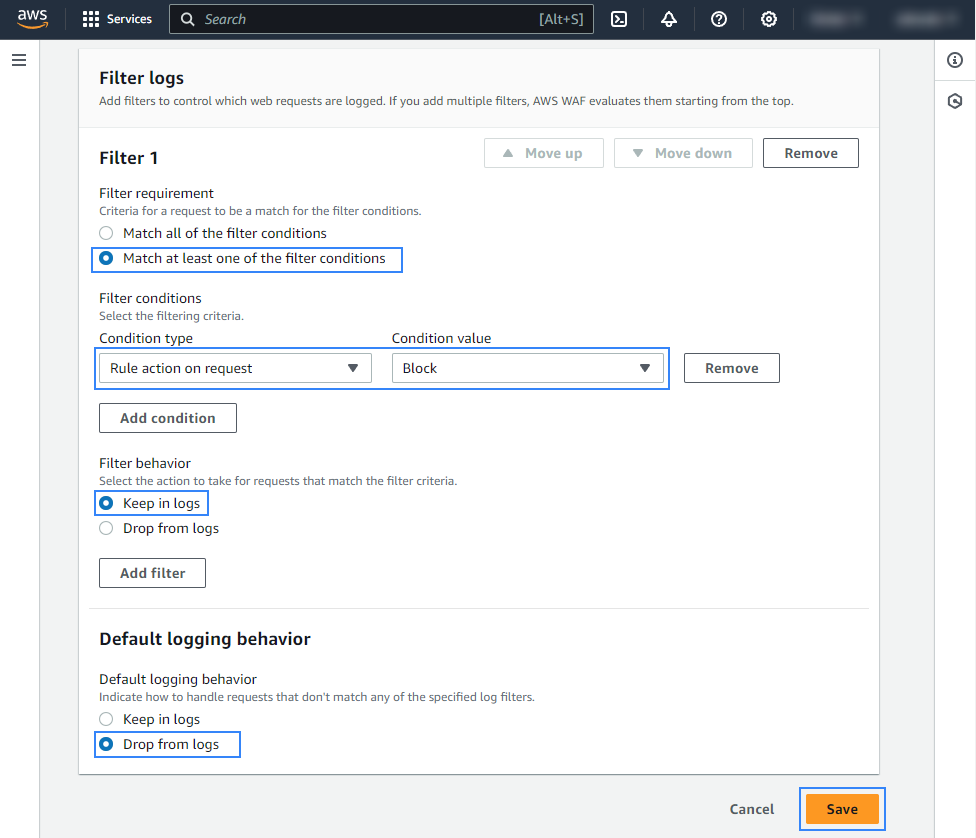
Confirm that logging is enabled.
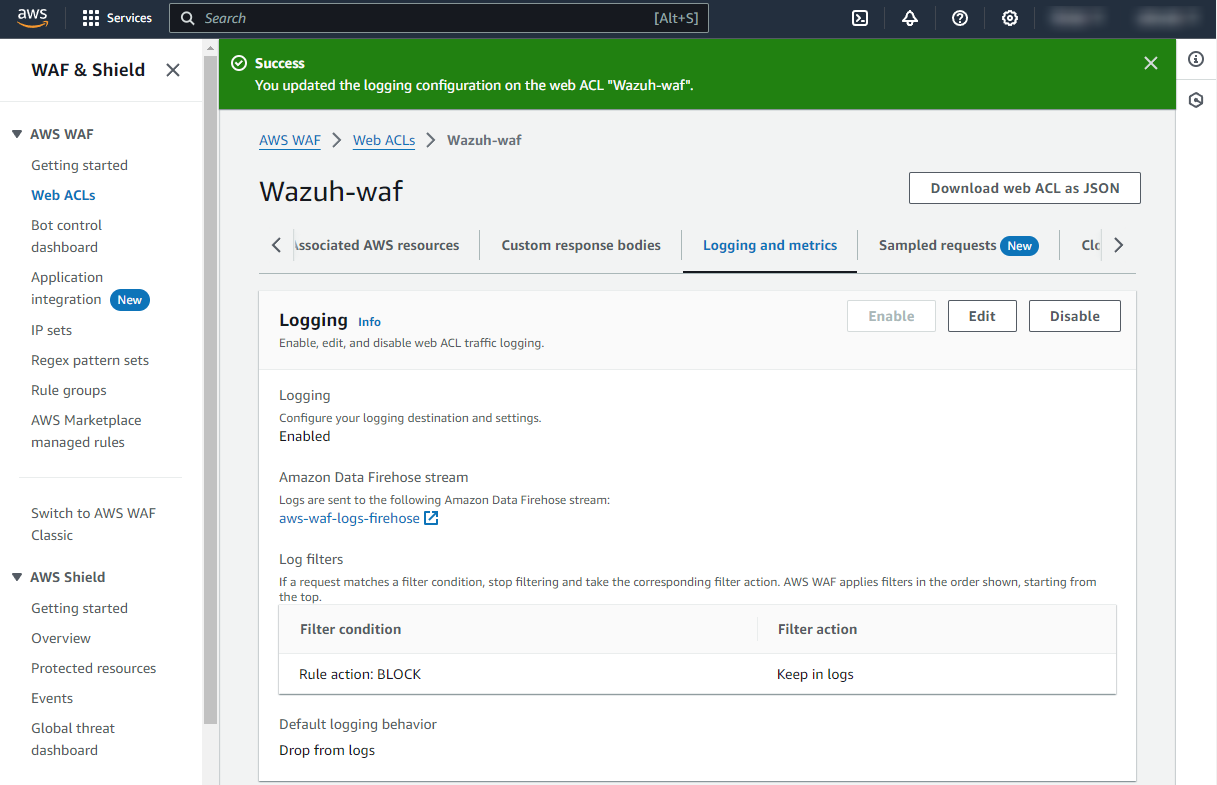
Policy configuration
Follow the creating an AWS policy guide to create a policy using the Amazon Web Services console.
Take into account that the policies below follow the principle of least privilege to ensure that only the minimum permissions are provided to the AWS IAM user.
To allow an AWS user to use the Wazuh module for AWS with read-only permissions, it must have a policy like the following attached:
{
"Version": "2012-10-17",
"Statement": [
{
"Sid": "VisualEditor0",
"Effect": "Allow",
"Action": [
"s3:GetObject",
"s3:ListBucket"
],
"Resource": [
"arn:aws:s3:::<WAZUH_AWS_BUCKET>/*",
"arn:aws:s3:::<WAZUH_AWS_BUCKET>"
]
}
]
}
If it is necessary to delete the log files once they have been collected, the associated policy would be as follows:
{
"Version": "2012-10-17",
"Statement": [
{
"Sid": "VisualEditor0",
"Effect": "Allow",
"Action": [
"s3:GetObject",
"s3:ListBucket",
"s3:DeleteObject"
],
"Resource": [
"arn:aws:s3:::<WAZUH_AWS_BUCKET>/*",
"arn:aws:s3:::<WAZUH_AWS_BUCKET>"
]
}
]
}
Note
<WAZUH_AWS_BUCKET> is a placeholder. Replace it with the actual name of the bucket from which you want to retrieve logs.
After creating a policy, you can attach it directly to a user or to a group to which the user belongs. In attaching a policy to an IAM user group, you see how to attach a policy to a group. More information on how to use other methods is available in the AWS documentation.
Configure Wazuh to process Amazon WAF logs
Access the Wazuh configuration in Server management > Settings using the Wazuh dashboard or by manually editing the
/var/ossec/etc/ossec.conffile in the Wazuh server or agent.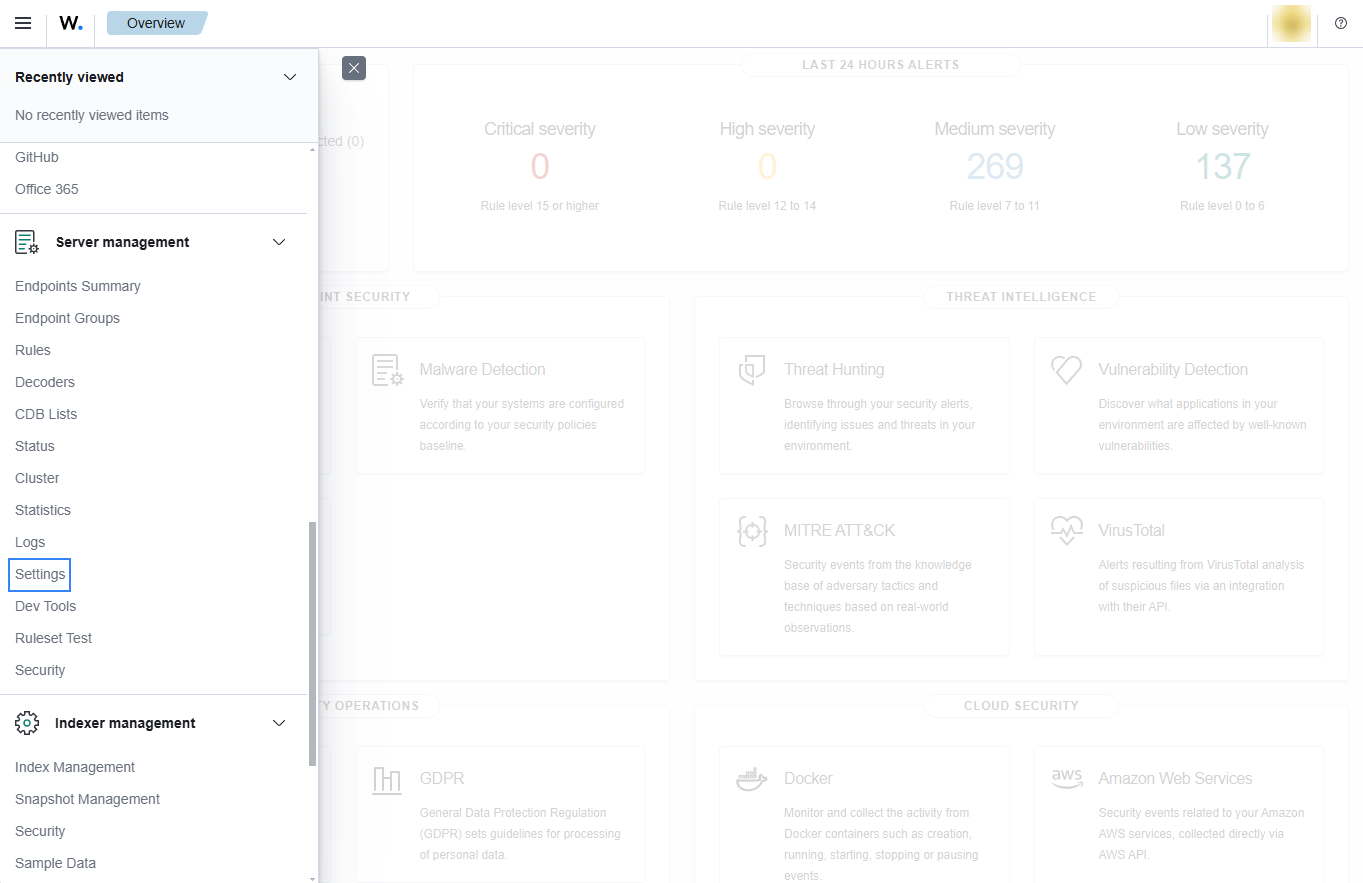
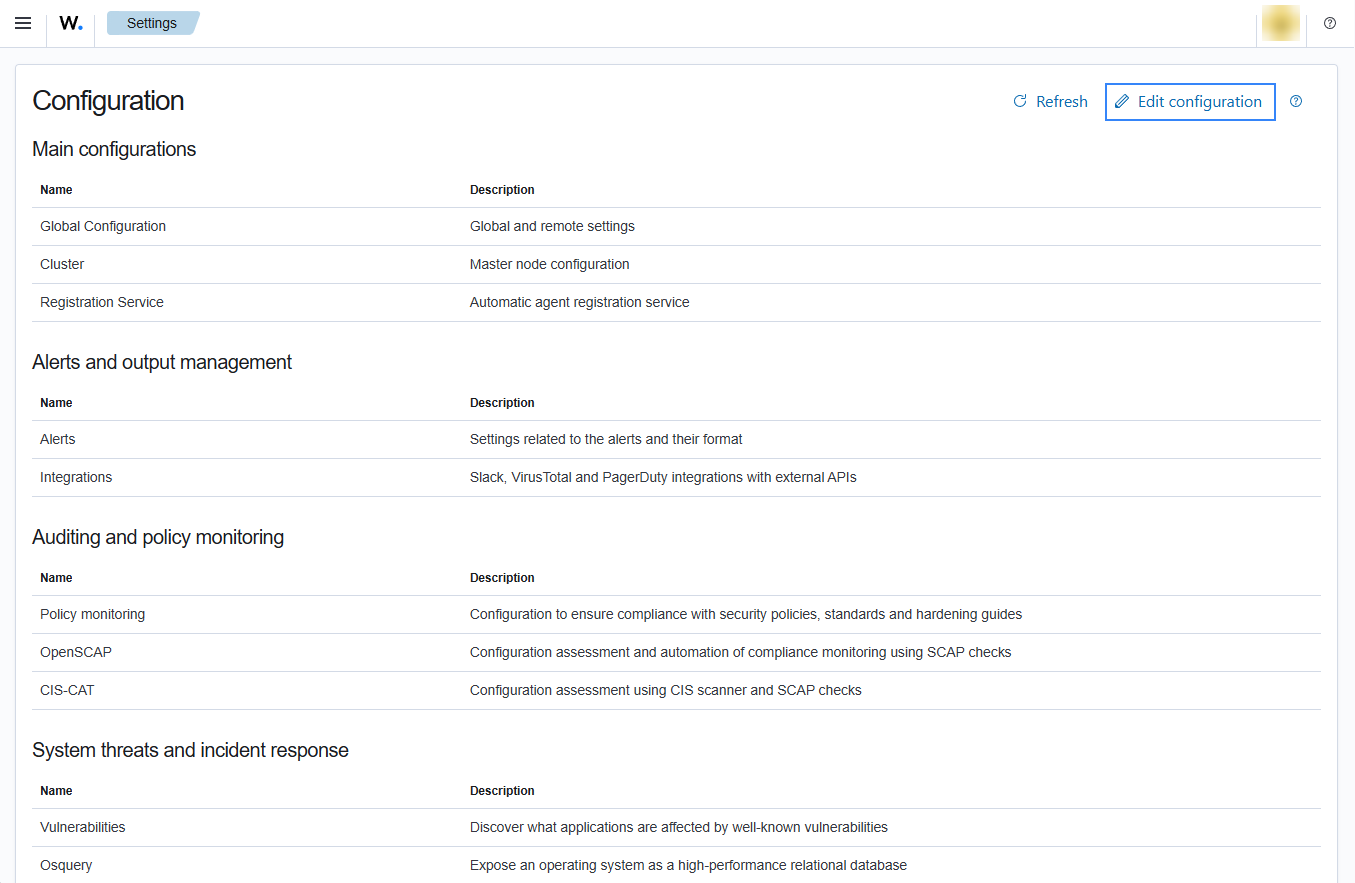
Add the following Wazuh module for AWS configuration to the file, replacing
<WAZUH_AWS_BUCKET>with the name of the S3 bucket:<wodle name="aws-s3"> <disabled>no</disabled> <interval>10m</interval> <run_on_start>yes</run_on_start> <skip_on_error>yes</skip_on_error> <bucket type="waf"> <name><WAZUH_AWS_BUCKET></name> <path>waf</path> <!-- PUT THE S3 BUCKET PREFIX IF THE LOGS ARE NOT STORED IN THE BUCKET'S ROOT PATH --> <aws_profile>default</aws_profile> </bucket> </wodle>
Save the changes and restart Wazuh to apply the changes. The service can be manually restarted using the following command outside the Wazuh dashboard:
Wazuh manager:
# systemctl restart wazuh-manager
Wazuh agent:
# systemctl restart wazuh-agent
HTTP Request headers
The Wazuh AWS WAF implementation parses the header information present in the httpRequest field, allowing filtering by these headers and their values on the Wazuh dashboard. During this parsing, any non-standard header will be extracted and removed from the event before sending it to analysisd. Here is the complete list of the allowed standard header fields:
a-im
accept
accept-charset
accept-encoding
accept-language
access-control-request-method
access-control-request-headers
authorization
cache-control
connection
content-encoding
content-length
content-type
cookie
date
expect
forwarded
from
host
http2-settings
if-match
if-modified-since
if-none-match
if-range
if-unmodified-since
max-forwards
origin
pragma
prefer
proxy-authorization
range
referer
te
trailer
transfer-encoding
user-agent
upgrade
via
warning
x-requested-with
x-forwarded-for
x-forwarded-host
x-forwarded-proto
Use case
AWS WAF is a security service that helps protect your web applications or APIs from threats. By monitoring blocked requests, you can identify the types of threats your application is facing. This can help you understand the security landscape and adjust your defenses accordingly.
Monitoring blocked web application requests
If web requests are blocked by the rules of the Amazon Web ACL, the following alerts with rule ID 80442 and 80443 will be shown on the Wazuh dashboard.
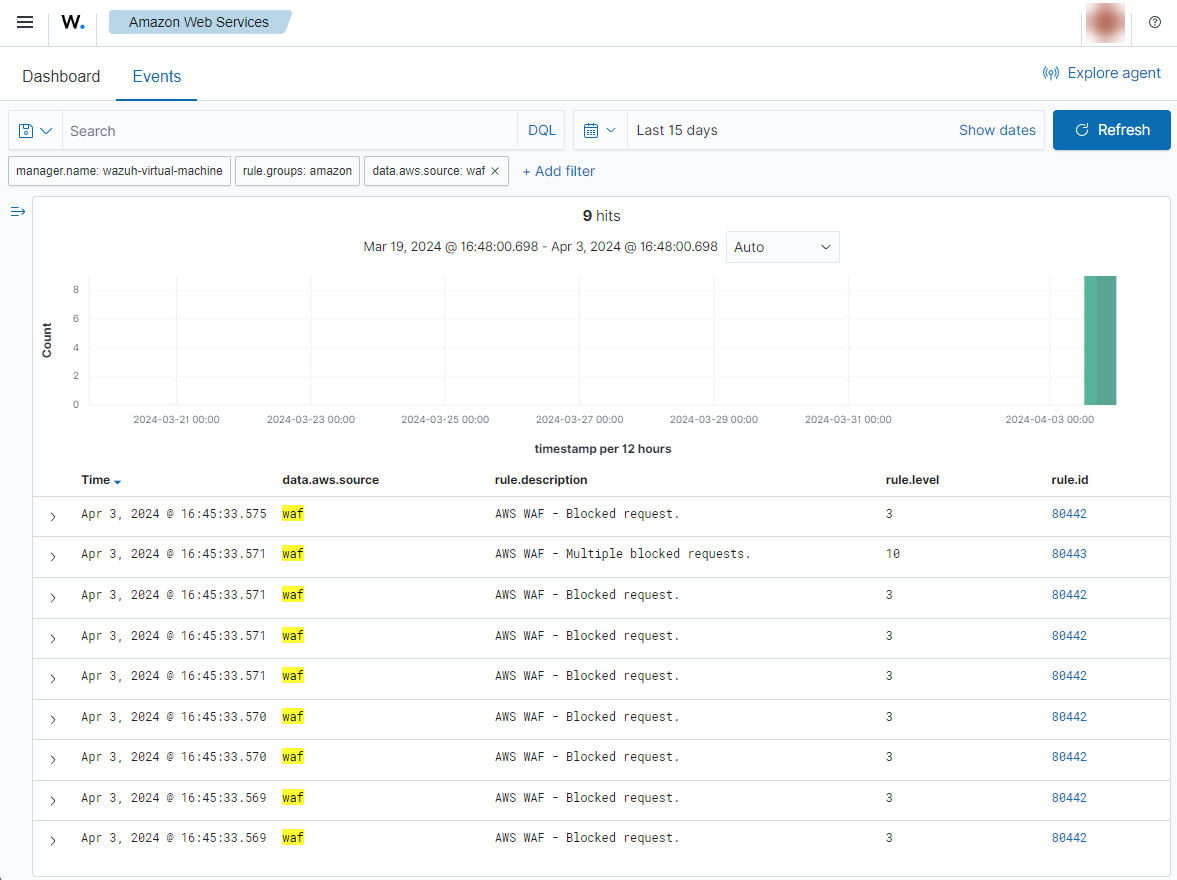
Expand an alert to find more information such as the Request-URI, the method, and the Web ACL rule label that blocked the request.