Deploying Wazuh agents on macOS endpoints
The Wazuh agent runs on the endpoint you want to monitor and communicates with the Wazuh manager, sending data in near real-time through an encrypted and authenticated channel.
Note
You need root user privileges to run all the commands described below.
To start the installation process, download the Wazuh agent according to your architecture:
Intel: wazuh-agent-4.14.1-1.intel64.pkg. Suitable for macOS Sierra and later.
Apple silicon: wazuh-agent-4.14.1-1.arm64.pkg. Suitable for macOS Big Sur and later.
Select the installation method you want to follow: Command line interface (CLI) or graphical user interface (GUI).
To deploy the Wazuh agent on your endpoint, choose your architecture, edit the
WAZUH_MANAGERvariable to contain your Wazuh manager IP address or hostname, and run the following command.# echo "WAZUH_MANAGER='10.0.0.2'" > /tmp/wazuh_envs && sudo installer -pkg wazuh-agent-4.14.1-1.intel64.pkg -target /
# echo "WAZUH_MANAGER='10.0.0.2'" > /tmp/wazuh_envs && sudo installer -pkg wazuh-agent-4.14.1-1.arm64.pkg -target /
For additional deployment options such as agent name, agent group, and enrollment password, see the Deployment variables for macOS section.
Note
Alternatively, if you want to install an agent without enrolling it, omit the deployment variables. To learn more about the different enrollment methods, see the Wazuh agent enrollment section.
Start the Wazuh agent to complete the installation process:
# launchctl bootstrap system /Library/LaunchDaemons/com.wazuh.agent.plist
The installation process is now complete, and the Wazuh agent is successfully deployed and running on your macOS endpoint.
To install the Wazuh agent on your system, run the downloaded file and follow the steps in the installation wizard. If you are not sure how to answer some of the prompts, use the default answers.
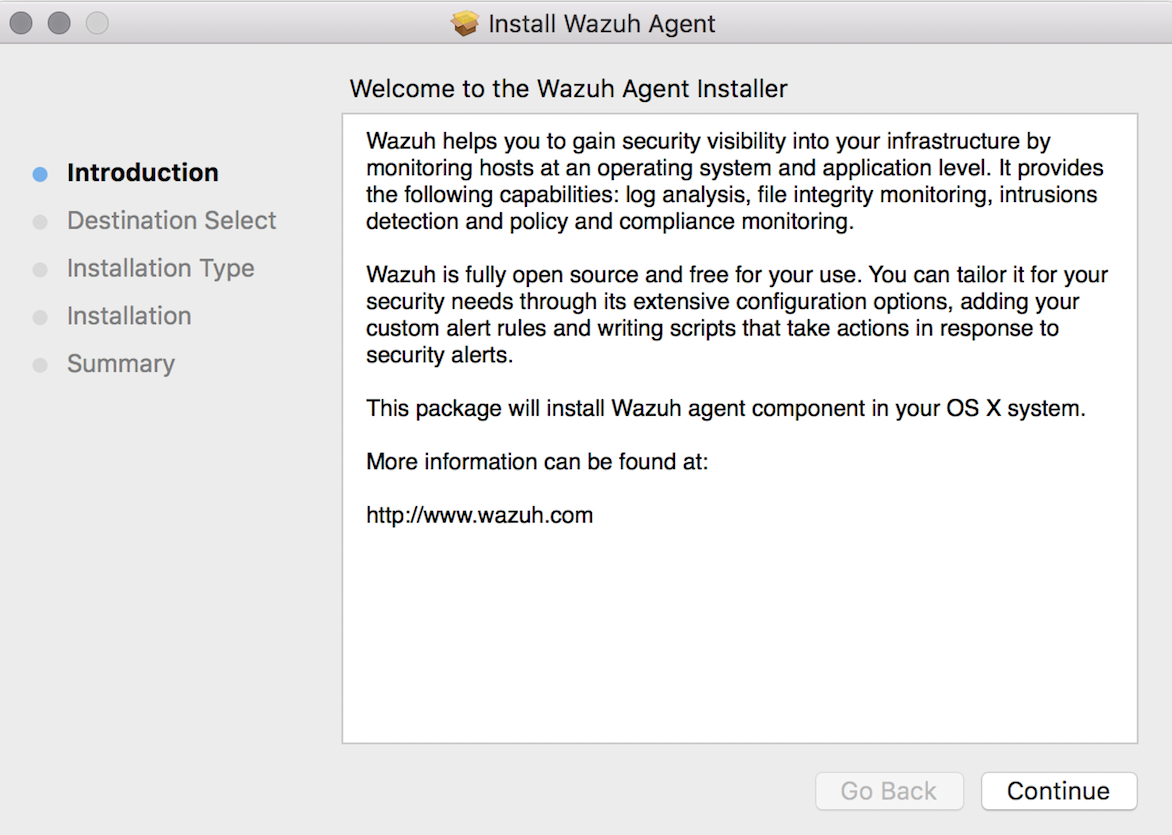
Start the Wazuh agent to complete the installation process:
# launchctl bootstrap system /Library/LaunchDaemons/com.wazuh.agent.plist
The installation process is now complete, and the Wazuh agent is successfully installed on your macOS endpoint. The next step is to register and configure the agent to communicate with the Wazuh server. To perform this action, see the Wazuh agent enrollment section.
By default, all agent files are stored in /Library/Ossec/ after the installation.