Creating Google Cloud credentials
You need to authenticate Wazuh to Google Cloud to pull events and log data from the Google Pub/Sub or Google Storage services. You must create a new service account and add roles depending on the desired module. A service account must have Pub/Sub permissions, Storage permissions, or both, along with a private key. It is important to save this private key in a JSON format as it will be used as the authentication method for the Wazuh Google Cloud modules.
Creating a service account
On your Google Cloud Platform console, navigate to the IAM & Admin > Service Accounts section or search for Service Account in the top center search bar.
Click on + CREATE SERVICE ACCOUNT.
Add a name and description and click on CREATE AND CONTINUE.
Add roles to the service account:
For the Wazuh module for Google Cloud Pub/Sub, add two roles with Pub/Sub permissions:
Pub/Sub Publisher
Pub/Sub Subscriber
For the Wazuh module for Google Cloud Storage buckets, add the following roles with Google Cloud Storage bucket permissions:
Storage Object User
Storage Insights Collector Service
Depending on your requirement, the service account can have the roles for authenticating to both Google Cloud Pub/Sub and Storage services.
Click Done to complete the creation of the service account.
Creating a credentials file for the service account
A credentials file is required by the Wazuh Google Cloud modules to access the Google Cloud Pub/Sub or Google Cloud Storage bucket services. You must add a new private key after creating a service account on Google Cloud. The private key, project ID, and other information are stored in a credentials file created on Google Cloud. The credential file is in JSON format.
Perform the following steps to add a new key to the service account.
Select the Service Account option from IAM & Admin.
From the KEYS tab, click on the ADD KEY dropdown button and select Create Key.
Select JSON, and click CREATE to complete the action.
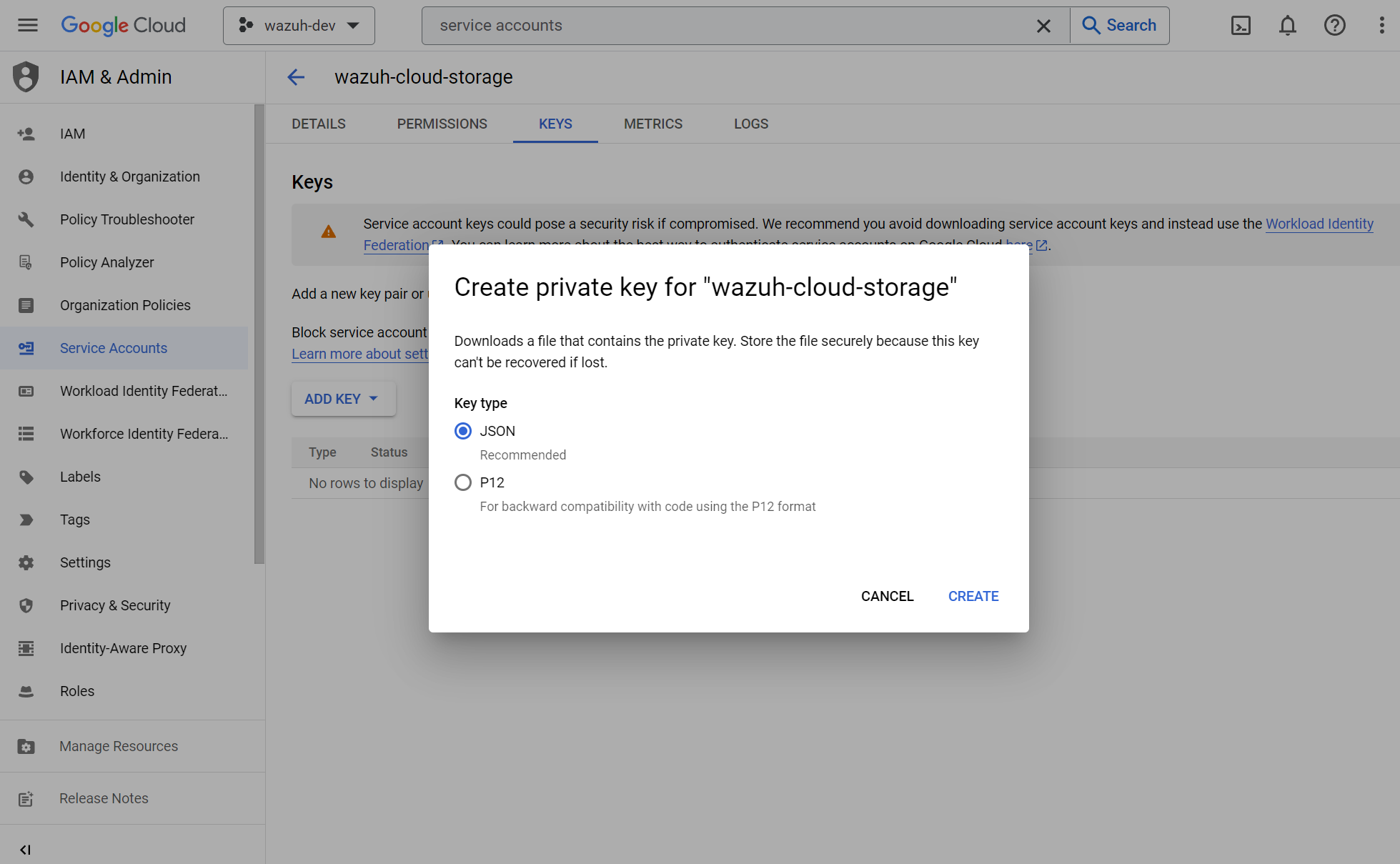
The credentials file will be downloaded on the endpoint accessing the Google Cloud console. See an example below of the format of a credentials file:
{ "type": "service_account", "project_id": "wazuh-gcloud-123456", "private_key_id": "1f7578bcd3e41b54febdac907f9dea7b5d1ce352", "private_key": "-----BEGIN PRIVATE KEY-----\nMIIEvgIBADANBgkqhkiG9w0BAQEFAASCBKgwggSkAgEAAoIBAQCxjzFuu7kO+sfY\nXPq0EZo1Oth9YjCyrhIQr6XavJQyD/OT9gcd9Q5+/VvLwCXBijEgVdXFQf5Tcsh2\ndpp/hOjGuc7Lh9Kk+DtebUDZ9AIF92LvRX2yKJJ4a6zqV9iEqCfxAhSrwsYMLnp0\nGbxG0ACUR/VdLv8U2ctNDG4DL8jk6yYowABbsL/074GOFWtwW99w1BJb09+l0f2l\njIom15iY897W1gjOBskM7fsHm3WwlCwD/+4PPodp8PRIjvefnMwx7E0Lu6IcJ8Kg\n4Rhm1Rk5hJWKWEgQHmZ4ik4kc/FKdHRMGERkMY5VVYoZ6bUx7OdhF7Vt3HVZDA88\nsx9fbTBxAgMBAAECggEAAWSAHMA4KVfqLVY9WSAyN2yougMFIsGevqbCBD8qYmIh\npO1vDNsZLAHMsIJnSWdOD1TdAlkMJ5dk3xj7CTj/ol9esdX03vpbbNgqhAsX4PgZ\nvIqs+7K5w1wE1SmvNwsilQ9RHi++4eWTbEmvYlbLSl5uHDb8JSu4HniUfE3po3H5\nWDj01OMSe9dhaXrzhqOn2qo37XJ9xF1VCSkY3JRj3cY7W7crVE3UmDyYT+ZE1Tei\nyYhrZh1QDFeQVCFiHEP3RA1T/MYaFn1ylkwGcvgFvoB81vOJaVEXh1Xldwx/6KZC\nyrXBlnVqa//IuCtEE4zTl146G99kRdQFrAdqTadlSQKBgQDauQefH+zCpxTaO03E\nlzGoXr9mxo6Rzhim60e+uDgkCnDhElc3rqiuxFH6QNORa2/A/zvc7iHYZsu8QAvB\n776S9rrpxHoc1271fLqzMBR6gDkTzh/MjUJnsPNjnfehE2h6U8Zoeq755Xv9S85I\nuk9bIJzs5JH6xBEDxnIb/ier5wKBgQDP0i9jTb5TgrcqYYpjURsHGQRv+6lOaZrC\nD94vNDmhTLg3kW5b2BD0ZeZwGCwiSOSqL/5fjlRie94pPnIn6pm5uGgndgdRLQvw\nIdpRyvAUAOY7SnoLhZjVue4syzwV3k7+d4x7LrzpZclBH8uc3sLU3vOSsmFRIkf+\nfK9qcVv15wKBgQDL2fHRi/algQW9U9JqbKQakZwAVQThvd1aDSVECvxAEv8btnVV\nb1LF+DGTdUH6YdC5ZujLQ6KFx2ERZfvPV/wdixmv8LADG4LOB98WTLR5a/JGlDEs\n+2ctr01YxgzasnUItfXQwK8+N3U1Iab0P7jgbOf1Hh80QfK9uwH1Nw6QdwKBgCuP\nigFNpWxJxOzsPx6sPHcTZlu2q3lVJ2wv+Ul5r+7AbwiuwiwcMQmZZmDuoCmbj9qg\nbrhG1CdEgX+xqCn3wbstDR/gXI5GW+88mU91szbuLVQWO1i46x05eNQI0ZJf47zx\nABA97rkZbcLp0DsUclA+X13LaByii+aq6fXsxvLXAoGBALzkBzJ/SOvotz/UnBxl\nGU9QWmptZttaqtLKizPNQZpY1KO9VxeyoGbkTnN0M58ktpIp8LGlSJejk/tkRKBG\nUFRW/v49GW3eCgl4D+MOTFLCJDT68D2lp4F9hdBHsoH17ZdHy8rennmJN3QExIjx\n0xoq6OYjjzNwhFqkPl0H6HrM\n-----END PRIVATE KEY-----\n", "client_email": "wazuh-mail@wazuh-gcloud-123456.iam.gserviceaccount.com", "client_id": "102784232161964177687", "auth_uri": "https://accounts.google.com/o/oauth2/auth", "token_uri": "https://oauth2.googleapis.com/token", "auth_provider_x509_cert_url": "https://www.googleapis.com/oauth2/v1/certs", "client_x509_cert_url": "https://www.googleapis.com/robot/v1/metadata/x509/wazuh-gcloud-acc%40wazuh-gcloud-123456.iam.gserviceaccount.com" }
Transfer the credentials file to the endpoint where you are performing the integration; either your Wazuh server or Wazuh agent. We recommend that you transfer the credentials file to the
/var/ossec/wodles/gcloud/path, although you can also move this file to any path of your choice.Change the file ownership of the credentials file:
$ sudo chown root:wazuh /var/ossec/wodles/gcloud/<AUTHENTICATION_FILE_NAME>.json